Data Protection Classification in Data Stories
Data protection classification gives you more granular control over data access at the attribute level: attributes marked as protected remain secure and cannot be accessed or viewed by unauthorized users. This way, you can hide any sensitive data, such as personally identifiable information (PII), and ensure the integrity of your data is maintained across ONE.
Data protection classification uses visual indicators (lock icons) and notifications to signal access (or lack thereof) to protected data.
This article describes how data protection classification affects how data is displayed in Data Stories components, including visualizations, filters, and stories and dashboards. Before you start, we recommend getting a better understanding of the functionality in general: see Data Protection Classification.
Overview
In a nutshell, you can expect the following behavior when data protection classification is applied in Data Stories:
- Creating and viewing visualizations
-
-
Protected attributes are marked with a lock icon, indicating restricted access.
-
Users without access cannot use protected attributes when exploring data or building charts.
-
If a visualization includes protected data, unauthorized users see an error message and the visualization is not rendered.
-
- Sharing reports
-
-
Thumbnails for reports containing protected attributes are hidden for unauthorized users.
-
If any part of a report contains protected data, only authorized users can view those parts.
-
The following sections provide more details about how different Data Stories components are impacted by this functionality.
Visualizations
-
A lock icon appears next to the visualization name to indicate the presence of protected attributes.
-
If you don’t have the necessary access permissions:
-
If a visualization contains a protected attribute (metric, dimension, or filter), the thumbnail for that visualization is hidden.
-
Error messages specify whether the issue is due to insufficient permissions or protected attributes you cannot access.
-
| For more information about visualizations in Data Stories, see Visualizations. |
Metrics and Dimensions dropzone
-
Every protected metric or dimension has a lock icon.
-
If you don’t have the necessary access permissions:
-
Data with protected attributes is not shown in the visualization area.
-
You cannot drag and drop protected attributes into the metric or dimension areas.
-
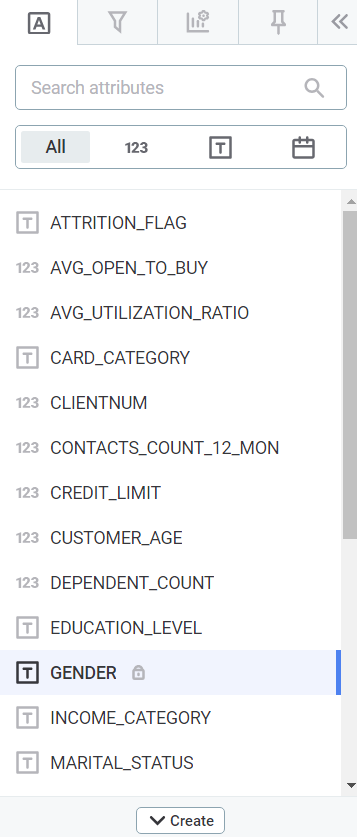
| For more information about the visualization builder, see Build a Visualization. |
Visualization filters
-
Notifications and lock icons are displayed for visualization filters that include protected attributes.
-
If you have the necessary access permissions, you can use protected attributes for filters without any limitations.
-
If you don’t have the necessary access permissions:
-
You cannot see the filter configuration if a visualization has a filter with a protected attribute.
-
You can remove filters configured with protected attributes but you cannot configure them.
-
| For more information about visualization-specific filters, see Visualization Filters. |
Reports
-
On the Reports tab, if you don’t have the required access permissions and a report contains a protected attribute in any visualization, the thumbnail for that report is hidden.
Stories and dashboards
-
Visualizations that contain protected attributes are indicated with a lock icon in the collection list (left panel).
Dashboards
-
If you don’t have the necessary access permissions, you can drag and drop visualizations with protected attributes into the grid, but the visualization will show an error message instead of data.
| For more information about dashboards, see Dashboards. |
Stories
-
If you don’t have the necessary access permissions:
-
If a section (slide) contains any visualization with protected attributes, the thumbnail for that section is hidden and replaced with a placeholder displaying a lock icon.
-
You can drag and drop visualizations with protected attributes into the slides, but the visualization will show an error message instead of data.
-
| For more information about stories, see Stories. |
Global filters
-
Global filters function the same as local ones. If you don’t have the necessary access permissions and a protected attribute is selected, a lock icon is displayed and an error message appears when attempting to use the filter.
| For more information about global filters, see the relevant sections in Dashboards and Stories. |
Was this page useful?
