Microsoft Excel Files
Microsoft Excel files are supported by the following data sources:
How to work with Excel files
To work with Excel files in ONE:
-
Connect to a data source where your Excel file is located (or upload your file to one of the supported data sources). For details about connecting to data sources, see the previous section in this article.
-
Import metadata for the entire source or only selected assets. For details about the Import documentation flow, see Run Documentation Flow.
-
Profile and evaluate your newly imported catalog item as you would any other asset.
|
You can import Microsoft Excel directly to ONE Data. If you are importing a Microsoft Excel file with more than one sheet, during file upload configuration, select the one you want to use in Select sheet. Otherwise, the first sheet in the file is selected. For more information, see Import Data from a File. |
File size limits
You can import Excel files of up to 50 MB.
The maximum file size depends on the combined number of columns and rows.
For example, if your file has 34 columns on a single sheet and up to 1M rows, the maximum file size is approximately 65 MB. Additional columns and sheets would reduce the supported number of rows.
In case you want to work with larger files, increase the allocated JVM memory in Data Processing Engine (DPE).
How Microsoft Excel files are imported
When you import a Microsoft Excel file, each sheet is loaded as a separate catalog item while the file itself corresponds to a location within your data source. This way, you can see all catalog items imported from the same Microsoft Excel file.
On the catalog item Overview tab, you can see a list of other catalog items from the single file import. This information can also be found on the Relationships tab.
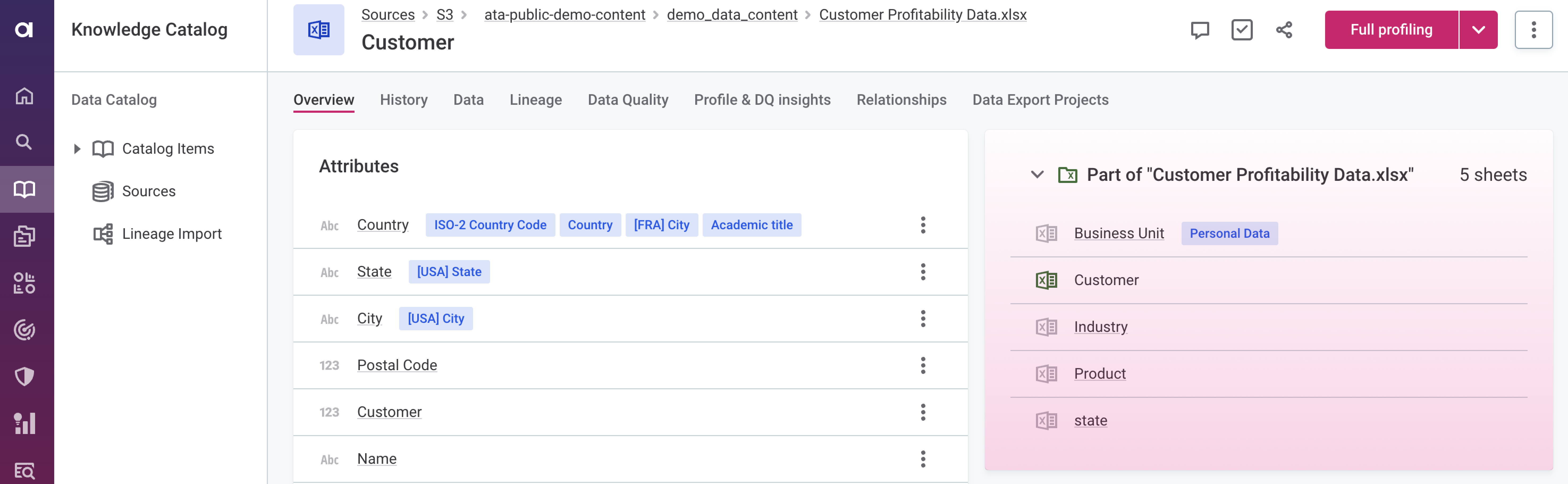
In the catalog item listing, you can see both the source Excel sheet name (1), and the workbook name (2).
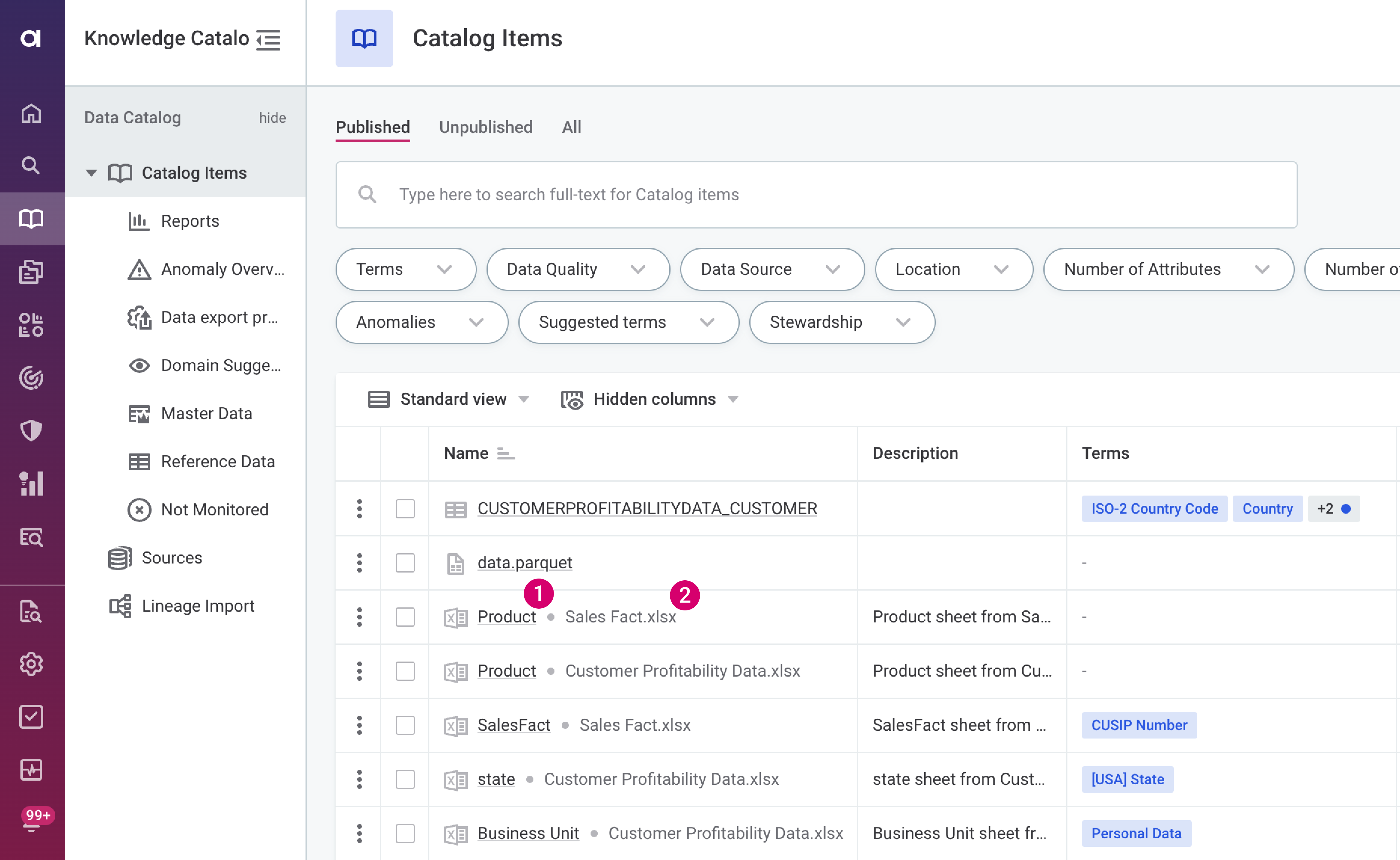
| In case there is an issue with importing your files, the location is not specified and an error is shown instead. This typically happens if you try to import files that are too large, the folder is password-protected, or includes unsupported content such as graphs. |
How Excel data is previewed in ONE
When Excel files contain formulas, the catalog item Data tab displays the formulas themselves rather than the calculated values.
In contrast, the Profile & DQ insights tab shows the calculated values, which are used during profiling and DQ evaluation.
Was this page useful?
