Export Lineage Diagram
The following article describes how you can export lineage diagrams in SVG format.
Why export lineage diagrams?
Lineage diagrams provide a visual representation of data flow across systems. Exporting these diagrams is essential for several key use cases:
- Diagram preservation and sharing
-
You often customize a lineage diagram by zooming in, expanding nodes, and adjusting views to highlight specific details. Exporting lets you share an exact representation of the diagram, preserving your configured view.
- Incident reporting and collaboration
-
Data stewards can identify issues in transformation logic and share a precise visual reference with technical teams. Instead of providing only catalog item and dataflow names, they can share the entire visual export to pinpoint issues more effectively.
- Regulatory compliance and audit requests
-
Organizations must retain historical lineage snapshots for audits and regulatory compliance. An exported diagram provides a timestamped visual record of lineage information at a specific point in time.
The export functionality ensures high-quality, full-diagram representation of your lineage. In comparison, taking a standard screenshot is not a sufficient alternative, as it captures only a portion of the diagram and can reduce quality.
How exporting a lineage diagram works
You can export lineage diagrams directly from Ataccama ONE by selecting Download SVG in the upper-right control bar within the diagram view. The export includes:
-
The complete lineage diagram.
-
A footer containing:
-
The home catalog item or attribute path.
-
A direct link to the catalog item or attribute.
-
The name of the user who performed the export.
-
The timestamp of the export.
-
Exports are in the SVG format, which provides flexibility for documentation, collaboration, and compliance needs.
How to export a lineage diagram
To export a lineage diagram:
-
Open the lineage diagram at the catalog item or attribute level.
To do this, you can navigate to Knowledge Catalog > Catalog Items. Find and open the catalog item you want to work with, then switch to the Lineage tab.
-
Adjust the diagram as needed by zooming in, expanding nodes, and configuring the desired view.
-
Select Download SVG in the upper-right control bar to start the export. The output
diagram.svgfile is saved to your local Downloads folder.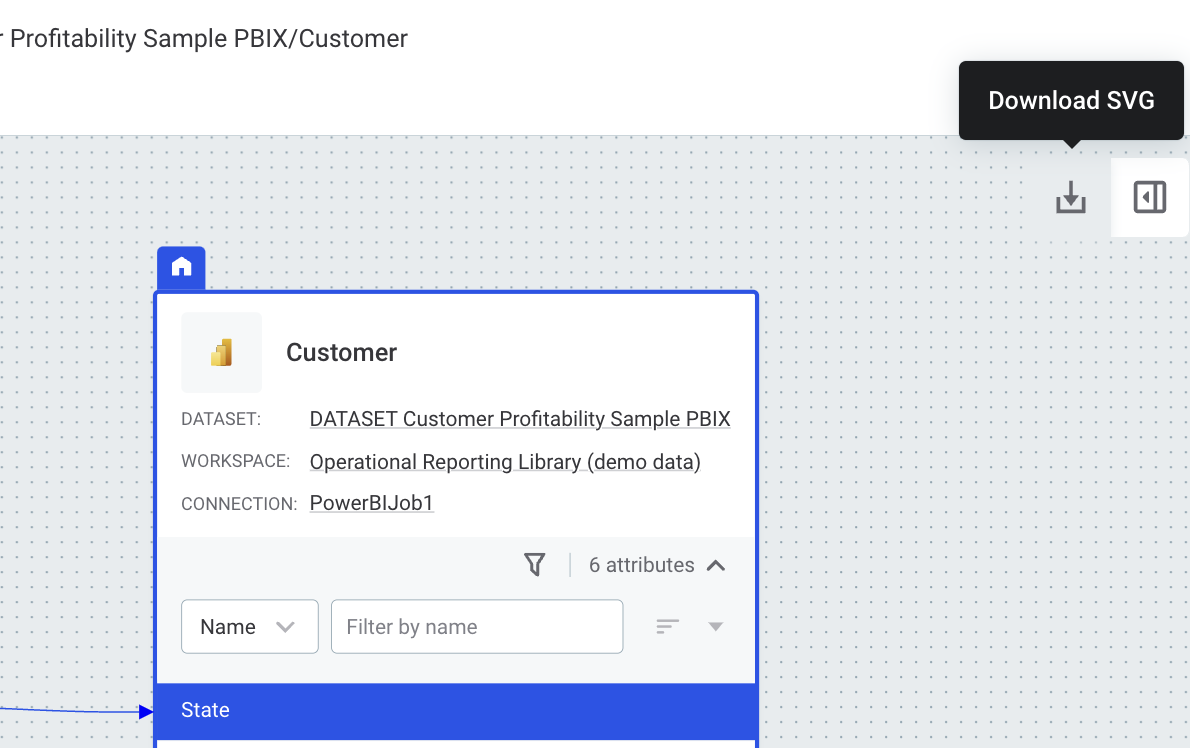
The exported file includes the diagram and metadata footer, as shown in the following image:
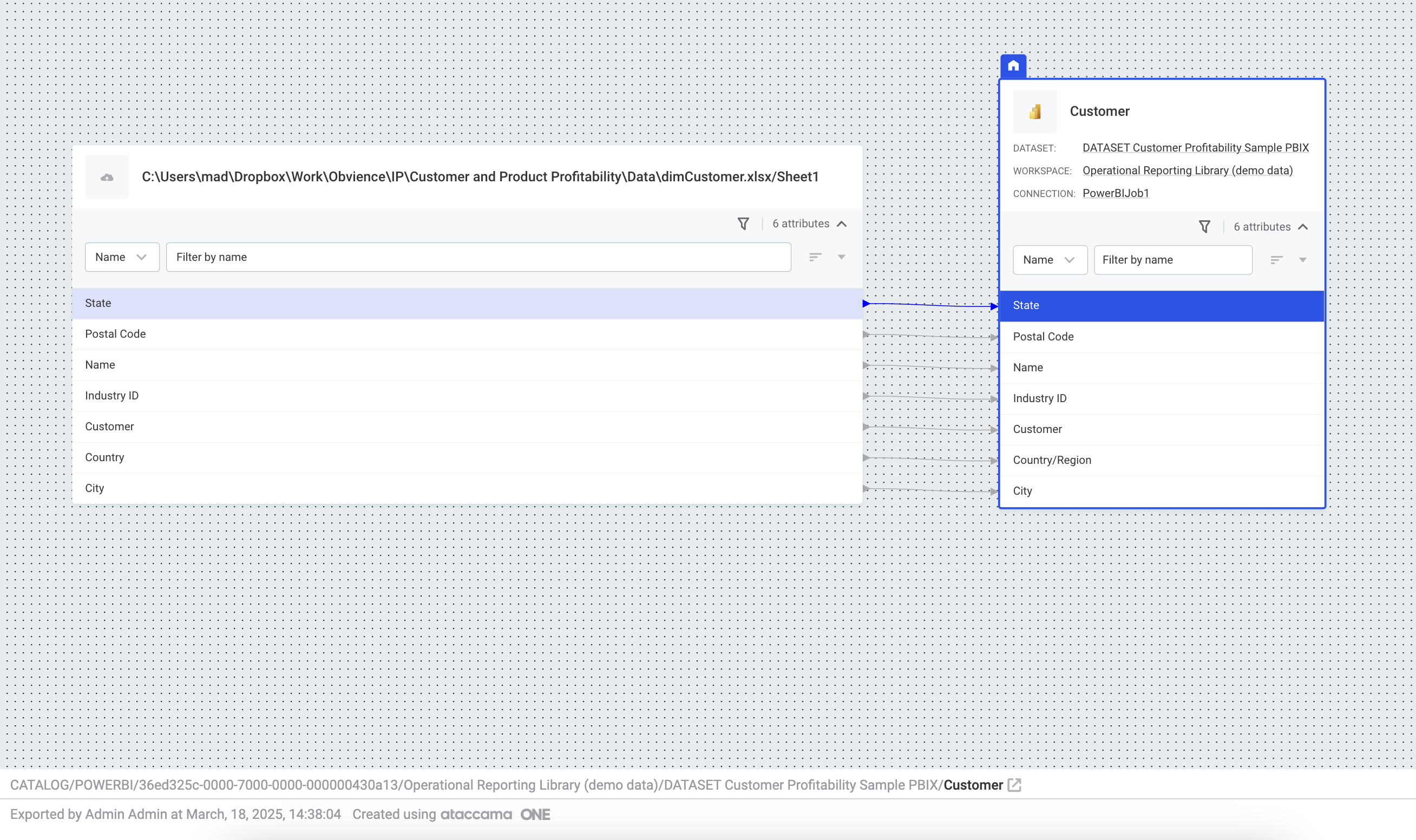
| To generate a PDF of the lineage diagram, export the diagram as an SVG file. Next, use the Print to PDF option on the exported file. |
Was this page useful?
