Compare and Merge Records with ONE Data
ONE Data supports comparison and manual merging of records. This can be useful for resolving issues with duplicate records.
To compare and merge records:
-
Go to the Data tab of a table.
-
Select at least two records.
You can compare up to eight records at a time. -
Select Compare or merge.
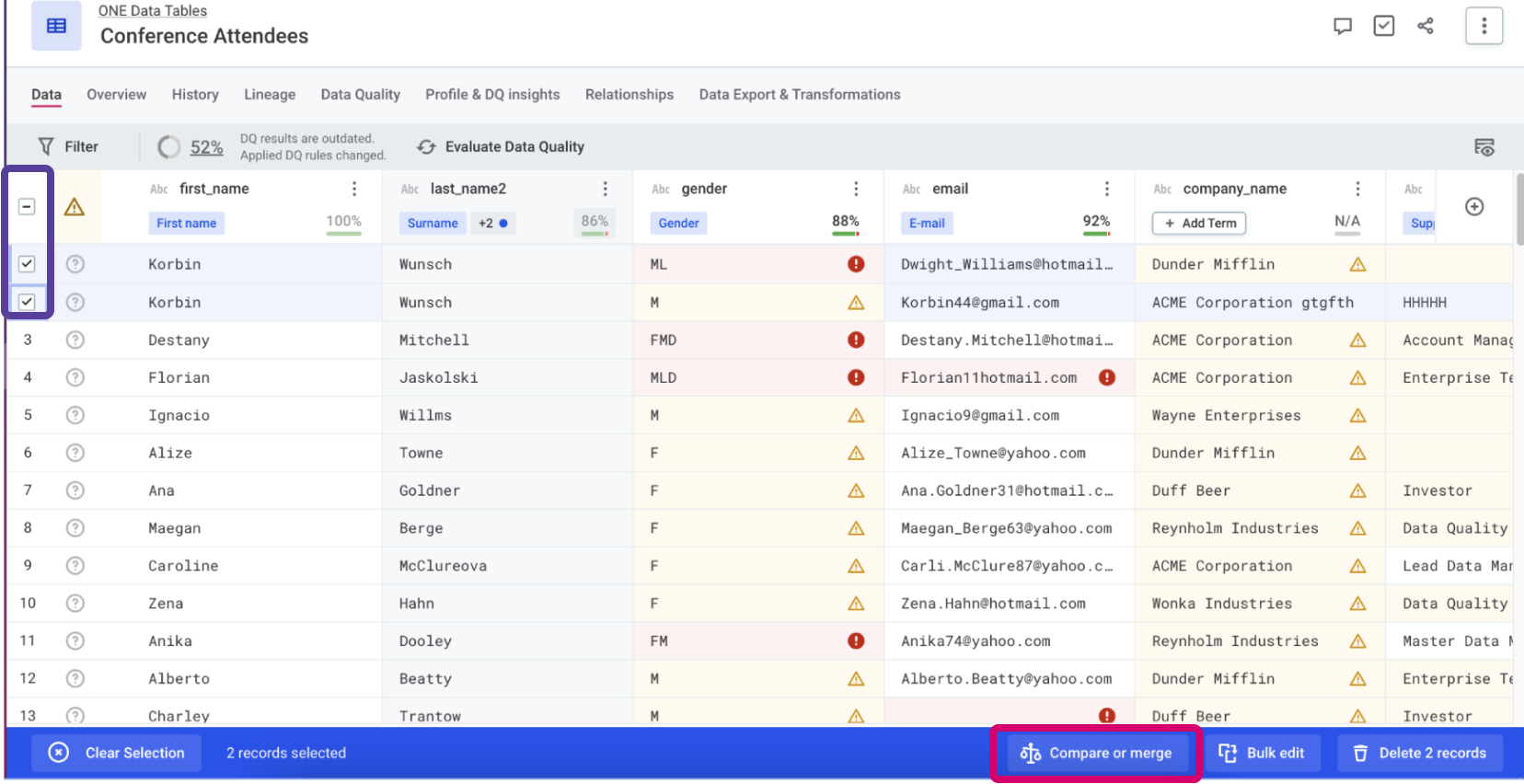
-
Choose between the following options:
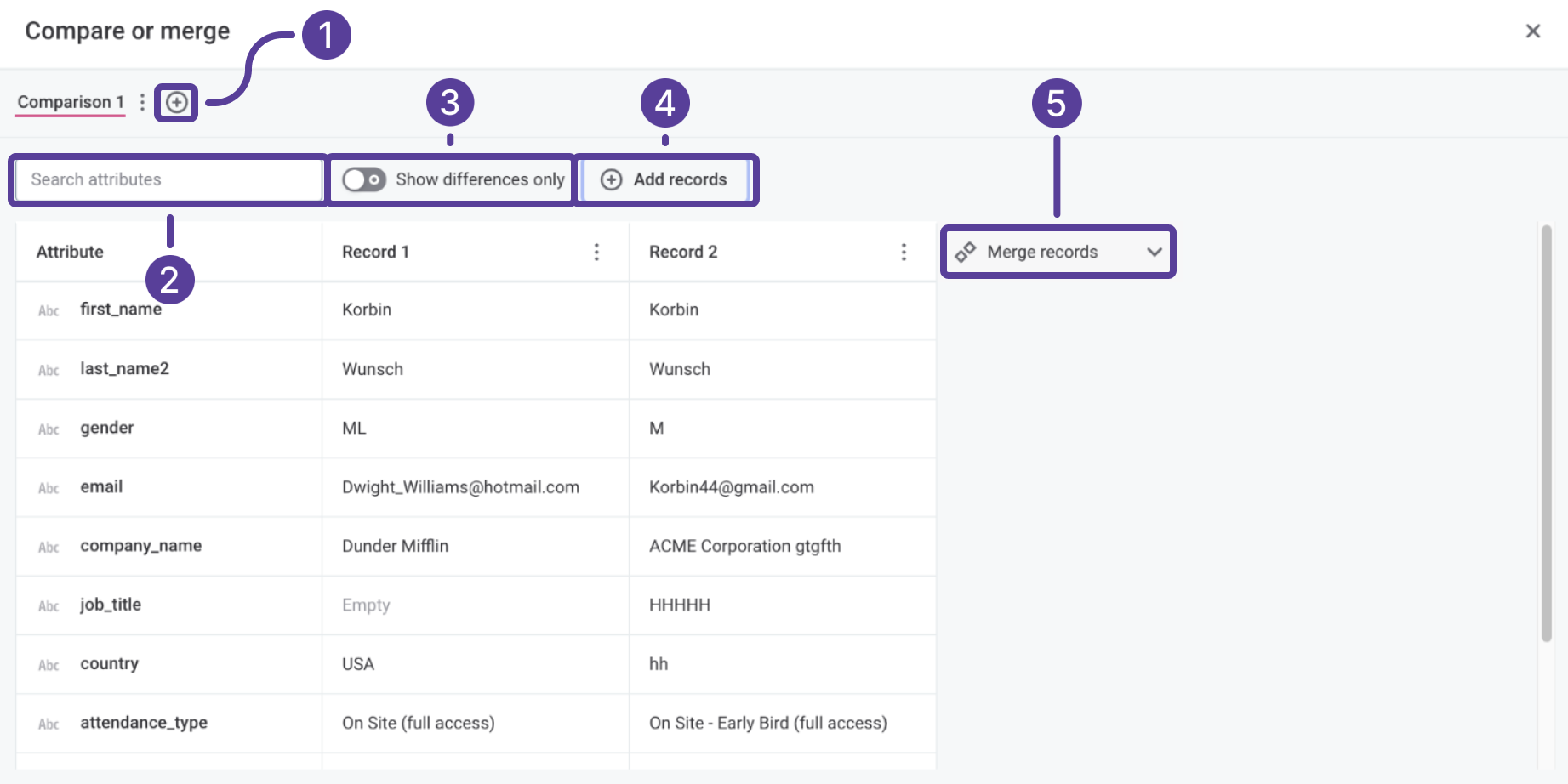
-
(1) Start another comparison: Select the Plus icon to add another tab to the Compare and merge dialog.
-
(2) Search attributes: Search for and filter the comparison based on specified attributes.
-
(3) Show differences only: Enable this option to only show attributes where the selected records differ.
-
(4) Add records: Select this option to add another record to the comparison.
-
(5) Merge records: Select this option to start the merging process.
-
-
Select Merge records.
-
You can choose the merged value in any of the following ways:
-
Select the value from a record column.
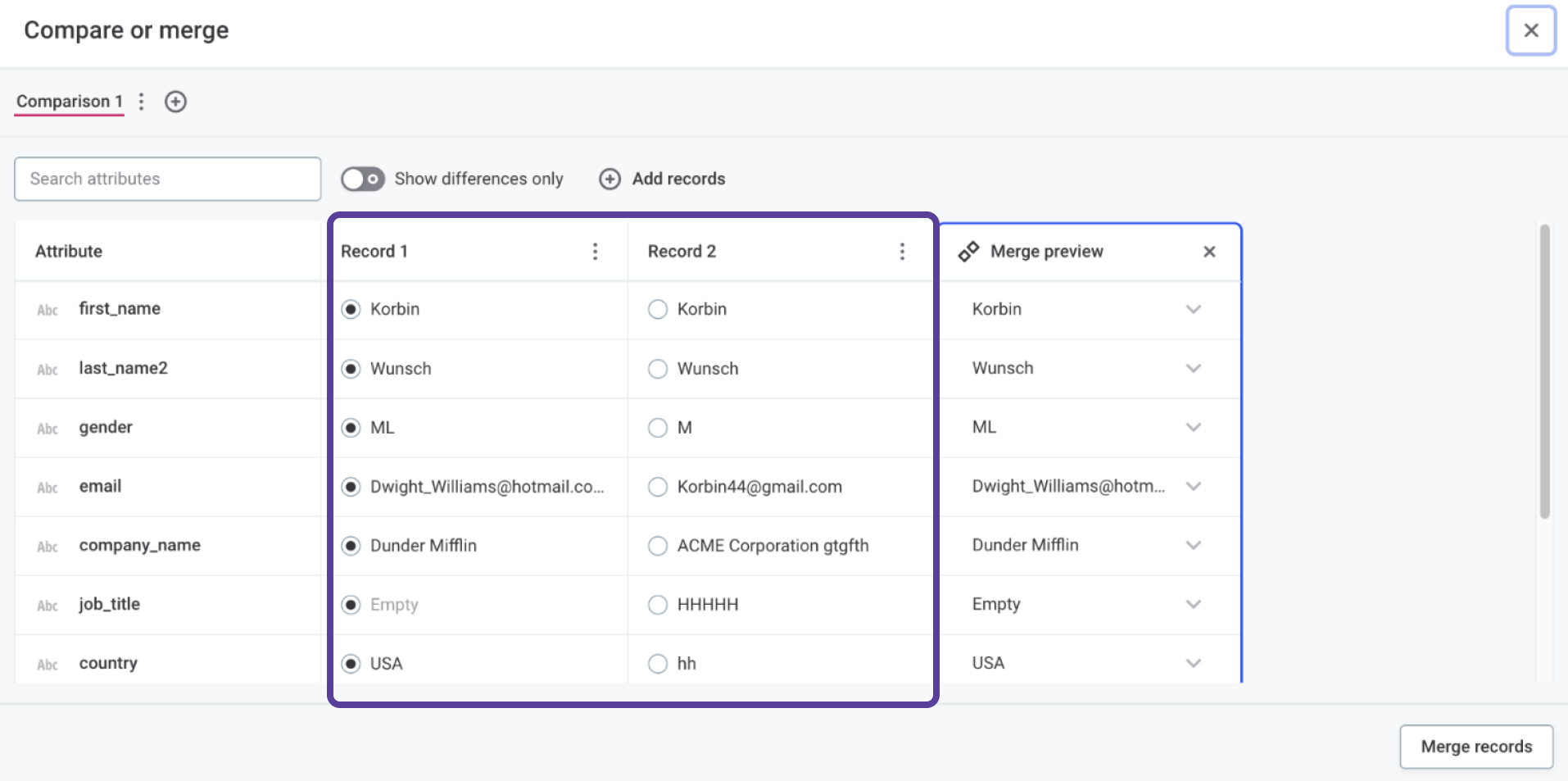
-
Select the value in the Merge preview column or enter a new value manually.
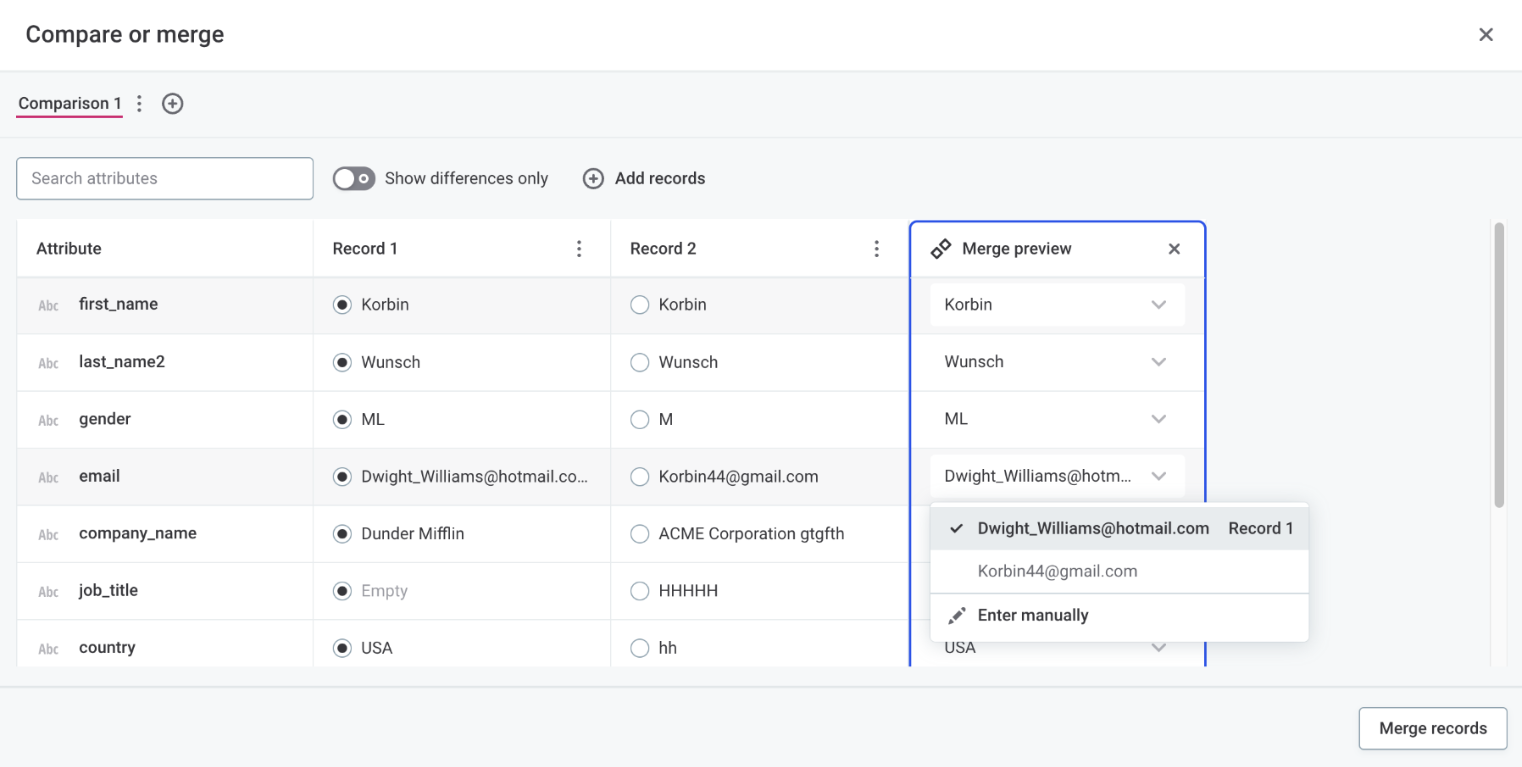
-
-
To merge the records with your changes, select Merge records.
Was this page useful?
