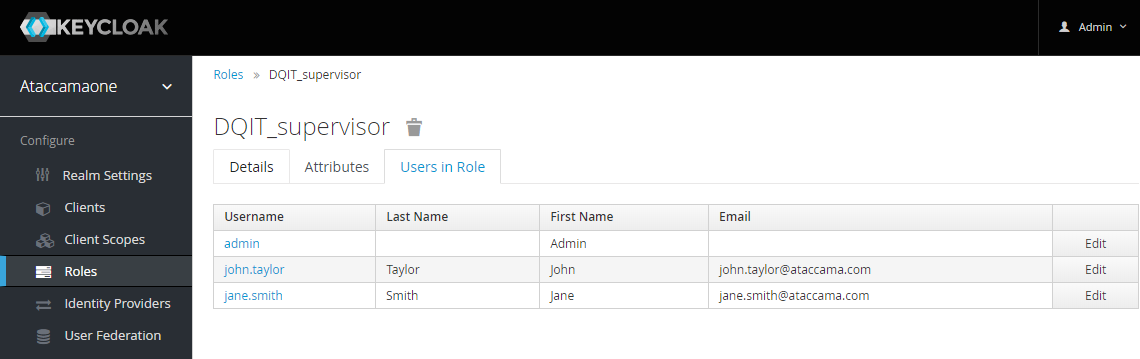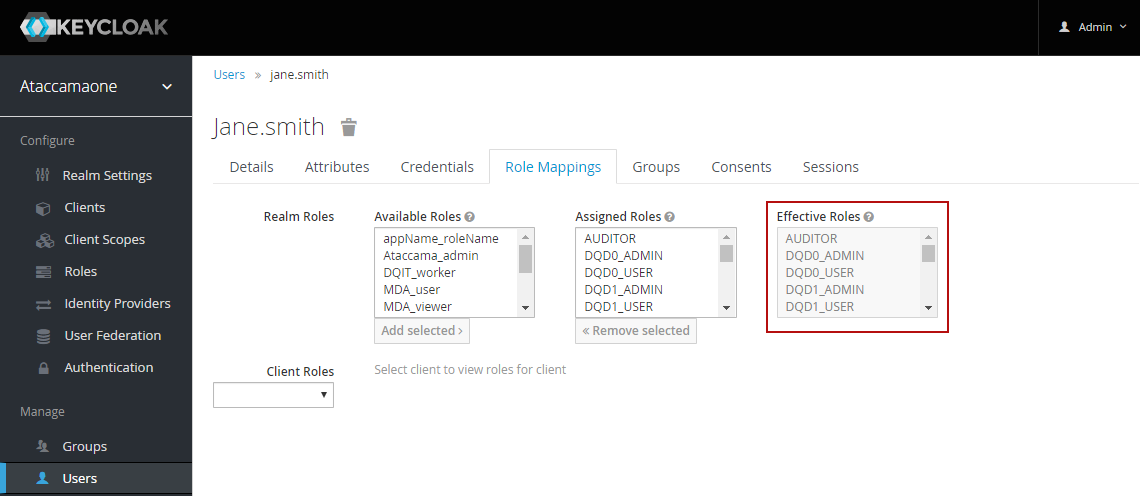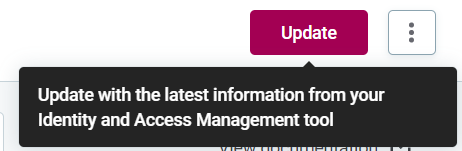Users
Users identify people and services that have access to Ataccama ONE.
The user list is loaded from your identity management system. To view it, go to Global Settings > Users.
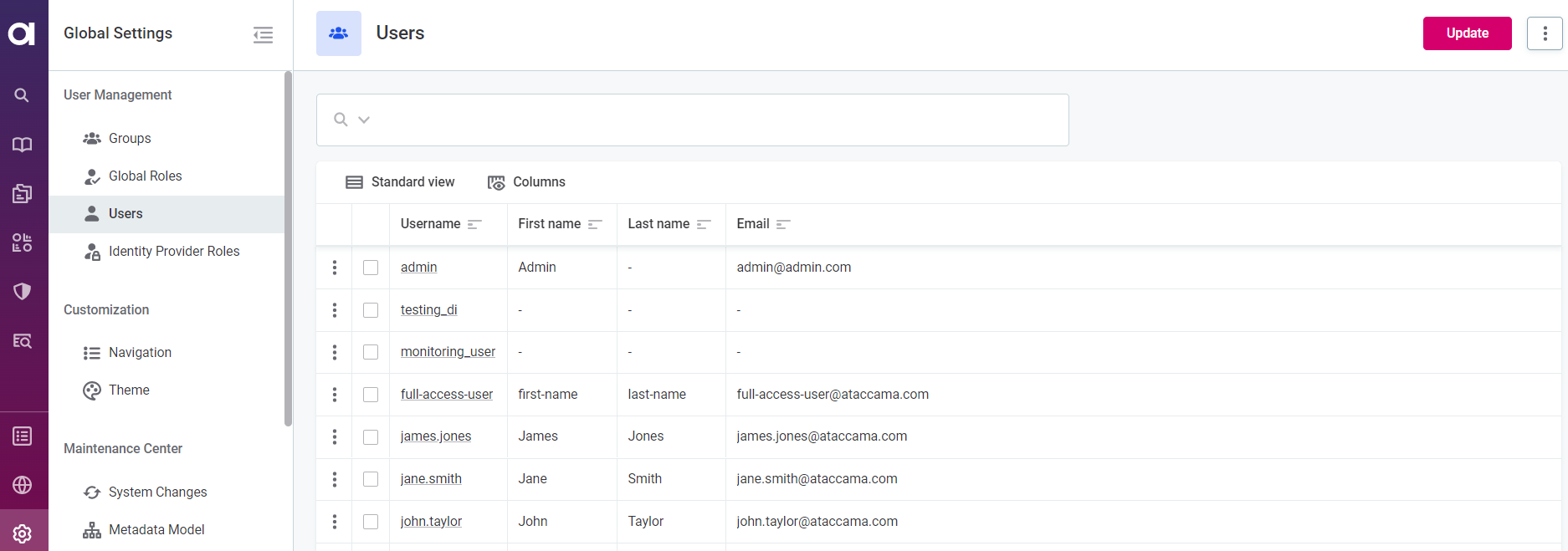
| In this article, we assume the identity management system that you’re using is Keycloak. |
Before you start
To access the application, users must be part of at least one group. See Groups.
You cannot create new users in ONE, only load them from your identity management system. See Manage users in Keycloak.
All changes made to user information in ONE apply only to ONE.
After modifying the list of users in ONE, you need to manually synchronize it with your identity management system. See Manage users in ONE.
Manage users in Keycloak
Prerequisites
The Ataccamaone realm is set up in Keycloak.
This is done during the installation or upgrade of ONE.
To manage users and Keycloak roles, log in to Keycloak Admin Console as the Ataccamaone realm admin.
| Typically, users and roles in Keycloak are loaded from other authentication services, such as Active Directory or LDAP. For more information about synchronization with Keycloak, see the official Keycloak documentation. |
Create or edit users
-
Log in to the Keycloak Admin Console and make sure the
Ataccamaonerealm is selected (1). -
Under Manage, go to Users (2).
-
Select Add User (3) to create a new user or click the user ID to edit the configurations of an existing one.
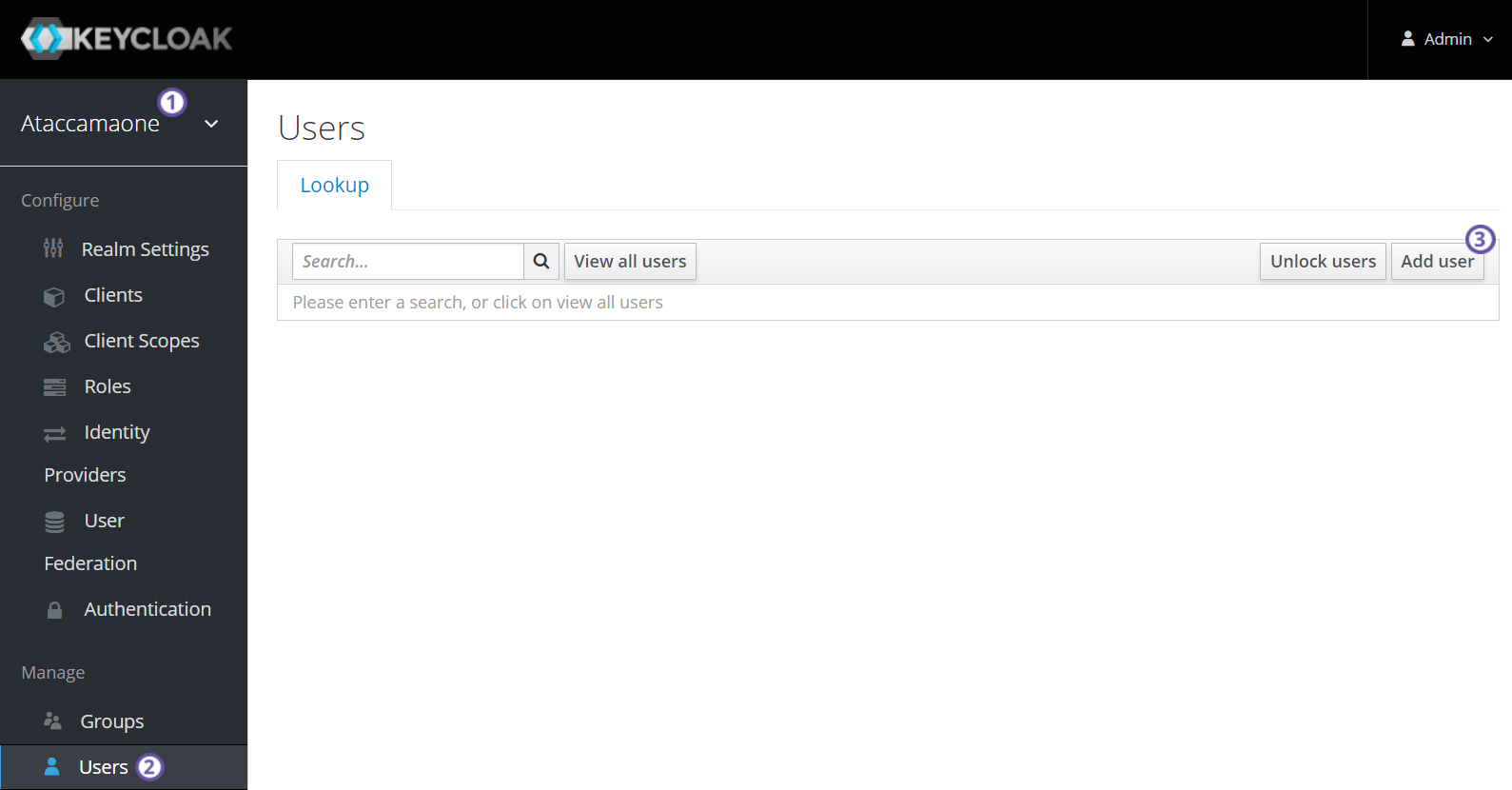
-
Specify user Details, Attributes, and Credentials and view their Groups on the corresponding tabs.
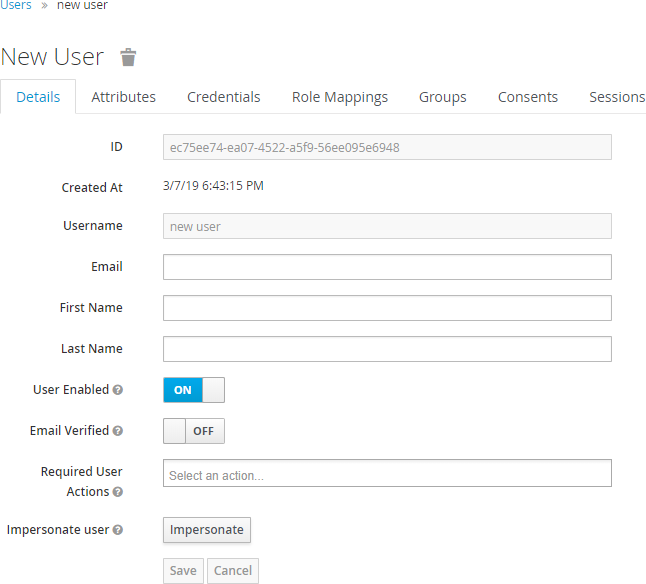
-
Assign roles to the user on the identity provider Role Mappings tab:
-
Select from Available Roles and click Add selected.
For more information about managing roles in Keycloak, see Identity Provider Roles. 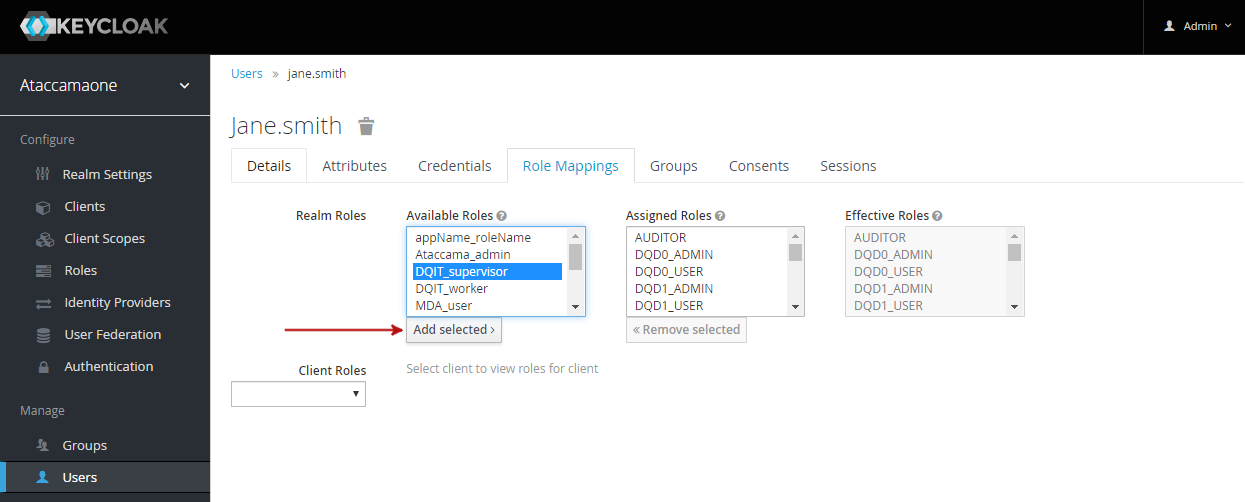
-
-
Make sure all user sessions for a particular user are ended after each role change (manual or inherited from group roles).
For this, you need to log in to Keycloak Administration Console as Keycloak Administrator. Open the user configuration (Manage > Users) and on the Sessions tab select Log out all sessions.
Remove users
|
After a user is deleted from Keycloak, they can no longer log in to ONE with their credentials. However, to retain their activity history and drafts related to the deleted user, the user is not automatically removed from ONE but is instead marked as inactive. If you want to delete the user profile from ONE as well, see Edit users in ONE. |
To remove users from Keycloak, on the Users tab, select Delete for a particular user and confirm your choice.
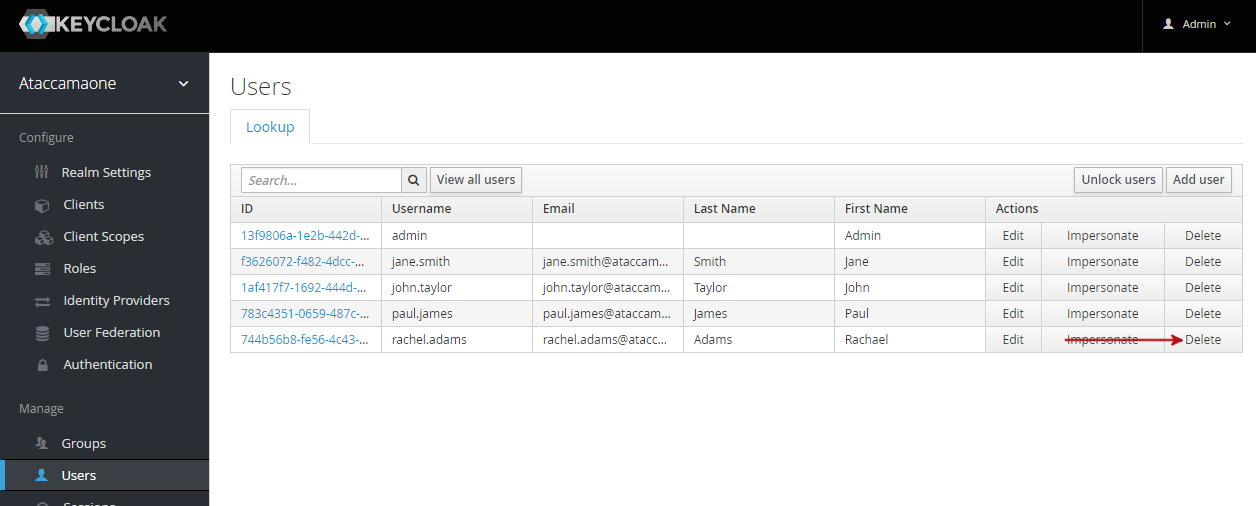
Manage users in ONE
Use ONE to synchronize with your identity management system manually when there are issues with automatic synchronization. You can also manage user information in ONE, but these changes cannot be propagated to your identity management system.
| Check the Before you start section before proceeding. |
|
Synchronization works only in one direction: from your identity management system to ONE. After you run the synchronization, the changes in your identity management tool override all changes in ONE. We strongly recommend managing all users and roles in your identity management system. |
To manage users in ONE or synchronize with your identity management system, go to Global Settings > Users.
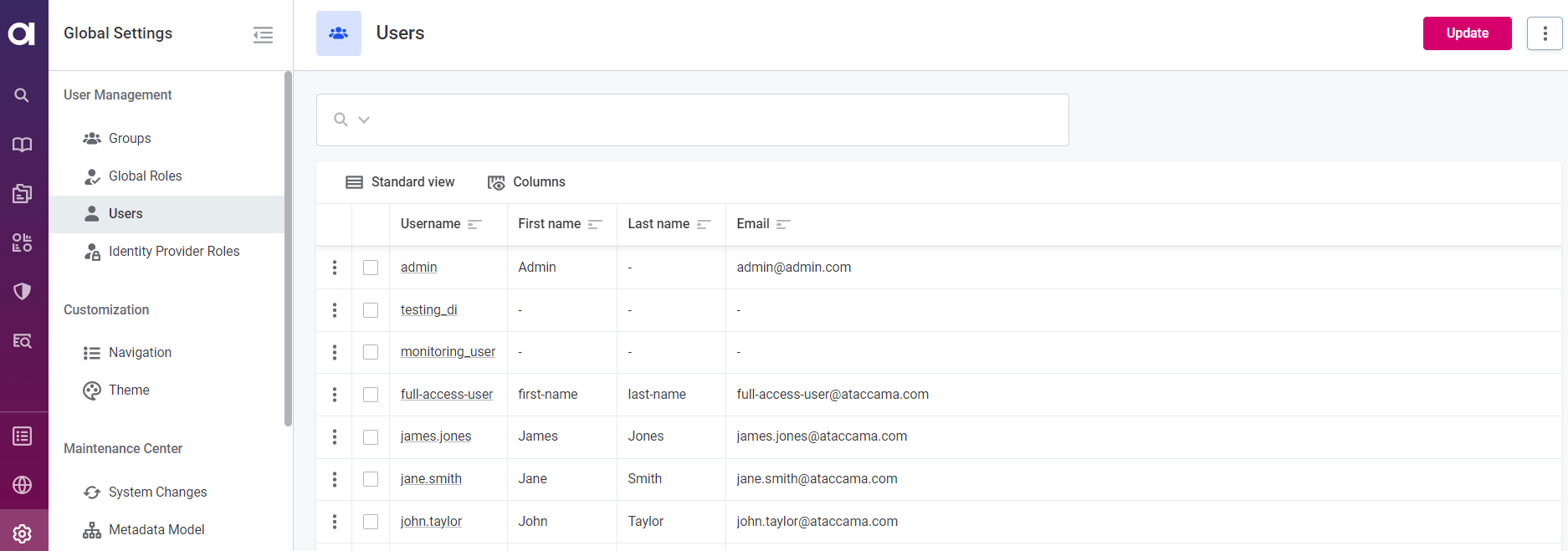
Select a user from the list to view the assigned identity provider roles, groups, and governance roles. Expand the group to see which governance roles this user is assigned to and whether they have been assigned through the identity provider role (see Default group example) or directly to the user (see Data Office group example).
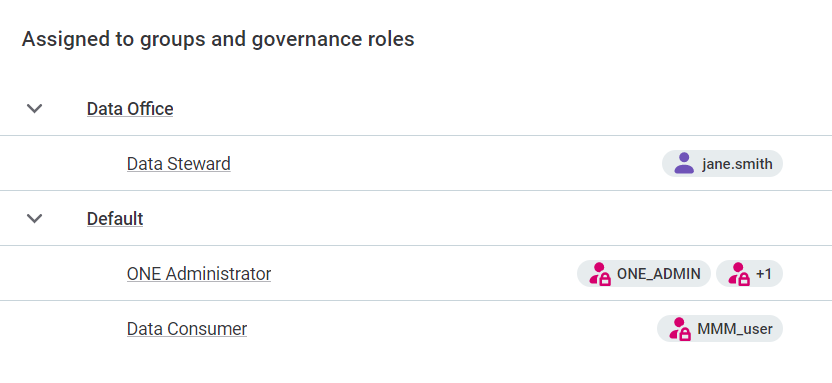
Edit users in ONE
You can edit both the user metadata and the identity provider roles assigned to the user from the Global Settings > Users tab:
-
To edit an existing user description or name, select a user and then Edit. After you have finished making changes, select Save to apply them.
-
To manage identity provider roles that are assigned to a user, select a user and modify the list of roles as needed:
-
To add an identity provider role that was not yet assigned, select Add Role and choose a person from the list.
-
Expand the three dots menu to:
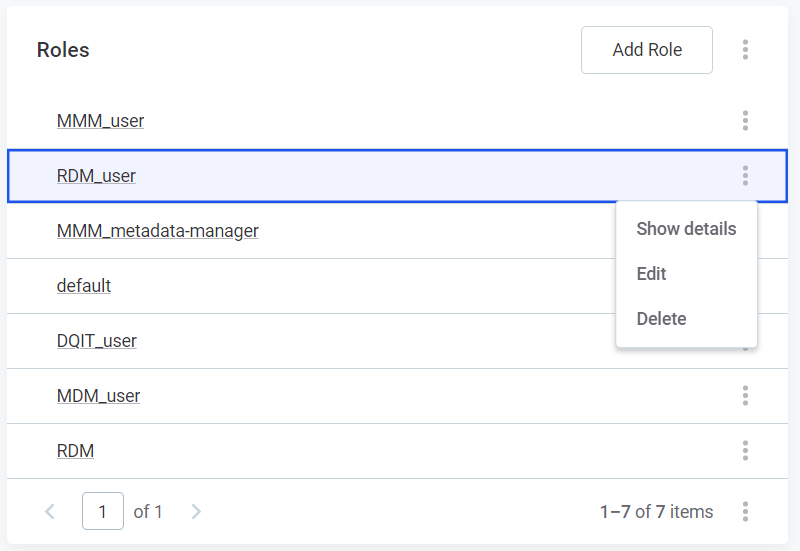
-
Show details for a user.
-
Edit the identity provider role from the Roles tab.
-
Delete the role.
-
-
Remove users in ONE
To remove a user:
-
Go to Global Settings > Users.
-
Do one of the following:
-
Select one or more users and then Delete.
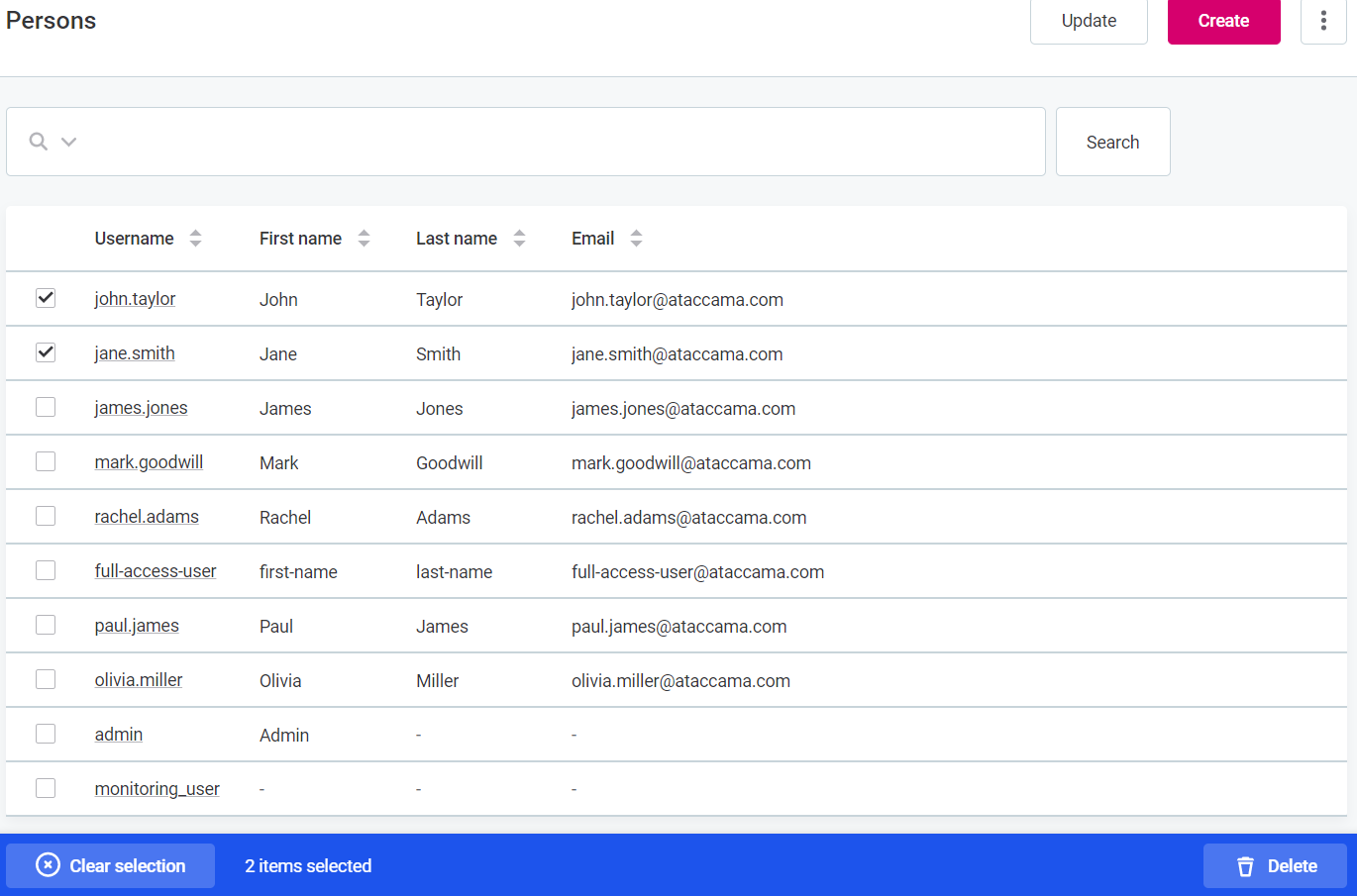
-
Open the user details and in the three dots menu select Delete.
-
-
After you’re done editing, publish the changes.
Troubleshooting
Imported user information is not correctly synchronized
- Problem
-
Users that have been imported from Keycloak are not correctly updated in ONE. The same issue can occur in earlier releases, but as it causes the application to fail, the same solution cannot be applied.
By default, users are synchronized by their Keycloak identifier. If you are migrating users from one Keycloak instance to another, the identifiers are generated again.
This is why it is necessary to define how users are merged before they are imported. The following options are available:
-
PERSON_UNIQUE_USERNAME: Users are merged if their usernames match. -
PERSON_UNIQUE_EMAIL: Users are merged if their emails match. -
PERSON_UNIQUE_USER_ID: Users are merged if their Keycloak identifiers match.
For more information about how to configure this option, see MMM Configuration, section User provider plugin configuration.
-
- Possible cause
-
To determine what caused the synchronization issue, start by checking the Metadata Management Module (MMM) logs. To do so, follow these steps:
-
Open the MMM log file (
spring-boot-logger.json.log). By default, in self-managed, on premise deployments, the log file is located in the directory specified through the propertylogging.file.path. Typically, the property points to thelogfolder within the MMM installation folder (/opt/ataccama/one/mmm-backend/log).Keep in mind that the log output (file or console), format (plaintext or JSON), and location might differ from the ones provided here depending on your logging configuration. See Logging Configuration. -
In the log file, look for the messages with one of the following action identifiers:
-
actionId=user-synchronization status=FAILURE -
actionId=user-synchronization-scheduled status=FAILURE
-
-
Check whether the following details are present in the exception:
-
Exception type:
com.ataccama.one.metadata.md.intfc.transaction.ValidationsResultException. -
Constraint type:
UNIQUE.
-
-
If the exception information matches, in the web application (Global Settings > Persons) search for the persons whose identifier is provided in
IdsInViolationin the log.The application should contain only some of these entities as those that break the constraint are rollbacked. These rollbacked entities can be found in the MMM log.
The constraint type indicates the issue that prevented user synchronization: *
constraintId=PERSON_UNIQUE_USERNAME: The newly imported users contain usernames that are in conflict with thepersonwhose identifiers are provided inIdsInViolation. *constraintId=PERSON_UNIQUE_EMAIL: The newly imported users contain emails that are in conflict with thepersonwhose identifiers are provided inIdsInViolation. *constraintId=PERSON_UNIQUE_USER_ID: The newly imported users contain user identifiers that are in conflict with thepersonwhose identifiers are provided inIdsInViolation.
-
- Possible solution
-
The issue can be resolved in one of the following ways. As all of them have some drawbacks, the most suitable solution depends on your needs and particular use case.
-
Select a different unique key for synchronization. This is done through the property
plugin.user-provider.ataccama.one.synchronization-unique-key. If the appropriate unique key is chosen, users are correctly paired and the synchronization issue is avoided.In self-managed deployments, the property
plugin.user-provider.ataccama.one.synchronization-unique-keyis configured in theapplication.propertiesfile located in/opt/ataccama/one/mmm-backend/etcfolder.For more information, see MMM Configuration, section User provider plugin configuration.
-
Delete the user whose information is causing the issue. If you have changed the synchronization unique key and the issue is still present, deleting the affected user should be a safe option. However, if a matching user is reimported later, it is not linked to the deleted user.
-
Change the value for which a conflict is reported so that it is unique. However, this might not be a viable option for practical reasons.
-
Was this page useful?