Application Modes
Ataccama ONE functions in one of two states:
-
Application mode: Standard operating mode in which users can interact with the platform according to their permissions and make full use of its features.
-
Single-user mode: Refers to the three modes built primarily for maintenance tasks, such as restoring data from a backup or running migration scripts, as well as for troubleshooting issues. Once one of these modes is activated, the application can only be reached by superadmin users and its functionalities are limited to a dedicated administration UI.
To activate a single-user mode, you need superadmin permissions ( MMM_adminoradminuser roles).
The single-user mode comes in the following three levels:
-
No Model Mode: Used for backing up the database or restoring it to a previous state, running migration scripts, or refreshing the precalculated data.
In this mode, only the following sections are available: Database Backups, System Changes.
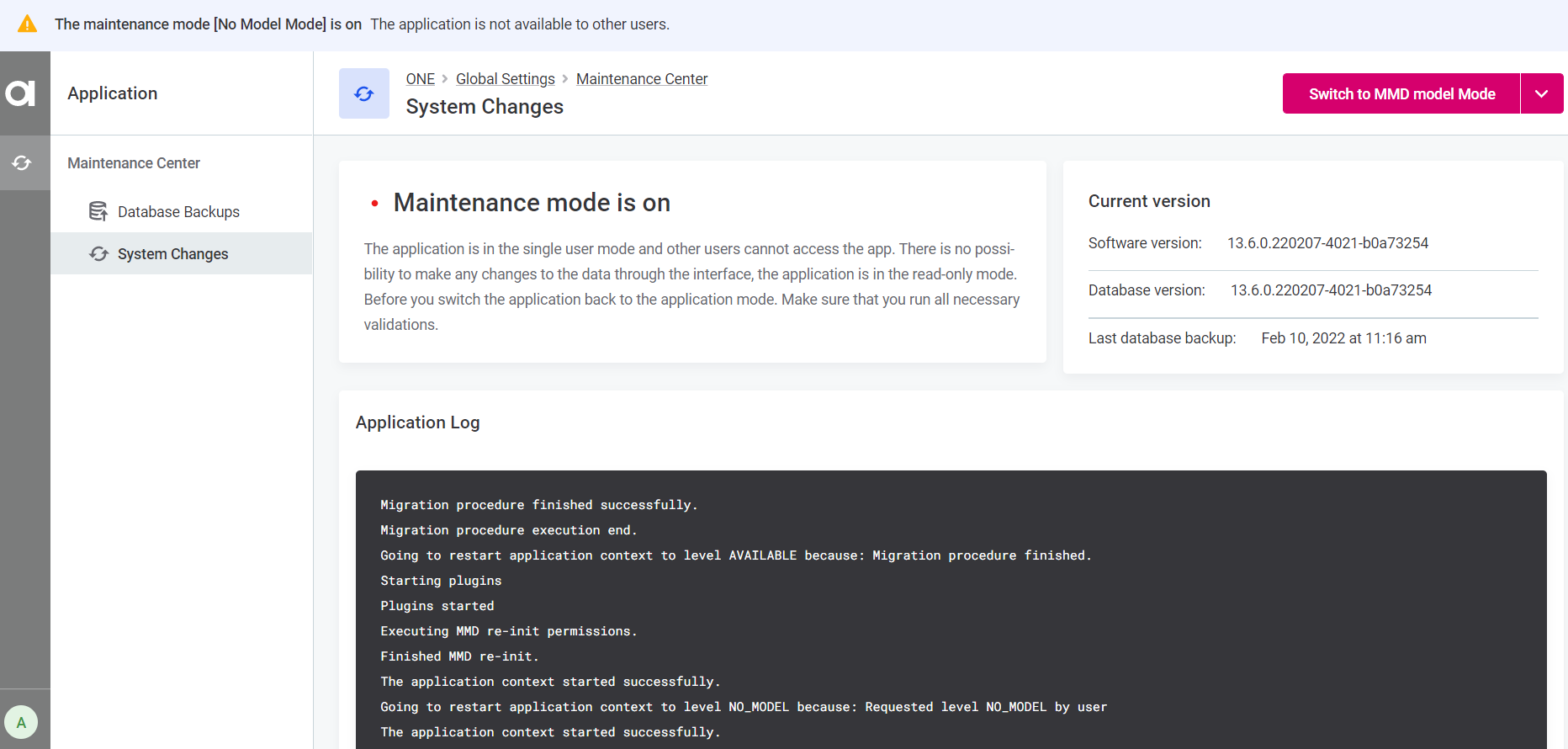
To learn how to create or restore a database backup, see Metadata Backup -
MMD Model Mode: Used for changing the MMD schema settings. No integrations or scheduled jobs are allowed in this mode.
In this mode, the following sections are available: System Changes, Metadata Model, Permissions, Database Backup.
-
MD Model Mode: Used for validating and publishing changes before switching to the application mode. No integrations or scheduled jobs are allowed in this mode.
This is the most advanced single-user mode in which all functionalities are preserved as in the all-users mode while allowing admin users to publish changes to the metadata. In this case, all changes made to the metadata can be published immediately, including those concerning Overview and Workflows.
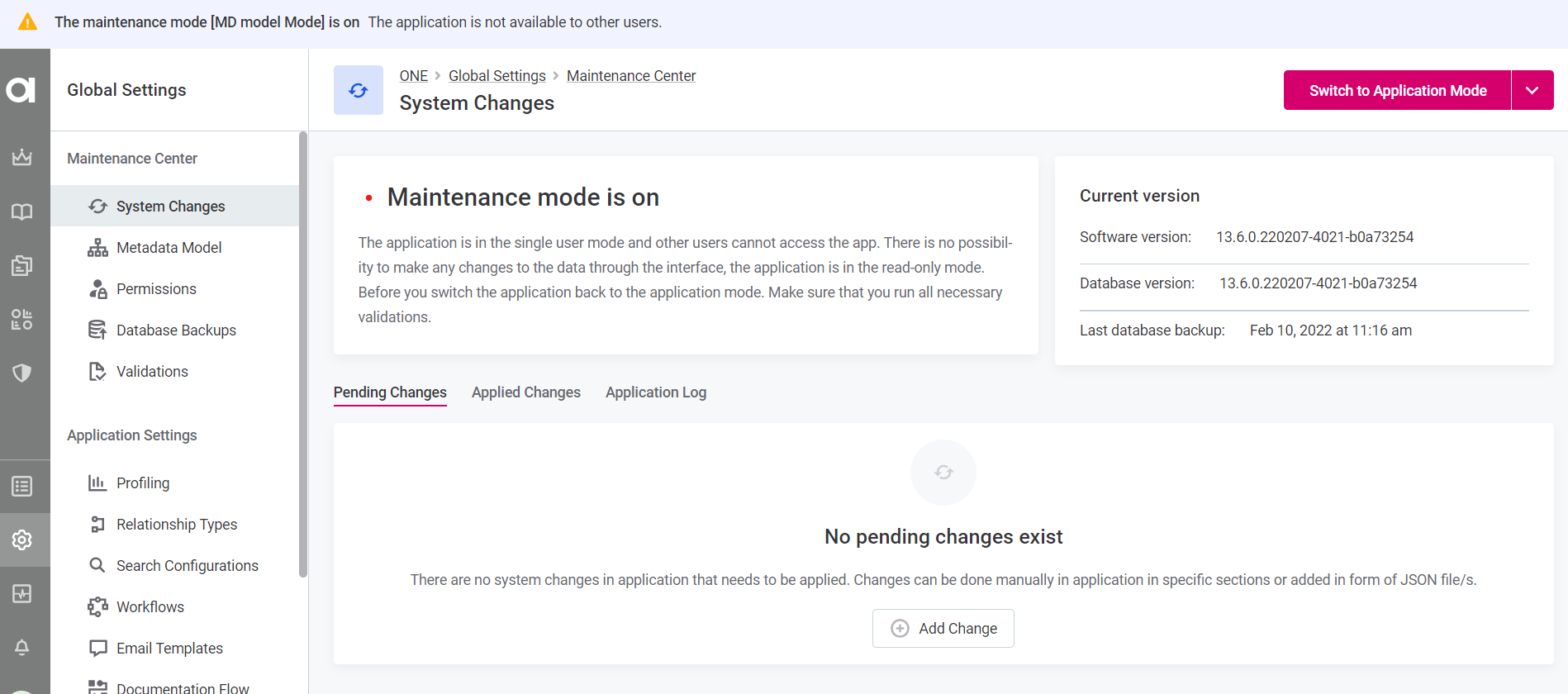
Switch between modes
You must have superadmin credentials for this action.
To switch from the application mode to the single-user mode:
-
Navigate to Global Settings > System Changes.
-
Select Switch to No Model Mode and confirm your choice by selecting Switch Mode when prompted.
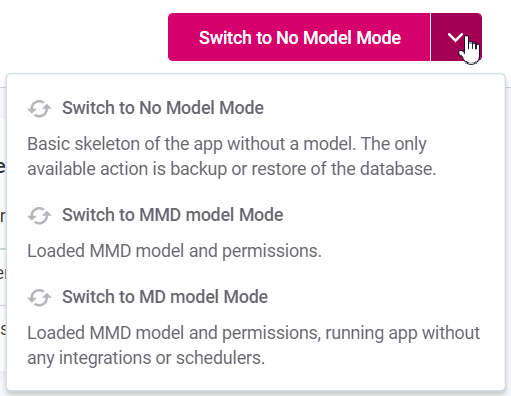
If needed, you can choose a different level of the single-user mode from the dropdown menu. -
The application restarts with the following message:
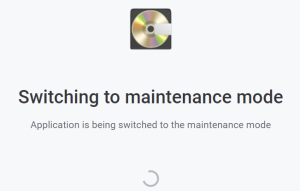
-
Once the restart is complete, the application is now available in the No Model Mode. From the No Model Mode, you have the option to switch to the MMD Model Mode, MD Model Mode, or the Application Mode.
To do this, select a mode from the dropdown list.
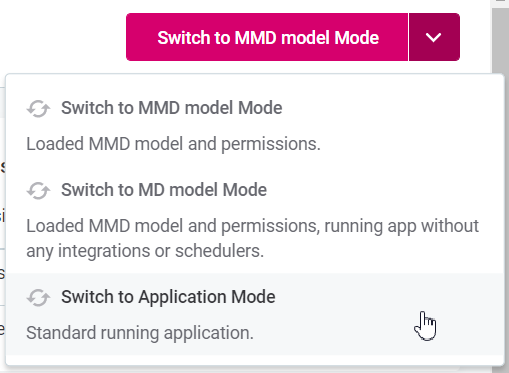
-
The application restarts again to switch to the chosen mode.
Was this page useful?
