Notification Templates
When email notifications are enabled for monitoring projects, emails are sent to the recipients (as defined on the Notifications tab of the project) when an event occurs. The template for these emails is configurable, as described in this article.
|
Templates are created on application level, not per project. Only power users can create new email templates. This means you can edit existing templates but not create new ones. |
Notification templates are found in Global Settings > Application Settings > Email Templates | MS Teams | Slack.
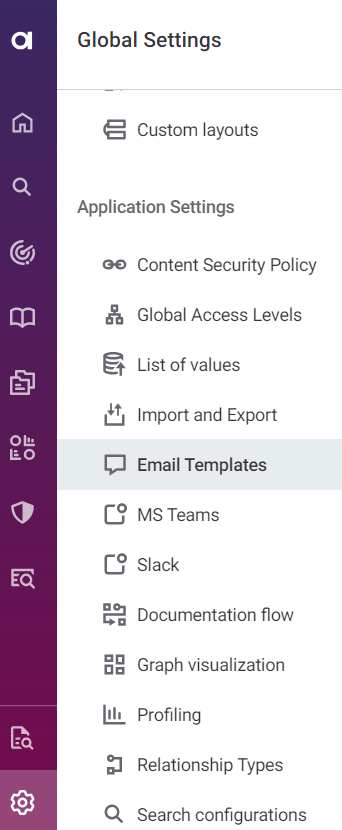
Before you start
To ensure email notifications are useful for you, configure general and specific notifications on monitoring projects first.
-
General notifications alert you to monitoring events like project failures, critical errors, and when new results are available.
-
Specific notifications let you stay up to date with detailed data quality results and rule-level insights.
See Notifications.
Edit templates
We do not recommend modifying default notification templates. Modified templates might break during future platform upgrades when automatic updates are applied.
To edit an existing email template, select the template name to open the Overview tab, then select Edit.
Email templates are written in HTML according to Mustache template language syntax.
When editing email templates, we advise against the following:
-
Changing the template name – If the template with the required name is not found on the list, the application sends the default message from a hardcoded file.
-
Deleting the content structure – You can format templates and add new information, but we recommend not removing any properties.
In each of the templates, do not delete the following content:
-
The DOCTYPE declaration and opening HTML tag:
<!DOCTYPE html PUBLIC "-//W3C//DTD XHTML 1.0 Transitional//EN" "http://www.w3.org/TR/xhtml1/DTD/xhtml1-transitional.dtd"> <html xmlns="http://www.w3.org/1999/xhtml"> -
The ID
{{context.projectId}}– It can be moved to a different line, but making a mistake while editing the content between the brackets might create an invalid reference and break the template.
-
Useful fields when editing the email templates include:
-
Project name:
{{context.projectName}}. -
Status of a project run (failed, finished, finished with error):
{{context.overallResult}}. -
Structure check results:
{{context.structureResult}}. -
Anomaly detection results:
{{context.anomalyResult}}. -
DQ check results:
{{context.dqResult}}. -
Date of processing, error:
{{context.finishedAt}}. -
Link to the project:
"{{baseUrl}}/dq/monitoringProject/{{context.projectId}}". -
Error message (link to the error):
"{{baseUrl}}/processing-center/baseJob/{{.}}".
Slack and Teams
Slack and Teams templates are written in JSON according to Mustache template language syntax. For rich formatting, Microsoft Teams uses adaptivecards format. Slack uses the Block Kit format.
Useful fields for template edits include:
All the fields listed (except baseUrl) can be found via the context object, for example, context.sourceName.
|
Common fields for all templates:
-
sourceName: Name of the source the issue was detected in. -
issueId: ID of the issue. -
sourceId: Source ID. -
detectedAt: The time the issue was created. -
baseUrl: Can be used for creating links back to Ataccama ONE, for example, to a specific monitoring project. This field is available only asbaseUrl, not under thecontextobject.
anomaly-observability-issue.json
-
schema: The schema in which the anomaly issue was detected. -
catalogItemName: Name of the catalog item the anomaly issue was detected on. -
anomalousAttributeCount: Number of the anomalous attributes the catalog item has.
dq-anomaly-observability-issue.json
-
qualityDrop: The detected drop in data quality (percentage). -
schema: The schema in which the DQ anomaly issue was detected. -
catalogItemName: Name of the catalog item the anomaly issue was detected on. -
score: Anomaly score. -
explanation: Explanation of why this is considered an anomaly.
dq-observability-issue.json
-
qualityDrop: The detected drop in data quality (percentage). -
schema: The schema in which the DQ issue was detected. -
catalogItemName: Name of the catalog item the DQ issue was detected on.
schema-check-observability-issue.json
-
location: Location of the detected schema change (typically a schema). -
catalogItemName: Name of the catalog item the schema issue was detected on. -
changeDescription: Description of the detected schema change. -
changeType: The type of schema change (catalog item created, catalog item removed, attribute created, attribute removed, attribute data type changed).
volume-anomaly-observability-issue.json
-
schema: The schema in which the volume anomaly issue was detected. -
catalogItemName: Name of the catalog item the volume anomaly issue was detected on.
Delete templates
| Currently, we do not recommend using this action. If the template with the required name is not found, the application sends the default message from a hardcoded file. |
To delete unnecessary email templates from the list, follow one of these options. The email is removed from the list immediately.
-
To delete a single email, click the email name to open the Overview tab, select the three dots menu and then Delete.
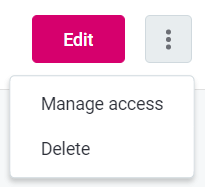
-
To delete multiple emails, select the emails to be deleted from the list and select Delete.
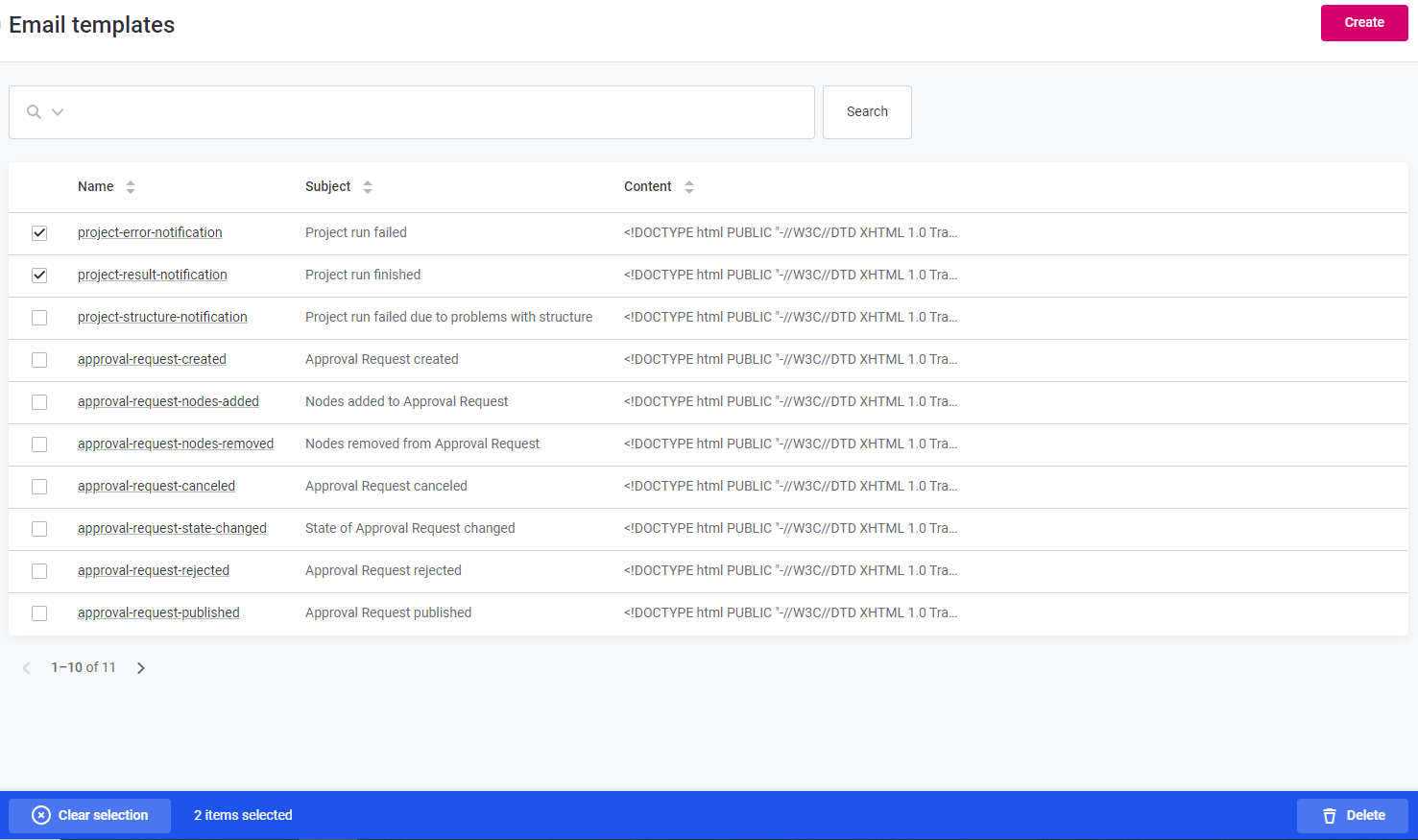
Was this page useful?
