Stewardship
Stewardship is the primary data asset ownership management solution for ONE. As such, stewardship lets you assign ownership of your data assets to groups.
After you select a group as the owner of a data asset, appropriate levels of access to the asset are assigned to the members of the group depending on their governance role. Once set, the owner group is represented in the Stewardship widget on the Overview tab of the asset, along with the list of users and their governance roles.
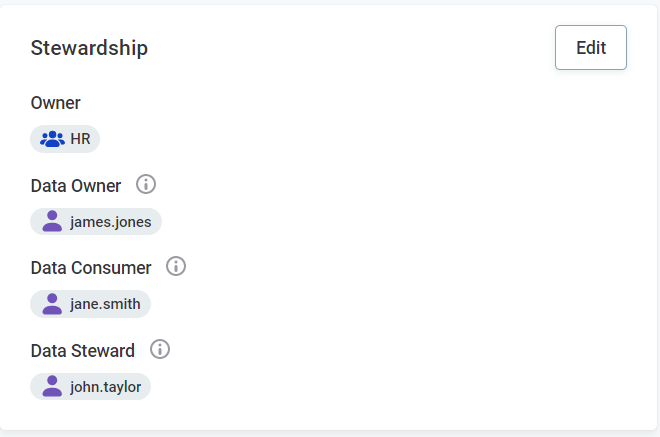
| You can change the order of the roles displayed in the widget by editing the Order field on individual roles. For information about how to edit roles, see Governance Roles, section Create or edit governance roles. |
You can also view and filter listing screens based on the Stewardship column.
We recommend that you assign stewardship on all of your existing data assets. The main benefits include the following:
-
Clear visibility of ownership on asset level including individual group members and their roles.
-
Automatic configuration of access levels within the owner group.
-
Reduced need for manual assignment on assets with hierarchy because of top-down inheritance of ownership.
-
Access request tasks are automatically assigned to the owner group of the asset that the access was requested for and its respective governance roles. You can manage how stewardship is automatically assigned by configuring the Request Data Access workflow. For more information, see Workflows.
Before you start
Before making any changes to stewardship, take note of the following:
-
You can only assign one group at a time to be the owner of an asset under stewardship.
-
You can assign stewardship for new assets in draft state. However, the change is only effective after the asset is published.
-
You cannot make any changes to the membership of the group from the Stewardship widget. Changes to groups can be made in Global settings. For more information, see Groups.
-
Stewardship is tied to access levels and access sharing: concepts that apply for these features apply here as well. For more information, see this and other topics under Overview.
|
If you use Owner and Steward fields available on data assets to define ownership, we recommend that you use these fields for reference when you migrate to stewardship. These fields are obsolete and might be removed in the future. 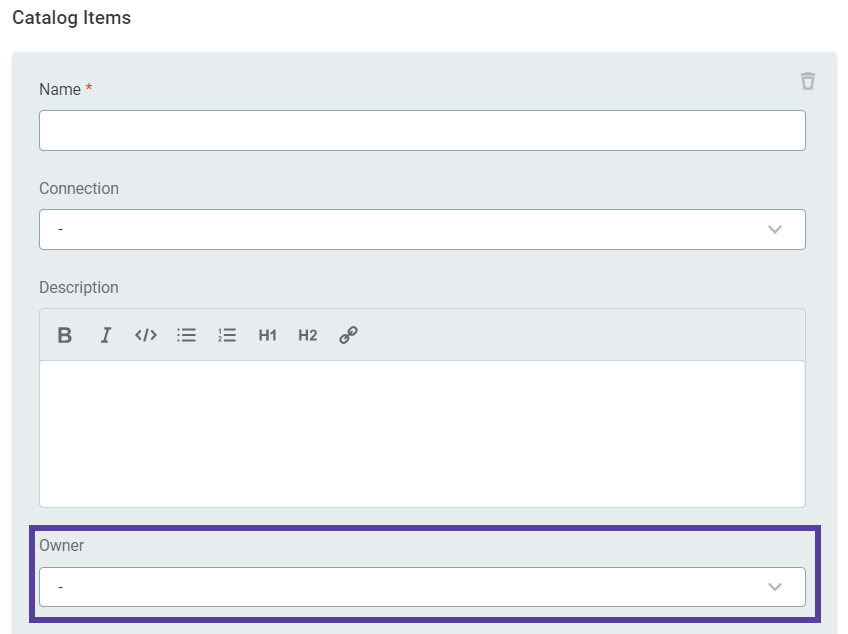
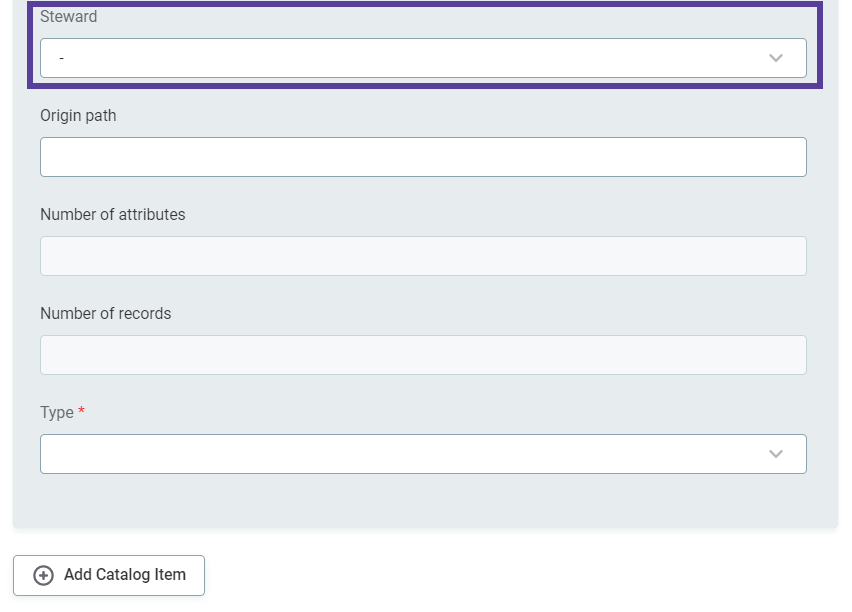
|
Overview
When you select an owner of a data asset of a parent entity with hierarchy (for example, catalog item is a child entity of the source entity), the ownership is automatically passed down to the connected data assets of the related child entity.
You can change stewardship inherited from a parent entity on individual assets manually on any level of hierarchy. Inheritance follows from the first manually configured entity down the hierarchy.
If an owner is selected manually on a level of hierarchy, changes on a higher level in the hierarchy no longer have an effect on it and its child assets. You can always restore the previous configuration by transferring stewardship back to the previous owner.
| To minimize the need for manual assignment, we recommend you first assign an owner at the top of the hierarchy and adjust lower levels as needed. |
For example, Source A is assigned to Group A. The stewardship of Source A is passed down to the child assets connected to it as follows:
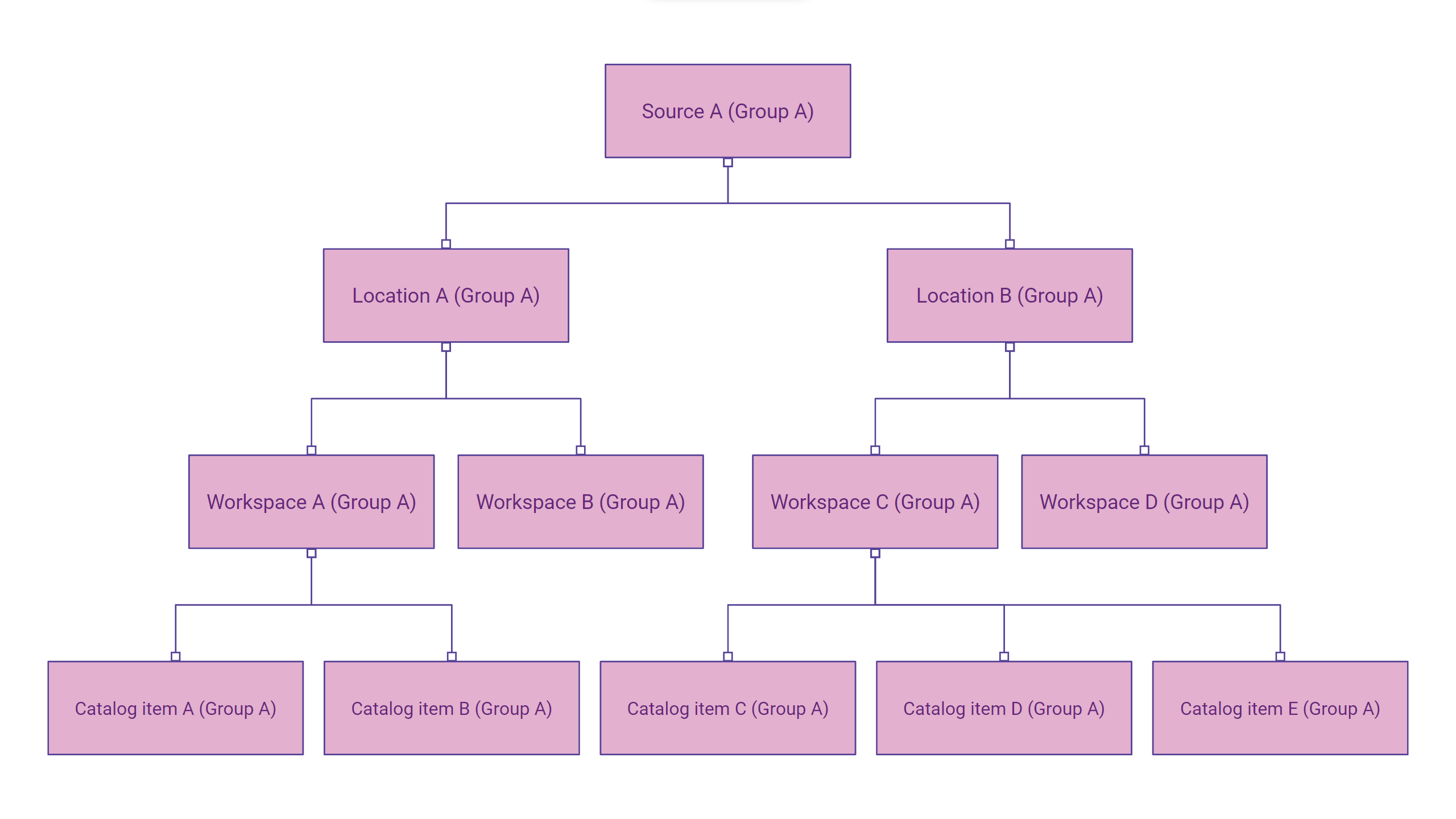
We can change the owner of Location B to Group B and of Workspace A to Group C. This changes ownership of assets that fall under Location B and Workspace A but not the ones above them in the hierarchy:
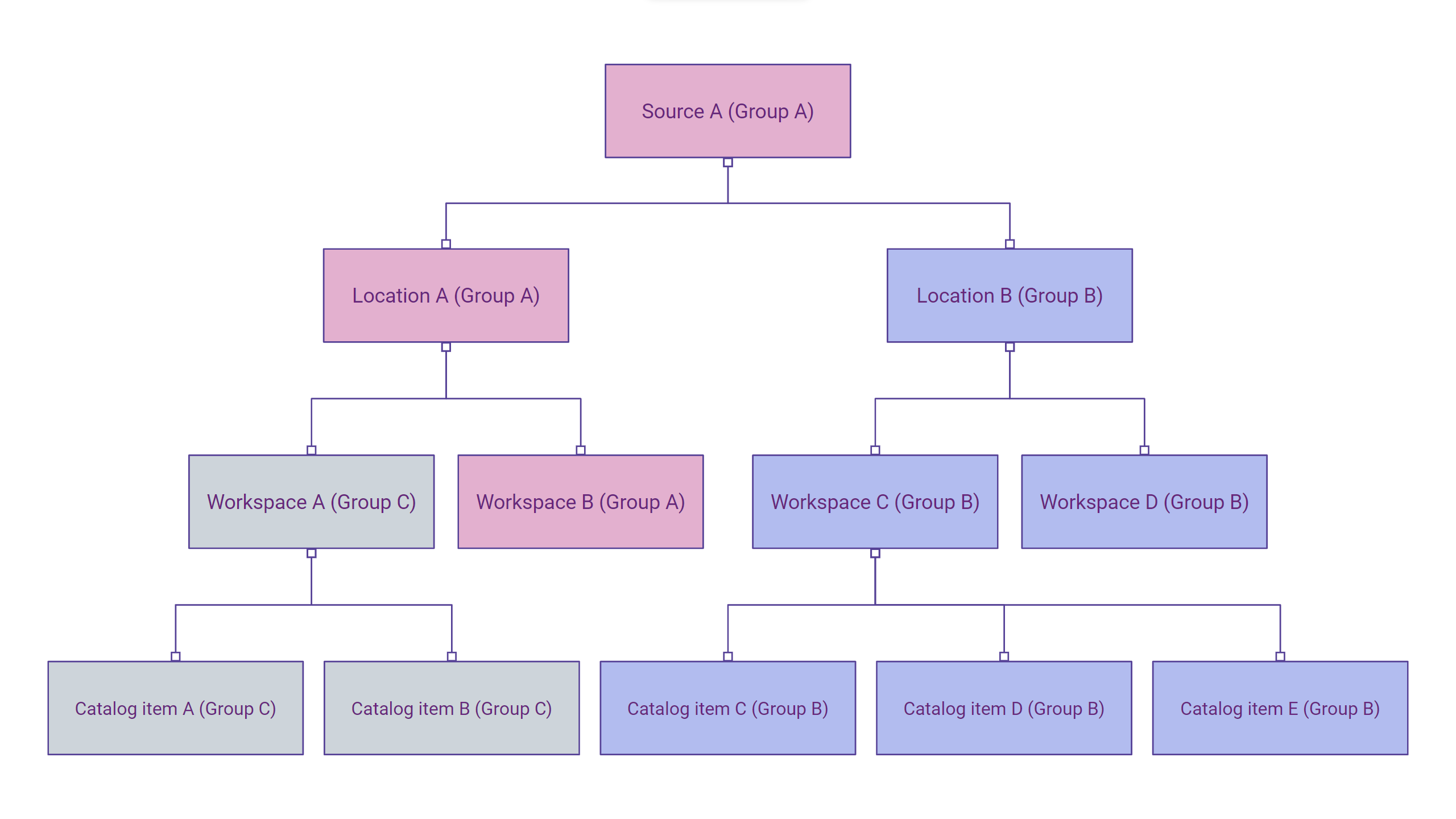
If we then transfer ownership of Location A to Group D, Workspace A is not affected even though it falls under Location A because it already has a manually selected owner (Group C):
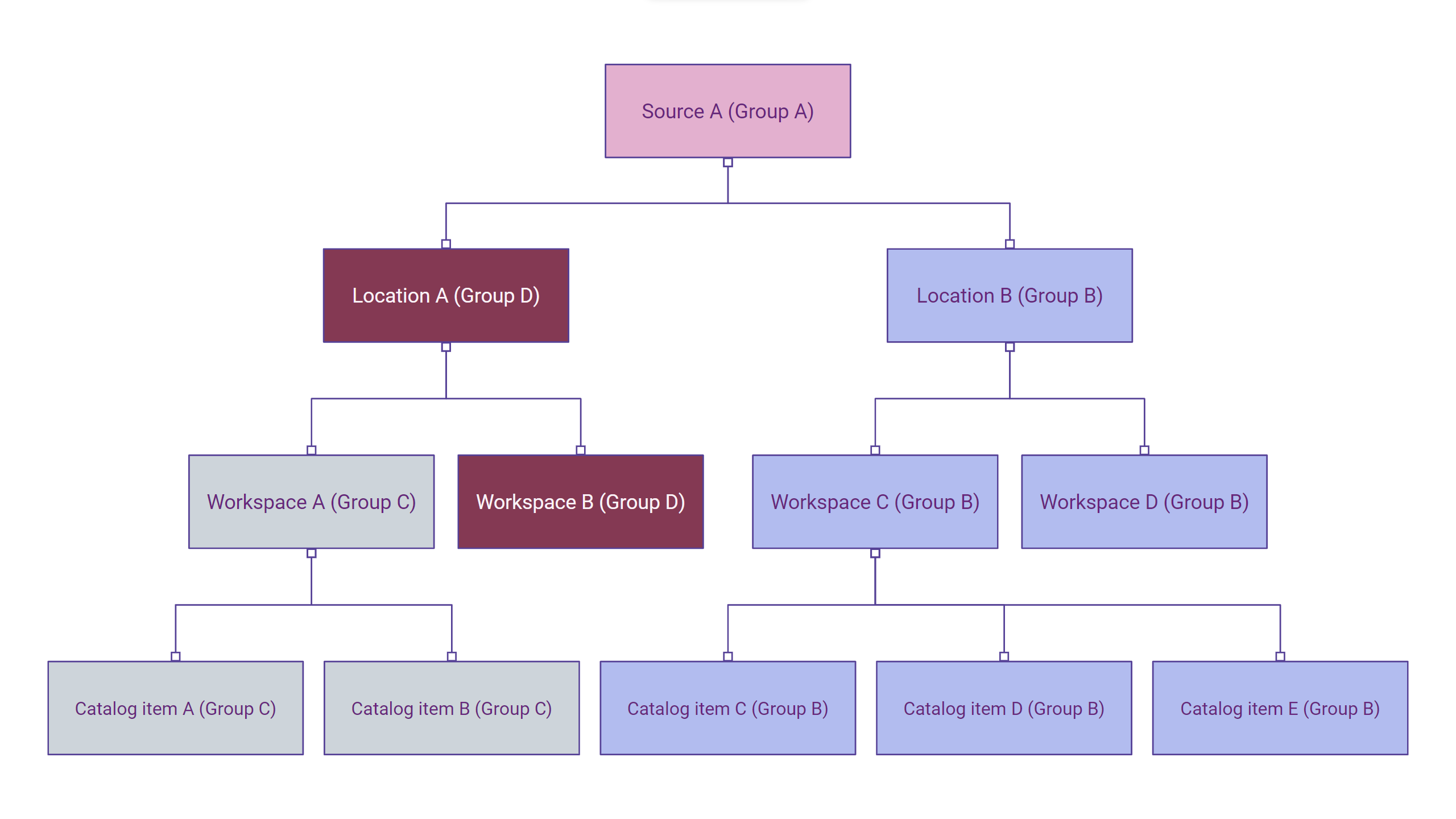
The following table includes default entities with the option to assign stewardship and entities that inherit ownership from their parent entity or pass it down to their child entities:
| Entity | Stewardship passed down | Stewardship inherited |
|---|---|---|
Term |
- |
- |
Rule |
- |
- |
DQ Monitoring Project |
- |
- |
ONE Data Tables |
- |
Stewardship inherited from the source set up as a prerequisite to work with ONE Data (for, example |
Reports |
- |
Stewardship is inherited from the data source the report is created under. For more information, see Reports. |
Lookups |
- |
- |
Source |
Stewardship passed down to the following connected assets:
|
- |
Location (Schema) |
Stewardship passed down to the following connected assets:
|
Stewardship inherited from the source. |
Workspace (Folder) |
Stewardship passed down to connected catalog items. |
Stewardship inherited from the following connected assets:
|
Catalog Item |
- |
Stewardship inherited from the following connected assets:
|
Policies |
- |
- |
Stewardship access levels
Stewardship is tied to access levels.
By default, the owner group selected under stewardship receives Full access to the asset after it is published (the same applies to the original creator of the asset).
The level of access that individual members receive depends on their governance role.
The default access level that the owner group and the creator of the asset receive can be changed on individual entities. For more information about groups and governance roles, see Groups and Governance Roles.
|
Because stewardship is also tied to access sharing, the concept of oversight is applied. This means all users in a parent group automatically receive access to all data assets that are owned by at least one child group with the same access level settings. The same applies to any previous ancestors on the group hierarchy tree. For more information, see Share Access to Assets. |
To change the default level, go to the Access levels tab of an entity in the metadata model and change the access level selected in the Assign when asset is created column. For step-by-step instructions, see Access Levels, section Configure access levels on entities.
| Make sure that only one access level is selected. |
Any user with sufficient access to the asset can revoke the access level Assign when asset is created from the creator of the asset. This can be done from the Share access dialog at any time after the asset is created.
Stewardship cannot be revoked after it is assigned. The only way to make changes in stewardship is by transferring ownership between groups. For information about access levels, see Access Levels.
Assign stewardship
We recommend assigning stewardship when creating a new asset. To do this, select an Owner group under Stewardship.
After you select the asset owner, the list of users assigned to the governance roles within the selected group is displayed.
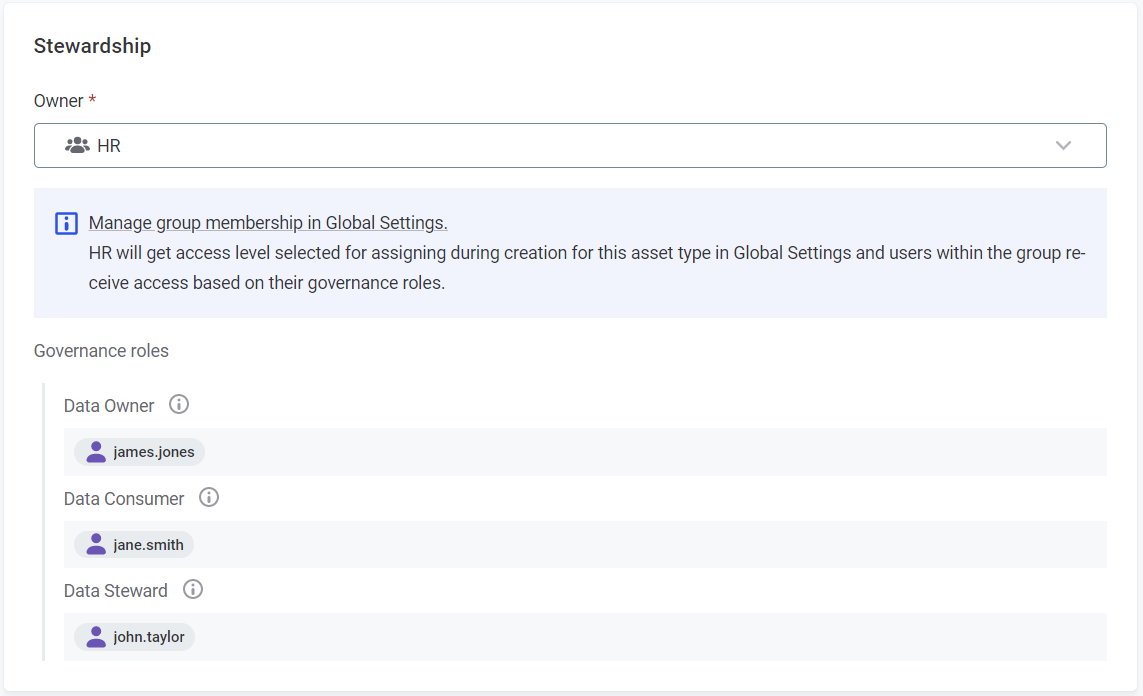
Once you save and publish your asset, the owner group receives a notification about the stewardship assignment.
You can also assign an owner group on an existing asset:
-
Go to the Overview tab of an asset.
To speed up the process, select
Blankin the Stewardship filter on the entity listing screen to only show assets that don’t have stewardship assigned yet.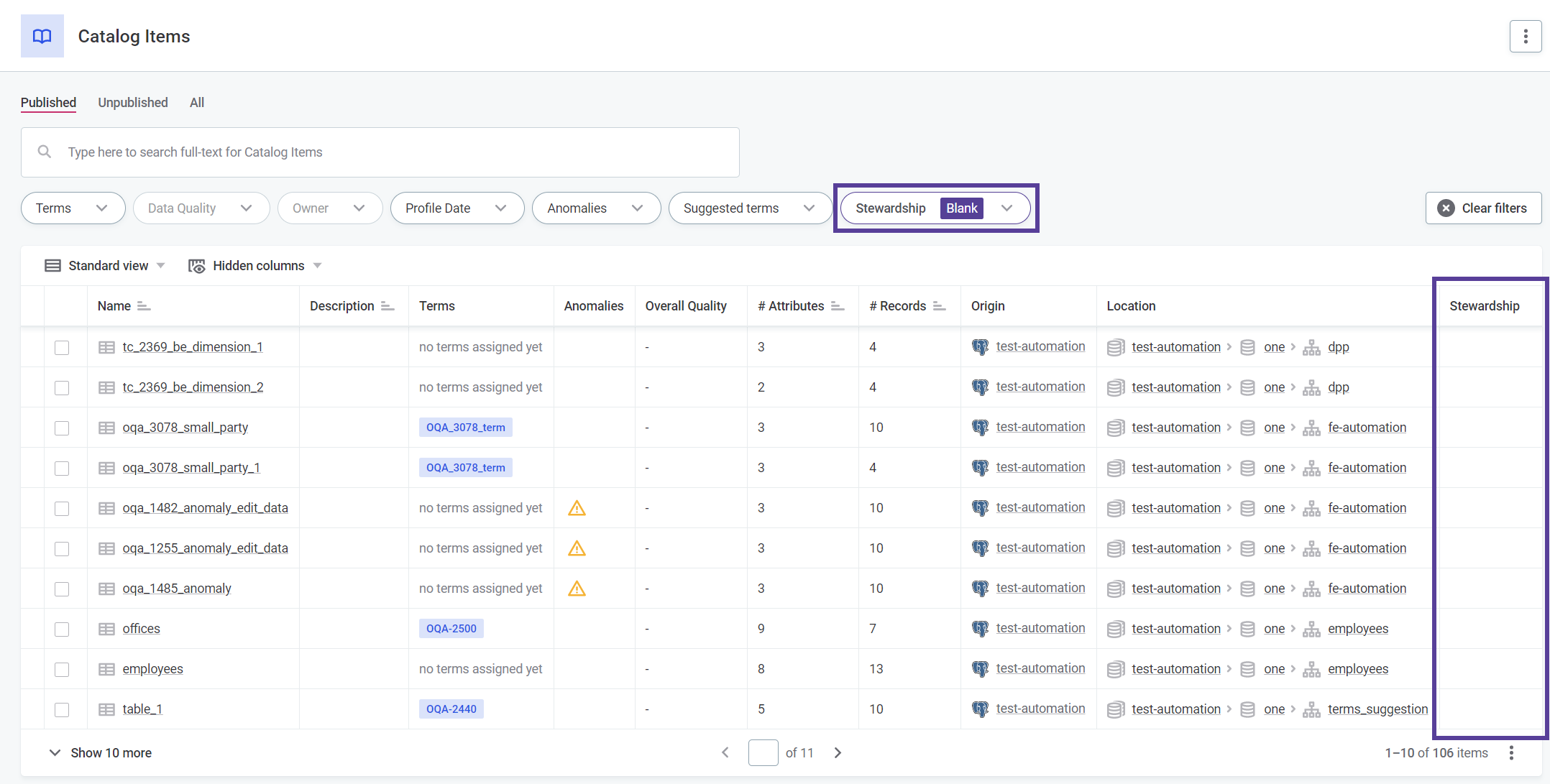
-
Do one of the following:
-
For published assets, in the Stewardship widget, select Edit.
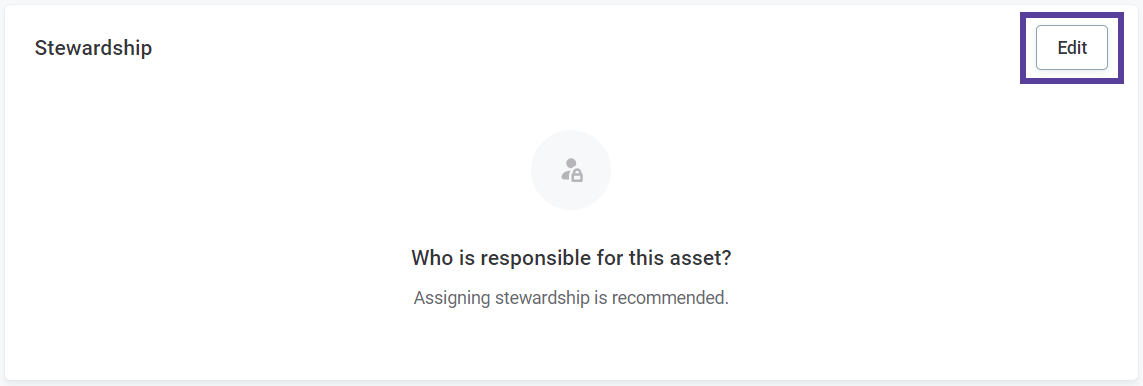
-
For assets in Draft state, depending on the asset type, select Edit in the upper-right corner of the screen or from the three dots menu.
-
-
Select an Owner under Stewardship.
-
Select Save.
The owner group receives a notification about the stewardship assignment.
Transfer stewardship
You can transfer the owner from one group to another and select the access level for the previous owner after transfer.
By default, any user with Full access to a data asset can transfer ownership of the asset.
This includes default Data Owner and Data Steward governance roles within the owner group for default entities.
You can change this by enabling or disabling the transferStewardship operation for any access level.
For more information, see Access Levels, section Configure access levels on entities.
Note that you cannot select a new access level for the previous owner if you are detaching the asset from inherited stewardship. In these cases, the original owner retains their access level by default.
To transfer stewardship:
-
Go to the Overview tab of an asset.
You can filter the entity listing screen based on the Stewardship group.
Expand to learn how to filter using Stewardship
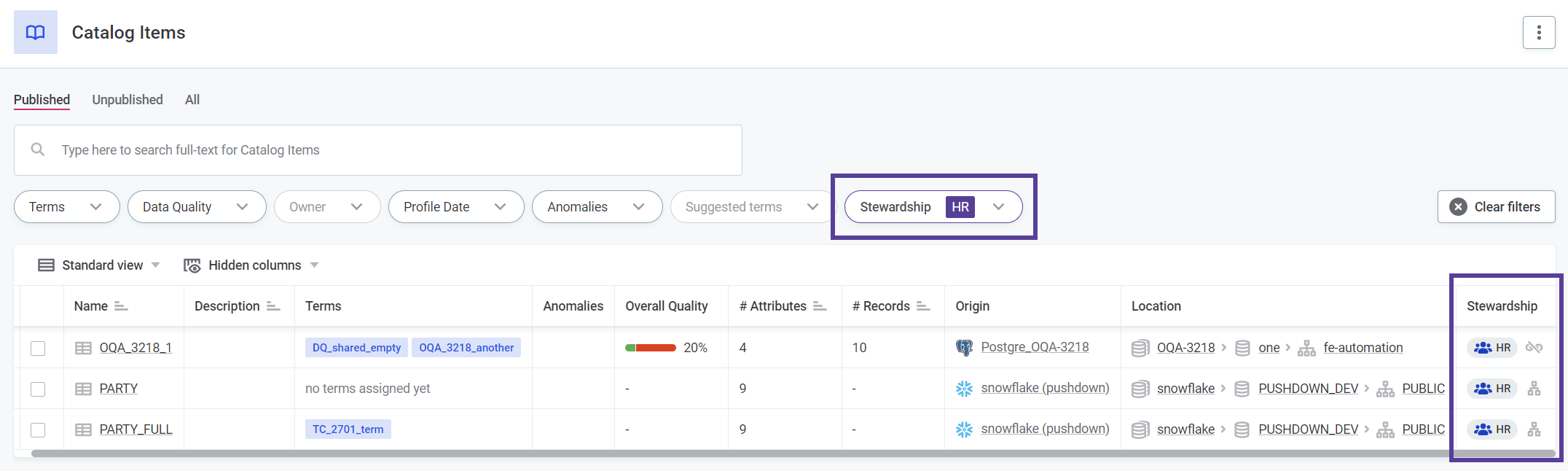
Take note that this filter also includes assets that would belong to this group but were manually detached at some point in the ownership hierarchy. This is highlighted by either a Broken Hierarchy icon for detached assets or a Hierarchy icon for assets with intact hierarchy displayed next to each asset.
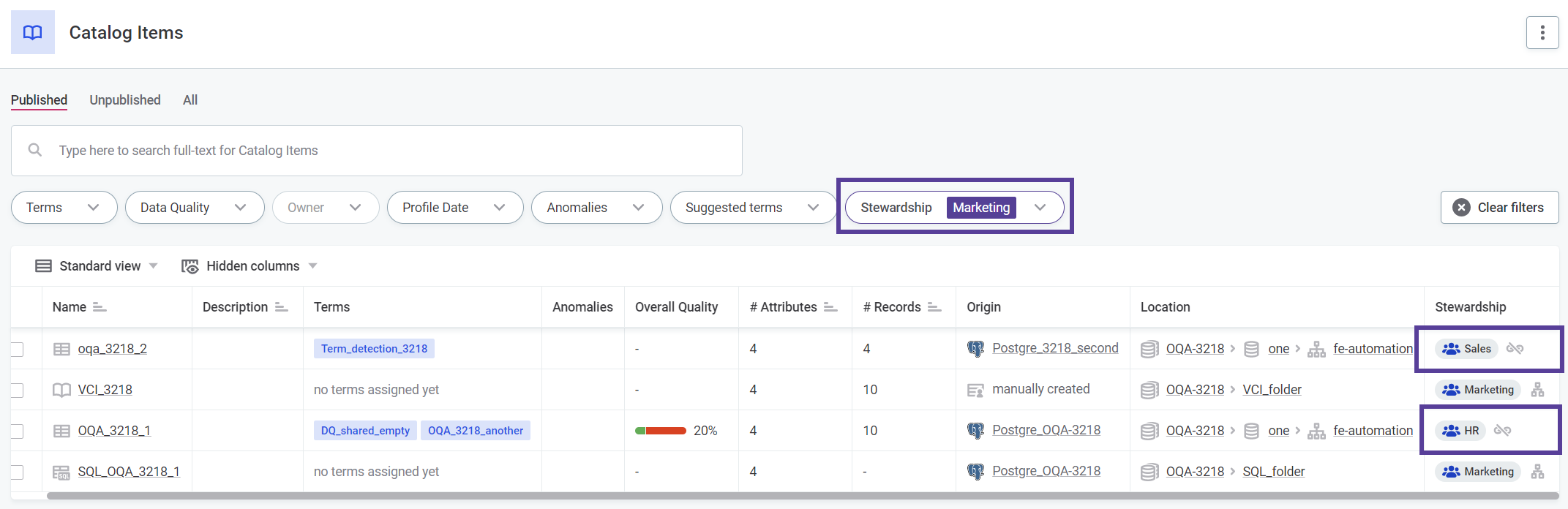
-
Do one of the following:
-
For published assets, in the Stewardship widget, select Edit.
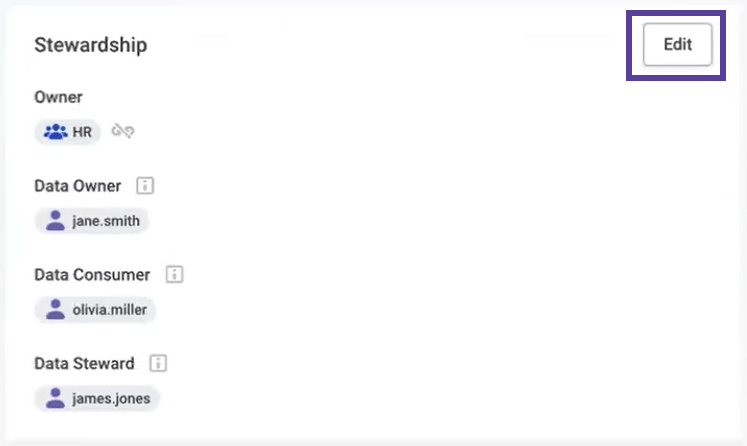
-
For assets in Draft state, do one of the following depending on the asset type:
-
Select Edit in the upper-right corner of the screen.
-
From the three dots menu, select Edit.
-
-
-
Select a new Owner under Stewardship.
-
Select the future Level of access for the previous owner, if applicable.
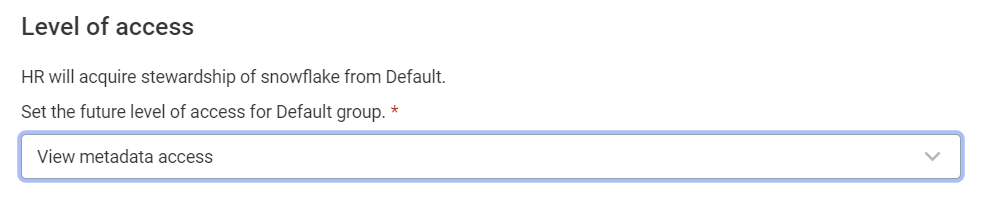
-
Select Save.
The new owner group receives a notification about the stewardship assignment. The previous owner group is notified about their new level of access.
Enable stewardship for a custom entity
In the metadata model, stewardship is managed using the core:hasStewardship entity trait and the core:propertyStewardship property trait.
To enable stewardship for your custom entities, add the core:hasStewardship trait along with a Referenced object property that references the Group entity.
For more information about traits, see Traits.
| If you enable stewardship on both the parent entity and an embedded entity, stewardship observes the same hierarchy logic as described in the Overview section. |
|
Take note of the following:
|
To enable stewardship for a custom entity:
-
Go to Global Settings > Metadata Model.
-
Create a new entity or find and select the entity that you want to edit.
-
Add the
core:hasStewardshipentity trait and a Referenced object property referencingGroupto the entity:-
In Properties, select Add property:
-
Configure the property as follows:
-
Property name:
stewardship.The property is case-sensitive. If you give this property a different name, the property requires an additional property trait as explained in step 4. -
Type: Referenced object.
-
Object: Group.
-
-
Select Save.
-
-
In Traits, select Add mmd trait.
-
Set the trait name to
core:hasStewardship. -
Select Save.
-
-
-
(Optional) If you chose not to name the property referencing the
Groupentitystewardship, add thecore:propertyStewardshipproperty trait to it instead:-
In Properties, select the property referencing the
Groupentity. -
In Traits, select Add mmd trait.
-
Set the trait name to
core:propertyStewardship. -
Select Save.
-
-
Go to Global Settings > System Changes to publish your changes. This includes switching to the maintenance mode, creating a database backup, and resolving any potential conflicts.
For more information and step-by-step instructions, see System Changes, section Run and publish changes.
Audit stewardship changes
Changes in stewardship are logged in the Audit module for all default entities as well as custom entities that have stewardship enabled and audit:auditEnabled traits assigned.
To view stewardship changes, search for the transferStewardship operation in the Audit list.
For more information, see Audit and Traits.
Audit logs include the following information:
-
Action.
-
Time of operation.
-
User that performed the operation.
The following changes are logged in audit logs:
-
Transfer of stewardship between groups.
-
Assignment of stewardship for assets that did not have stewardship assigned on creation.
-
Stewardship assigned on asset creation.
-
Groups involved in the transfer.
-
Access levels that the groups receive after transfer.
Was this page useful?
