Generative AI in ONE
|
Available in Ataccama Cloud deployments only. |
| These are experimental features. |
Leverage Gen AI in Ataccama ONE to generate SQL queries and ONE expressions from text prompts, write catalog item descriptions, or provide plain text explanations for existing SQL queries.
Before you start
Take a moment to get familiar with the recommended practices for using Generative AI capabilities of ONE, described in Get Started with Generative AI. This will help you use Generative AI more effectively.
In addition, take note of the following:
-
Generative AI works with a maximum of 80 attributes. If more than 80 attributes are present in a catalog item, only the first 80 are taken into consideration.
-
The Gen AI service is a shared model, and there is a limit to the number of requests that can be sent each minute. If the number of requests has been exceeded, you are notified and need to wait a short time before trying again. This takes up to one minute but usually less.
Enable and disable Generative AI features
All features can be enabled or disabled from Global Settings > Gen AI.
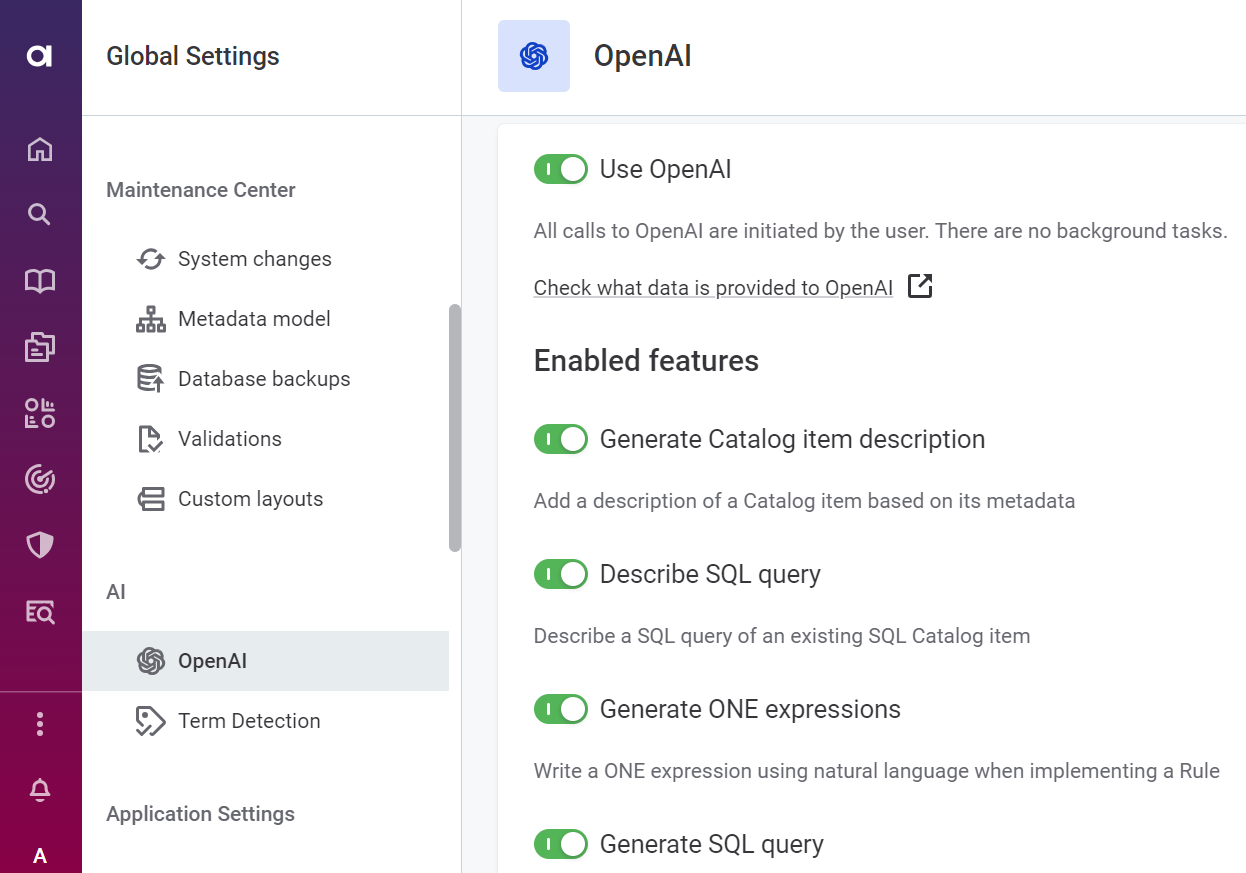
When Generative AI features are enabled, metadata is shared with OpenAI in order to leverage these features.
Who can use Generative AI
When enabled, Generative AI features are available for users who have permission to create or edit the relevant entity, for example:
-
Users who can add or edit catalog item descriptions can use Generative AI to create catalog item descriptions.
-
Users who can create or edit rules can use Generative AI for ONE Expressions in rules.
-
Anyone with permission to create SQL catalog items can now use AI to generate queries.
Embedded AI Features
Explore the various AI features available across the platform, marked with a star icon.
-
Create SQL catalog item query
-
Explain SQL query
-
Explain SQL transformations in lineage
-
Generate full rule implementation
-
Generate or explain ONE expressions
-
Generate descriptions
-
Suggest DQ rules
-
Find similar rules
-
Debug DQ rules
-
Improve writing
-
Translate texts in UI
For more information, see Embedded Generative AI Features.
Was this page useful?
