Generative AI in ONE
|
Available in Ataccama Cloud deployments only. |
| These are experimental features. |
Leverage Gen AI in Ataccama ONE to generate SQL queries and ONE expressions from text prompts, write catalog item descriptions, or provide plain text explanations for existing SQL queries.
| Generative AI works with a maximum of 80 attributes. If more than 80 attributes are present in a catalog item, only the first 80 are taken into consideration. |
| The Gen AI service is a shared model, and there is a limit to the number of requests that can be sent each minute. If the number of requests has been exceeded, you are notified and need to wait a short time before trying again. This takes up to one minute but usually less. |
Enable and disable generative AI features
All features can be enabled or disabled from Global Settings > Gen AI.
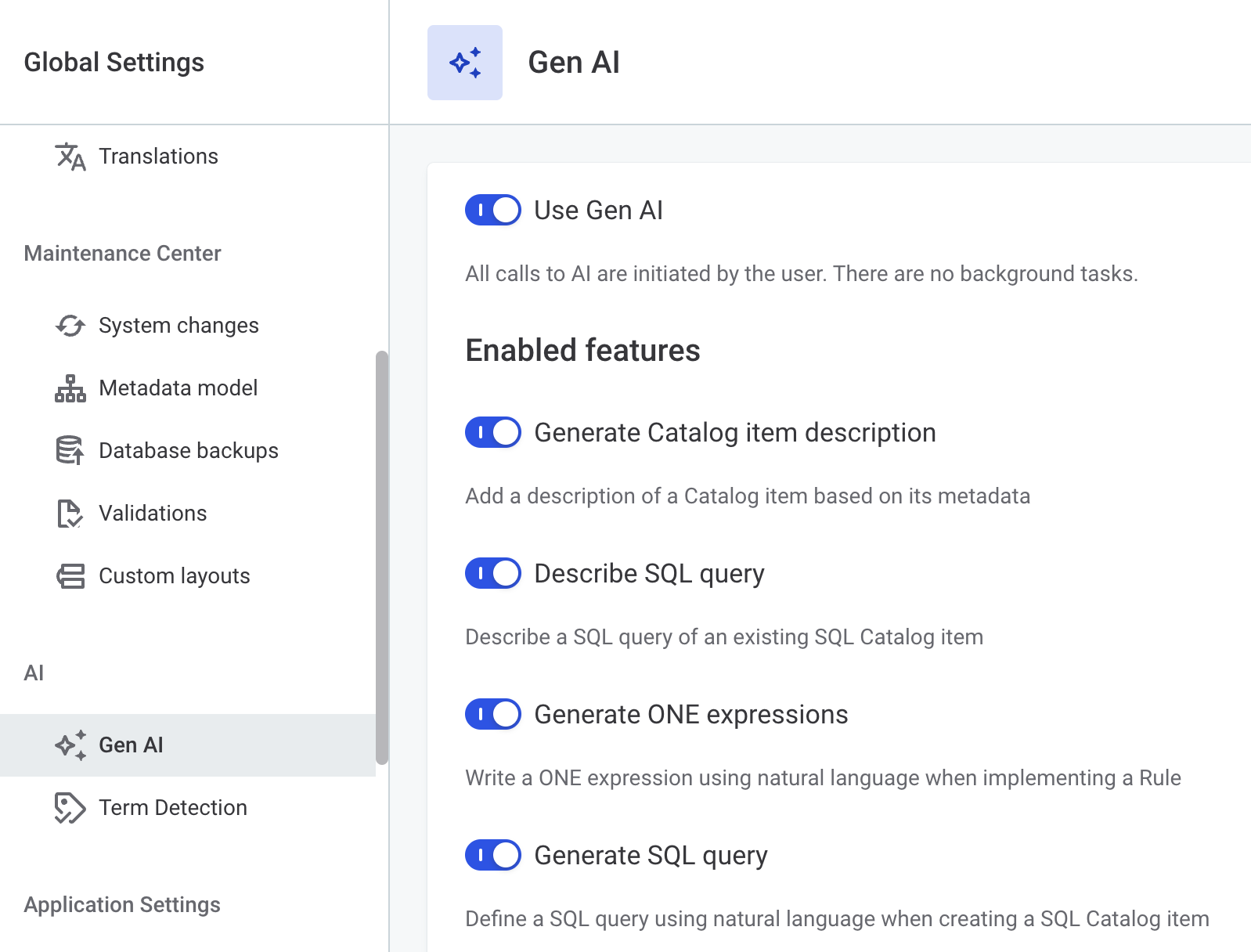
When generative AI features are enabled, metadata is shared with OpenAI in order to leverage these features.
Who can use generative AI?
When enabled, generative AI features are available for users who have permission to create or edit the relevant entity, for example:
-
Users who can add or edit catalog item descriptions can use generative AI to create catalog item descriptions.
-
Users who can create or edit rules can use generative AI for ONE Expressions in rules.
-
Anyone with permission to create SQL catalog items can now use AI to generate queries.
Create SQL catalog item query
| Provide prompts in English for optimum results. |
When creating SQL catalog items, you can use generative AI to assist in writing your SQL query. After selecting Create SQL Catalog Item and selecting the source in which you want to save the new catalog item, select Ask AI.
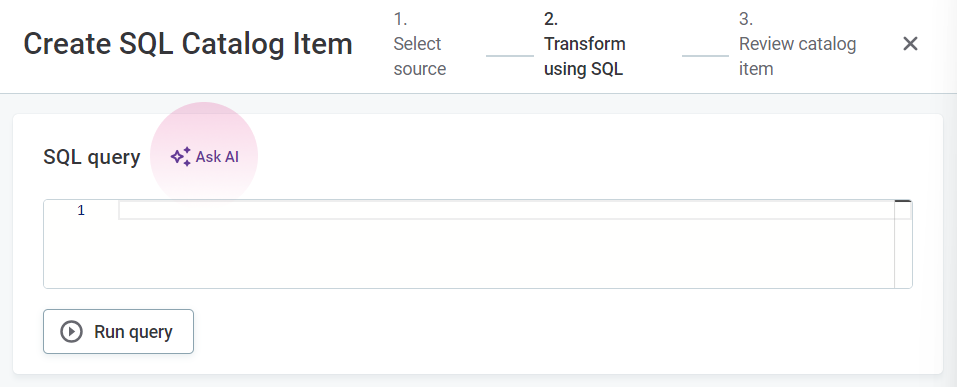
Select the necessary catalog items. In AI prompt, describe your use case and then enter. If the prompt is successful, the generated query can be seen under SQL query: select Run query for a preview of the outcome.
|
In this example, we use the prompt select 'customers who are from the USA and have a credit limit above 100000 and order them by their credit limits in descending order. I am interested in their names , email and credit' to generate the following query: 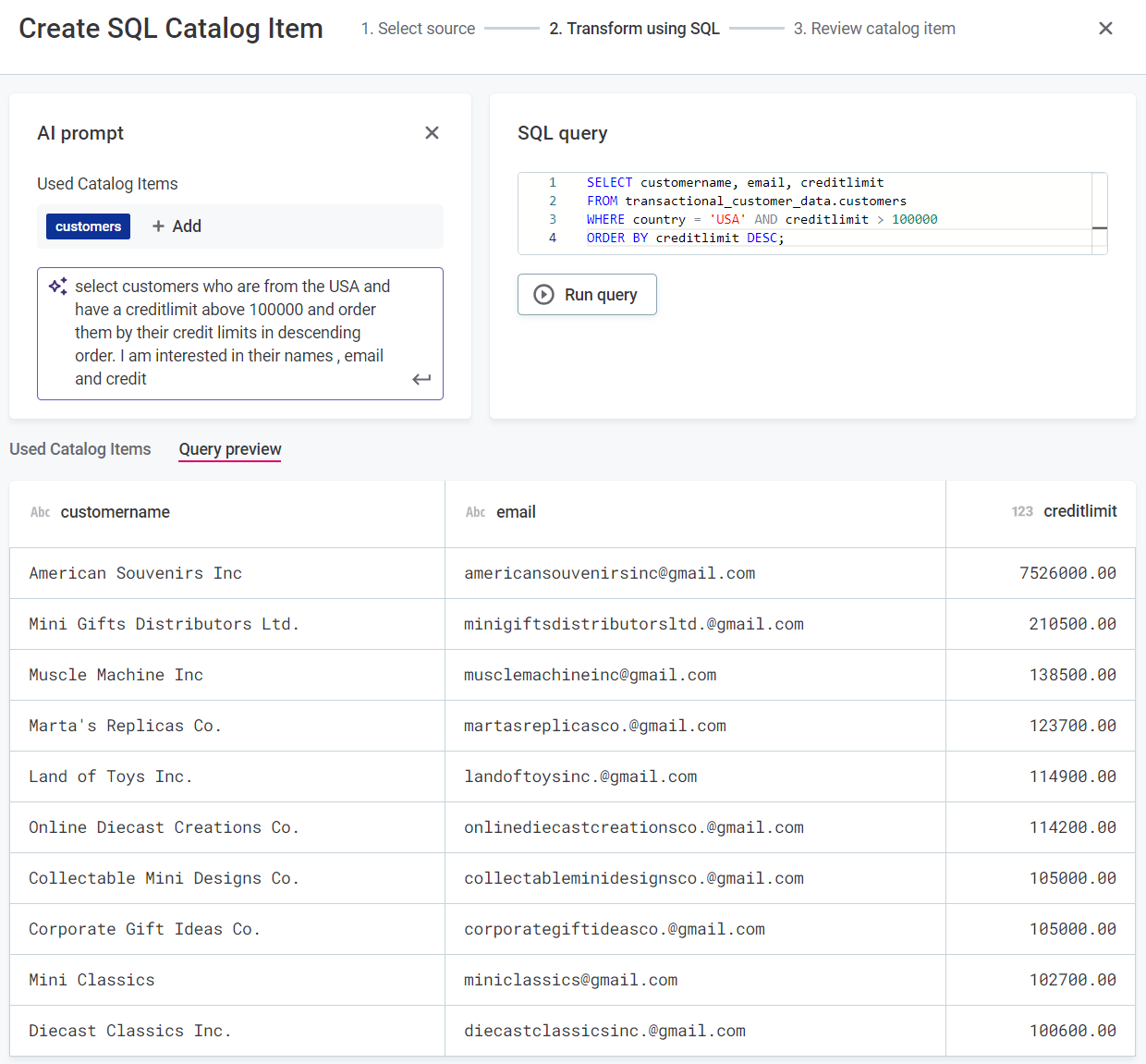
|
Explain SQL query
To understand how an existing SQL catalog item has been created, generate a plain text description of the SQL query used. On the Overview tab of the required SQL catalog item, locate Query and then select Explain.
Generate or explain ONE expressions
When creating rules, you can either use the condition builder or ONE Expressions to specify rule logic. Instead of having to write ONE Expressions from scratch, you can use AI to generate the expression from a text prompt. You can also generate the expression based on Python syntax or validate, build on or edit an existing expression.
If an expression is already in place, you can select Explain expression to generate an explanation of the expression in text. Mind that AI might provide an incorrect or incomplete description of what the rule expression does. This description is only indicative, it is not permanently stored or used anywhere else in ONE.
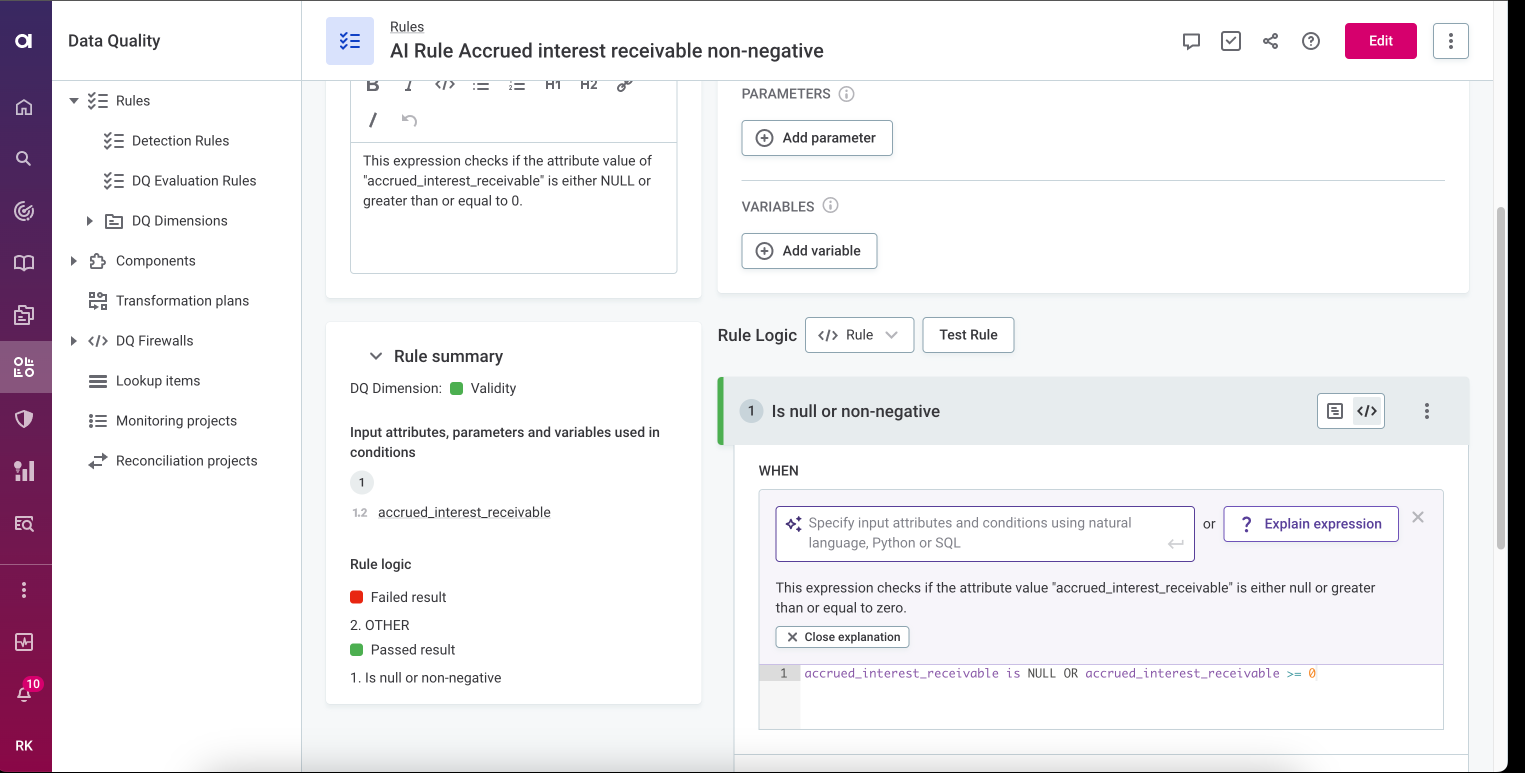
|
For example, stock ticker symbols listed on major exchanges like NASDAQ should consist only of uppercase alphabetic characters (A-Z) and sometimes a period. For the symbol attribute, we can create a rule condition to check the format. Here we have used the prompt: doesn’t contain only alphabetic uppercase characters and up to one period and is not between 1 and 6 characters long. Rather than outlining the requirements yourself, you can also call up AI to do it for you, for example, by changing the prompt to: doesn’t meet the requirements of a NASDAQ stock ticker. 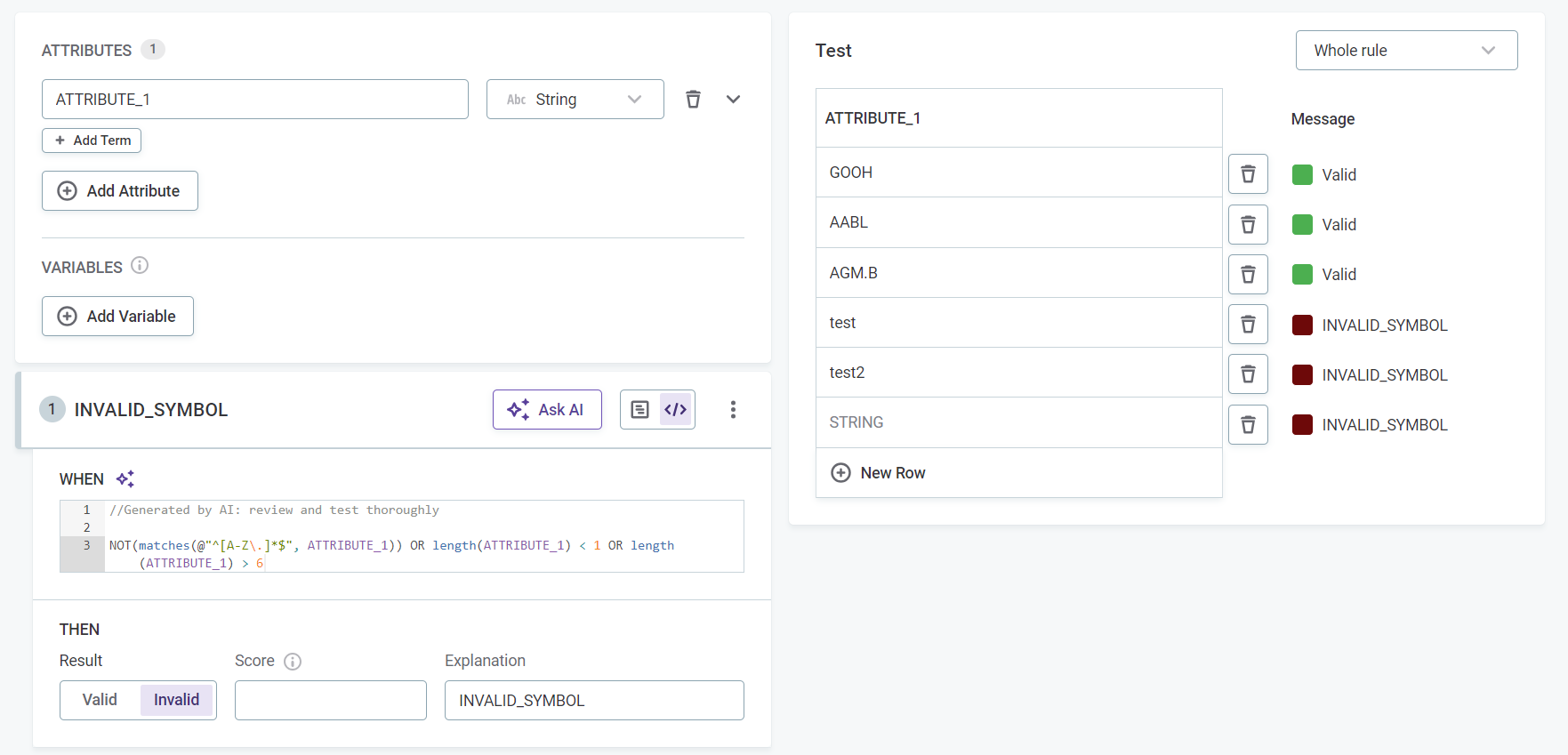
|
Best practices when writing prompts for ONE expressions
Note that AI only affects the condition expression, not the whole condition. That means it is not enough to, for example, write in the prompt that the value must be between one and five characters and expect that values which do not comply are marked invalid: you need to make sure to align the expression and the result (for example, Valid/Invalid).
In the example given, using a prompt such as: 'value must be between 1 and 5 characters' results in the expression length(ATTRIBUTE_1) >= 1 AND length(ATTRIBUTE_1) ⇐ 5 and needs to be used in combination with the Valid result, not the default Invalid result.
You should instead use a prompt such as: 'is not between 1 and 5 characters' (length(ATTRIBUTE_1) < 1 OR length(ATTRIBUTE_1) > 5) and proceed with the Invalid result, as is common practice when defining rule conditions.
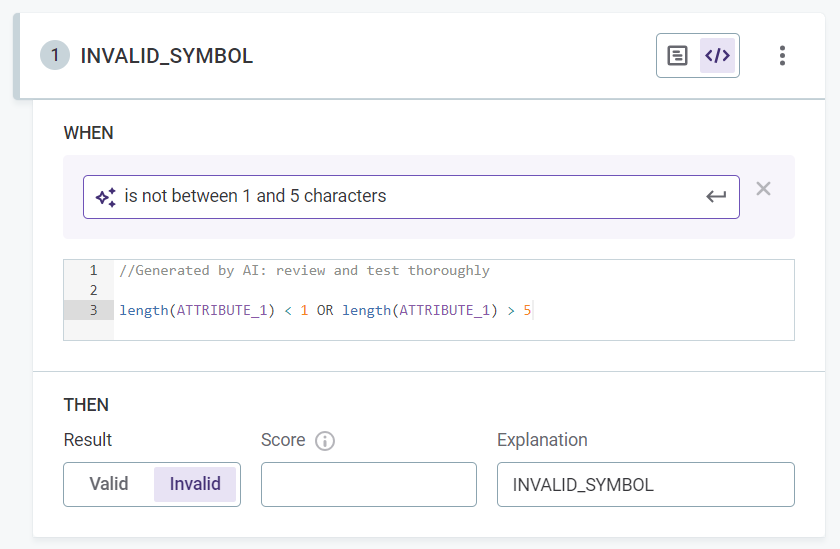
Generate catalog item description
Where catalog items descriptions are missing or could use improving, save time and generate descriptions using AI. Changes must be saved and published.
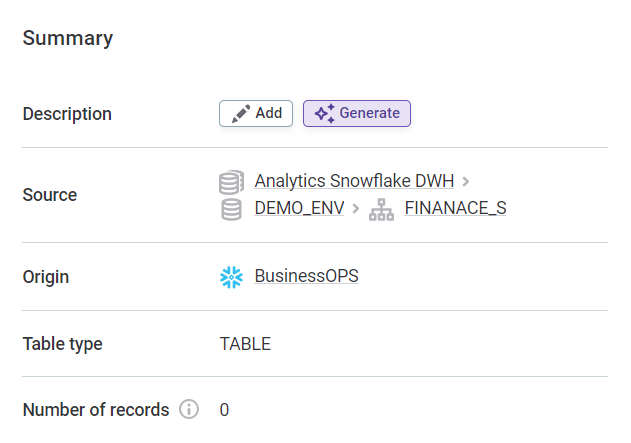
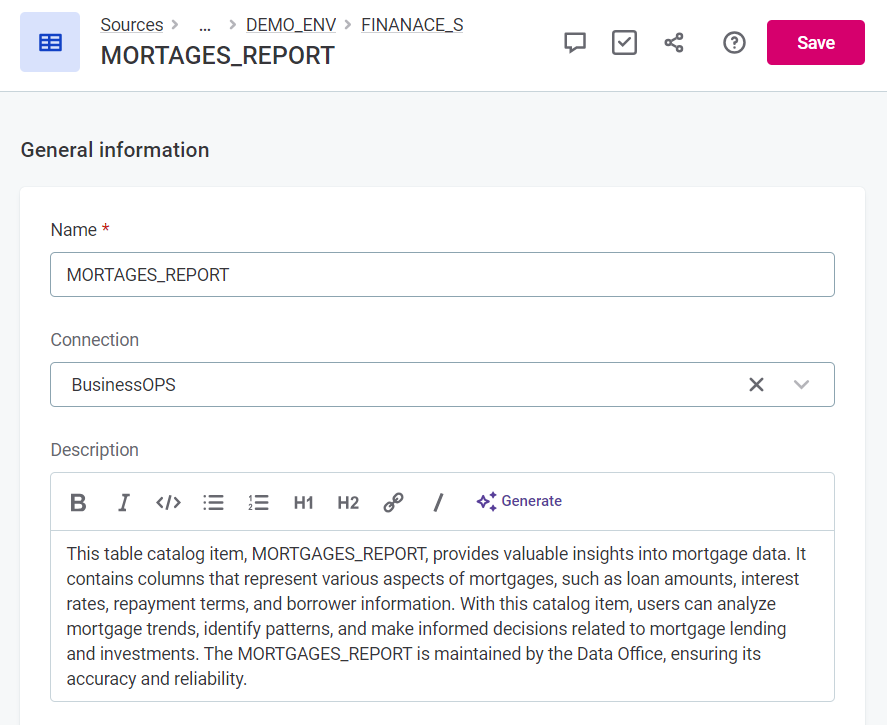
Descriptions can be re-generated at any point to account for any changes in the dataset.
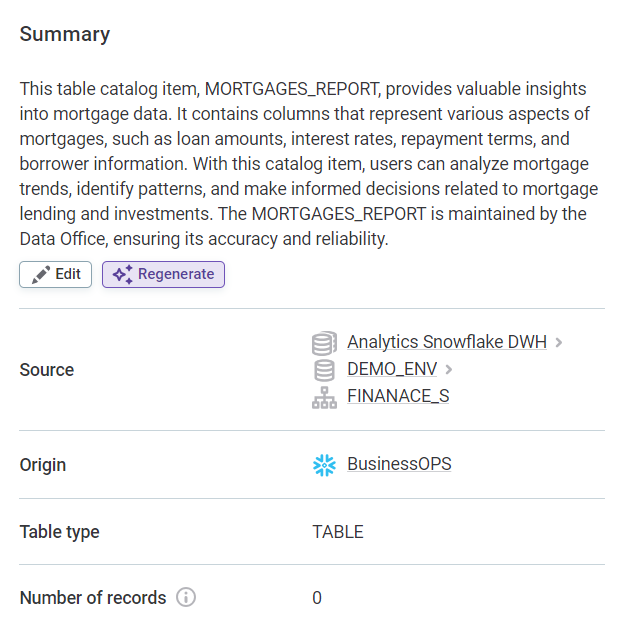
Improve writing
You can use writing assistance features to improve written text.
The following two options are available on editable text fields such as descriptions, definitions, and the like.
-
Fix grammar: Select to automatically fix grammar mistakes and typos.
-
Improve writing: Select to improve style and word choice of your text.
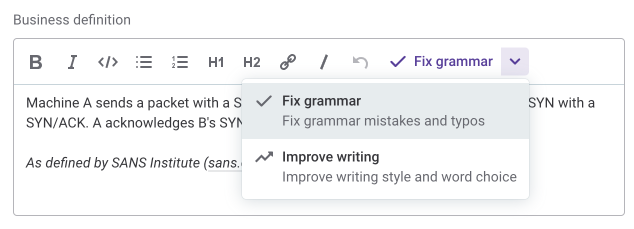
Was this page useful?
