Import Lineage
The following topic describes how to import lineage from MANTA.
|
To view the lineage and import lineage metadata, the following permissions need to be configured on the
For details, see DQ&C 15.2.0 Upgrade Notes. |
You need to perform steps 3-5 only if you’re extracting lineage metadata from your MANTA server for the first time or if you want to change the server you’re importing metadata from.
-
Go to Knowledge Catalog > Lineage Import.
-
Select Import.
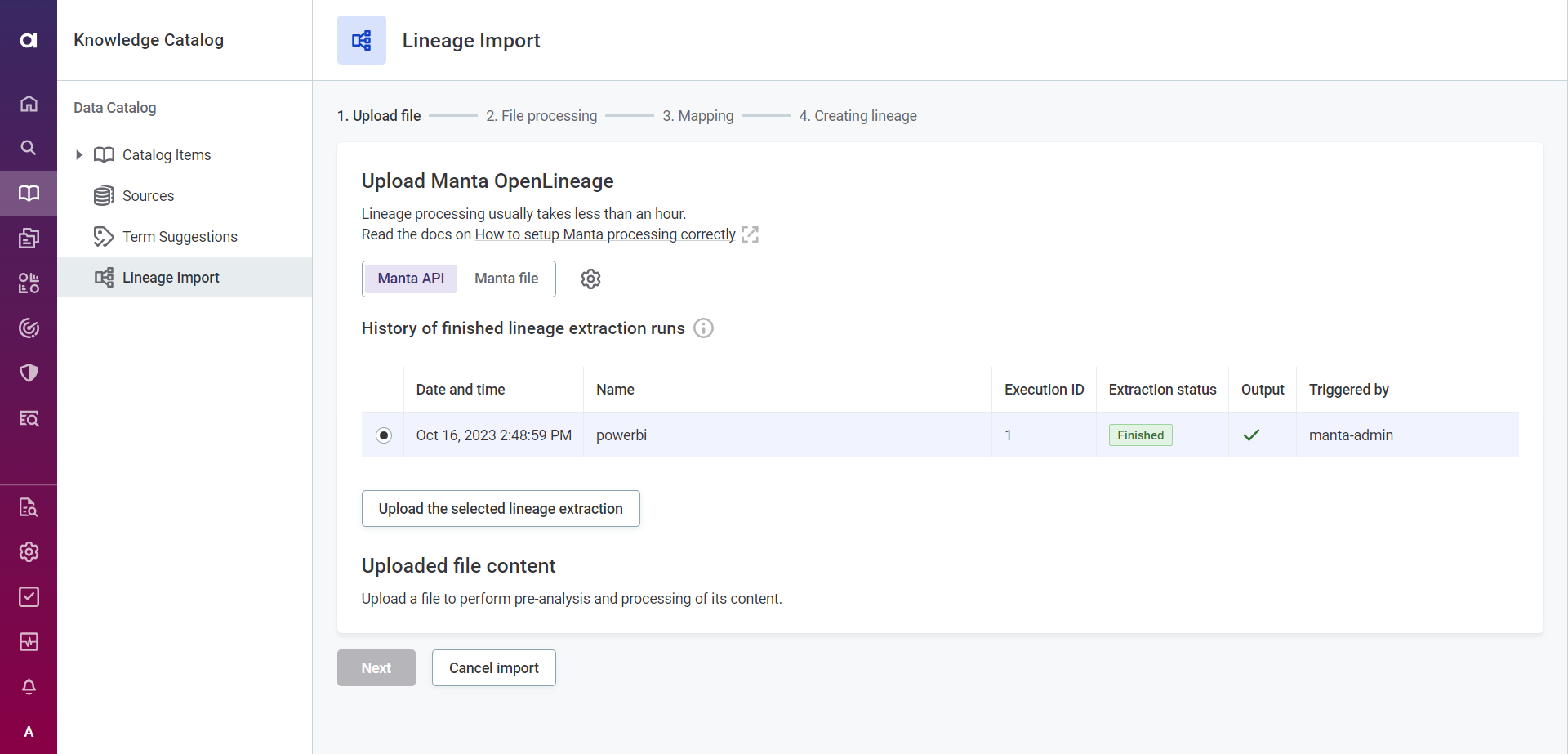
-
Make sure Manta API is selected and open the settings, then provide the following information:
-
Manta Admin UI server URL: The URL where the MANTA Admin interface is available.
-
Keycloak server URL: The Keycloak endpoint used for authorization of the MANTA client.
-
Manta Realm: The MANTA realm name in Keycloak.
-
Client ID used with Manta API: The MANTA client name in Keycloak.
-
Client secret used with the client ID: The MANTA client secret in Keycloak.
-
-
To check whether the connection is correctly configured, select Test Connection. If the connection is successful, continue with the following step.
Otherwise, verify that your configuration is correct and that your MANTA server is running.
Server visibility issues might mean you can’t use the API to extract your lineage metadata from MANTA. This can be caused by firewalls blocking the connection. In these cases, you can export your lineage data from MANTA and upload it to ONE manually.
Select Manta file and drag and drop your lineage ZIP file into the file uploader. Alternatively, select Browse files and choose the file from your local drive. This file must be less than 500MB.
For instructions about how to prepare and export this file, see Configure MANTA.
-
Select Save.
-
Select a lineage extraction to import. Only successful extractions runs that finished without any errors can be selected.
If you see an error message, ensure that your MANTA server information is correct. -
Select Upload the selected lineage extraction.
-
Once your lineage extraction finishes uploading, select Next and wait for the processing to finish. This might take some time, especially if you’re importing a large amount of data.
You can continue using the platform and return to the Lineage Import tab later once the processing is finished. Your progress is saved automatically.
-
Map the MANTA connection names to the corresponding data source connections in ONE. You can also map individual connection names to multiple connections (select Add to include additional connections).
If you don’t want to import every connection name, clear the Import field as needed.
Connections are prefiltered based on the identified connection type (technology). If the connection you are looking for is configured but not displayed, select Load more items. If ONE doesn’t have a corresponding connector for one of your dictionaries and you still want to import the metadata, map this dictionary to Not available in Knowledge Catalog. In this case, the imported metadata will be shown in your lineage but the nodes cannot be reached or enriched in Knowledge Catalog or Data Quality.
You can also use this mapping if the connection is not yet configured in Ataccama. However, once you set up the connection, you need to import the metadata and map it again.
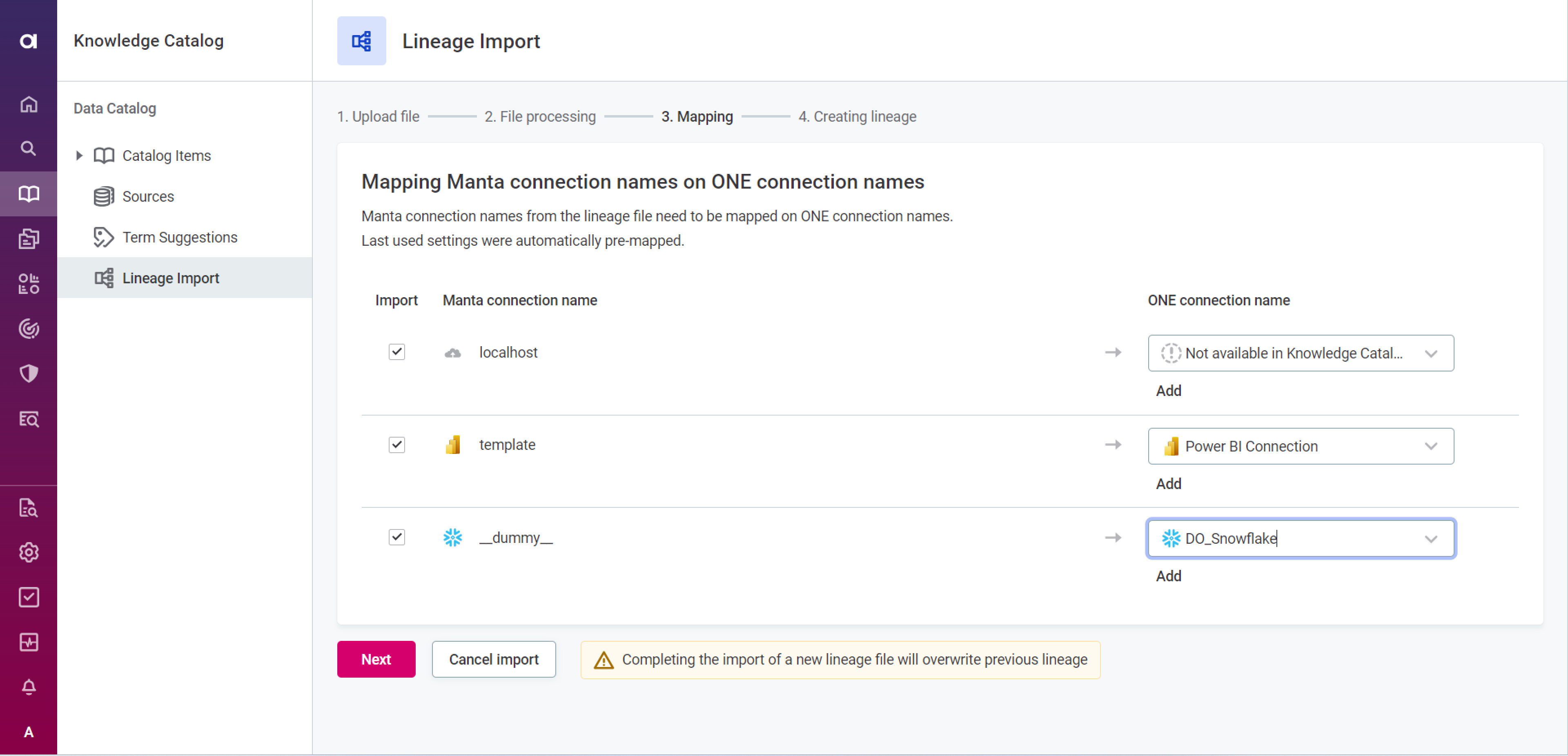
-
Once you’re happy with your configuration, select Next.
-
After your import finishes, select Publish to publish your changes and make your lineage import available to other users.
If you reimport lineage metadata after the initial import, your lineage database is cleared and the new content loaded. If your new import contains any of the previously imported MANTA connection names, these are overwritten. -
Start exploring the lineage of relevant catalog items. To view the lineage, open the catalog item detail and switch to the Lineage tab.
After the initial import, you can view a summary of the latest lineage import and mapping on the Lineage Import tab.
This shows:
-
File information: An overview of when the lineage was imported, which user imported it, and the file size.
-
Connection type: The type of connection.
-
MANTA connection: The name of the connection in MANTA.
-
Mapped ONE connection: The selected mapping in ONE.
-
Catalog items: The number of catalog items contained in the imported lineage.
-
Matched catalog items: The number of catalog items in the imported lineage that match catalog items in ONE.
Ideally, the number of catalog items and matched catalog items should be identical. If they aren’t, some connections in the lineage are from a source that has not been imported into ONE.
Was this page useful?
