Reports from Data Stories
Data Stories by Ataccama is a business intelligence tool that helps you present complex data to your audience using a streamlined and intuitive interface. For more information, see Welcome to Data Stories.
Limitations
Currently, there are the following limitations on reports built in Data Stories:
-
Data Stories supports connection with catalog items and SQL catalog items from the following sources:
-
Snowflake
-
ONE Data
-
PostgreSQL
-
Amazon Aurora PostgreSQL
-
-
When you update the story in Data Stories, it takes approximately five minutes to update the thumbnail of the report in ONE.
|
If you work with Data Stories, you can only see a report preview and edit a story if access was provided in both platforms, ONE and Data Stories. For more information, see Share Access to Assets, Stories, and Dashboards.
|
Prerequisites
To work with reports from Data Stories, you need to set up a connection between the tool and ONE.
To do this:
-
To be able to import BI assets from Data Stories back to ONE and see them on the Reports tab, you need to create a separate data source with a connection to Data Stories. For more information, see Data Stories Connection.
-
To work with catalog items in Data Stories, you first need to enable this option. See Data Stories Connection, section Before you start.
-
Make sure you have the corresponding
Full,Edit, orView dataaccess rights in ONE:-
On catalog items to select items for reports.
-
On sources to import reports from Data Stories.
-
On reports to manage the preview.
For more information, see Access Levels.
-
Build a report
To select the catalog item you want to build a report on:
-
Go to the Catalog Items tab and open the catalog item.
-
In the three dots menu select Create Data Visualization.
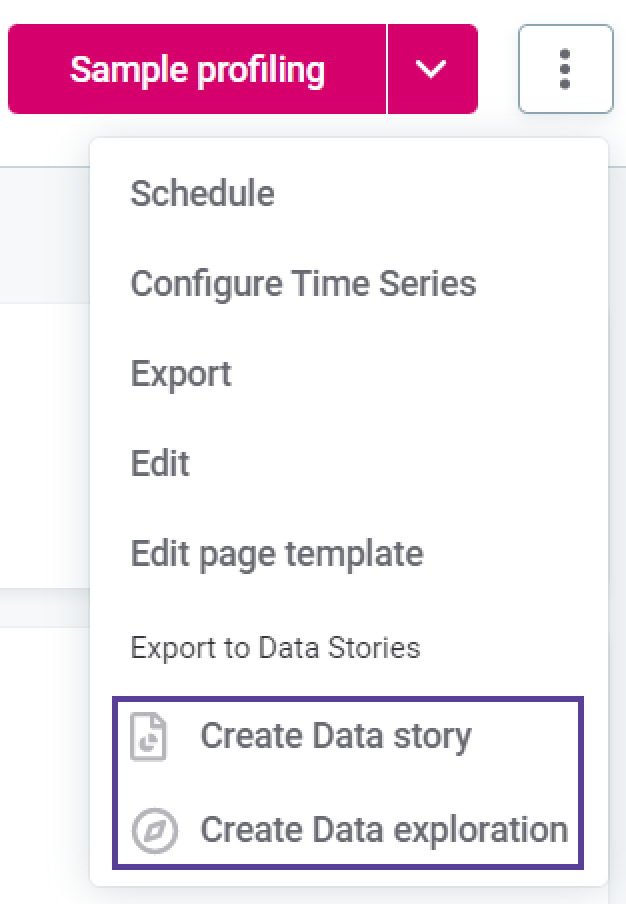
If you do not see this action, check the following:
-
This catalog item belongs to a source that can be used with Data Stories.
-
You have
Full,Edit, orView dataaccess level. -
The export option is enabled on the source connection level. See the relevant article for your connection in section Connect to a Source.
-
-
Create a data visualization in Data Stories. For instructions, see Welcome to Data Stories.
-
In Data Stories, share access to this report with other users to make sure they can see the report in ONE. Once the new report is shared with someone other than the owner, it appears on the Data Catalog > Catalog Items > Reports tab.
All changes to reports made in Data Stories are automatically propagated to ONE.
Use search[ to find your report faster. When you update the story in Data Stories, it takes approximately five minutes to generate the preview in ONE. -
Optionally, you can now proceed with exploring the report or editing the report metadata. For more details, see Reports.
Was this page useful?
