Share Access and Assign Stewardship in Bulk
ONE lets you share assets and assign stewardship in bulk.
| If you are a user within an isolated branch, you can only make changes limited to groups within your branch. |
Share access to assets in bulk
To share assets in bulk:
-
Go to a listing page of an asset (for example, Data Quality > Rules).
-
From the listing, select the assets you want to share. Or, use the Select all option in the title row of the list to select all assets currently displayed on the page.
If you want to select more assets than are currently displayed, select Show n more at the bottom of the list. You can then select all or individual assets from the list as needed. -
Select Share.
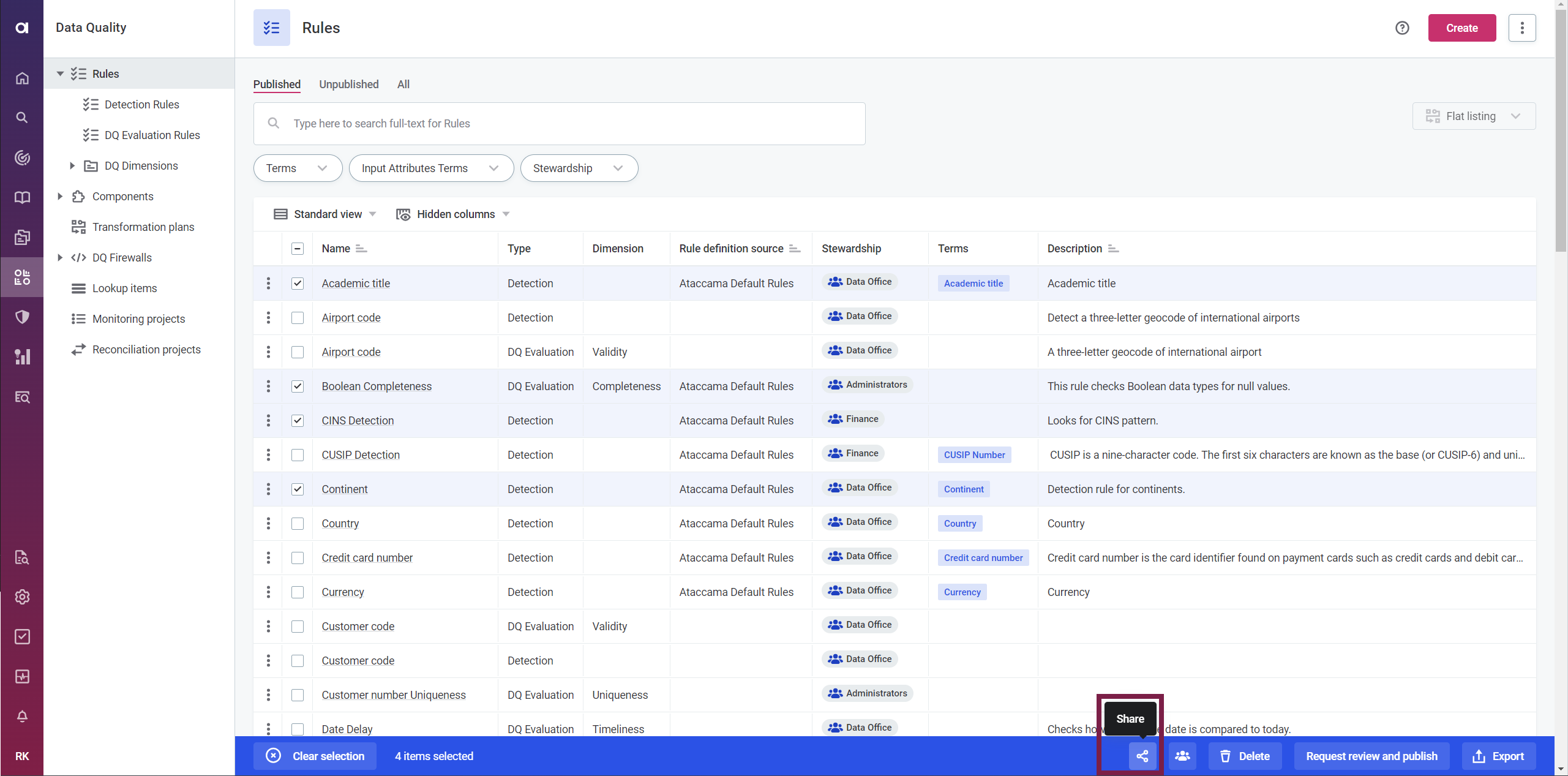
-
In the Search groups or users field, choose a group or a specific user to share the assets with. You can repeat the process to share the assets with multiple groups or users as needed.
-
Select the level of access with which the assets are shared. If you share the assets with a group, the level of access of specific users within the group is further determined by their governance role. See Groups and Governance Roles.
-
(Optional) To remove a group or user from the selection, point to the selected item and select the cross icon.
-
(Optional) Select Advanced settings to access the following additional options:
-
Select the sharing behavior in case any group or user has existing access levels to the shared assets:
-
To overwrite existing access levels, select Overwrite the existing access level. This is the default behavior if not set otherwise.
-
To leave existing access levels in place, select Don’t change the existing access level.
-
-
-
To save your changes, select Done.
Remove access from assets in bulk
To remove access from assets, use the same Share option as described in Share access to assets in bulk (steps 1-3).
In the Search groups or users field, select a group or a specific user from which you want to remove access. Repeat the process to remove access from multiple groups or users as needed.
Select Remove access. Optionally, to remove a group or user from the selection, point to the selected item and select the cross icon.
Select Done to save your changes.
Manage stewardship in bulk
To assign or transfer stewardship in bulk:
-
Go to a listing page of an asset (for example, Data Quality > Rules).
-
From the listing, select the assets for which you want to manage stewardship. Or, use the Select all option in the title row of the list to select all assets currently displayed on the page.
If you want to select more assets than are currently displayed, select Show n more at the bottom of the list. You can then select all or individual assets from the list as needed. -
Select Manage stewardship.
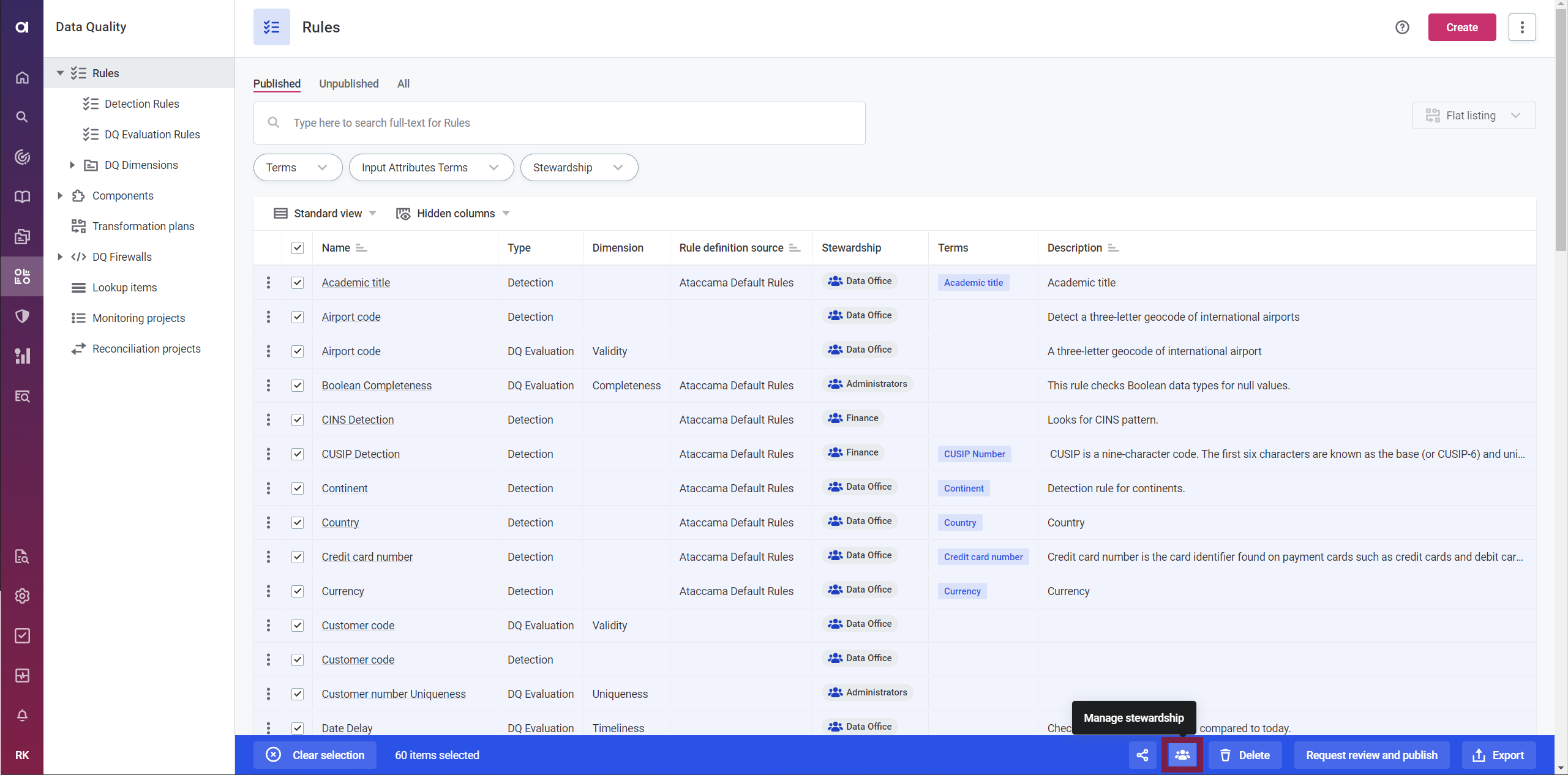
-
In the Owner field, select a group to which you want to assign stewardship of the selected assets.
-
In the Level of access section, set the future level of access for the previous stewardship group. For more information about access levels, see Access Levels.
-
Select Done to save your changes.
Was this page useful?
