Embedded Generative AI Features
Explore the various AI features available across the platform, marked with a star icon.
Create SQL catalog item query
| Provide prompts in English for optimum results. |
When creating SQL catalog items, you can use Generative AI to assist in writing your SQL query. After selecting Create SQL Catalog Item and selecting the source in which you want to save the new catalog item, select Ask AI.
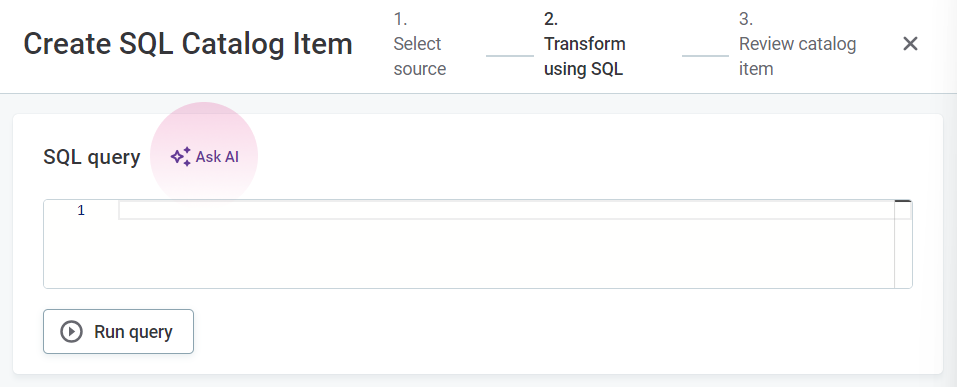
Select the necessary catalog items. In AI prompt, describe your use case and then enter. If the prompt is successful, the generated query can be seen under SQL query: select Run query for a preview of the outcome.
|
In this example, we use the prompt select 'customers who are from the USA and have a credit limit above 100000 and order them by their credit limits in descending order. I am interested in their names , email and credit' to generate the following query: 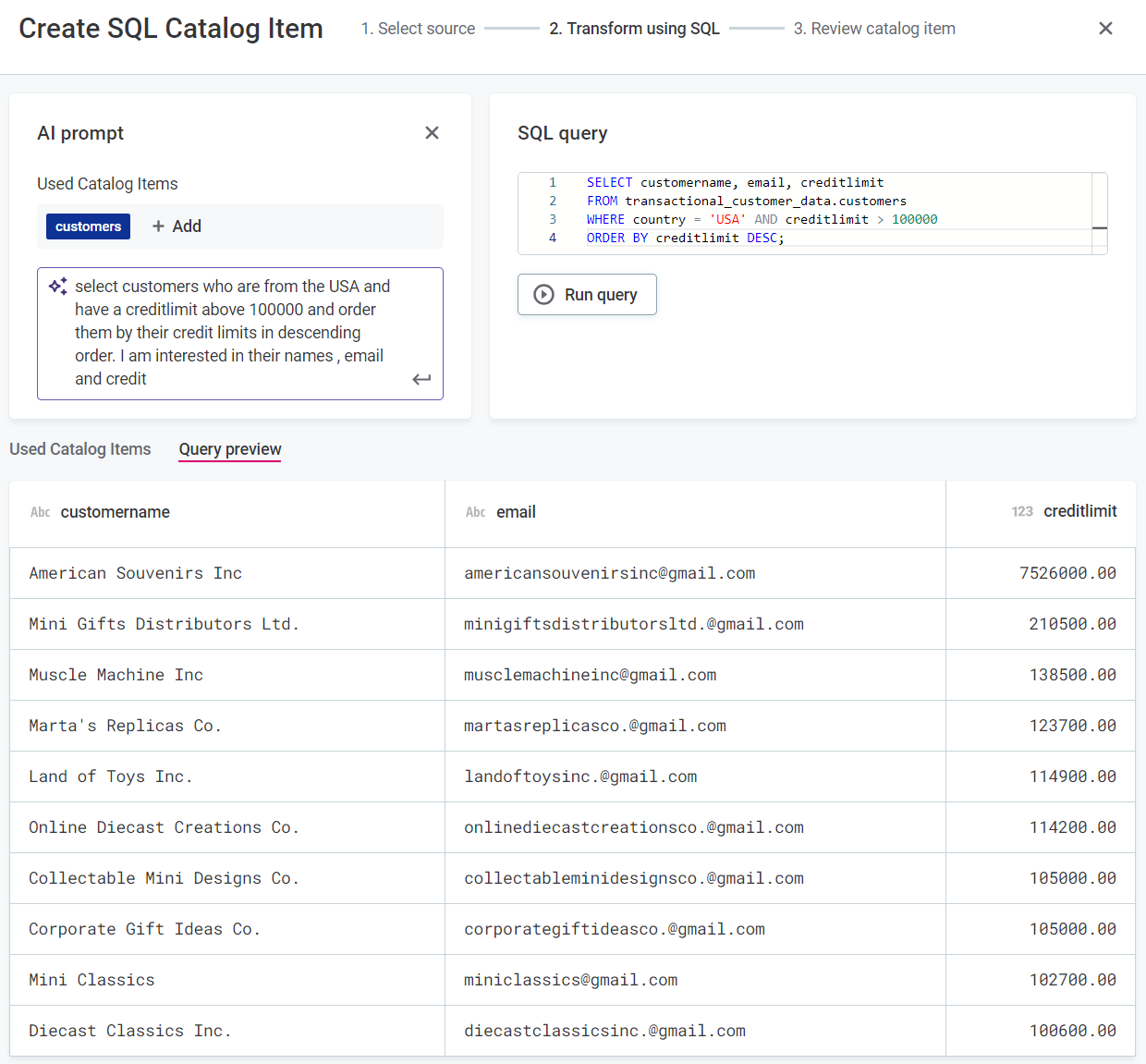
|
Explain SQL query
To understand how an existing SQL catalog item has been created, generate a plain text description of the SQL query used. On the Overview tab of the required SQL catalog item, locate Query and then select Explain.
This description is only indicative, it is not permanently stored or used anywhere else in ONE.
Explain SQL transformations in lineage
Understanding SQL transformations in lineage diagrams can be challenging for non-technical users. This feature leverages AI to generate natural language summaries of SQL logic and attribute origins, making data transformations easier to interpret.
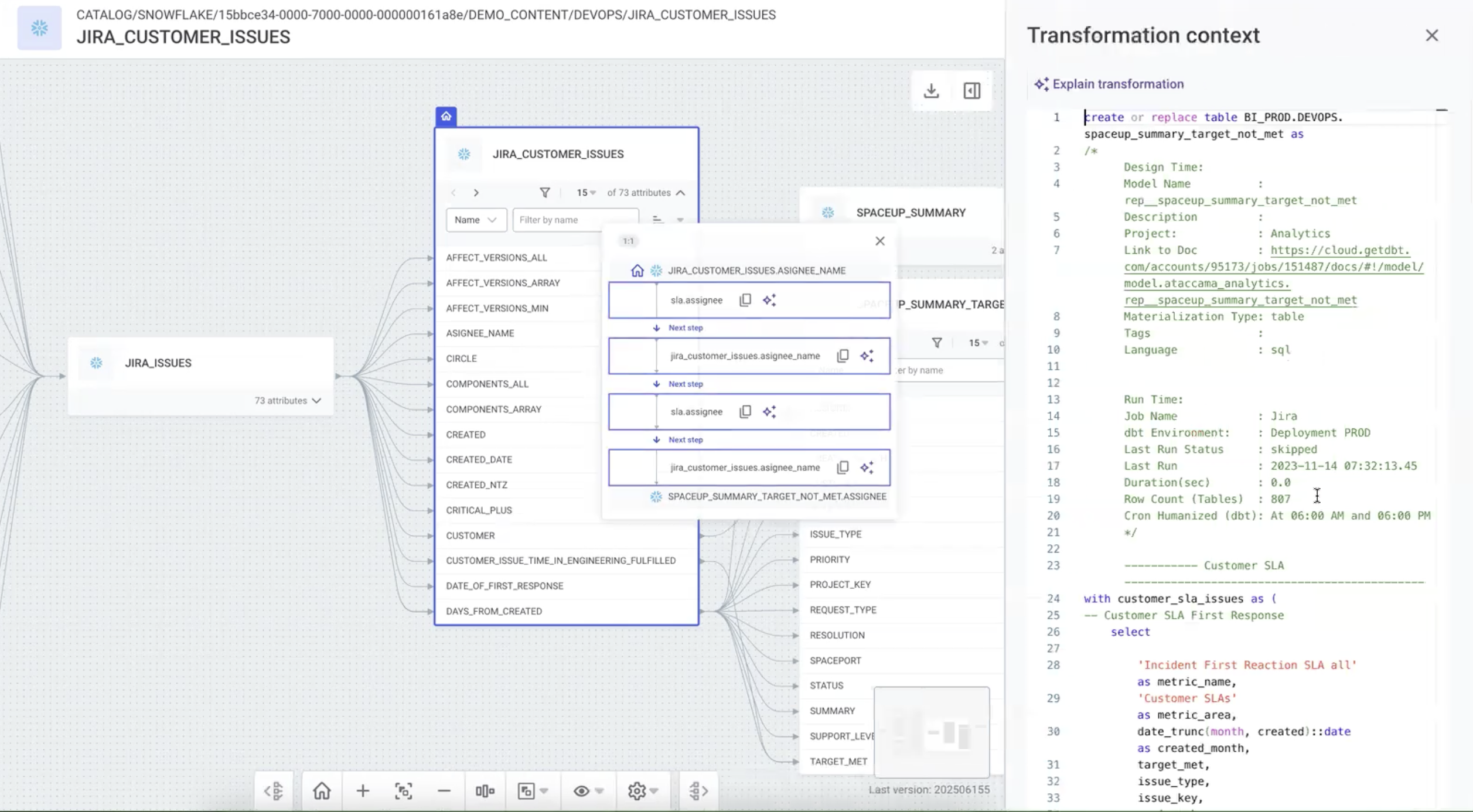
-
In the lineage diagram, select the connection you want to inspect.
-
Select a transformation expression to open the Transformation context panel.
-
Select Explain transformation in the panel and check the AI summary.
-
To get an explanation for an individual expression, select the AI icon next to it.
Generate full rule implementation
You can generate full DQ evaluation rule implementations with Gen AI using natural language.
| This overwrites any existing rule implementation. |
-
Go to the Implementation tab of one of your rules
-
Select the option Use AI to generate Rule logic and inputs.
-
Provide a plain text prompt using natural language in the Define the rule field.
-
Press Enter.

Generate or explain ONE expressions
When creating rules, you can either use the condition builder or ONE Expressions to specify rule logic. Instead of having to write ONE Expressions from scratch, you can use AI to generate the expression from a text prompt. You can also generate the expression based on Python syntax or validate, build on or edit an existing expression.
If an expression is already in place, you can select Explain expression to generate an explanation of the expression in text. Mind that AI might provide an incorrect or incomplete description of what the rule expression does. This description is only indicative, it is not permanently stored or used anywhere else in ONE.
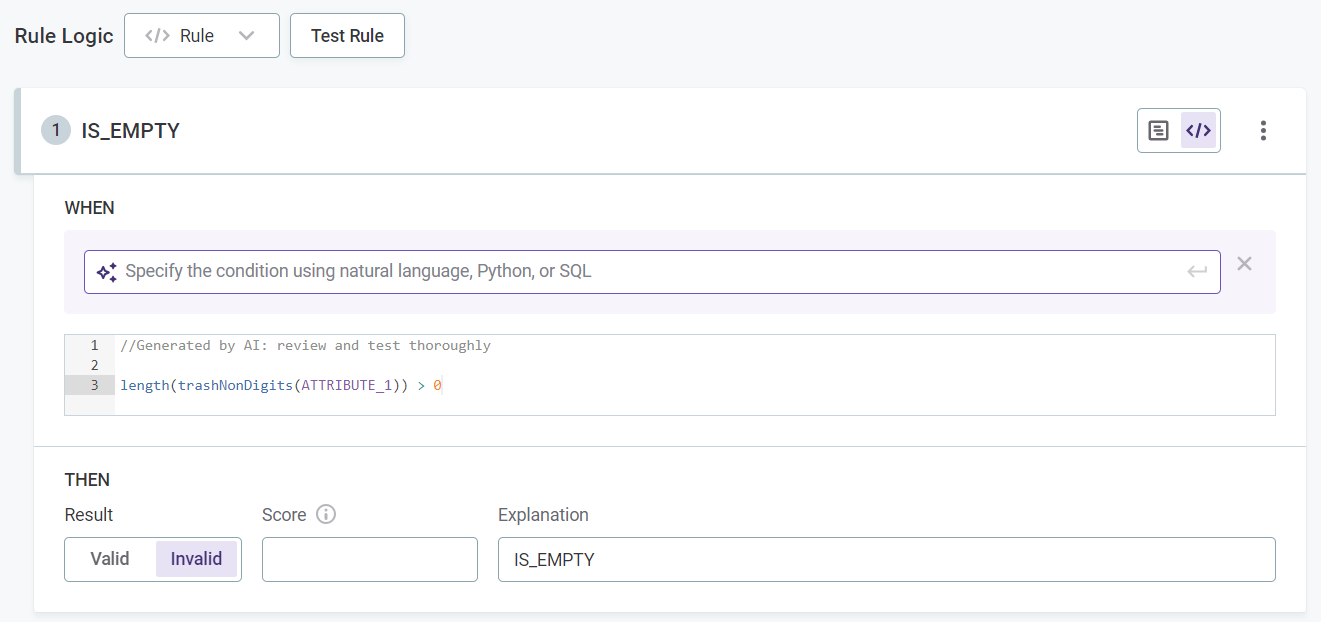
|
For example, stock ticker symbols listed on major exchanges like NASDAQ should consist only of uppercase alphabetic characters (A-Z) and sometimes a period. For the symbol attribute, we can create a rule condition to check the format. Here we have used the prompt: doesn’t contain only alphabetic uppercase characters and up to one period and is not between 1 and 6 characters long. Rather than outlining the requirements yourself, you can also call up AI to do it for you, for example, by changing the prompt to: doesn’t meet the requirements of a NASDAQ stock ticker. 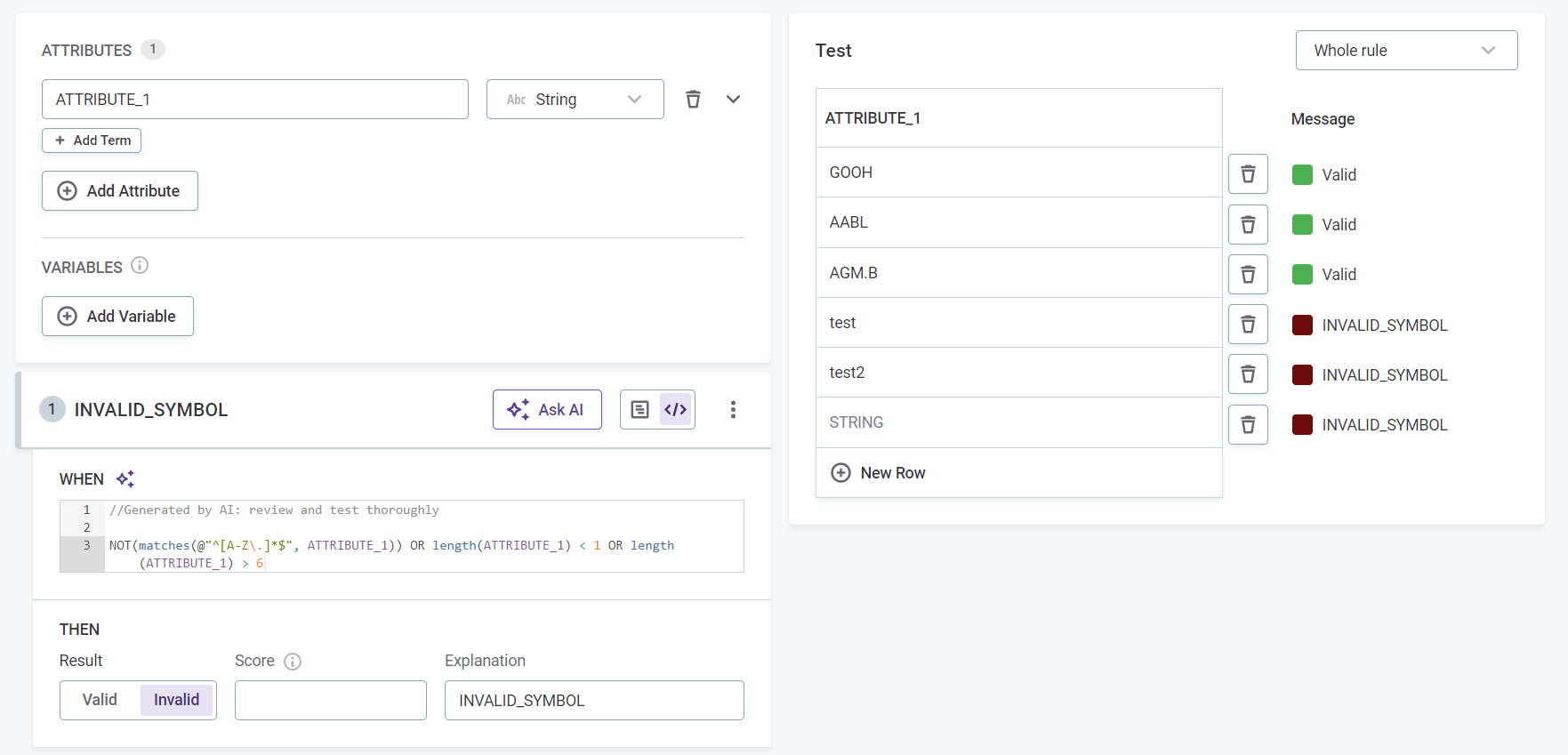
|
Best practices when writing prompts
Note that AI only affects the condition expression, not the whole condition. That means it is not enough to, for example, write in the prompt that the value must be between one and five characters and expect that values which do not comply are marked invalid: you need to make sure to align the expression and the result (for example, Valid/Invalid).
In the example given, using a prompt such as: 'value must be between 1 and 5 characters' results in the expression length(ATTRIBUTE_1) >= 1 AND length(ATTRIBUTE_1) ⇐ 5 and needs to be used in combination with the Valid result, not the default Invalid result.
You should instead use a prompt such as: 'is not between 1 and 5 characters' (length(ATTRIBUTE_1) < 1 OR length(ATTRIBUTE_1) > 5) and proceed with the Invalid result, as is common practice when defining rule conditions.
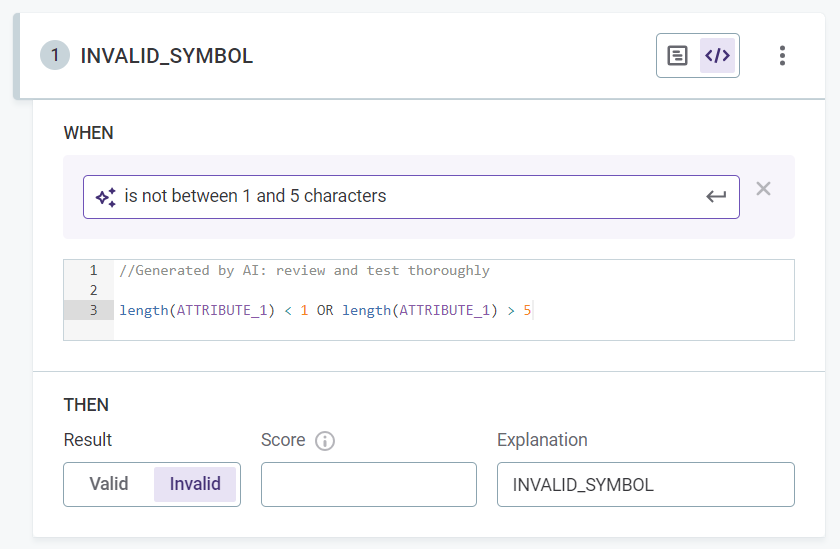
Generate descriptions
Where descriptions are missing or could use improving, save time and generate descriptions using AI. Changes must be saved and published.
This works for the following entities:
-
Catalog items
-
Attributes
-
Rules
-
Business terms
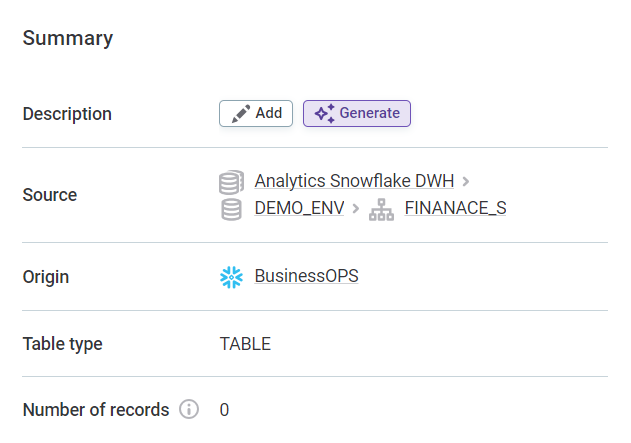
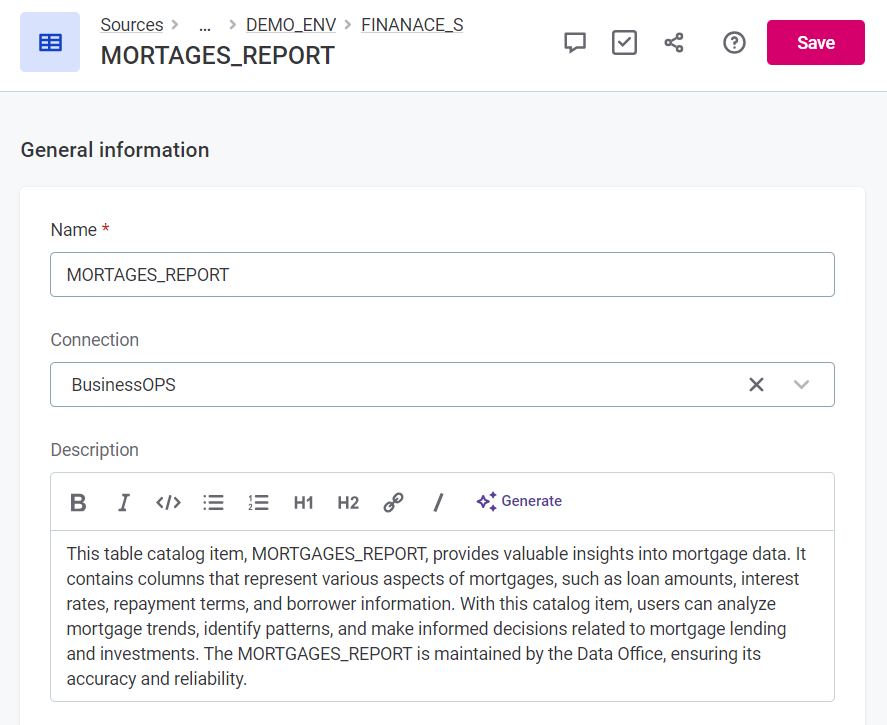
Descriptions can be re-generated at any point to account for any changes in the dataset.
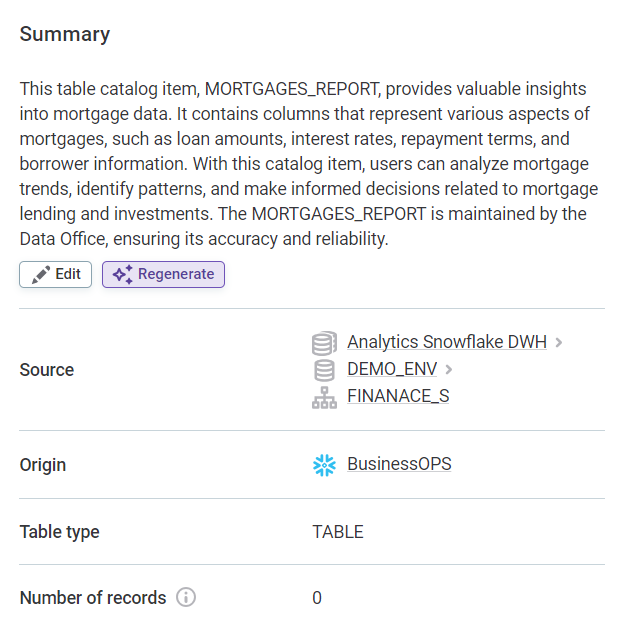
Suggest DQ rules
Gen AI can suggest suitable data quality rules for attributes from your existing rule library located in Data Quality > Rules.
For more information, see Rule Suggestions.
Find similar rules
When creating a new DQ rule, AI can identify existing rules with similar names or descriptions to help you avoid duplicates. On the Create Rule screen, enter the rule name and description, then select Find in the Find similar rules section to see matching results.
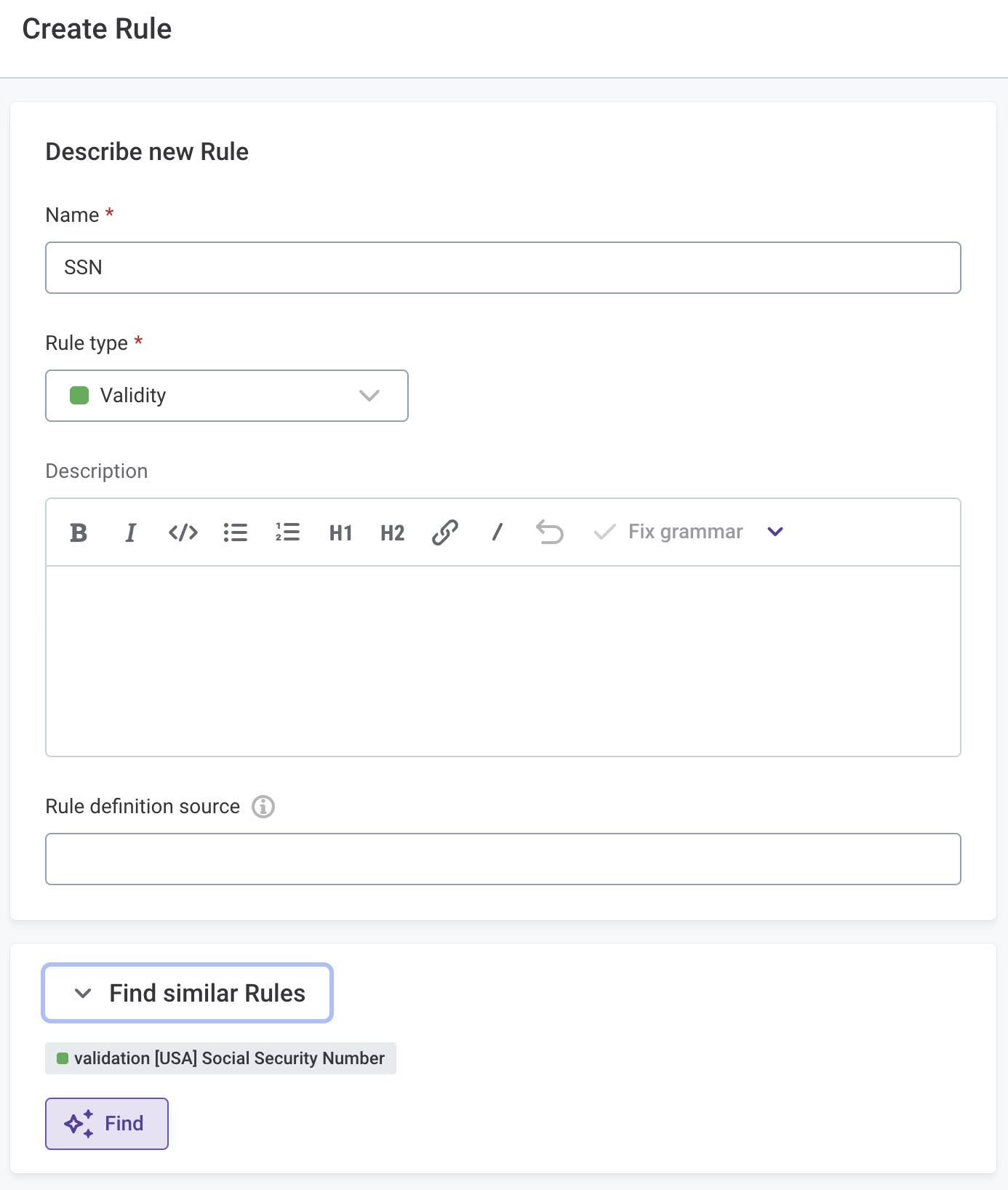
Debug DQ rules
On the Test Rule screen, you can use AI to help debug rules by generating example inputs.
Currently, this is only possible for rules with just one rule condition applied.
Select Generate inputs in the Test section on the Test Rule page.
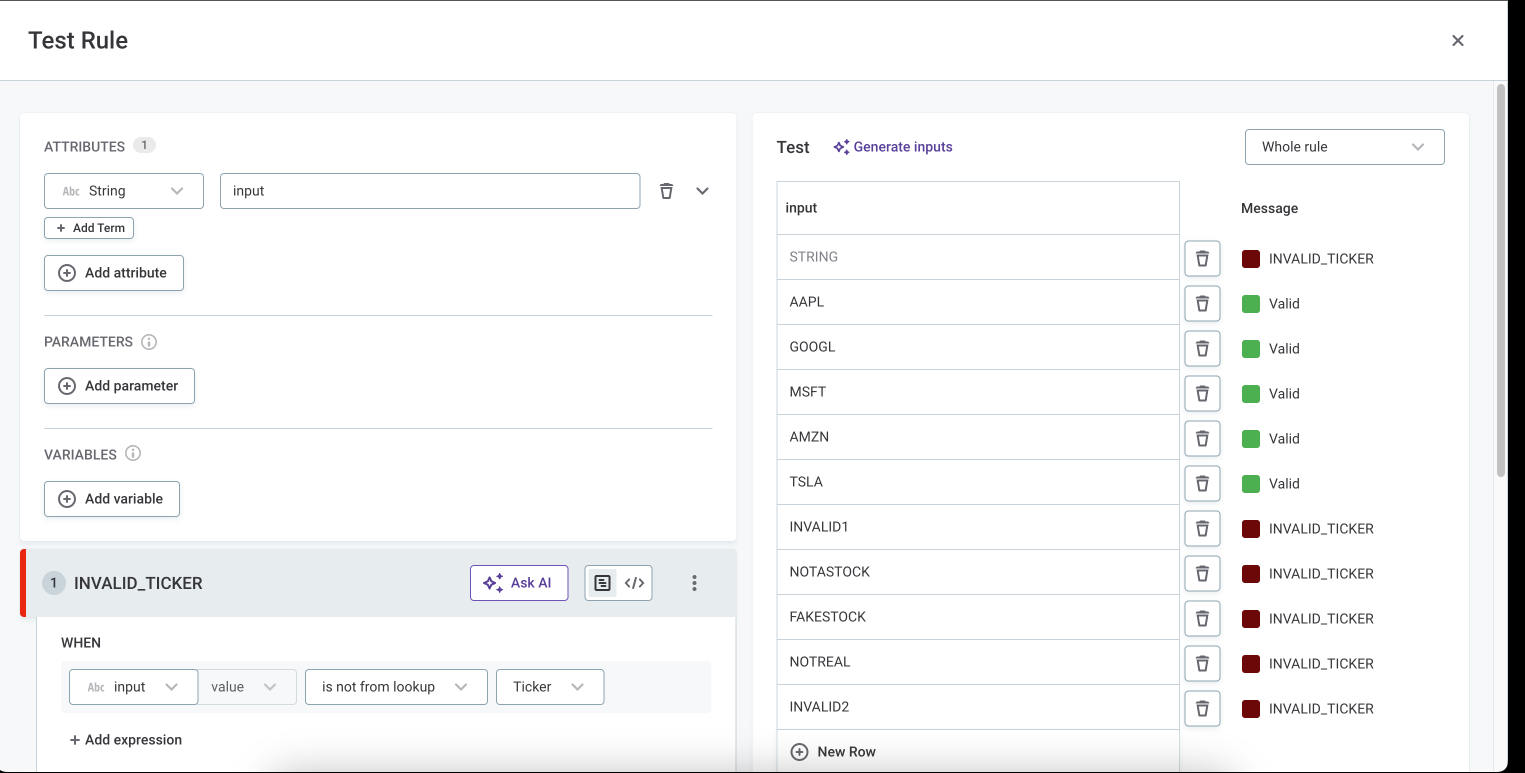
Improve writing
You can use writing assistance features to improve written text.
The following two options are available on editable text fields such as descriptions, definitions, and the like.
-
Fix grammar: Select to automatically fix grammar mistakes and typos.
-
Improve writing: Select to improve style and word choice of your text.
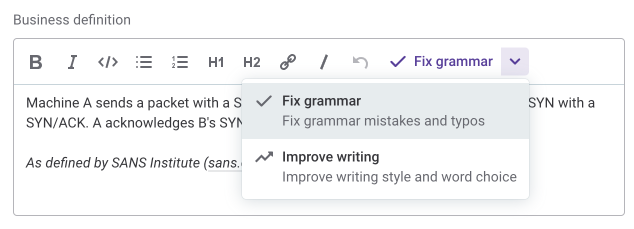
Translate texts in UI
Gen AI lets you translate descriptions and other rich text captions.
For more information, see Language, Automated translation section.
Was this page useful?
