Configure MANTA Export
The following article describes the settings you need to enable in MANTA in order to produce a compatible export file for importing lineage metadata from MANTA to ONE.
Prerequisites
To be compatible with ONE, your export file must contain a complete snapshot of the metadata content, otherwise, the metadata cannot be loaded in ONE.
Therefore, before you start, make sure your MANTA repository holds a full snapshot of the lineage metadata that you want to import to ONE.
Configure MANTA export settings
Start by configuring the export settings in MANTA.
-
In the MANTA Admin UI, open Configuration.
-
Navigate to Integrations > Open MANTA Integration Export > Open MANTA Integration Export Common.
-
Select Edit and set the following configuration options:
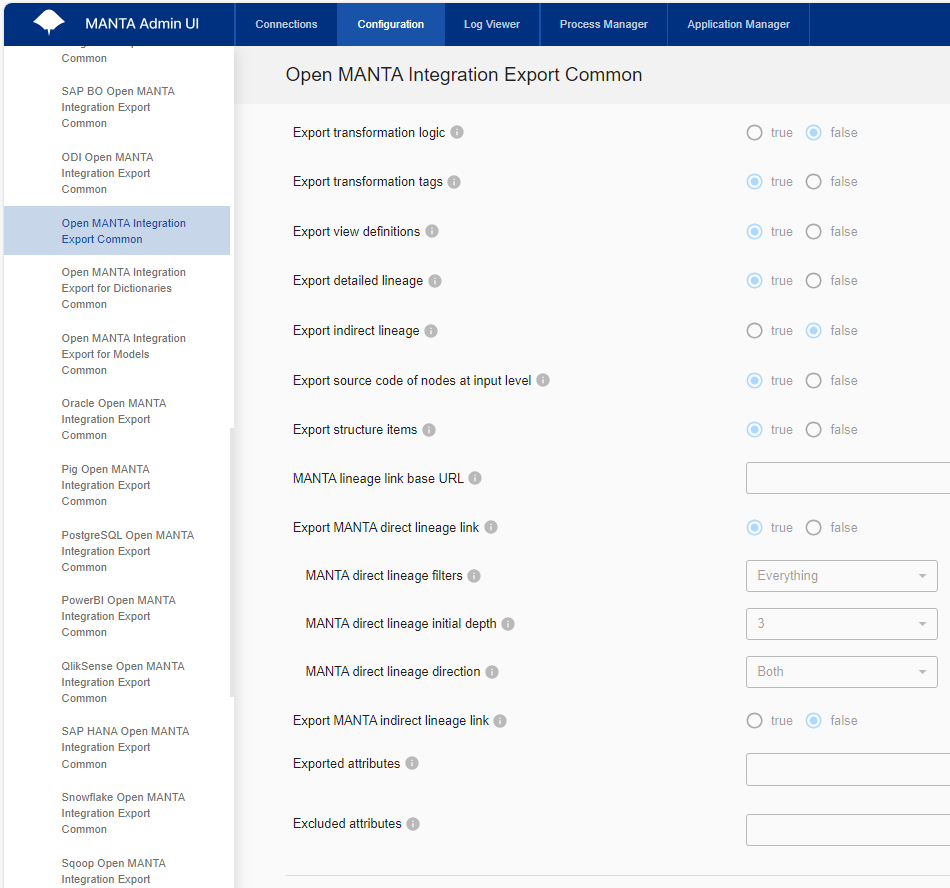
-
Set all integration options to
true, with the exception of the three following properties. -
Set these properties to
false:-
Export transformation logic
-
Export indirect lineage
-
Export MANTA indirect lineage link
-
-
Remove all except one Excluded attributes field. Leave this field empty.
-
Leave Exported attributes and MANTA lineage link base URL empty.
-
Configure both Export MANTA direct lineage and Export MANTA indirect lineage fields as follows:
-
Filters: Set to Everything.
-
Initial depth: Set to 3 (three).
-
Direction: Set to Both.
-
-
-
Save your changes.
Configure MANTA connection to ONE
If there is an existing connection to ONE defined in your instance of MANTA, you can skip this step and proceed with step Configure transformation logic extraction for data sources.
|
How to check MANTA integrations
To verify whether MANTA is already connected to ONE, in the MANTA Admin UI, open Connections > MANTA Integrations > Open MANTA Integration Export. If no connection is available, create a new one following the steps described in this section. 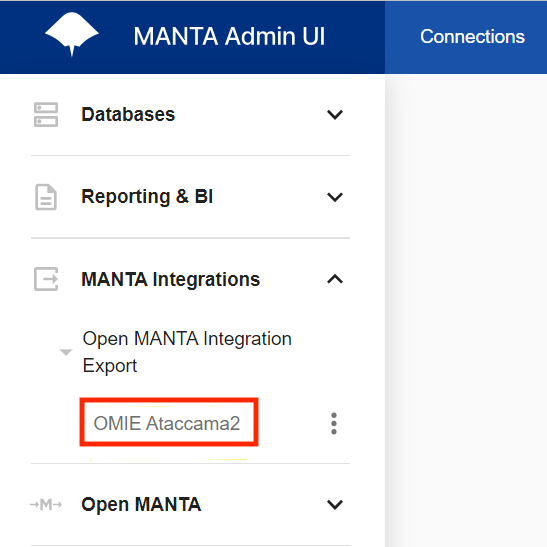
|
To create a new connection in MANTA, do the following:
-
In the MANTA Admin UI, on the Connections tab, select Add Connection.
-
Find and select MANTA Integrations > Open MANTA Integration Export.
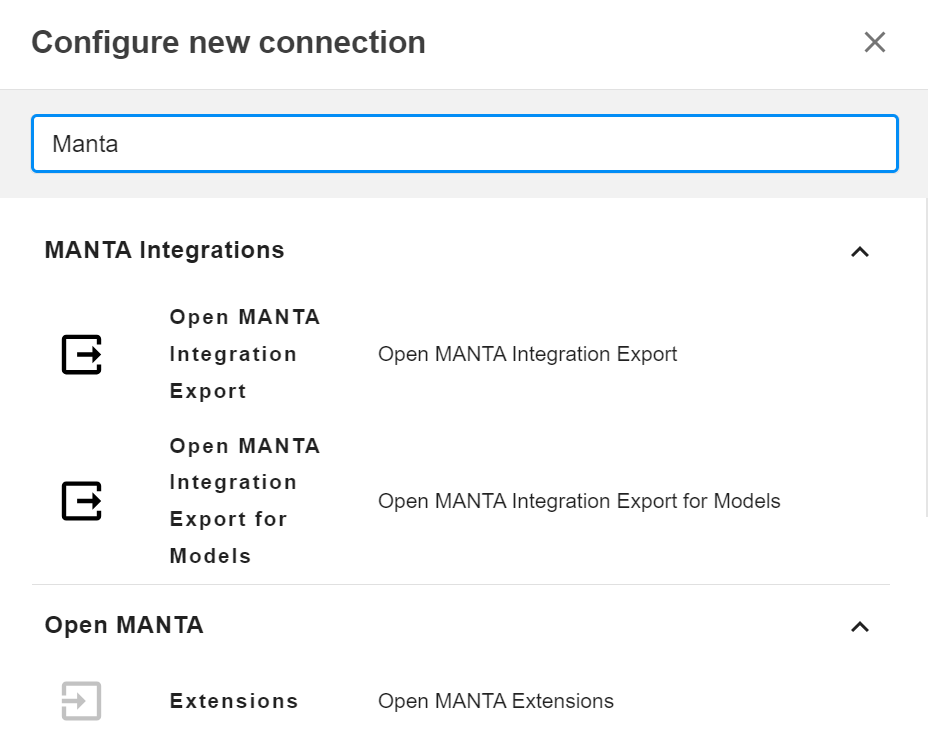
-
Provide a connection name and an identifier. Do not change any other settings.
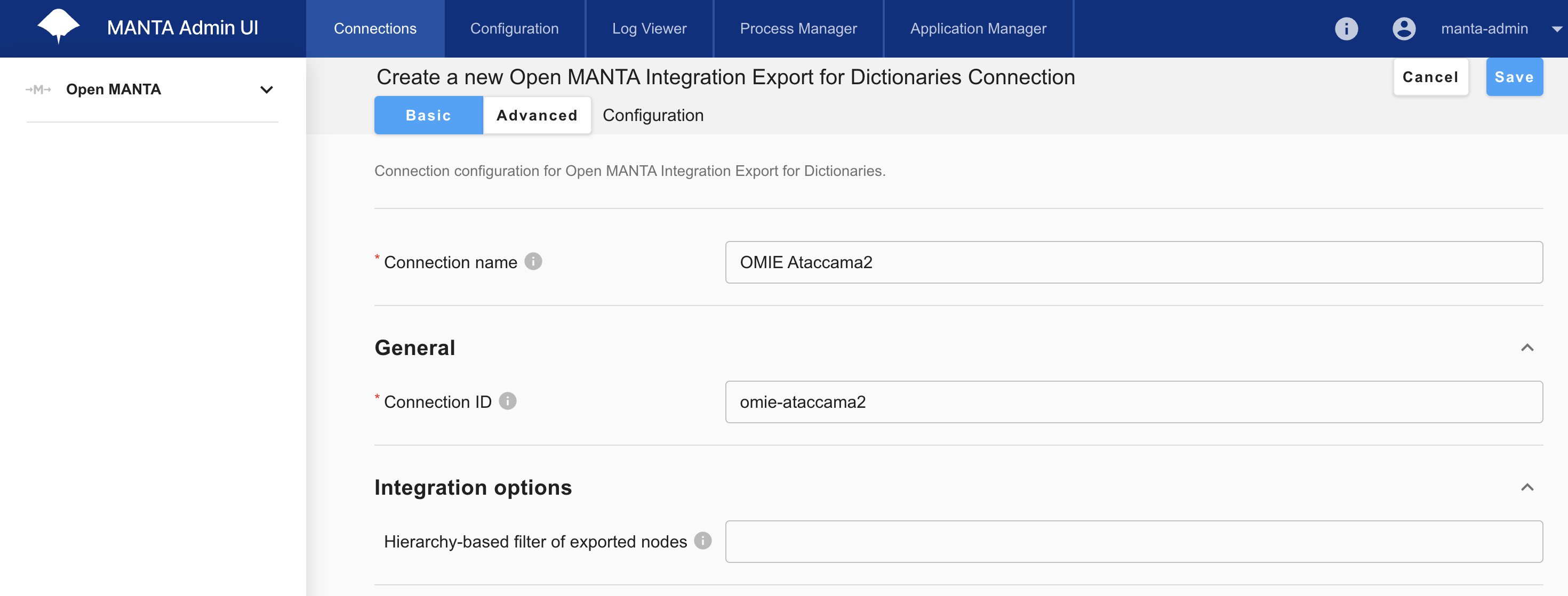
-
Save your connection.
Configure transformation logic extraction for data sources
After you set up your integration to ONE, configure the transformation logic extraction settings for individual data source connections you intend to use MANTA with. This mainly concerns database connections.
While this is not mandatory, we strongly recommend setting the relevant properties to true where applicable.
Otherwise, some transformation expressions will not be visible in the diagram in both MANTA and ONE.
To configure this, on the Configuration tab in MANTA Admin UI, open CLI and find the data source type you want to modify (for example, PostgreSQL > PostgreSQL Common).
Select Edit and switch to the Advanced tab, then set the transformation logic extraction properties to true.
The actual property names depend on the technology, as shown in the following examples.
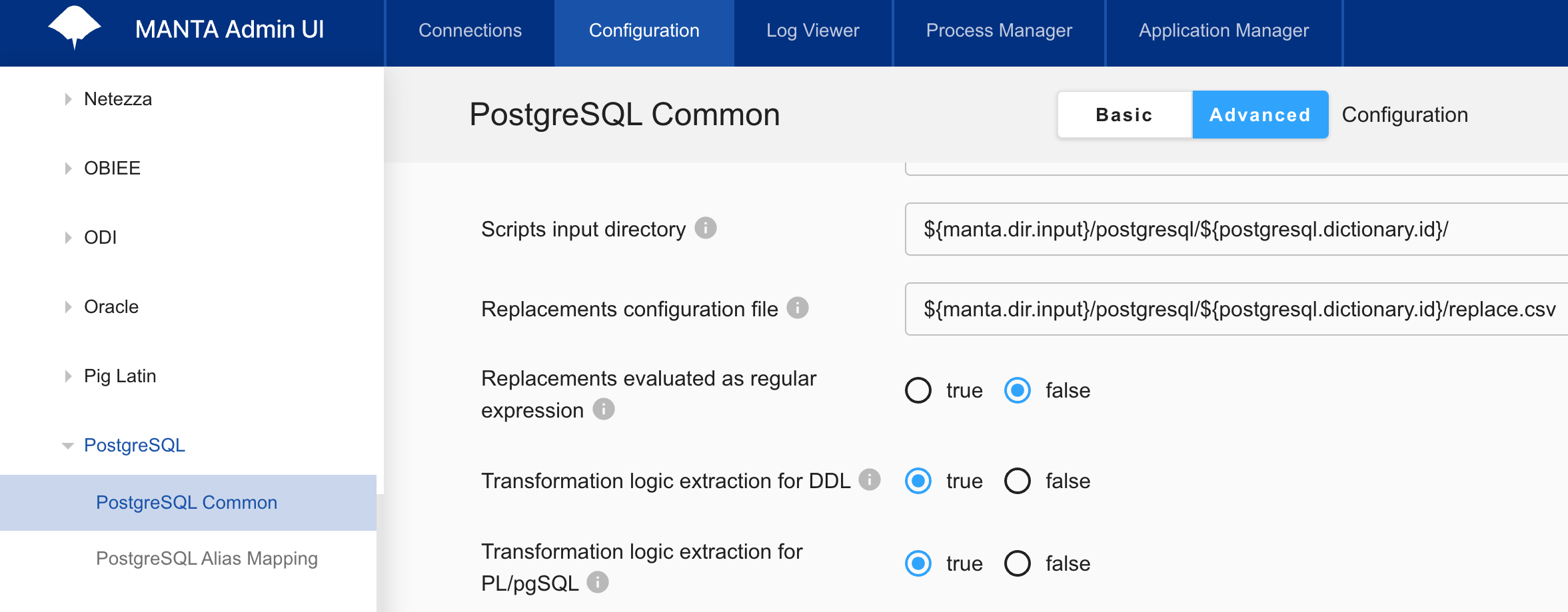
Both properties must be set to true for each connection type.
|
-
PostgreSQL:
-
Transformation logic extraction for DDL
-
Transformation logic extraction for PL/pgSQL
-
-
Oracle:
-
Transformation logic extraction for DDL
-
Transformation logic extraction for PL/SQL
-
-
Teradata:
-
Transformation logic extraction for DDL
-
Transformation logic extraction for BTEQ
-
For more detailed instructions, see the official MANTA documentation.
Create an export workflow
To generate the export file that you will later import to ONE, you need to configure an export workflow in MANTA.
There are two options available:
-
The export workflow is a separate, Minor revision workflow on top of the loaded repository.
-
The export workflow is part of a Major workflow that creates the metadata repository while also scanning the available sources.
In addition, a generic export step is required for exporting the entire MANTA dictionary.
While the actual steps will depend on your particular setup, in general an export workflow is configured as follows:
-
In the MANTA Admin UI, on the Process Manager tab, select New Workflow.
-
Provide a workflow name and, optionally, a description.
-
Select the workflow type: Major or Minor.
-
From the left-side panel, find and drag the Dictionaries Scenario step for your ONE connection (in our example, this is
OMIE Ataccama2) to the workflow designer.The step is located in Export > Open MANTA Integration Export > [ONE connection name] > Dictionaries Scenario.
-
For all relevant data source connections, add an OpenMANTA Integration Scenario step.
To do this, for each connection select Export > [Technology] > [Connection_name] > OpenMANTA Integration Scenario.
For example, for an Oracle connection, this would be Export > Oracle > ORCL > OpenMANTA Integration Scenario.
-
Once you have added all connections, save your changes. The final workflow should look as follows:
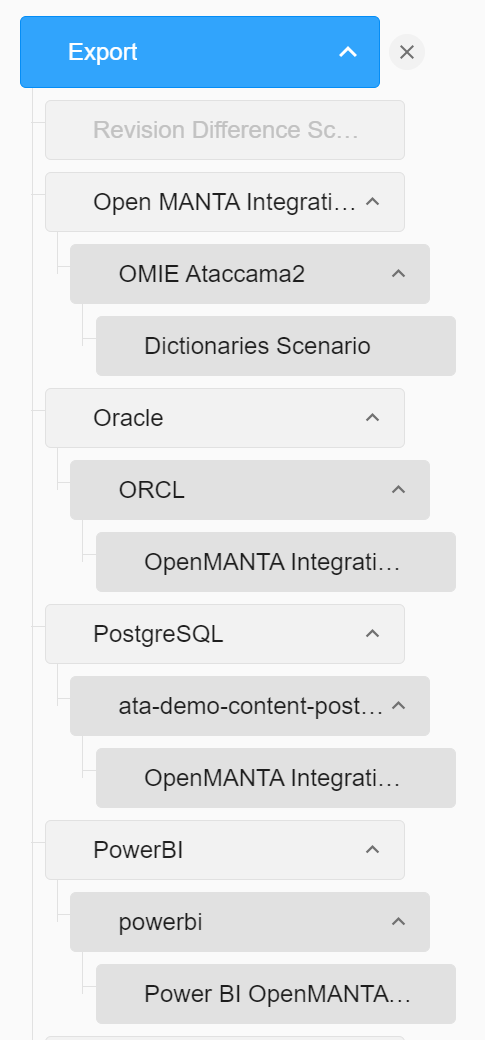
Run the export workflow
Once you configure your export workflow, execute it from the Process Manager tab to generate your export file. If the workflow finishes successfully, a ZIP file containing a snapshot of your metadata is available for download in the MANTA Admin UI.
Save this file to a convenient location and use it to import the metadata to ONE.
Was this page useful?
