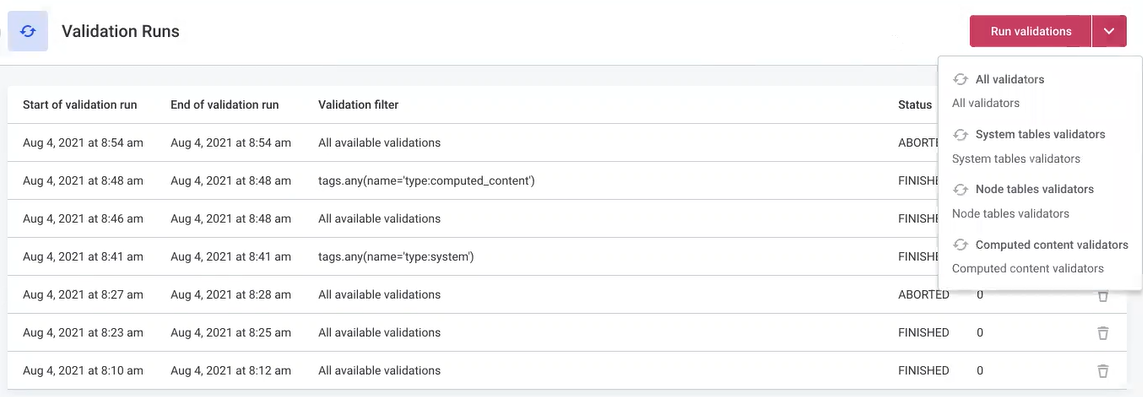Application Validation Checks
It is possible to validate the state of the application in the upgrade mode. The MD and system validations are predefined.
To run validation checks, you need superadmin permissions (MMM_admin or admin user roles).
|
You can view the recently run validations in any application mode in Organization > Validation Runs:
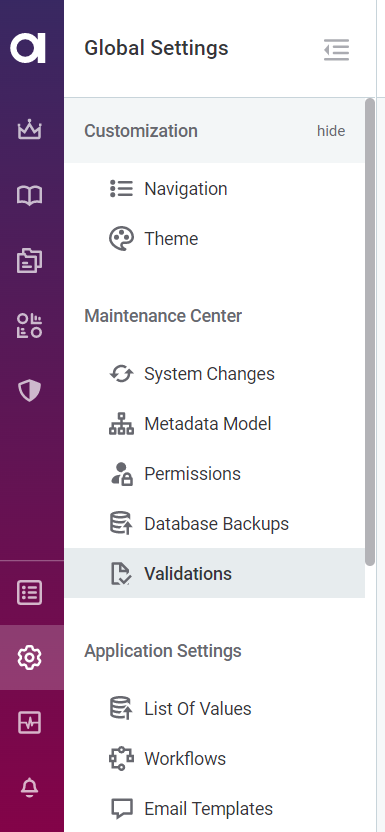
Run validation checks
Validation run options
From the Run validations options, it is choose to run either all validation checks (All validators) or only some. By default, there are four predefined groups of validations:
-
System validations - Only for system checks.
-
Node tables validations - Only for validating node tables in MMD model (ancestors and roles).
-
Computed content validations - Only for computed content checks, which validate the virtual model nodes.
-
Schema validations - Only for schema checks, which validate the differences between physical database records and the model in the running application (for example, different number of columns).
|
Running all validations can take a significant time, depending on the database size. |
View validation run results
After the validation checks are complete, you can see the results on the Validation Runs tab. In Info, the status of the validation run and its start and end time are shown.
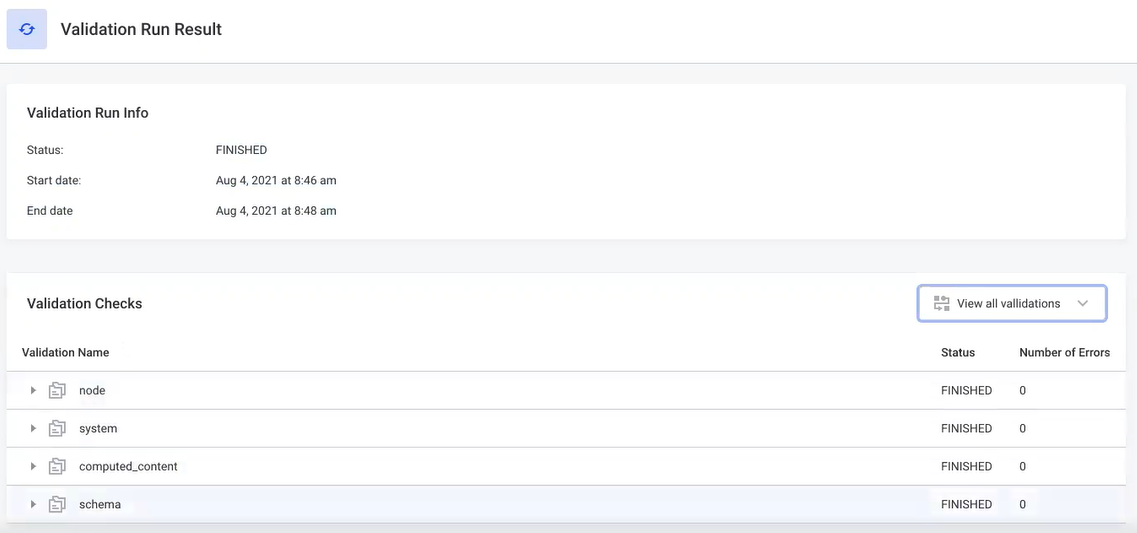
View all validations or the failed validations only (if there are any) by filtering the checks:

Expand the validation groups to see each validation result:
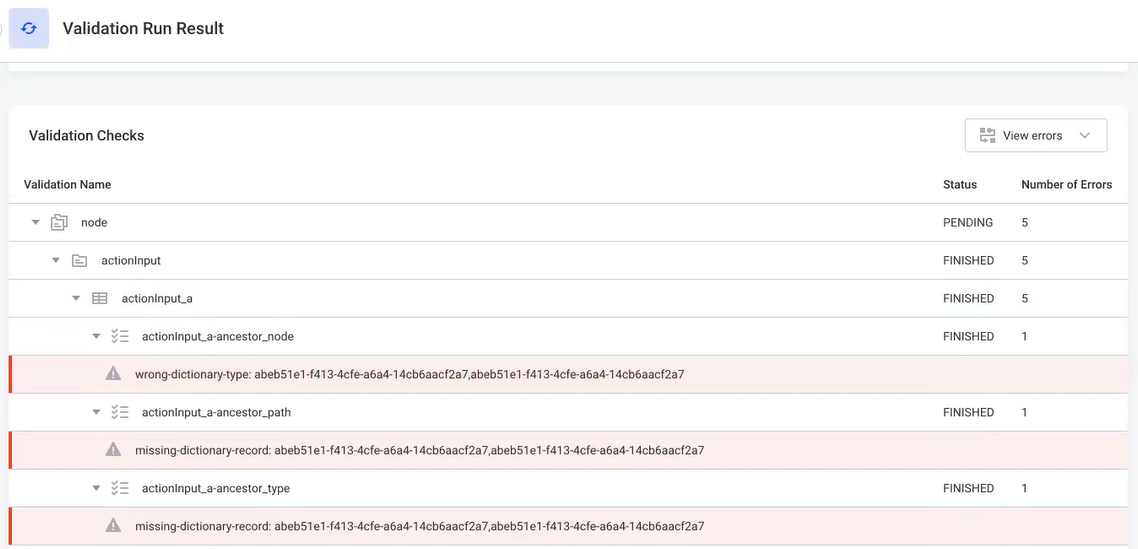
Resolve errors
If the validation runs fail, expand the validation to see the error message.
-
If errors are found in validations ending with
_aor_r, which stands for ancestors and roles respectively, the tables can be recomputed to possibly solve the errors.For example, problems in
actionInput_amean that there are issues with the ancestors of the tableactionInput.To solve the issue:
-
In the Metadata Model, search for the entity by the validation name:
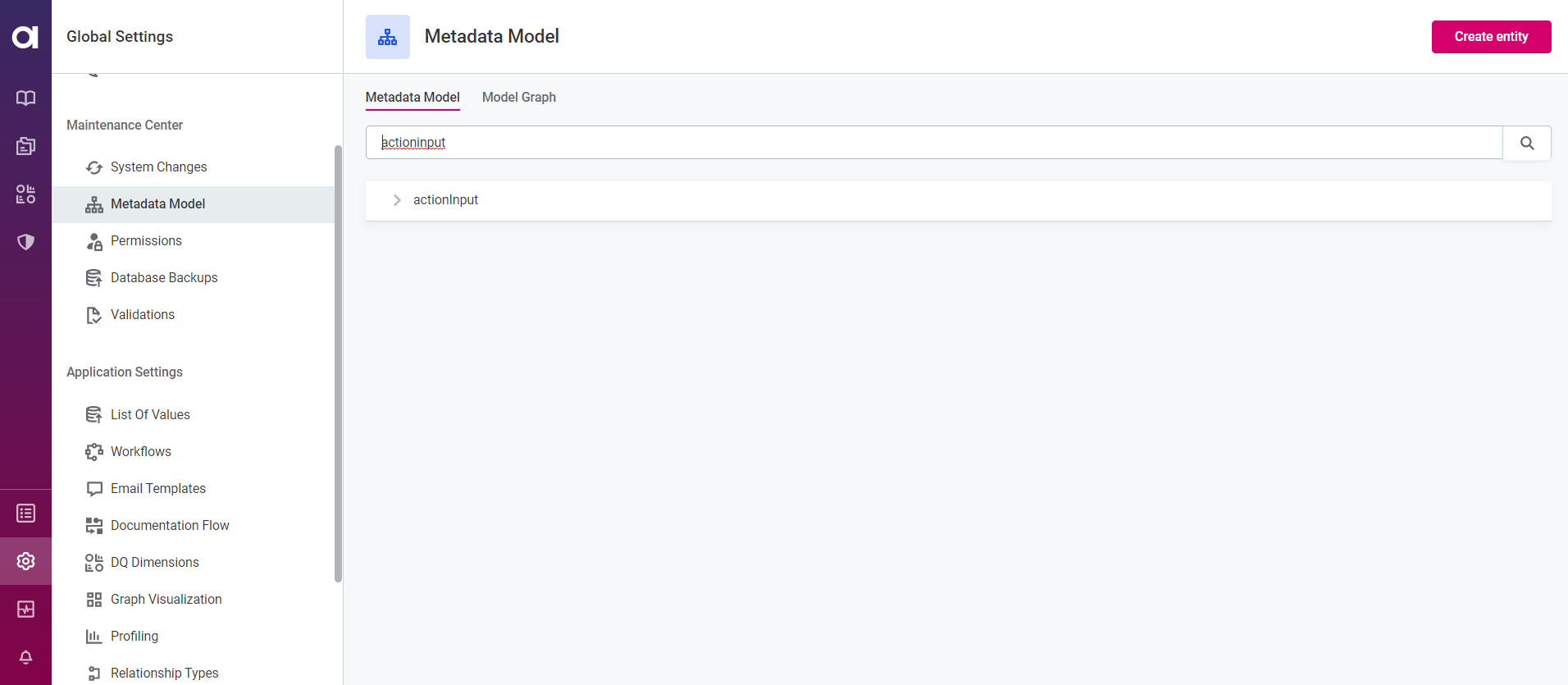
-
Open the entity and in the three dots menu select one of the following depending on the source of the problem in validations (either in ancestors or in roles):
-
Recalculate Ancestors.
-
Recalculate Roles.
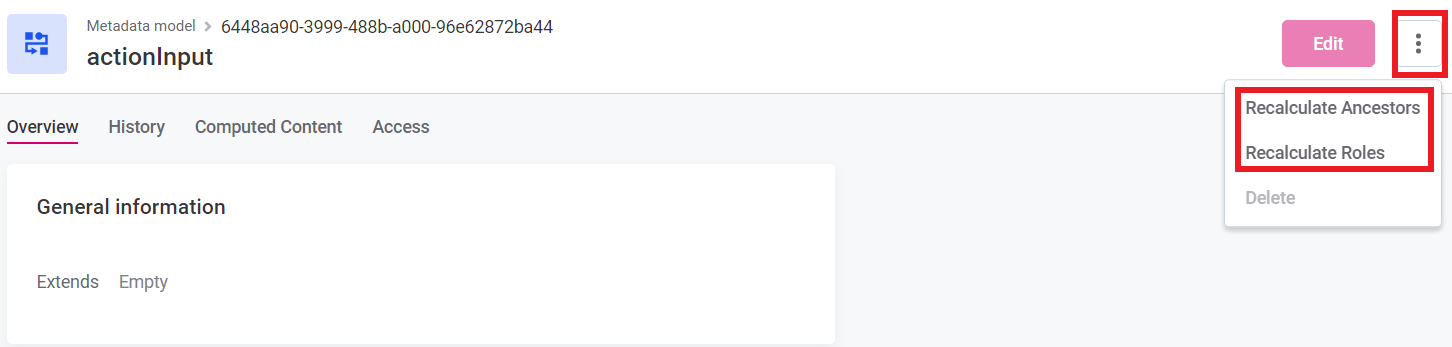
-
-
-
If errors are found in other validations, the issues are in the database itself. Follow the error message to solve the issue.
Delete and stop validation runs
You can delete a finished validation run and stop the running one.
-
To delete the old validation run, hover over the run and select the bin icon:
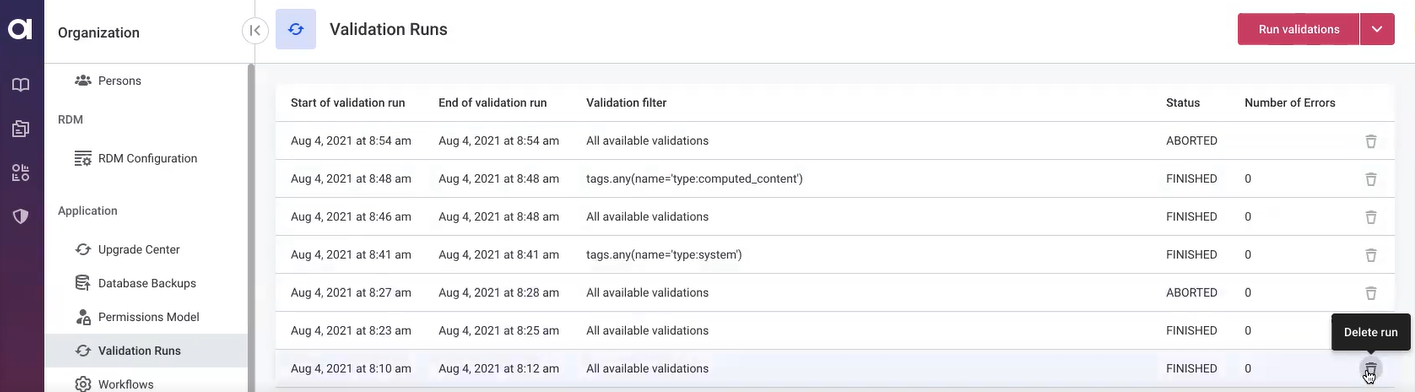
-
To stop the running validation, hover over the run and select the cross icon:
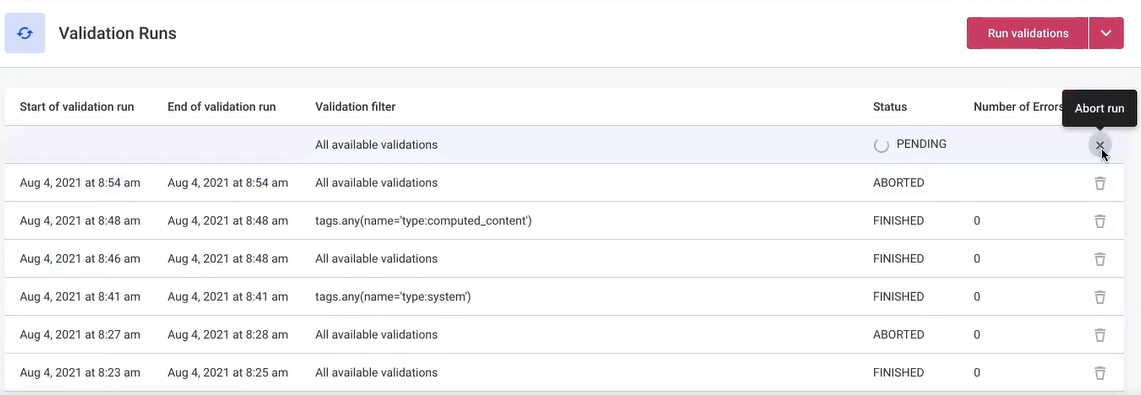
Was this page useful?