Rule Suggestions
|
AI-based rule suggestions are available in Ataccama Cloud deployments only. |
How do rule suggestions work?
When applying DQ rules to attributes, ONE can help you pick rules that are most suited to evaluate the data you are dealing with.
You can use two complementary types of rule suggestions:
-
Profiling-based rule suggestions. Rules are suggested based on:
-
Patterns and irregularities identified in the profiling statistics.
-
Terms associated with attributes and rules. Rules are suggested in the following situations:
-
When a term applied to an attribute is also applied to the rule input or rule itself.
-
In monitoring projects, when the rule is applied to a term applied to an attribute.
-
In monitoring projects, when the rule is applied to the same attribute in another monitoring project.
-
Profiling-based suggestions are generated at the catalog item and attribute levels.
-
-
AI-based rule suggestions. Using AI, ONE can suggest additional rules on top of profiling-based rule suggestions, however, this option takes longer since it requires more processing capacity. AI-based rule suggestions are available on the attribute level.
| The suggested rules come from your existing rule library in Data Quality > Rules. The rule library contains Default Ataccama Rules that cover an extensive set of basic and advanced rules, as well as the rules created by users. |
If a suggested rule contains parameters or masks, the suggestion comes pre-populated with parameter and mask values derived from the profiling. Once you accept the rule suggestion, it is automatically applied to the attribute.
Rule suggestions are available to users with editing access on an attribute (Data Owner and Data Steward by default).
View rule suggestions
To view rule suggestions, select the option depending on where you are accessing the suggestions from:
Catalog items, ONE Data tables
Select Check for Rule suggestions in the Data Quality and Profile & DQ insights tabs. The Rule suggestions screen opens, where you can see a list of attributes and their suggested rules.
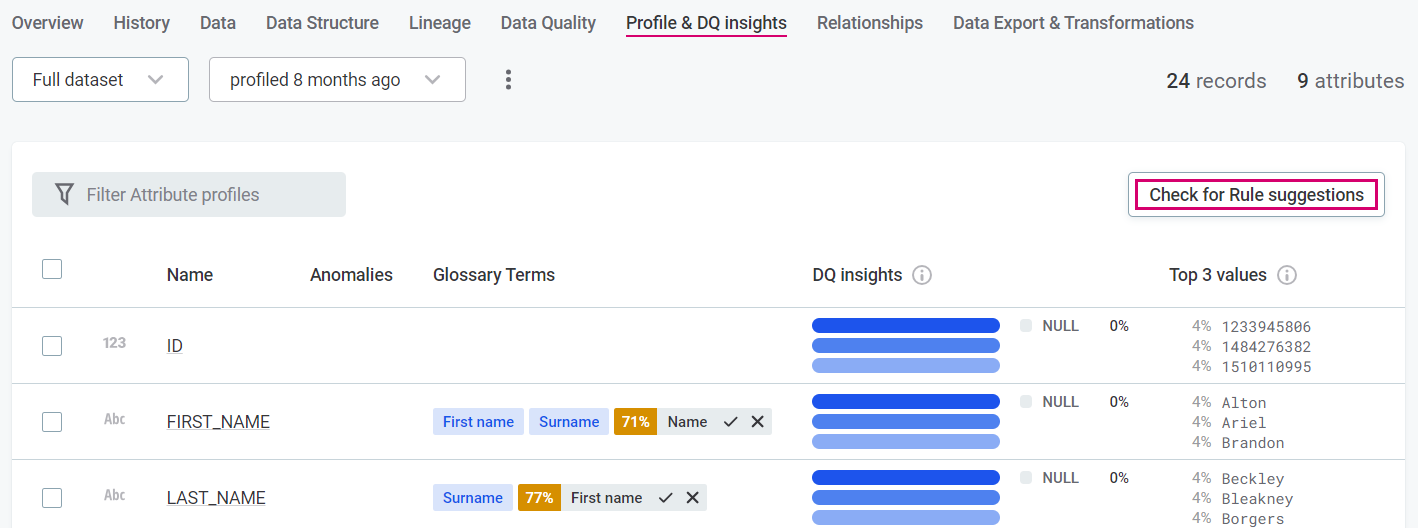
Monitoring projects
Select N+ suggestions in the Configuration & Results tab. The Rule suggestions screen opens, where you can see a list of attributes and their suggested rules.
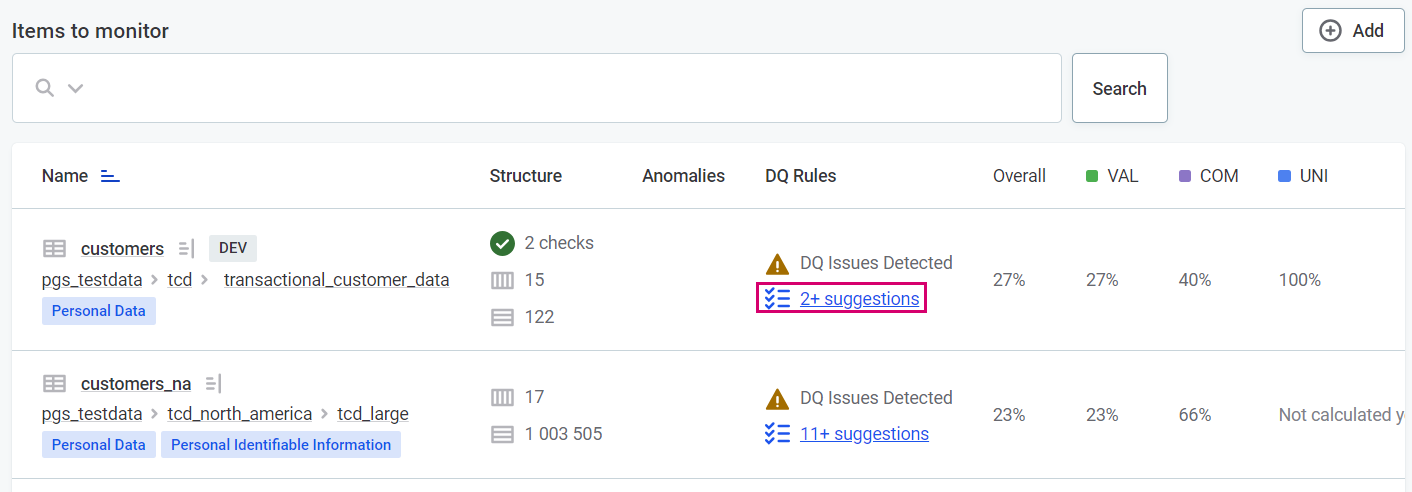
Catalog item attributes
Rule suggestions based on profiling are calculated on the fly while opening the attribute Profile & DQ insights tab and are listed in the Directly applied Rules widget, under Rule suggestions.
To view AI-based rule suggestions, select Detect rules in the Directly applied Rules widget. After the processing is finished, detected rules are added under Rule suggestions.
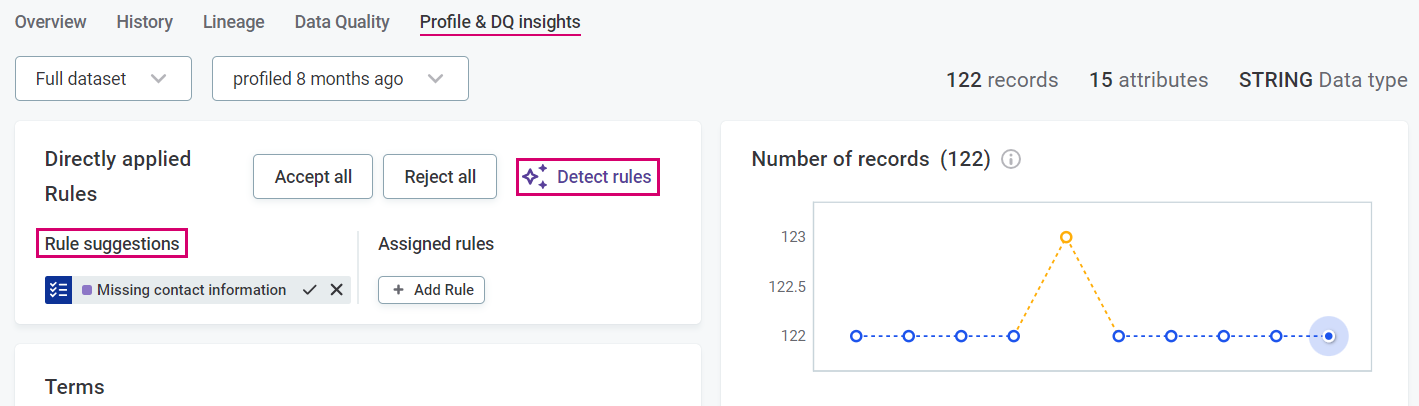
Add Rule dialogs
Rule suggestions based on profiling are calculated on the fly while opening any Add Rule dialog in ONE. You can view them in the Suggestions tab.
To view AI-based rule suggestions, select Detect rules. After the processing is finished, detected rules are added to the Suggestions tab.
| The Detect rules option is not available in the Add rule dialog via monitoring projects. |
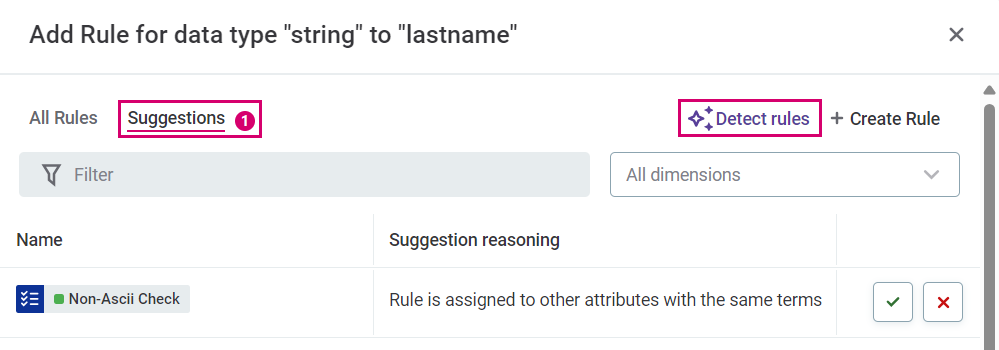
Review the suggestion details
| This option is not available for suggestions that are opened from the Add Rule dialog. |
| Hover over the rule tag to view the reason for suggesting the rule. |
-
Click the suggested rule to open a sidebar with the rule details.
-
On the Configuration tab:
-
View rule details, such as a preview of profiling results, description, and suggestion reasoning.
-
If the rule uses parameters or masks, it is already prepopulated with parameter values or masks derived from profiling. Change the suggested parameter values or masks according to your needs.
-
(Optional) Rename the rule instance by editing the label. Recommended for rules with parameters or masks, where the rule label can reflect the parameter value (for example, rename Longer than to Longer than 3 characters).
Any user inputs to the rule, such as parameter and mask values, or renaming rule labels, are saved on the level of the rule instance (a combination of a rule and an attribute it is applied to), and do not affect the source rule in the rule library. 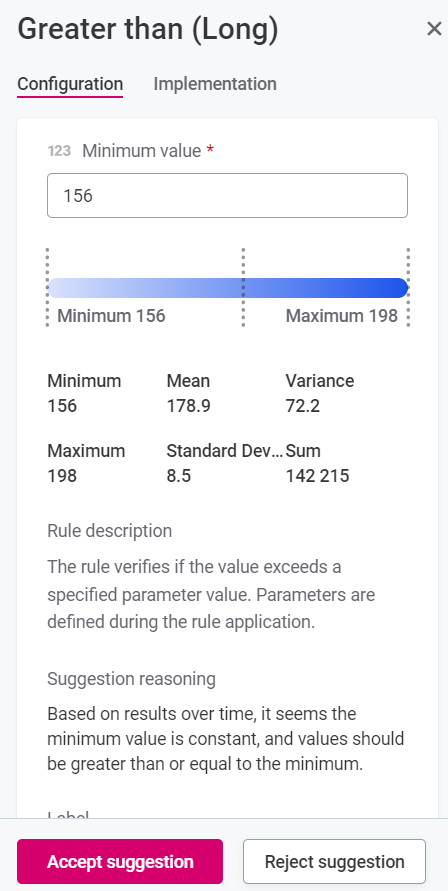
-
-
In the Implementation tab, view the rule logic.
Accept or reject rule suggestions
-
Accept or reject suggestions one by one, using the corresponding option in the suggestion sidebar, or the icon on the rule label (tick for accept and cross for reject).

In the Rule suggestions screen, you can also quickly accept or reject in bulk by selecting multiple attributes and then Accept selected or Reject selected. The bulk action does not affect suggestions that have already been manually resolved.
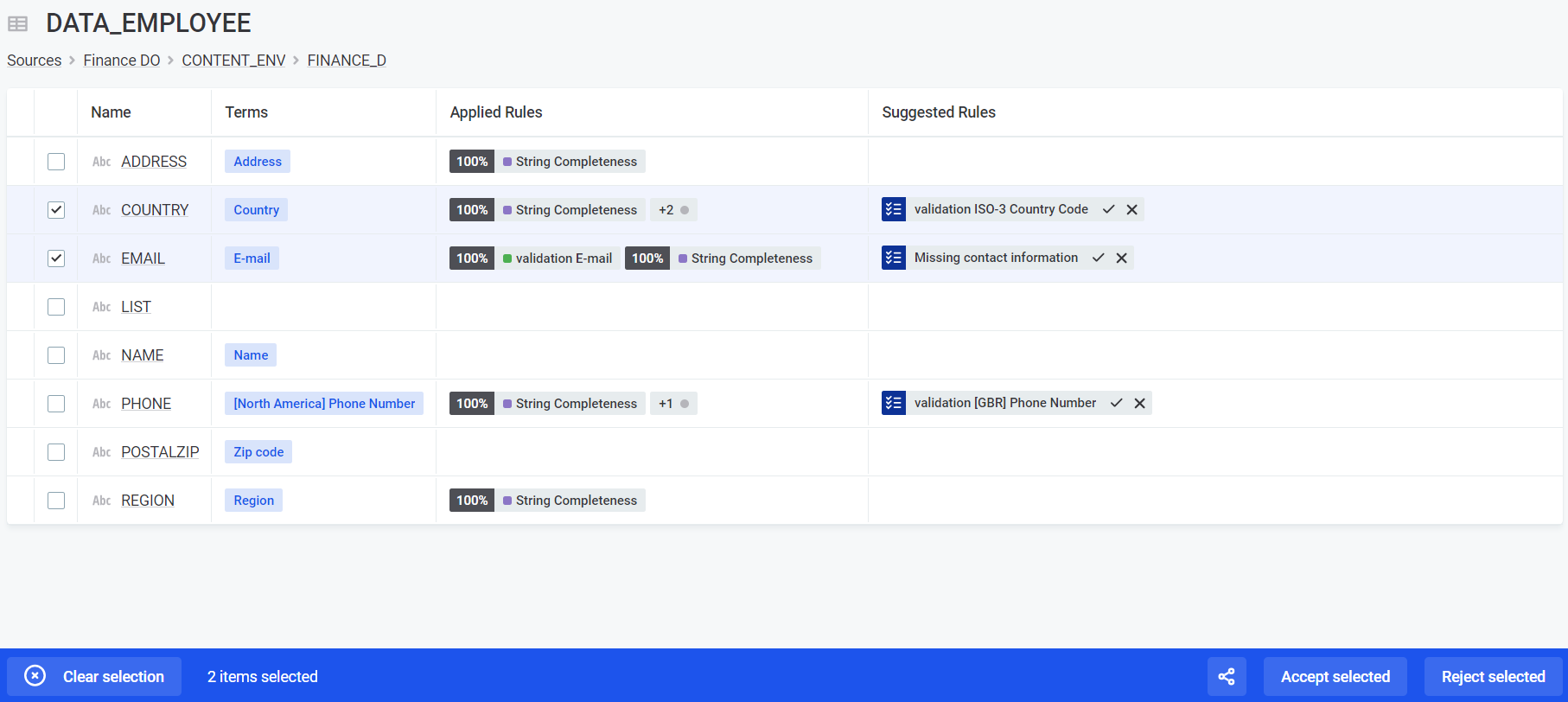
-
Rules that were accepted are now listed under Applied rules.
The list of Applied rules in the Rule suggestions screen is updated only after refreshing the page. -
Publish the catalog item to use the accepted rule in the next DQ evaluation.
Disable or enable rule suggestions
All rule suggestions are enabled by default.
Profiling-based rule suggestions
Rule suggestions can be enabled or disabled from Global Settings > Application Settings > Rule suggestions.
Turning off suggestions may be useful in the later stages of your project, once relevant rules have been applied to the data. Doing so may improve the performance.
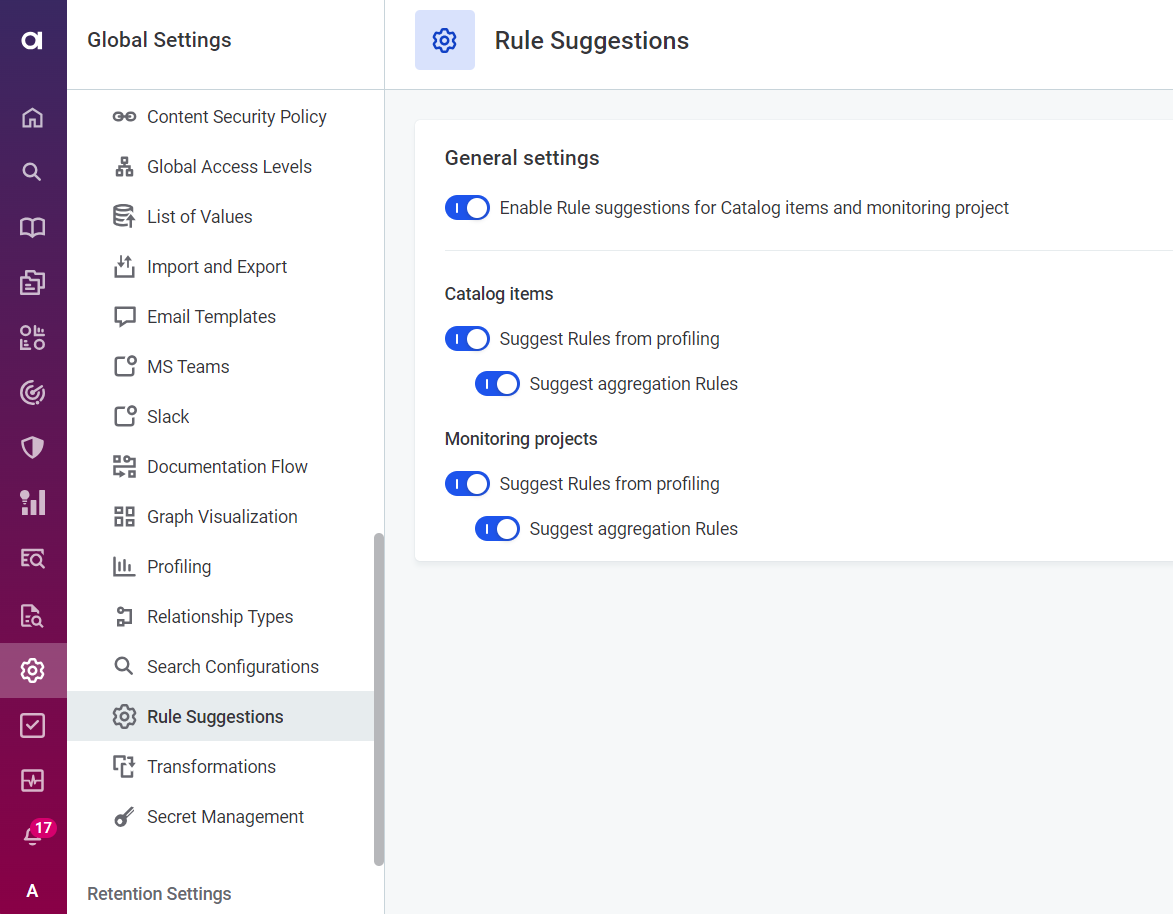
|
Power users can also enable or disable rule suggestions in monitoring projects via the For more information about the property, see MMM Configuration. |
AI-based rule suggestions
AI-based rule detection can be turned on or off from Global Settings > AI > Gen AI > Suggest DQ rules.
For more information on AI in ONE, see Generative AI in ONE.
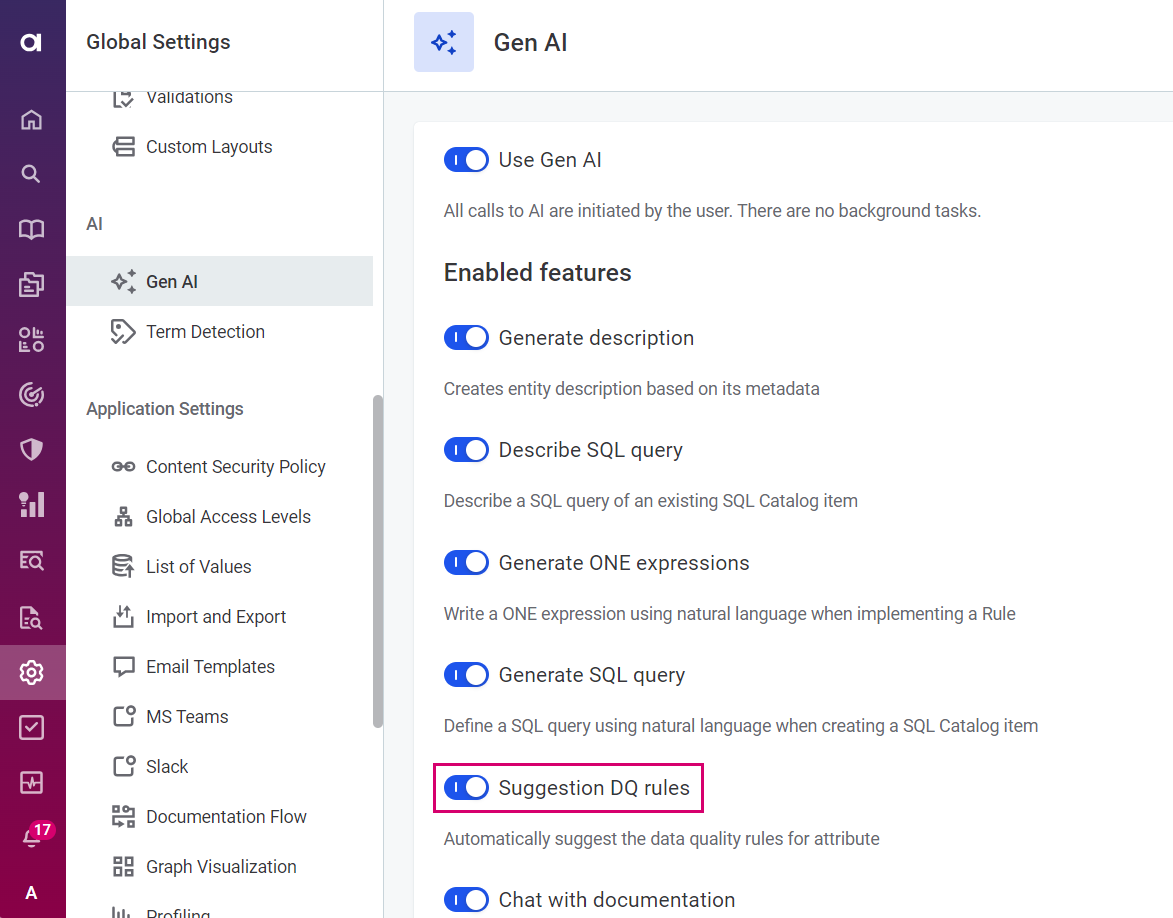
Was this page useful?
