Email Templates
When email notifications are enabled for monitoring projects, emails are sent to the recipients (as defined in the Notifications tab of the project) in the case of an event. The template for these emails is configurable, as described in this article.
Templates are created on application level, not per project.
Whilst it is possible to create new templates, it is not currently possible to then apply those templates to an action in the application.
To change the email content, navigate to the Email Templates section in Global Settings:
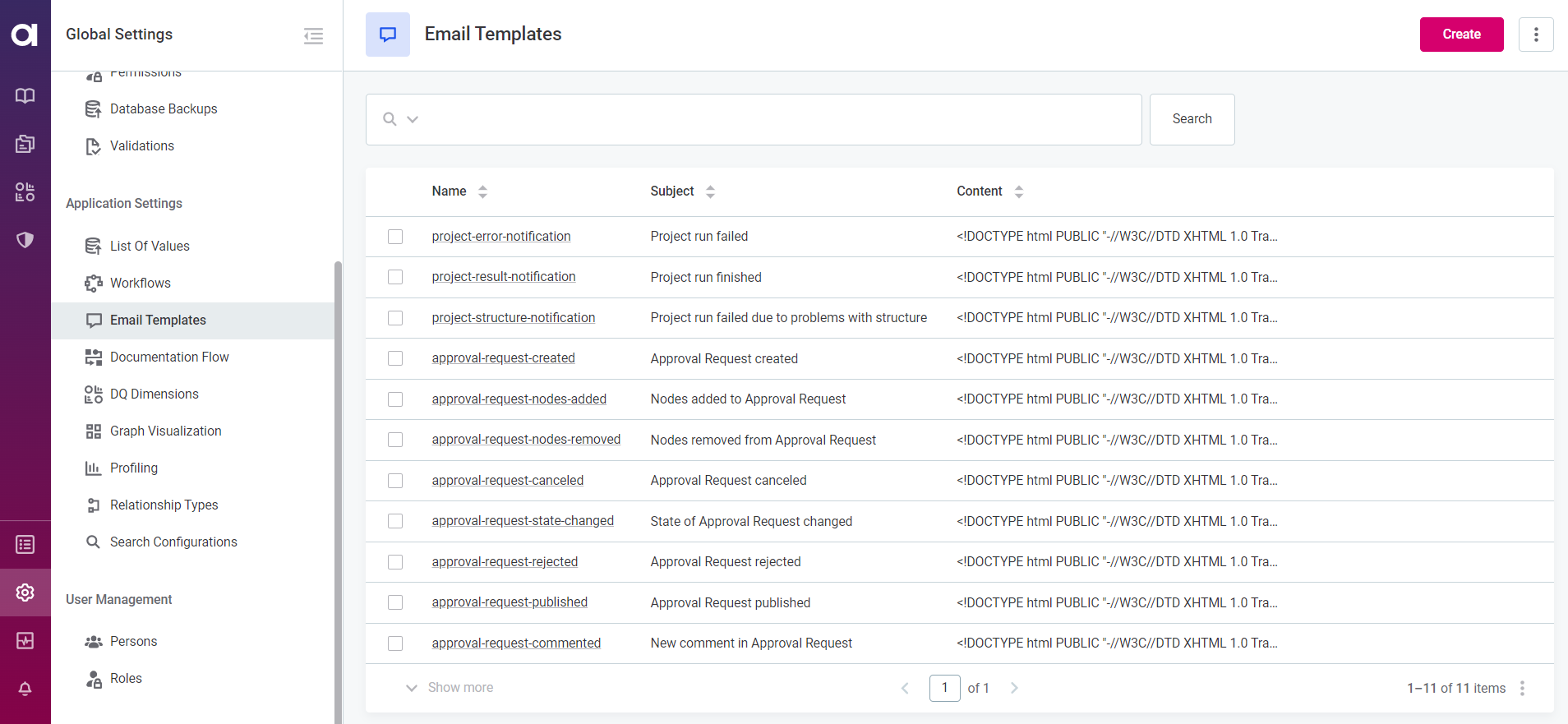
Edit templates
To edit an existing email template, select the template name to open the Overview tab, then select Edit in the upper-right corner.
|
We do NOT recommend changing the following:
Or deleting:
|
Useful fields when editing the email templates include:
-
Project name:
${context.projectName}Status of a project run (failed, finished, finished with error):` ${context.overallResult}` -
Structure check results:
${context.structureResult} -
Anomaly detection results:
${context.anomalyResult} -
DQ Check results:
${context.dqResult} -
Date of processing, error:
${context.finishedAt} -
Link to the project:
@{{baseUrl}/dq/monitoringProject/{projectId}(projectId=${context.projectId}, baseUrl=${baseUrl})} -
Error message (link to the error):
@{{baseUrl}/baseJob/{jobId}(jobId=${jobId}, baseUrl=${baseUrl})}
Delete templates
| Currently, we do not recommend using this action. If the template with the required name is not found, the application sends the default message from a hardcoded file. |
To delete unnecessary email templates from the list, follow one of these options. The email is removed from the list immediately.
-
To delete a single email, click the email name to open the Overview tab, select the three dots menu and then Delete.
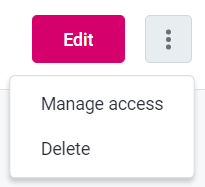
-
To delete multiple emails, select the emails to be deleted from the list and select Delete.
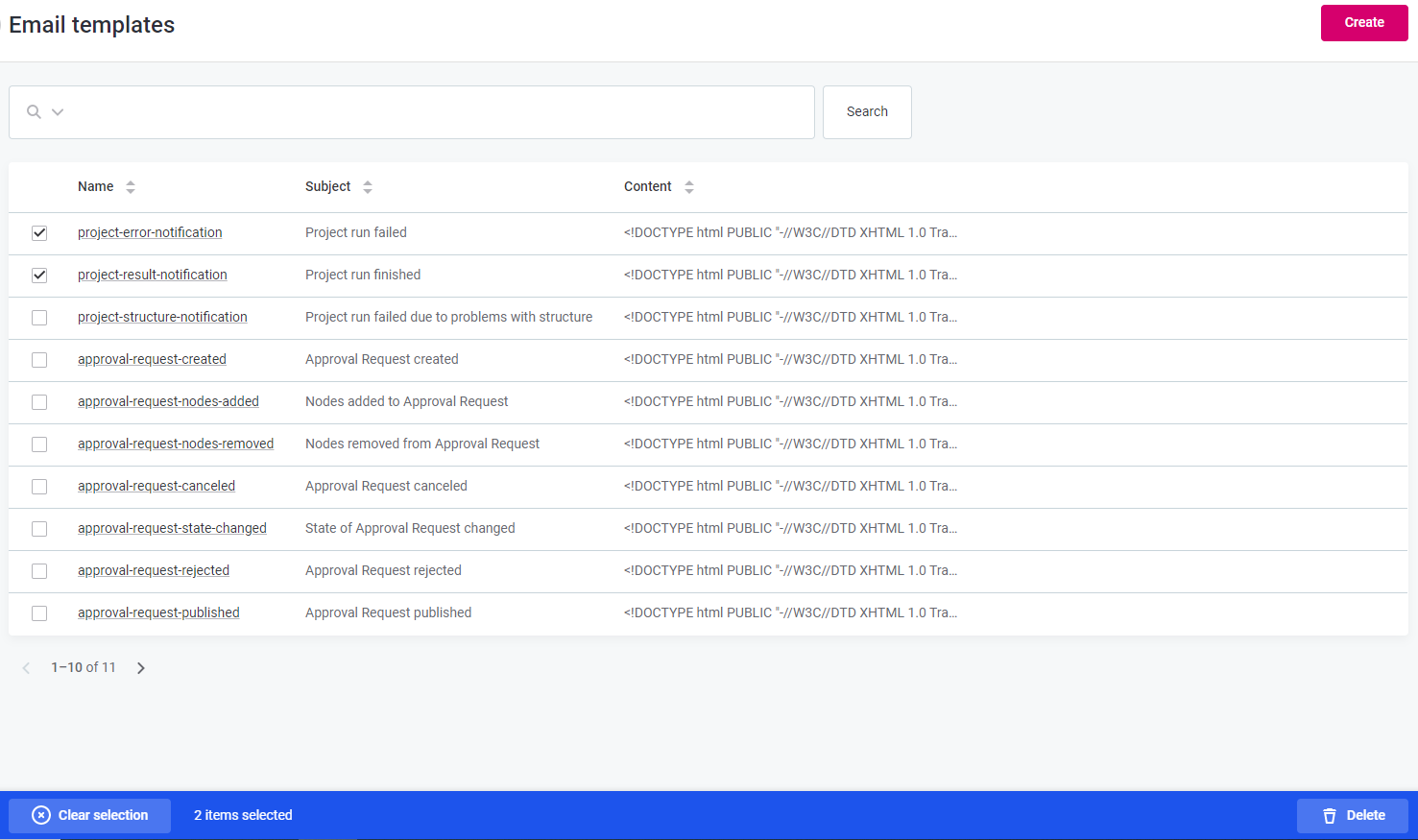
Was this page useful?
