Lists of Values
Lists of values aggregate referenced and enumerated lists of values assigned to entities.
Currently, there are two default lists: Deployments and Data Instances. Values added under Deployments (for example, cloud and on-premise) are assigned to data sources, while values for Data instances are assigned to catalog items using the Purpose tag.
You can also add and configure new lists as needed.
On the Organization > List of Values tab, you can view and edit existing lists. However, you cannot add new ones as this requires changing the metadata model.
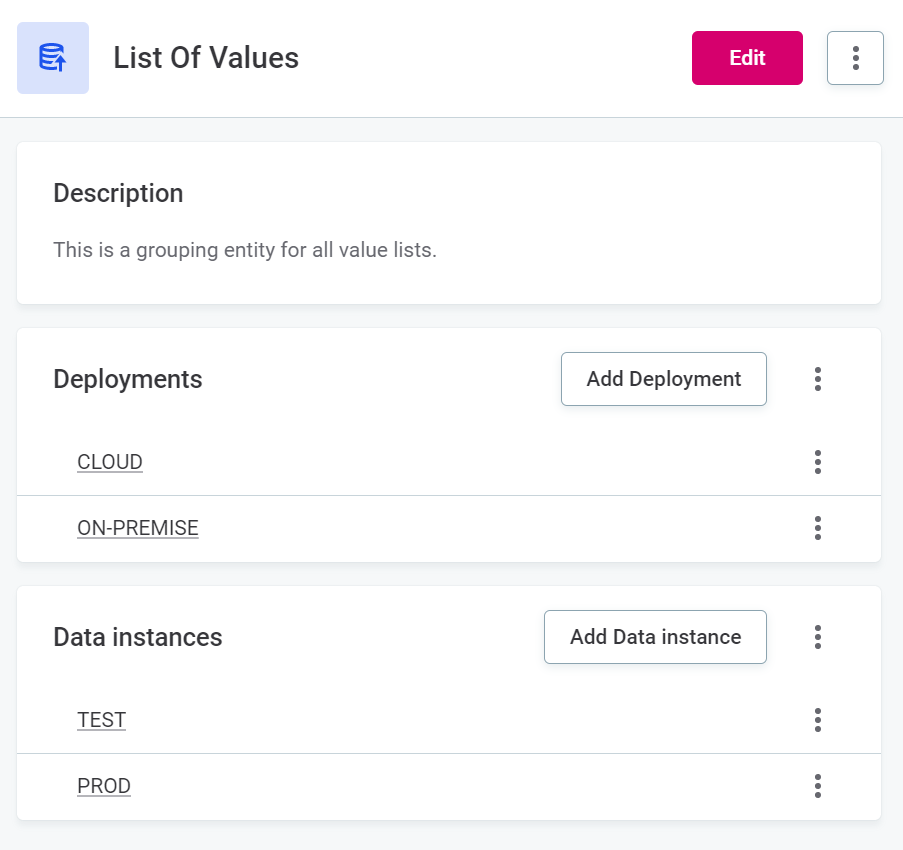
Create a list of values
To create a new list of values:
-
Go to Organization > Metadata Model.
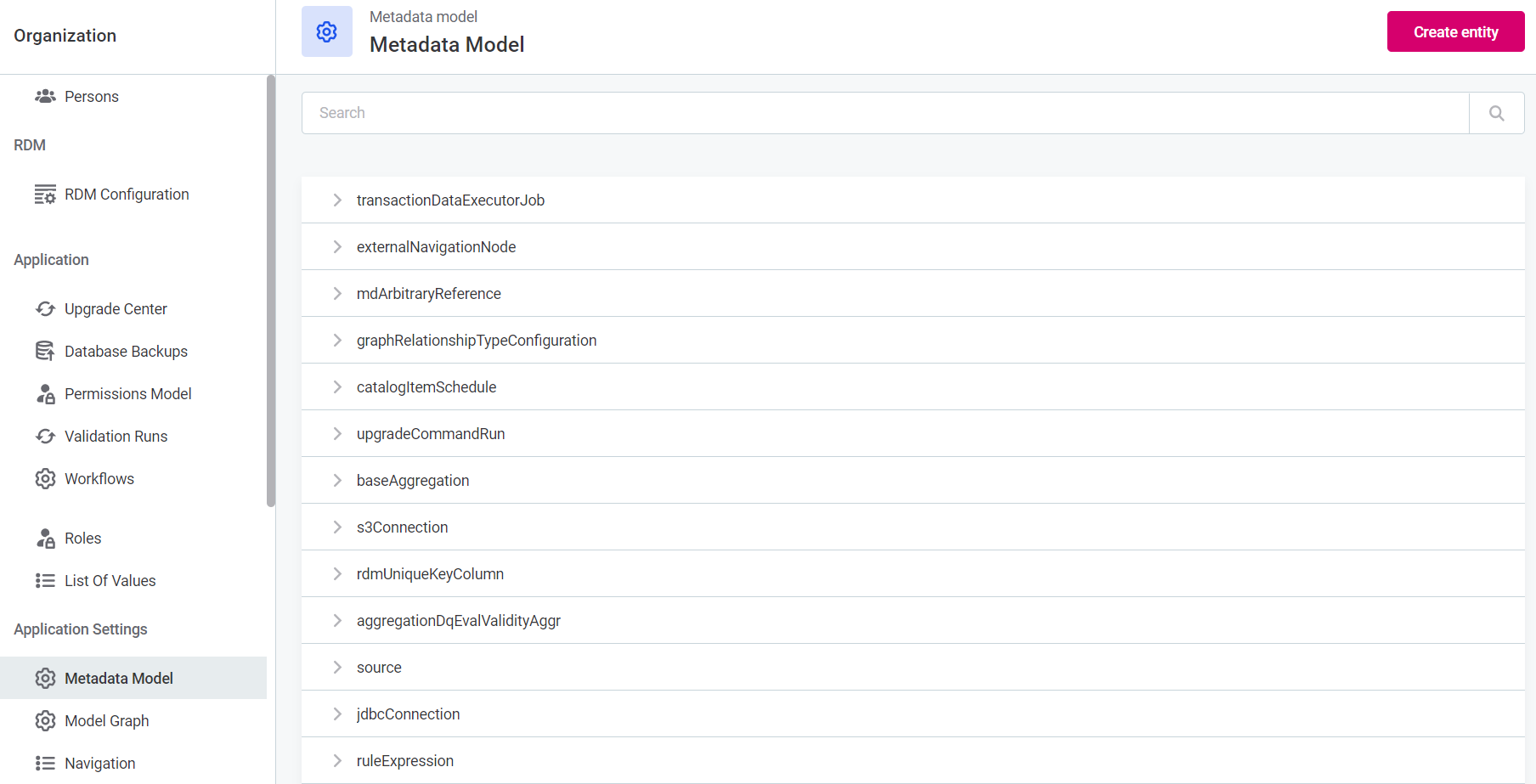
-
Select Create entity.
-
Provide the following information:
-
Name of the value that you are adding.
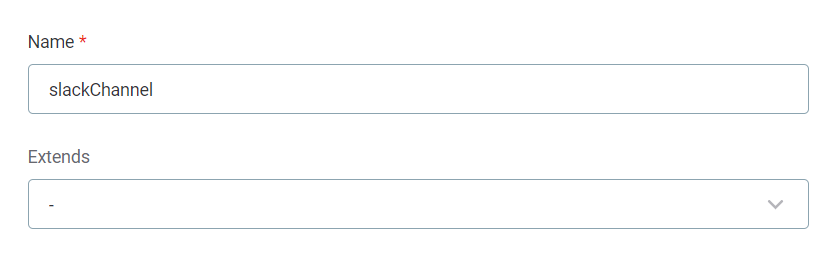
-
Property names and types.
For the purpose of this tutorial, we are adding properties
nameanddescription, both of typeString.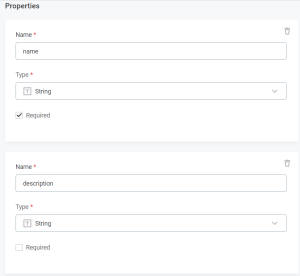
-
-
Select Save.
-
To be able to assign more than one value to the list, create another entity in the Metadata Model:
If you are planning to have only one value assigned to the new list, you can skip this step. -
Select Create entity.
-
Provide the following information:
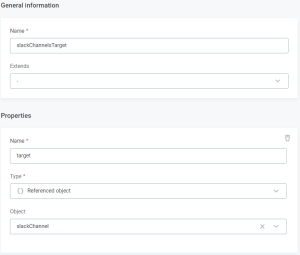
-
Name of the entity.
-
Property
target, of type Referenced object, aiming for the Object that was created in steps 1-4.The property name should always be the target. -
Property name, of type Delegated scalar property, referring to
target.name.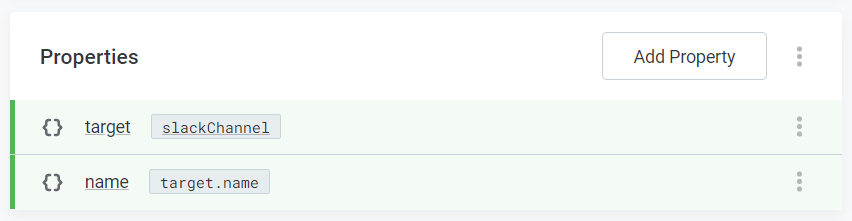
-
-
Select Save.
-
-
Go to the Metadata Model tab again, search for the
valueListsentity, and open it. -
In the properties list, select Add property and provide the following:
-
Name: Name of the value list that you have created.
-
Type: Embedded object array.
-
Object: Reference the object that you have created earlier in List of Values.
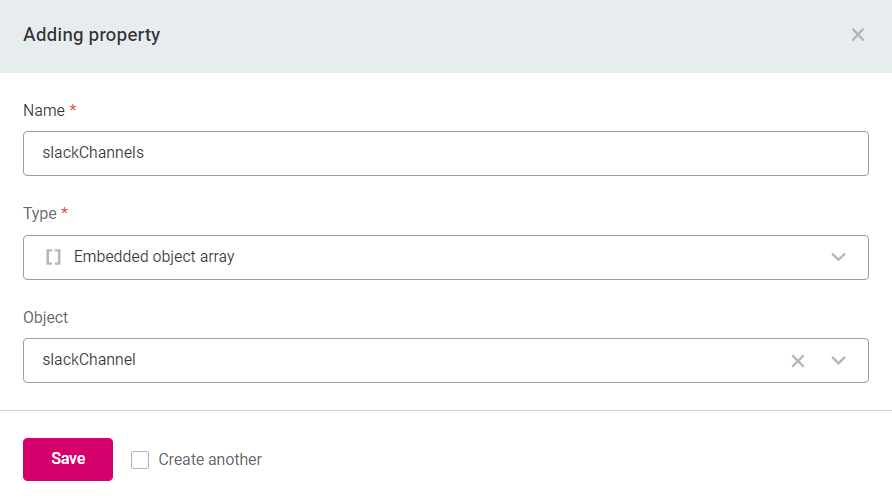
-
-
Select Save.
-
Continue with section Add the list to an entity or go to Upgrade Center to publish changes.
Applying changes includes switching to the maintenance mode, creating a database backup, and resolving any potential conflicts. For more information and step-by-step instructions, see Upgrade Center. Once the upgrade is complete and the application switches back to the application mode, the new list of values is available on the List of Values tab.
Add the list to an entity
Go to Organization > Metadata Model and search for the entity to which you would like to add the list of values.
On the entity details page, do the following:
-
In Properties, select Add Property and specify the following:
-
If you want to enable assigning only one value, provide the following:
-
Name: Must match the name of the value list that you have created.
-
Type: Referenced object.
-
Object: Reference the object that you have created earlier in
valueLists.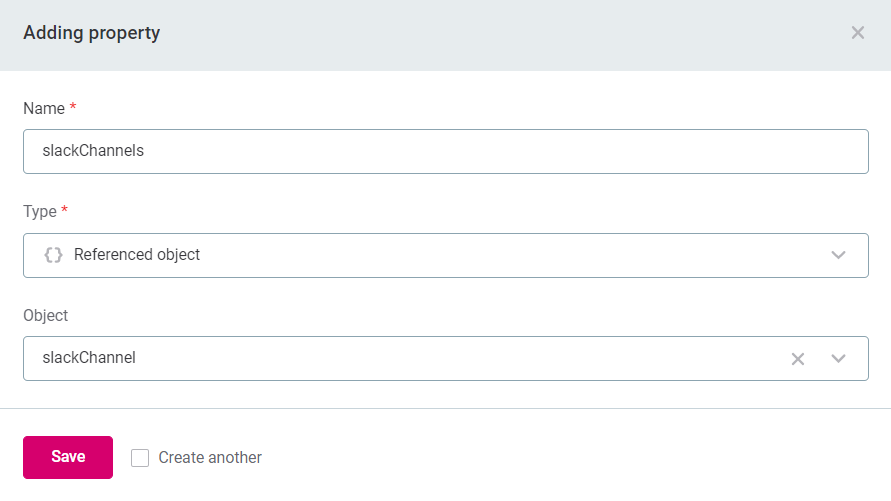
-
-
If you want to be able to assign more than one value, provide the following:
-
Name: Must match the name of the value list that you have created.
-
Type:
Embedded object array. -
Object: Reference the Target object that you have added as a property to the
valueListsentity.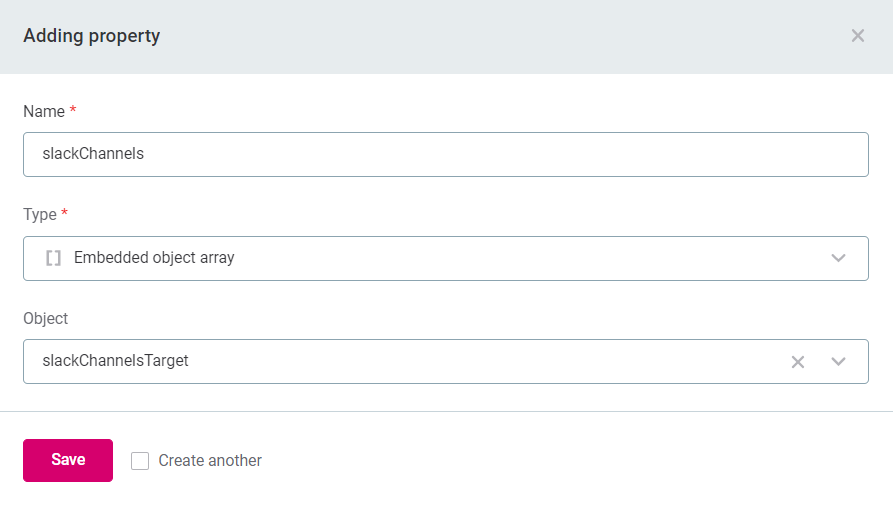
-
-
-
After the property is added, select the property name to see details.
-
(Optional) This step changes how the list is displayed in the application. If enabled, the list is shown as a property, with an Add option next to the property name, and not as a list of entities.
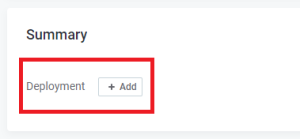
-
In Traits, select Add mmd trait and set the Trait name to
valueList:property.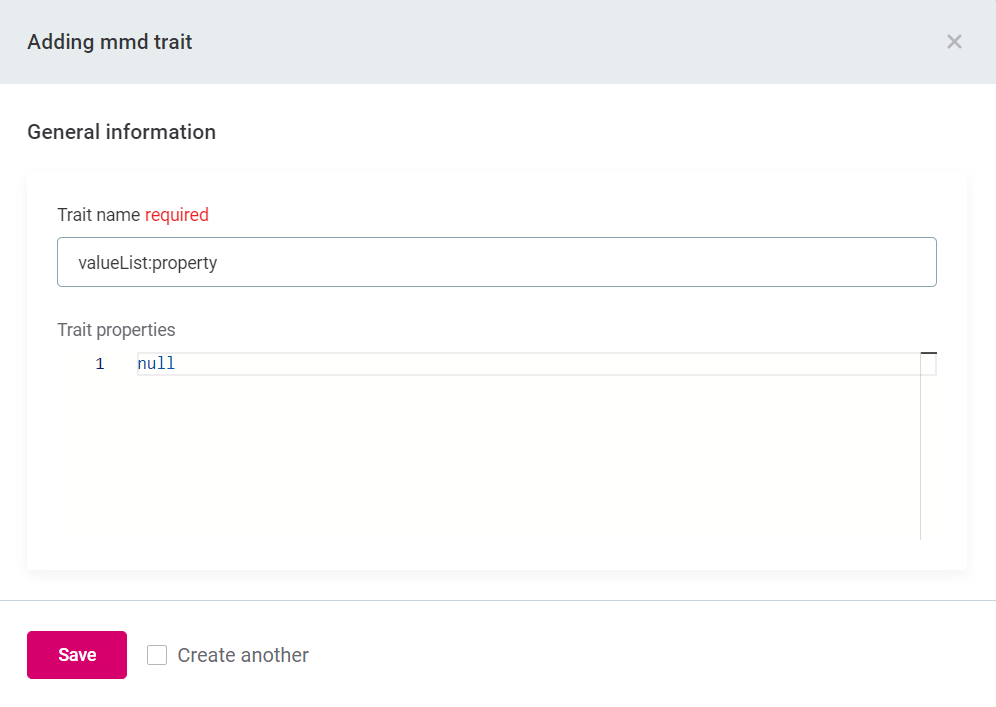
-
-
Select Save.
-
Go to Upgrade Center and publish the changes.
Applying changes includes switching to the maintenance mode, creating a database backup, and resolving any potential conflicts. For more information and step-by-step instructions, see System Changes.
-
The new reference list is added to the new entity. To be able to use the list, start creating list values as describe in [Add items to list].
Add items to the list
To add new items to an existing list:
-
Go to Organization > List of Values.
-
Depending on which list you want to edit, select Add Deployment or Add Data Instance respectively.
-
Specify the name for the new item and select Save. Alternatively, before saving, select Create another to create a second item immediately.
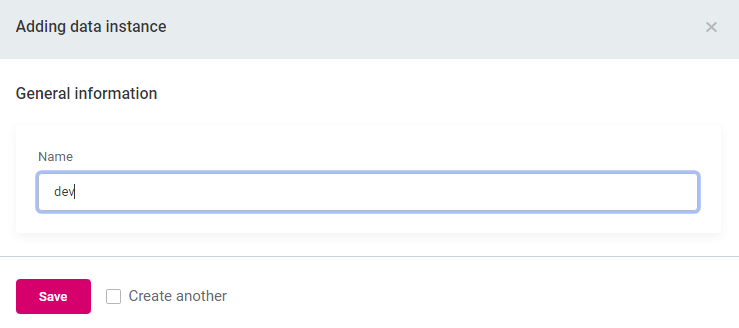
-
A new Deployment item is now available in the Summary widget of data sources while a new Data Instance item is available as Purpose on the catalog item overview screen.
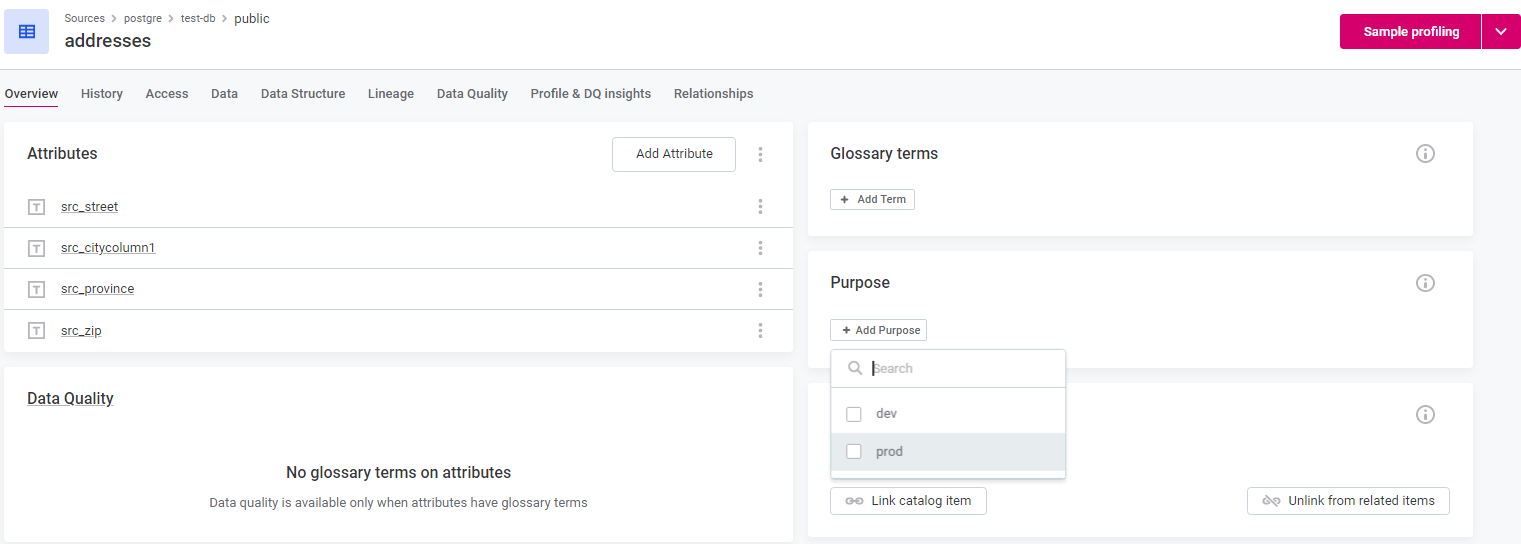
Edit or remove value from the list
To modify or remove an item from a list:
-
Go to Organization > List of Values.
-
To edit a value name, use the three dots menu next to the value and select Edit.
Provide a new name and select Save.
-
To remove a value, use the three dots menu and select Delete.
-
You can also change the description of the list of values entity. To do this, select Edit in the upper-right corner of the screen.
Update the description and select Save.
Was this page useful?
