SAP RFC Connection
Prerequisites
To connect to your SAP application, SAP Java Connector binaries (sapjco3.jar and libsapjco3.so) must be provided to Data Processing Engine (DPE).
In on-premise deployments, data source drivers are located in the lib/jdbc folder in the DPE installation directory (typically /opt/ataccama/one/dpe).
Create a source
To connect to SAP RFC:
-
Navigate to Knowledge Catalog > Sources.
-
Select Create.
-
Provide the following:
-
Name: The source name.
-
Description: A description of the source.
-
Deployment (Optional): Choose the deployment type.
You can add new values if needed. See Lists of Values.
-
| Alternatively, add a connection to an existing data source. See Connect to a Source. |
Add a connection
-
Select Add Connection.
-
In Connection type, choose SAP RFC.
-
Provide the following:
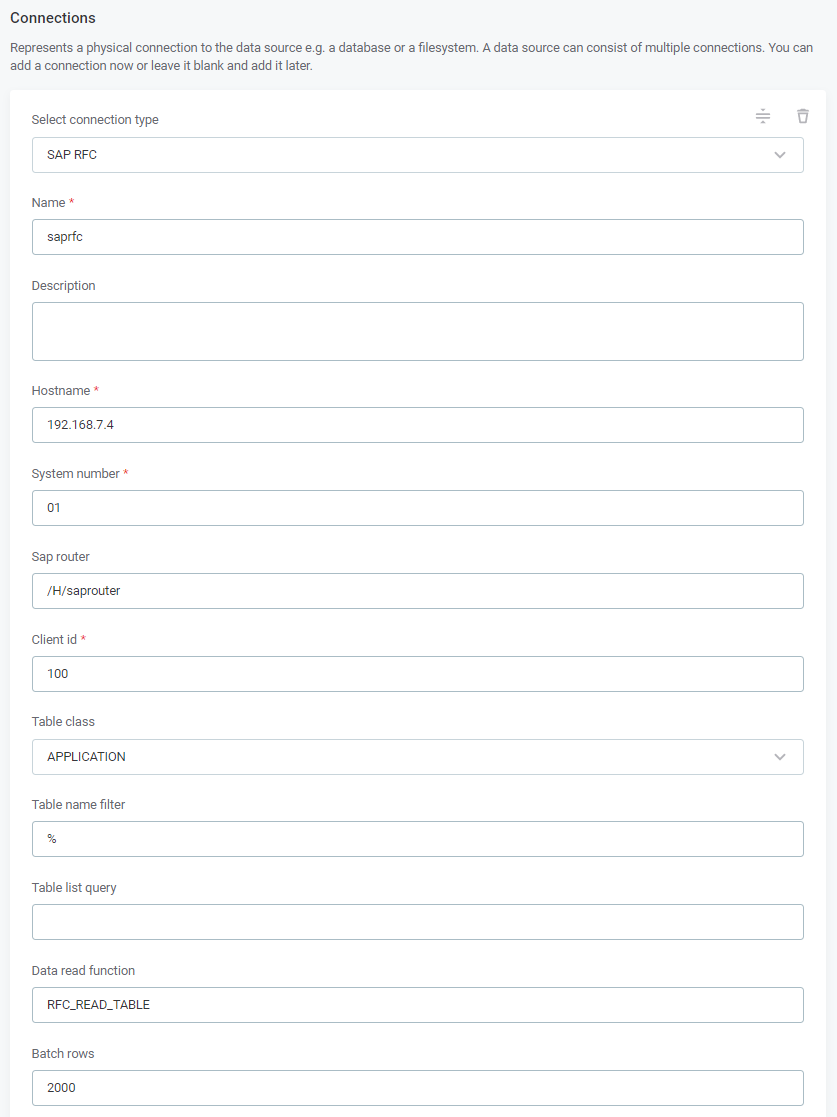
-
Name: A meaningful name for your connection. This is used to indicate the location of catalog items.
-
Description (Optional): A short description of the connection.
-
Hostname: The domain name or IP address of the SAP server.
-
System number: The application instance number of the SAP system. This is a two-digit number used for connecting to the server.
-
SAP router: Points to the SAProuter used to connect to the server. The following format is used:
(/H/host/S/service/W/pass)*. Both the service port (/S/) and the password (/W/) are optional. -
Client ID: A 3-digit number that specifies which profile is used when logging in the given user or group to the SAP server.
-
Table class: Specifies which tables are queried. The following options are available:
APPLICATION,CUSTOMER,VIEW,CUSTOM_QUERY,BAPI.If you select CUSTOM_QUERY, you also need to provide the query that will be applied in Table list query. -
Table name filter (Optional): Lets you filter tables by name. The default value is
%, which matches any string. -
Table list query: The custom query used to filter tables if
CUSTOM_QUERYis selected in Table class. -
Data read function (Optional): The name of the SAP function for querying data. By default, the standard
RFC_READ_TABLEfunction is used. -
Batch rows (Optional): The number of records that are read in a single batch. Default value:
2000.
-
Add credentials
-
Select Add Credentials.
-
Provide the following:
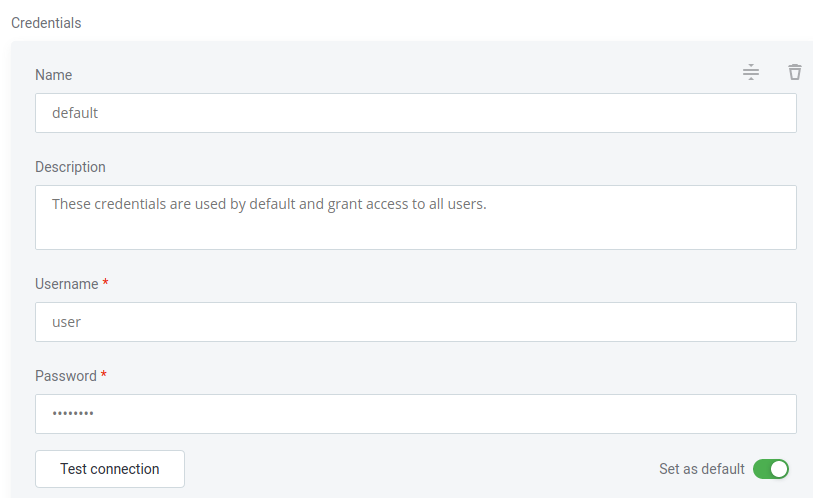
-
Name (Optional): A name for this set of credentials.
-
Description (Optional): A description for this set of credentials.
-
Username: The username associated with the SAP account.
-
Password: The password for the SAP account.
-
-
Set the credentials to be used as default (Set as default).
One set of credentials must be set as default for each connection. Otherwise, monitoring and DQ evaluation fail, and previewing data in the catalog is not possible.
Test the connection
To test and verify whether the data source connection has been correctly configured, select Test Connection.
If the connection is successful, continue with the following step. Otherwise, verify that your configuration is correct and that the data source is running.
Save and publish
Once you have configured your connection, save and publish your changes. If you provided all the required information, the connection is now available for other users in the application.
In case your configuration is missing required fields, you can view a list of detected errors instead. Review your configuration and resolve the issues before continuing.
Next steps
You can now browse and profile assets from your SAP RFC connection.
In Knowledge Catalog > Sources, find and open the source you just configured. Switch to the Connections tab and select Document. Alternatively, opt for Import or Discover documentation flows.
Or, to import or profile only some assets, select Browse on the Connections tab. Choose the assets you want to analyze and then the appropriate profiling option.
Was this page useful?
