Additional Configuration Options
In addition to the basic monitoring project configuration described in Monitoring Projects, you can also configure the following settings.
Turn off rule suggestions
Power users can turn off rule suggestions in monitoring projects via the property plugin.monitoring-project.ataccama.one.rule-suggestions-enabled.
For more information, see MMM Configuration.
Anomaly detection configuration
When running anomaly detection during monitoring projects, you are able to select whether you want to run the time-dependent model or time-independent model. See Anomaly Detection in Monitoring Projects.
Filter by attributes
It is possible to use attributes as a filter when searching DQ results. Filters let you view the results for a data source limited by a specific attribute. For example, in case of customer data, you might want to see data quality state by customer type or gender. To do this, select a catalog item from a Monitoring Project, select the attribute by which you would like to be able to filter, and do the following:
-
Expand the three dots menu.
-
Use the toggle to enable filtering with the selected attribute.
-
Optionally, specify the name of the filter. If you do not specify the filter name, it will have the attribute’s name.
-
Publish the changes to see the filtered DQ results.
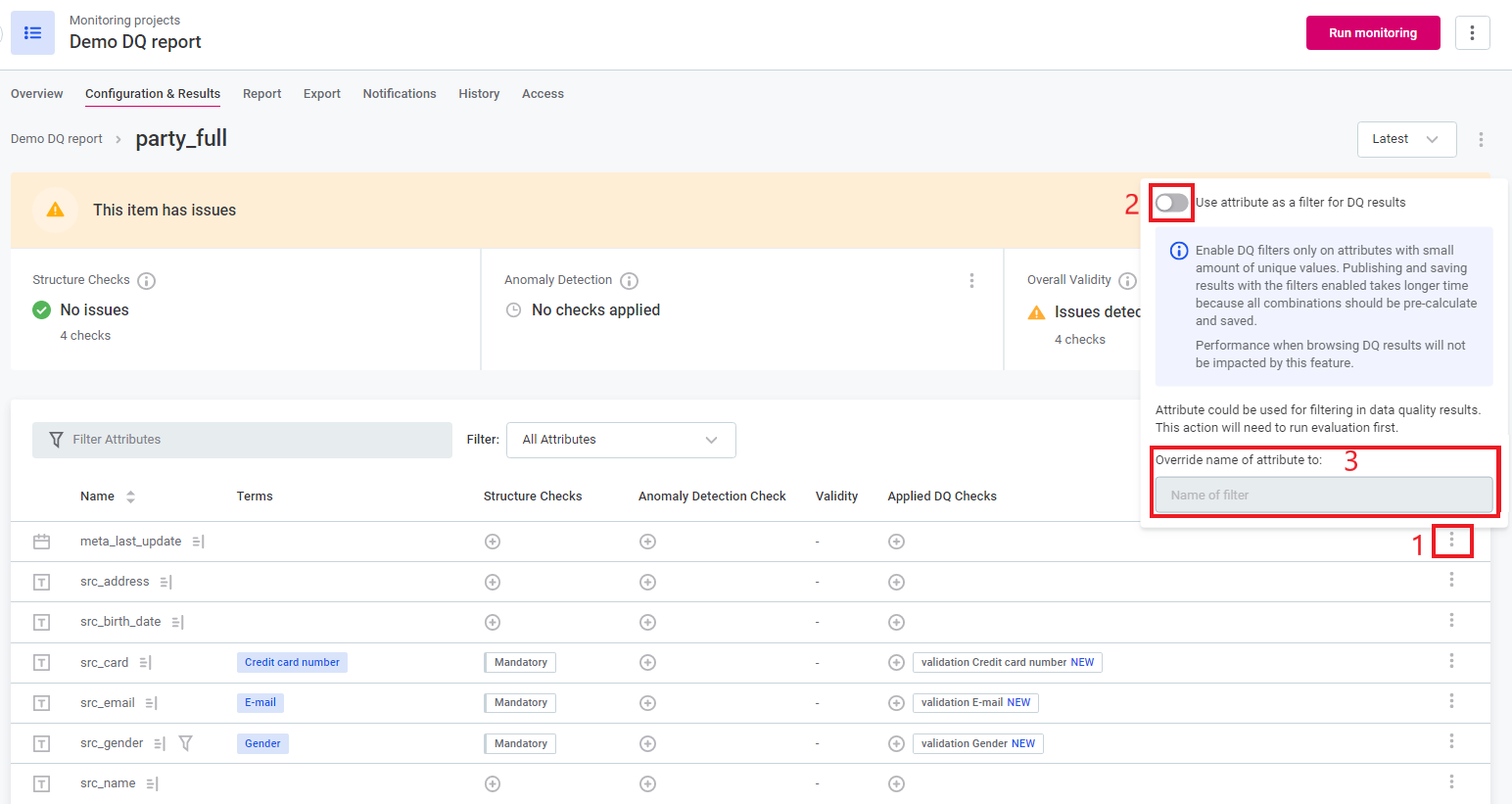
| Filtering by attribute can impact performance. The smaller amount of unique values the attribute has, the less the performance will be affected. For this reason we don’t recommend enabling filtering on attributes with more than 100 unique values. |
Invalid results samples
The invalid results sample provides an opportunity to see a sample of records that are non-compliant with the DQ checks applied.
To change the configuration of invalid results samples:
-
Navigate to the Configuration & Results tab.
-
Using the three dots menu in the Data Quality section, select Configuration of invalid results samples.
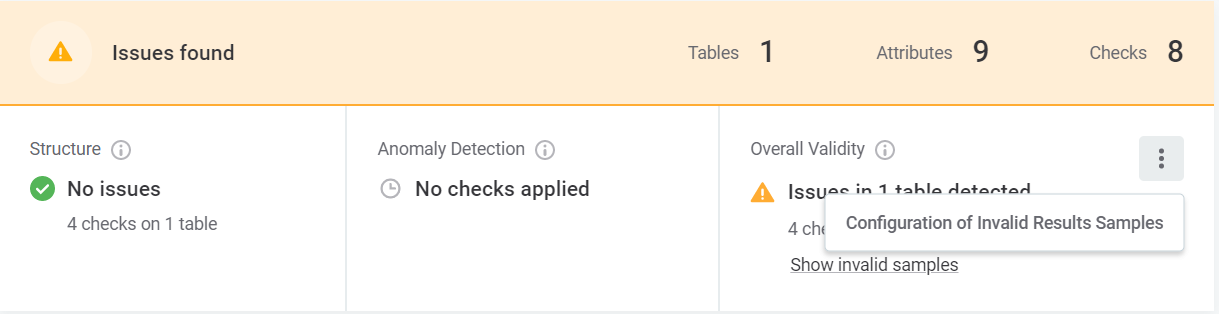
-
In Configuration of Invalid Results Samples, do the following:
-
Select Prepare invalid samples.
-
Set the size of the sample per catalog item by entering the required number.
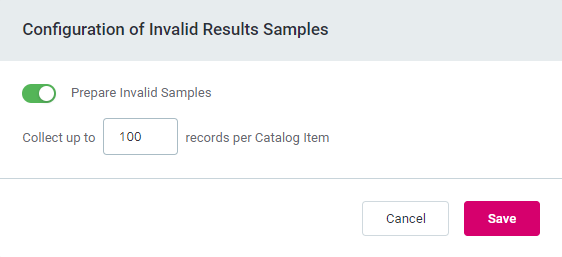
-
-
Select Save to apply the changes.
-
| If invalid results samples are disabled in a monitoring project, they are not generated at all (that is, not saved). |
Was this page useful?
