Metastore Connection
Metastore data sources are able to detect partitions automatically. When connecting to a metastore, partitions are defined as separate items and you can decide which of them should be imported to Data Catalog, as described in Connect to a Source.
Partitions have more options available for profiling. To learn more, see Running Sample or Full Profiling, Profiling on partitions section.
Create a source
To connect to a metastore:
-
Navigate to Knowledge Catalog > Sources.
-
Select Create.
-
Provide the following:
-
Name: The source name.
-
Description: A description of the source.
-
Deployment (Optional): Choose the deployment type.
You can add new values if needed. See Lists of Values.
-
| Alternatively, add a connection to an existing data source. See Connect to a Source. |
Add a connection
-
Select Add Connection.
-
In Pick Type of Your Connection, choose Metastore > [your database type].
-
Provide the following:
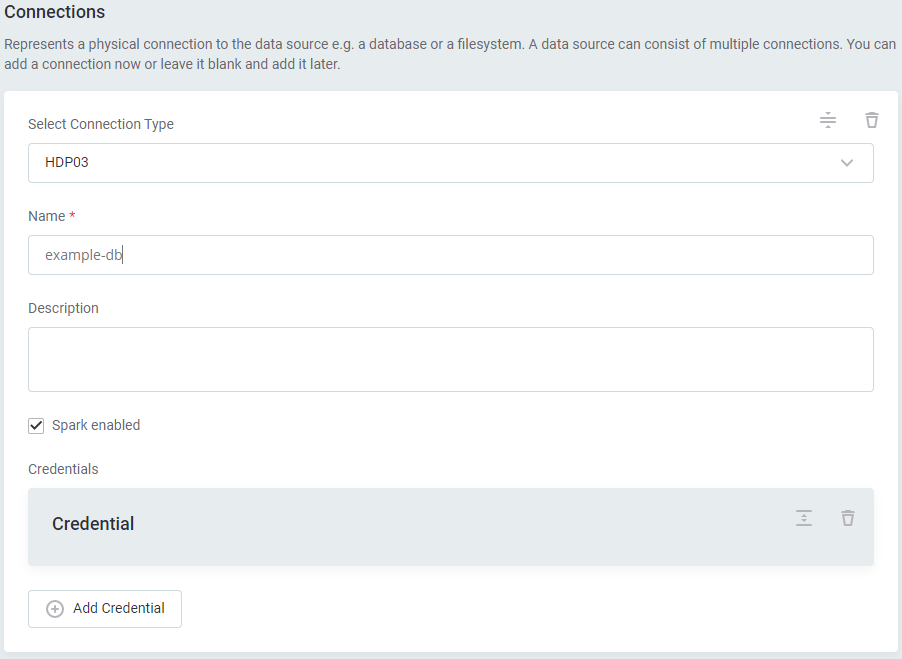
-
Name: A meaningful name for your connection. This is used to indicate the location of catalog items.
-
Description (Optional): A short description of the connection.
-
-
Select Spark enabled. This improves how ONE works with the source during profiling and data quality tasks.
Add credentials
|
If Kerberos authentication is used, the credentials are read from the configuration provided in the DPE in the Configuration Service or in In this case, all user operations are done under the name of a single user.
Which user is logged depends on the value of the property
|
-
Select Add Credentials.
-
Provide the following:
-
Name (Optional): A name for this set of credentials.
-
Description (Optional): A description for this set of credentials.
-
Username: The username for the data source.
-
Password: The password for the data source.
-
Token: The token for the data source.
Used only when connecting to Databricks. In this case, username and password fields are not shown.
-
-
If you want to use this set of credentials by default when connecting to the data source, select Set as default.
One set of credentials must be set as default for each connection. Otherwise, monitoring and DQ evaluation fail, and previewing data in the catalog is not possible.
Test the connection
To test and verify whether the data source connection has been correctly configured, select Test Connection.
If the connection is successful, continue with the following step. Otherwise, verify that your configuration is correct and that the data source is running.
Save and publish
Once you have configured your connection, save and publish your changes. If you provided all the required information, the connection is now available for other users in the application.
In case your configuration is missing required fields, you can view a list of detected errors instead. Review your configuration and resolve the issues before continuing.
Next steps
You can now browse and profile assets from your metastore connection.
In Knowledge Catalog > Sources, find and open the source you just configured. Switch to the Connections tab and select Document. Alternatively, opt for Import or Discover documentation flows.
Or, to import or profile only some assets, select Browse on the Connections tab. Choose the assets you want to analyze and then the appropriate profiling option.
Was this page useful?
