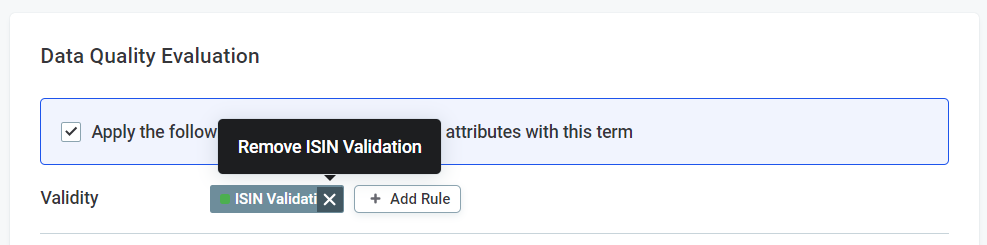Add Rules to Terms
Once you have created your detection rule or DQ evaluation rule, map the rule to appropriate terms so that it is applied to your data during term detection and DQ evaluation respectively.
Terms and rules can be mapped from the Settings tab of a term.
Add detection rule to term
To add a detection rule to a term:
-
Go to Business Glossary.
-
Select Terms.
-
For the required term, select the Settings tab.
-
In Detection on attributes, select Add Rules.
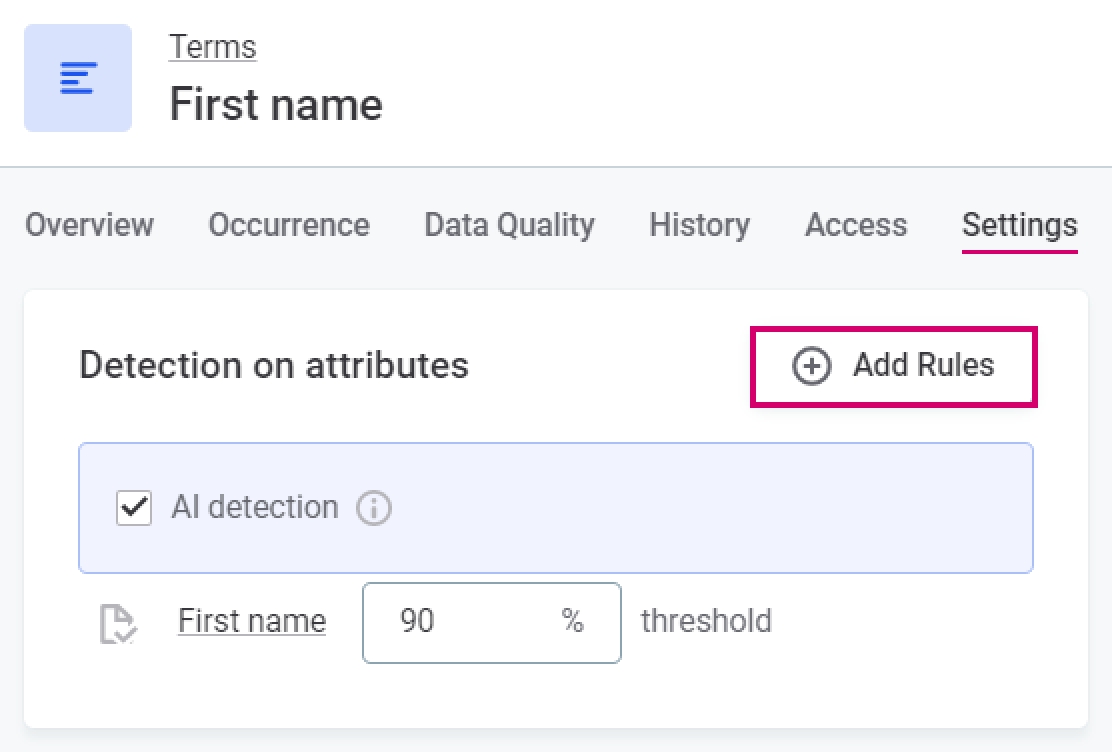
-
Select your detection rule from the list available.
-
Repeat as necessary to add additional rules.
If multiple detection rules have been added you can select the required operator:
-
OR - The term is assigned to the attribute if at least one of the rules have been satisfied.
-
AND - The term is assigned to the attribute if all the rules have been satisfied.
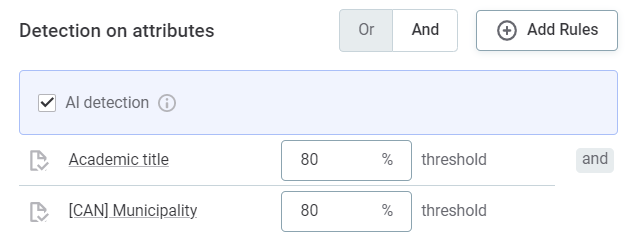
-
-
Define the threshold. This is the percentage of attribute values which need to fulfill the rule conditions in order for the term to be applied.
Null values are ignored when calculating the percentage of attribute values which fulfil rule conditions.
For example, you have 100 records for an attribute and a threshold of 80%, and 50 of those records contain null values. The percentage which is considered when deciding if the term should be applied to the attribute is the percentage of the 50 non-null records which satisfy the rule conditions, not the percentage of all records.
This behavior is not reflected in the Test Rule feature.
| Although enabled from the same section, AI term detection and detection rules work independently. Detection rules are not AI-powered. |
Remove detection rule
To remove a detection rule:
-
Go to Business Glossary.
-
Select Terms.
-
For the required term, select the Settings tab.
-
In Detection on attributes, select the delete icon next to the rule.

Edit rule implementation
It is also possible to view and edit the configuration of the detection rule from the term Settings tab:
-
Click the rule name to open the rule details in the sidebar.
-
Change the configuration on the Implementation tab.
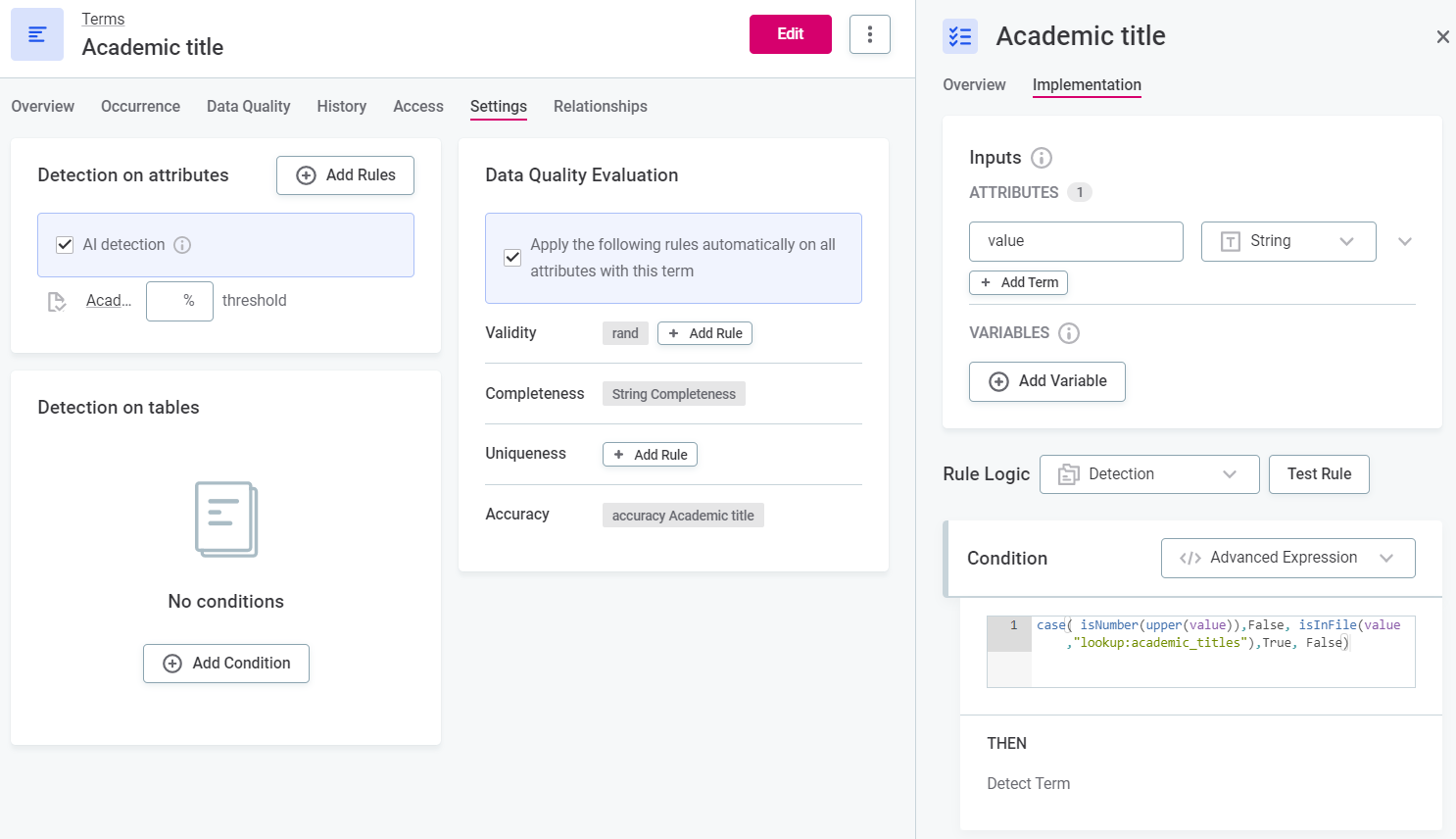
Add DQ evaluation rule to term
To add a DQ rule to a term:
-
Go to Business Glossary.
-
Select Terms.
-
For the required term, select the Settings tab.
-
In the Data Quality Evaluation section, select Add Rule. Rules are divided according to the dimension.
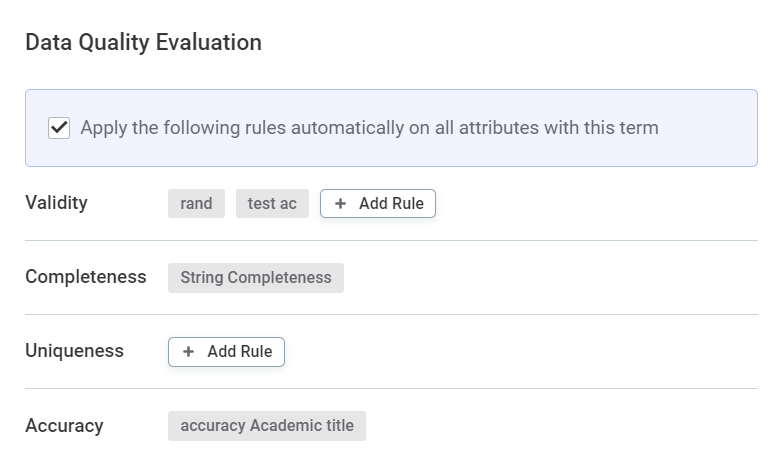
| To enable automatic evaluation based on the rules applied to the term, select Apply the following rules automatically on all attributes with this term. |
Was this page useful?