MDM Ataccama Cloud Deployment
|
This article is applicable to Ataccama Cloud deployments only. |
MDM can be deployed as an Ataccama Cloud application.
| Currently, this option cannot be used for production environments. |
Configuration summary
The following steps must be completed to run MDM in Ataccama Cloud:
-
Ataccama provides the credentials of your environment and a Git server used to store MDM server configurations.
-
Download and configure a corresponding version of ONE Desktop.
-
Push an MDM server configuration to the provided Git server.
-
Deploy a valid configuration from the MDM Web App Admin Center > Server Dashboard.
| We recommend you test MDM server configurations locally. For more information, see MDM Project Local Server Configuration Testing. |
Download ONE Desktop
You can download the needed version of ONE Desktop from the Support Service Desk.
Create and configure a new project
-
Launch ONE Desktop.
-
Switch to the Model Explorer view and select the New Model Project icon. Give the project a name, in Use template select General MDM project - blank, and then select Finish to confirm.
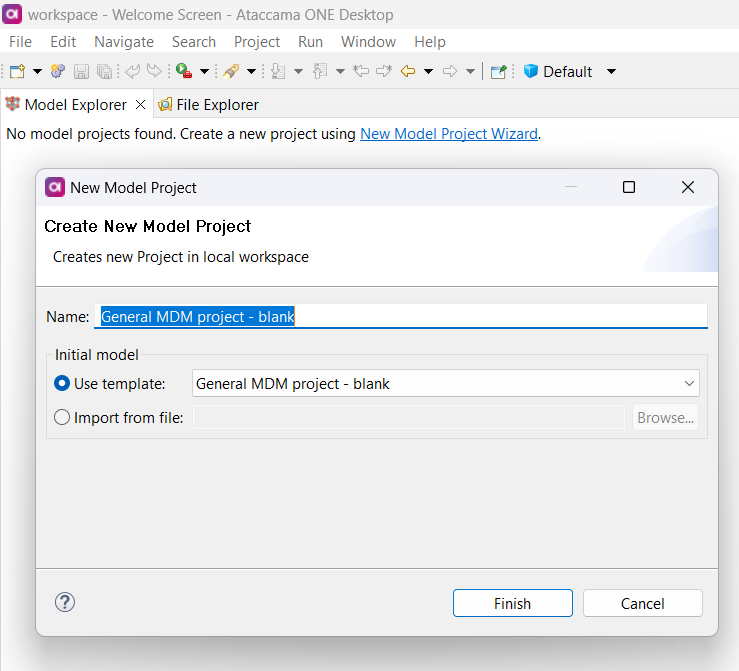
A new MDM project is created:
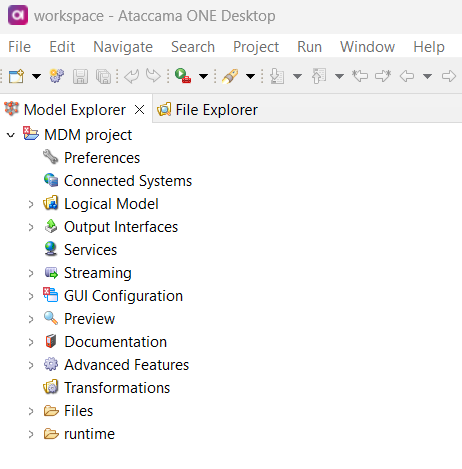
-
Configure your MDM project. For instructions, see the articles in the MDM Project Configuration section in MDM documentation.
Connect Git with ONE Desktop and your cloud environment
MDM server configurations must be stored in a Git server. The connection to this server must first be configured in ONE Desktop and the Ataccama Cloud configuration interface (Cloud Portal).
For information about how to work with Git in ONE Desktop, see Git.
The root of your Git repository must contain the following folders:
-
mdm-
runtime -
Files
-
To ensure the correct structure and that all necessary files are present, you can copy the folders and their content from the MDM project created in the Create and configure a new project step.
|
Your Ataccama Cloud deployment should also contain a There are additional files that enable you to deploy alternative server configurations. However, these are not necessary to run the default configuration. For more information, see MDM Project Local Server Configuration Testing. |
We recommend creating different branches for development, testing, and production purposes and connecting them to equivalent Ataccama Cloud environments.
|
Your Git project should have the following branches:
To help distinguish which branch is being used and the purpose of the environment, we recommend you also add |
To connect your cloud environment to the Git server:
-
Go to Ataccama Cloud Portal, that is, your configuration interface.
-
Select an environment from the list of environments.
-
Go to the Services tab.
-
In the Master Data Management section, find the MDM Server and select Settings.
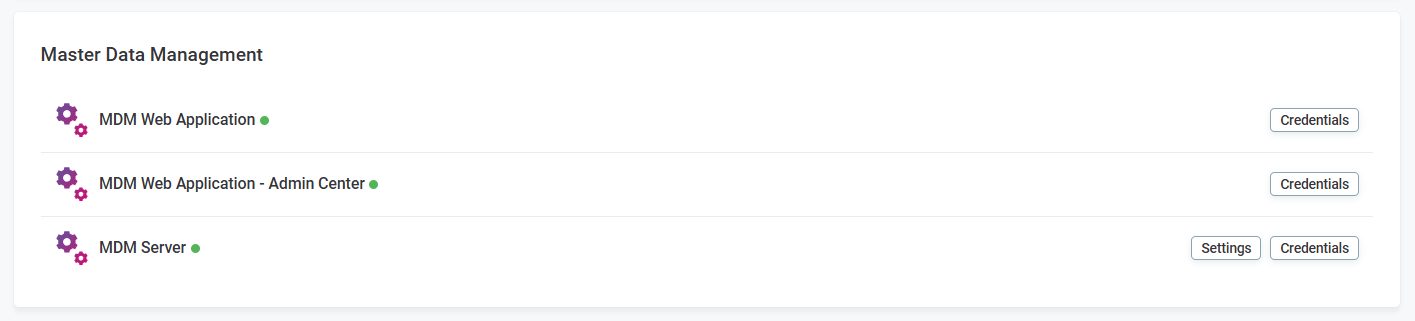
-
In Edit connection, complete the information as follows:

-
Connection: Choose between
HTTPSandSSHconnection type. -
Git server: Provide the Git server URL.
-
Initial branch: Specify the initial branch to be used.
-
Provide authentication credentials depending on the chosen connection type.
-
For
HTTPSconnection provide the following:-
Git username.
-
Git password.
-
-
For
SSHconnection upload a Private SSH key.
-
-
The validity of the Git server configuration can later be verified in the MDM Web App Admin Center.
You can now make changes to the configuration and push these changes to your cloud environment. You can manage these configurations from the MDM Web App Admin Center. For more information, see MDM Web App Admin Center > Server Dashboard.
Edit path variables
To be able to access the necessary resources for running your project, the path variables must be configured using the values given here.
This is done in the pathvariables.xml file in the runtime folder.
If default paths are used, the necessary resources cannot be accessed.
<pathVariable name="EXT" value="/srv/conf/server/mdm/Files/data/ext"/>
<pathVariable name="DATA" value="/srv/conf/server/mdm/Files/data"/>
<pathVariable name="DATA_OUT" value="/srv/conf/server/mdm/Files/data/out"/>
<pathVariable name="COMPONENTS" value="/srv/conf/server/mdm/Files/components"/>
<pathVariable name="HUB_RD_LKP" value="/srv/conf/server/mdm/Files/data/ext/lkp/referencedata"/>
<pathVariable name="DOCUMENTATION" value="/srv/conf/server/mdm/Files/doc"/>| Lookup files storage might require defining additional variables depending on the setup used. See Lookups Management in MDM. |
Deploy configuration
After setting up everything needed for you MDM solution, you need to generate XML configuration files and deploy them to the MDM Web App.
| You need to perform this step every time you make changes to your project. |
Was this page useful?
