Interfaces
From the Interfaces section in the MDM Web App Admin Center, you can:
-
Manage available batch operations, stream consumers, and event handlers.
-
List the native services that have been configured.
Load Operations
Shows a list of available batch load operations on a particular MDM server, their descriptions, last run times, and average run duration. For more information, see Input and Output Interfaces > Adding a Batch Load Operation section in the documentation.
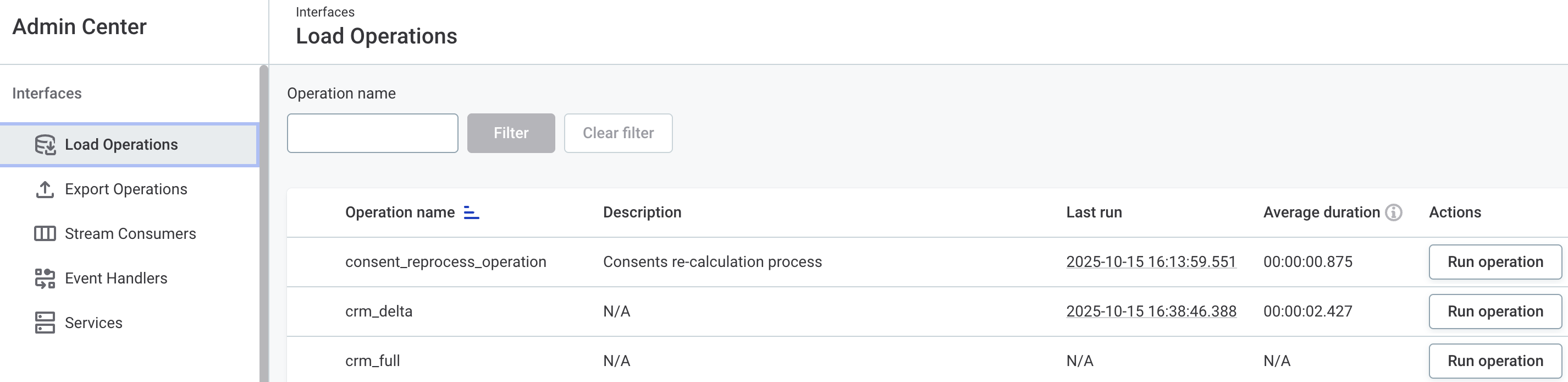
Users with full and manager access can run operations manually by selecting Run Operation. To avoid accidentally running resource-intensive operations, the average time to finish is displayed in the confirmation window.
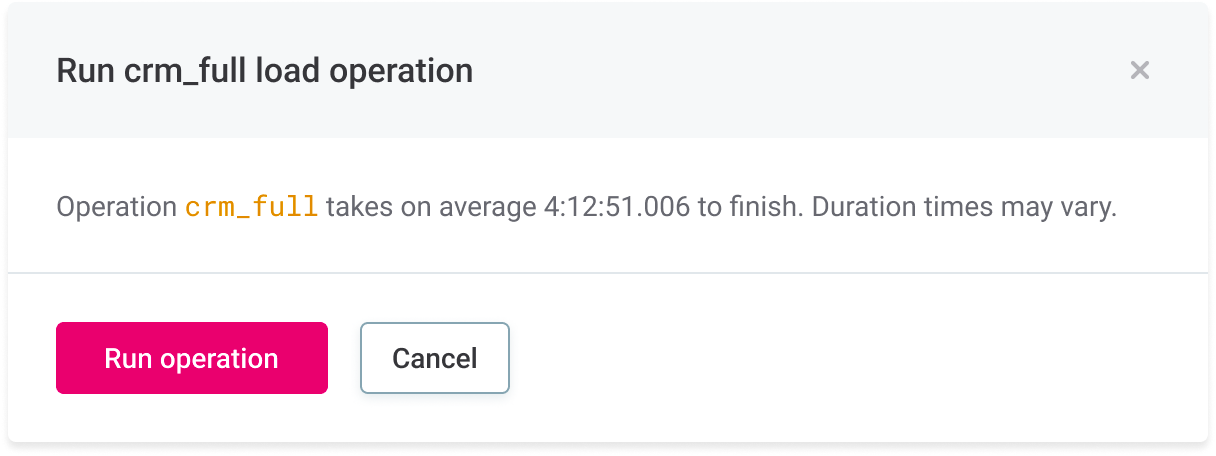
|
To easily view the related execution tasks for a specific operation, select the timestamp in the Last run column. If the operation is still running (the row is highlighted in blue), select the Operation name instead. This takes you to the details screen of the relevant task. |
Export Operations
Shows a list of available export operations, their descriptions, last run times, and average run duration. For more information, see Complex Export Operation and related articles.
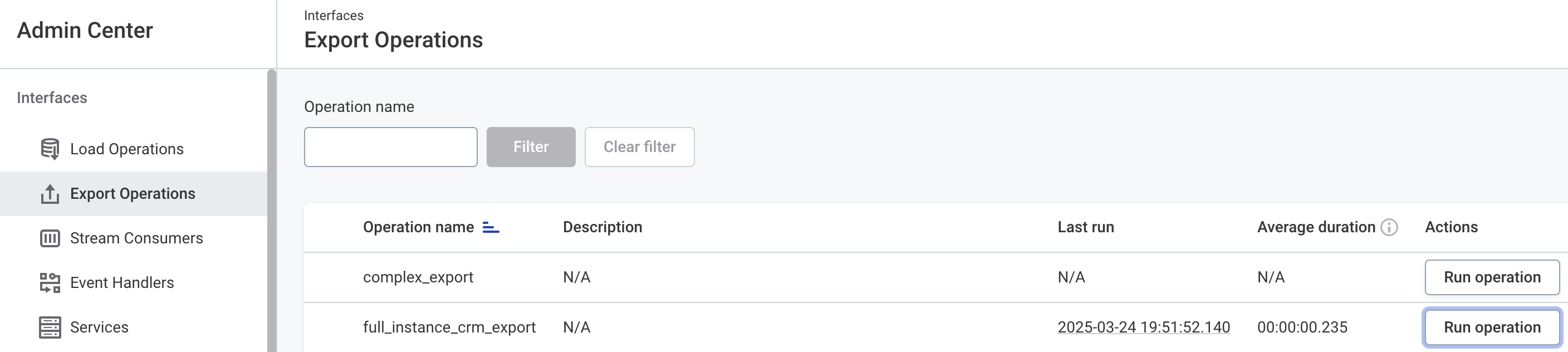
Users with full and manager access can run operations manually by selecting Run Operation. To avoid accidentally running resource-intensive operations, the average time to finish is displayed in the confirmation window.
|
To easily view the related execution tasks for a specific operation, select the timestamp in the Last run column. If the operation is still running (the row is highlighted in blue), select the Operation name instead. This takes you to the details screen of the relevant task. |
Stream Consumers
Shows a list of available stream consumers together with their statuses and information about data consumption (the maximum size of the batch and waiting time in seconds). For more information, see Configuring Stream Consumers.

Stream consumer status
-
Active stream consumers are reading, batching, and sending messages for further processing.
-
Disabled stream consumers are not reading messages. All unread messages are processed once the stream consumer is active again.
Users with full and manager access can change stream consumer status by selecting Change Status.
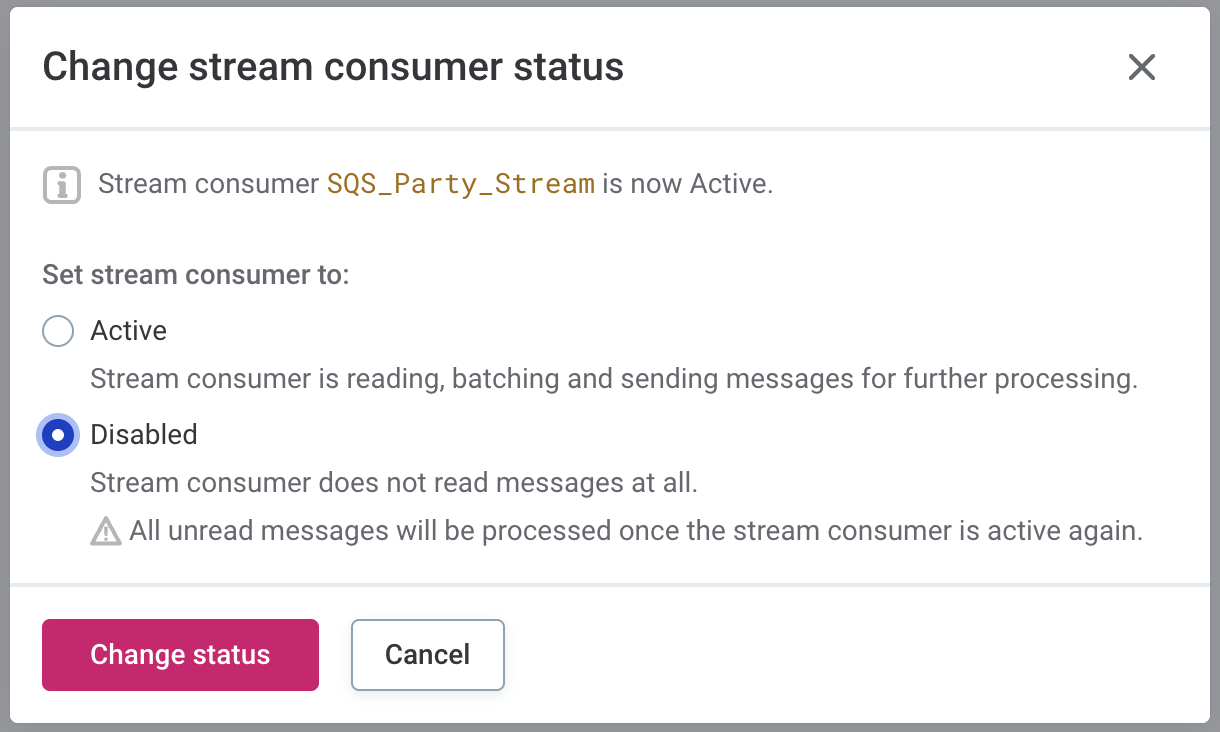
Event Handlers
Shows a list of available event handlers and their descriptions and statuses. For more information, see Adding a Data Event Handler and Publisher.

Users with read-only access can view publishing details. Users with full and manager access can also change event handler status by selecting Change Status.
|
Session IDs
When using the Streaming Event Handler, you might notice gaps in the handler session IDs in the MDM Web App Admin Center. This behavior is expected. To optimize performance, the handler automatically prevents unnecessary processing of empty sessions (sessions with no events after filtering). Such sessions are assigned an ID but do not appear in the Admin Center, resulting in gaps in the ID sequence. For example, if sessions 100, 101, and 102 were created, but session 101 has no events after filtering, you would see session 100 followed by session 102. |
Event handler status
-
Active event handlers are listening for data changes, storing them, and publishing them through linked publishers.
-
Paused event handlers are storing changes so they can publish them once they are active again. This has an impact on the system memory consumption as the changes are being stored.
-
Disabled event handlers are not monitoring changes at all, so the changes cannot be published later.
Event handler publishing
Select View Publishing to view the event handler details page with individual runs of the event handlers and their statuses (see Event publishing).
To change the status, select Change Status in the header.
Services
Shows a list of available services. SOAP services are listed in a table while the list of REST services is available in the Swagger UI. The REST API is available by default.
To customize other types of services, see Configuring Native Services.
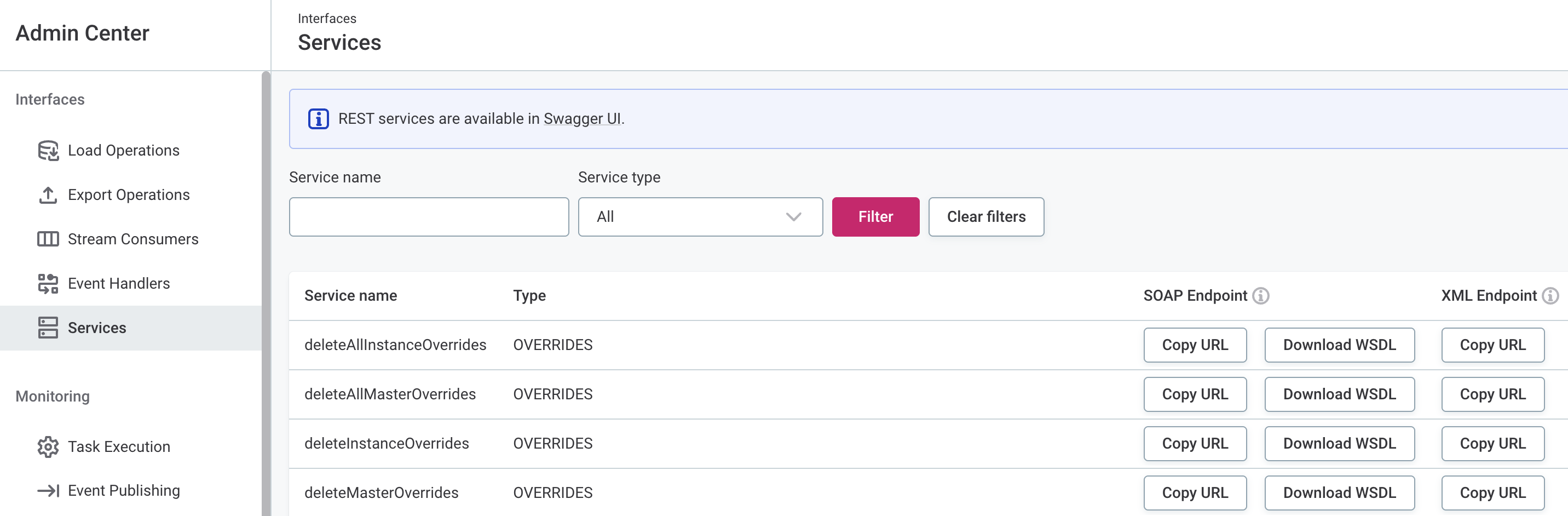
SOAP and XML endpoint URLs can be copied to the clipboard by selecting Copy URL. The Download WSDL link (short for Web Services Description Language) downloads a WSDL file for the particular service.
Was this page useful?
