Configuring Data Samples
Data samples show a preconfigured number of records in MDM Web App. Thanks to these, entities are loaded faster if they contain a large number of records.
Data samples can be configured for all entities, for layers, or for individual entities.
There are several strategies you can employ for configuring your data sample:
-
Basic strategy - Shows you a sample size regardless of the number of records (given that the total number of records is larger than the sample size).
-
Statistic strategy - Relies on an activation threshold. Statistic sampling shows a sample only if the number of records is equal to or larger than the sampling threshold.
-
No strategy - No sampling is used. All data will be loaded.
| Datasets support only the basic sampling strategy. Setting a statistic strategy for a dataset will return an error. |
Configuring a data sample for all entities
To configure the data sample settings for all entities:
-
Open the MDM Engine project in ONE Desktop.
-
Open GUI Configuration > GUI Preferences.
-
Select Enable Sampling.
-
Select the sample size you want to use in Sample Size.
-
Define your sampling strategy in Default Sampling Strategy.
-
If you selected Statistic Strategy, you must define your activation threshold in Sampling Threshold.
-
Click Apply to propagate the changes and/or OK to close the panel.
Overriding settings for a layer
To override the general data sampling settings and set custom settings for a particular layer:
-
Open the MDM Engine project in ONE Desktop.
-
Open GUI Configuration > GUI Preferences.
-
Click Add in Layer Sampling Setting. Alternatively, double-click the asterisk in the leftmost column.
-
In the Layer column, select the layer that you wish to configure data samples for by pressing Ctrl+Space.
-
Select the sample size in Sample Size.
-
Define your sampling strategy in Sampling Strategy.
-
If you selected Statistic Strategy, you must define your activation threshold in Sampling Threshold.
-
Repeat for other layers as needed.
-
Click Apply to propagate the changes and/or OK to close the panel.
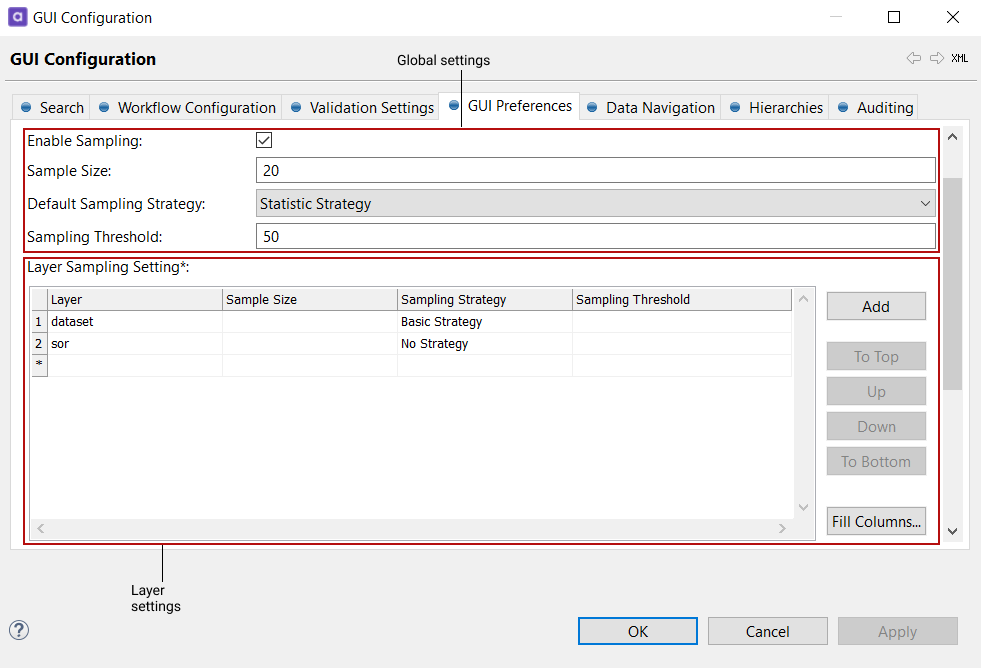
Overriding settings for an entity
To configure a data sample for a particular entity:
-
Open the MDM Engine project in ONE Desktop.
-
Go to Logical Model > Layer > Entity. Open the entity by double-clicking it.
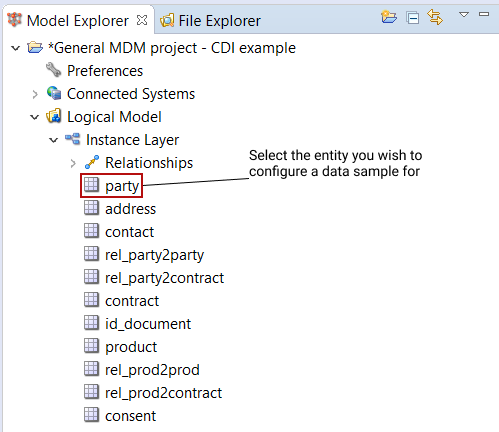
-
Switch to the tab GUI Settings and open the Sampling Setting composite element.
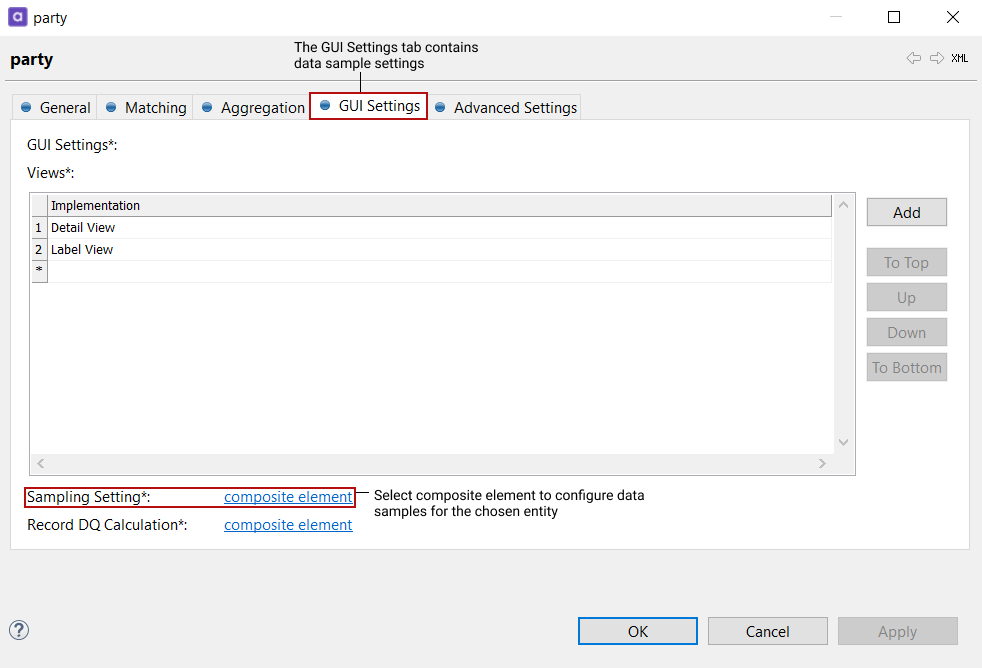
-
In the sampling settings, select Enable.
-
Select the sample size in Sample Size.
-
Define your sampling strategy in Sampling Strategy.
-
If you selected Statistic Strategy, you must define your activation threshold in Sampling Threshold.
-
Click Apply to propagate the changes and/or OK to close the panel.
Was this page useful?
