Creating and Deleting Records
| Creating new master records within MDM Web App is only possible if authoring is enabled for that entity in the model configuration. For more information, see Creating a Master Data Layer Model. |
|
Records created directly within MDM Web App are referred to as Authored records. In the vertical compare and record detail view, these can be identified by the Authored record indicator (a user with a padlock icon). At the entity level they can be identified by the value of True in the |
Create a new master record
To create a new master record:
-
Navigate to the relevant entity and select Create record.
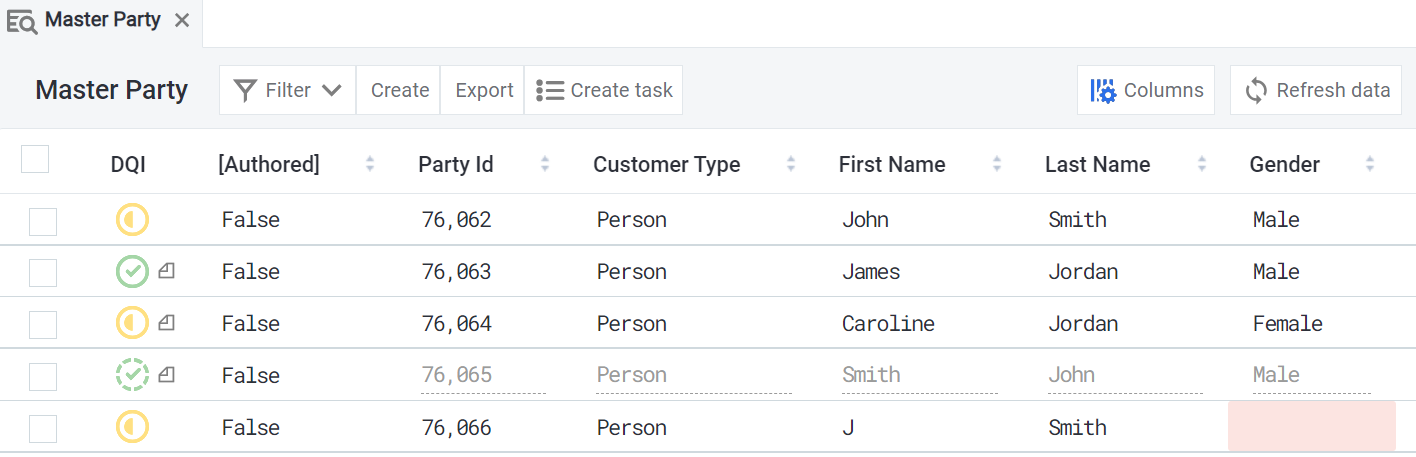
-
Enter details in the record detail view. The ID is automatically generated and cannot be edited.
-
The changes are now saved into a task. To propagate the changes to the MDM hub, it is necessary to publish them by selecting Resolve and publish from the taskbar. See Resolving Tasks.
Once you have added the information, you can select Identify to ensure this is not a duplicate of an existing record.
When you select Identify, master data is mapped to matching step interfaces and the matching is performed. If there is a match, the record is shown above the open record details.
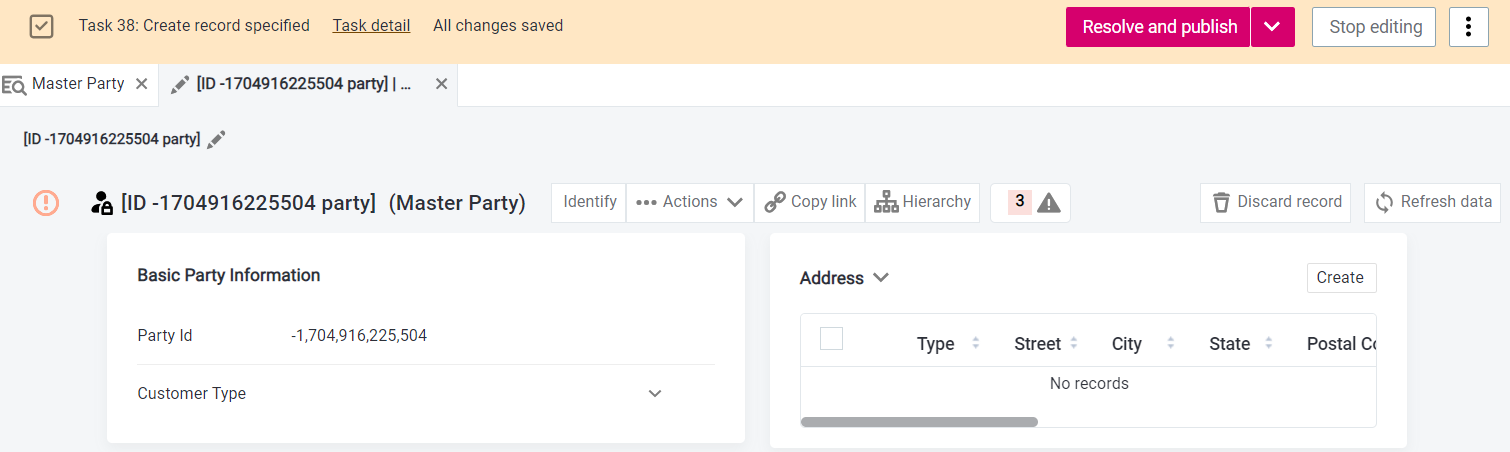
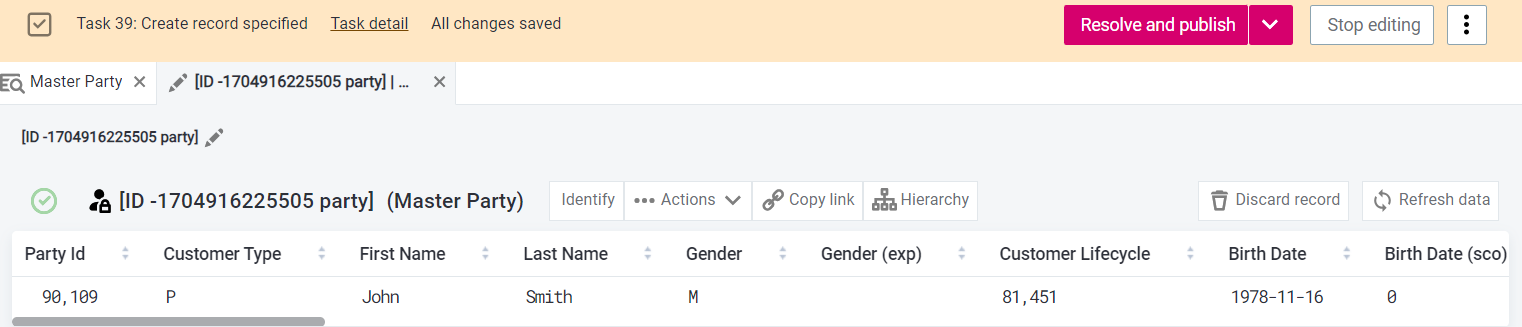
Create a new related record
-
Open the record detail view.
-
Select Edit. This brings up the taskbar.
-
Select Create for the entity in which you want to create a related record and enter the details as necessary.
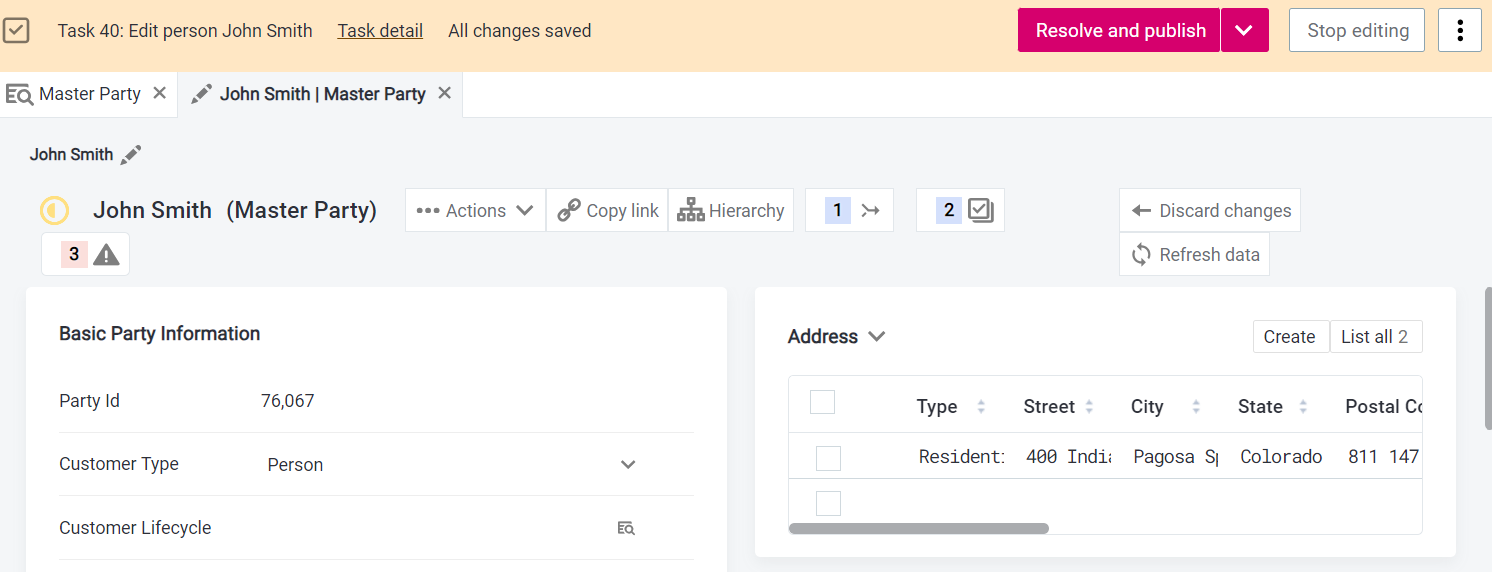
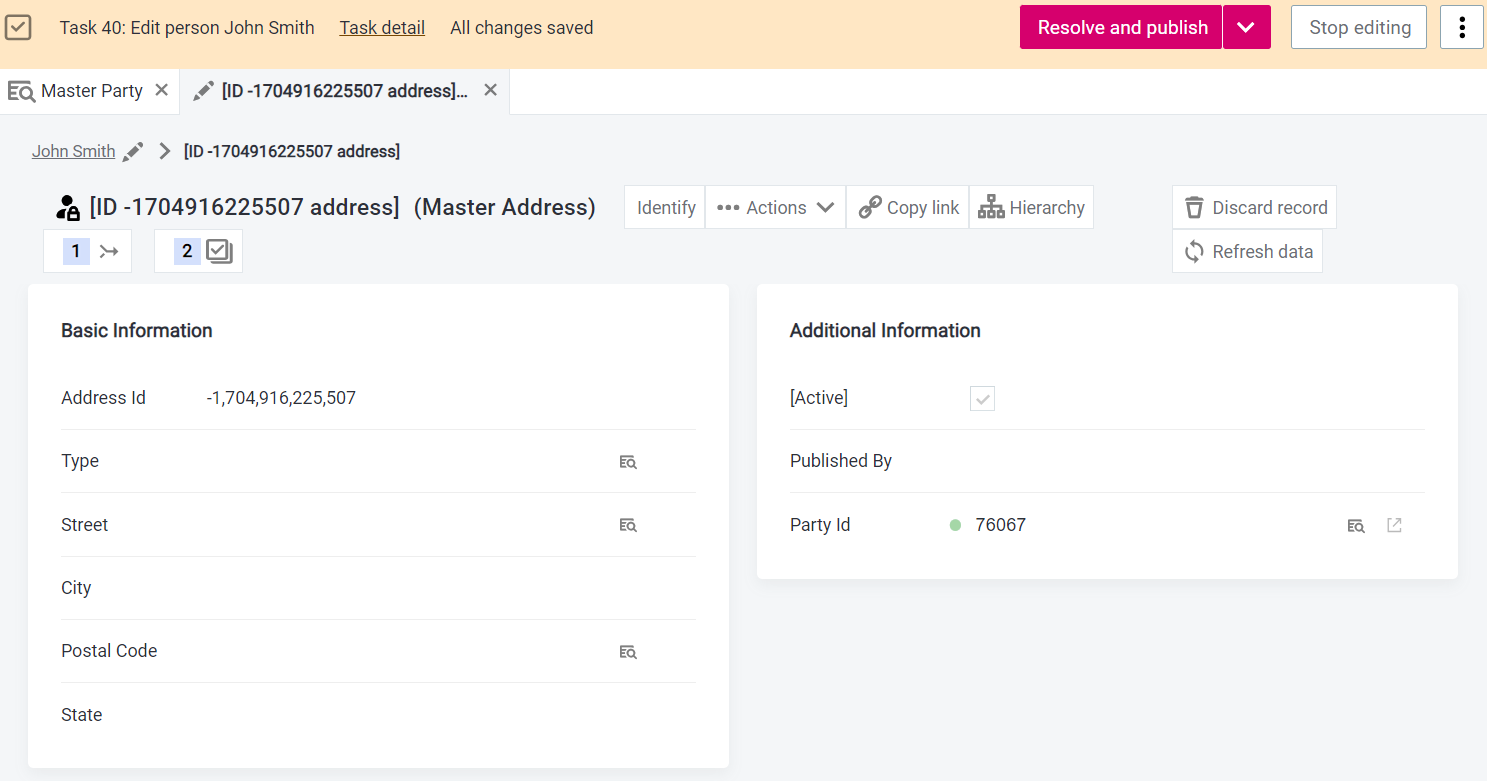
-
The changes are now saved into a task. To propagate the changes to the MDM hub, it is necessary to publish them by selecting Resolve and publish from the taskbar. See Resolving Tasks.
Delete authored records
| If you delete an authored parent record, the related records will also be deleted. |
-
Select the record and open the record detail view.
-
Select Delete to bring up the taskbar.
-
From the taskbar, select Resolve and publish to propagate the changes to the MDM hub. Alternatively, select Submit for Approval.
Was this page useful?
