Full Load Operation
A load operation represents a batch input interface in the MDM Hub solution for a given connected system. This guide describes how to add and configure the full load operation.
Prerequisites
-
Make sure the instance layer model is configured as described in Creating an Instance Layer Model using the top-down modeling approach (see Creating a Logical Model for more information about the modeling approaches).
-
Connect a system for which you want to add a batch load operation. See Connecting a System.
Add the load operation definition
-
Open the MDM project in ONE Desktop.
-
Open Connected Systems > [system] > Load Operations (right-click) and select Full Load.
-
Fill in the Load Name Suffix and choose Entities from the connected system processed by this load operation.
-
On the Advanced tab, override the default settings for this load operation of the Source Deletion Strategy and Ignored Comparison Columns, as needed.
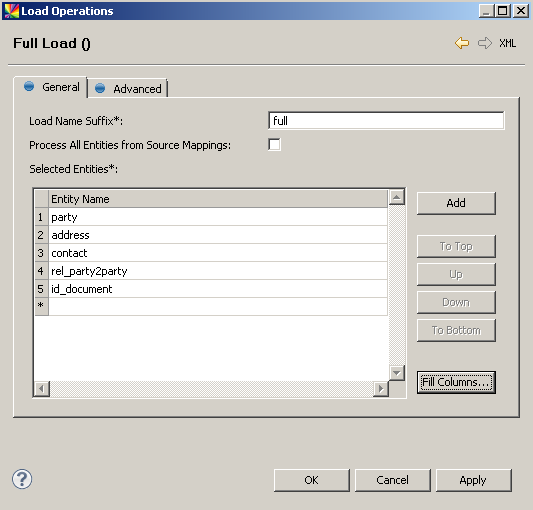
-
Right-click the new load operation and select Generate. This prepares a ONE plan with predefined mapping and interface steps.
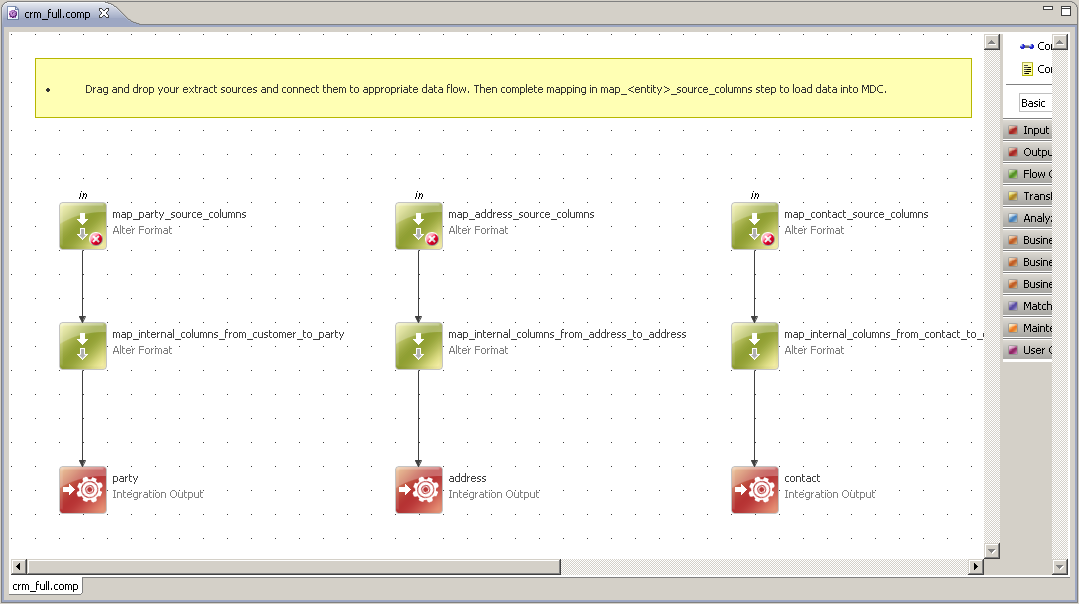
Once you have defined the load operation interface, you can configure the generated plan.
Configure the load plan
-
Right-click the new load operation and select Open Plan File.
Complete the plan by adding the input sources (typically the Text File Reader, JDBC Reader, or Xml Reader steps) and mapping them to the appropriate flows. In the following example, an Xml Reader is used for all entities.
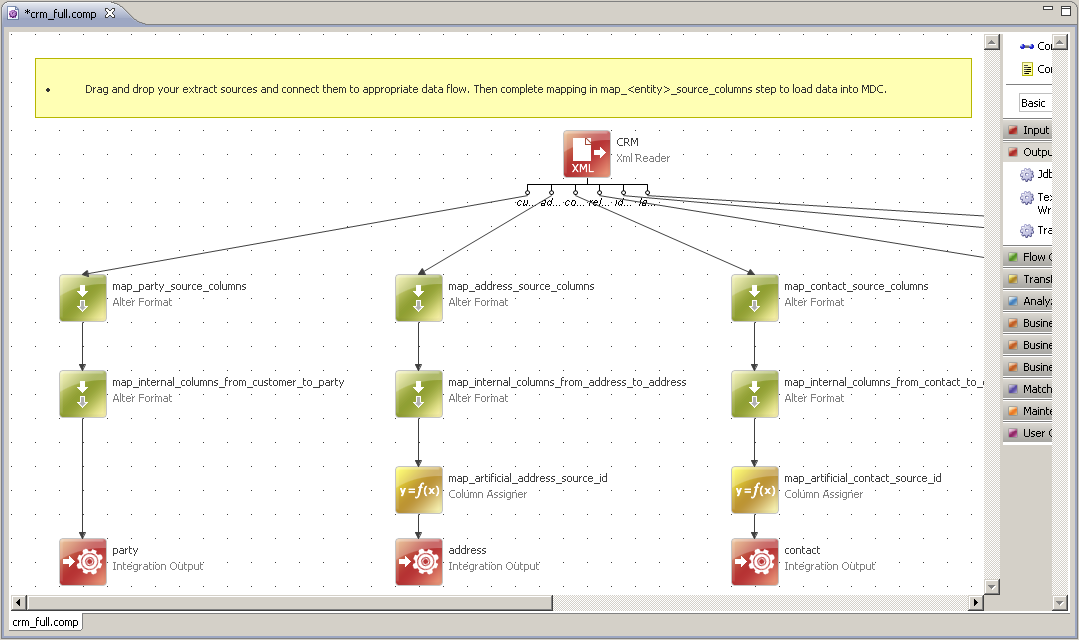
-
Map columns between the source interface (Expression field) and the instance layer (Name field, filled in upon plan generation) in the Alter Format steps named
map_<entity>_source_columns(see the following sample Party mapping).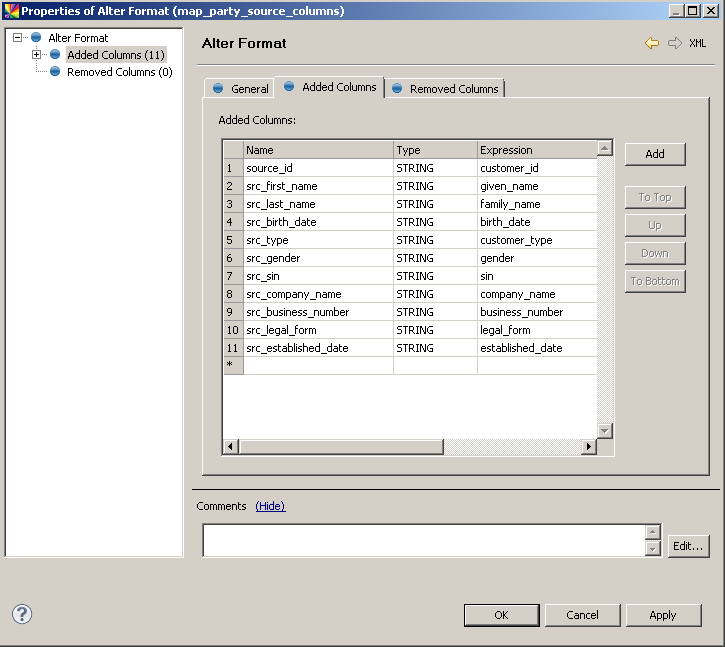
Was this page useful?
