Configuring Tasks
This article explains how to configure tasks in MDM.
Overview
Configuring tasks creates a template that is used when creating a task. This is useful if you often create a particular kind of task with the same parameters.
You can specify the default name, description, severity, workflow, assigned group and assigned person. If you add a task manually, you can change the prefilled values when creating the task (see Manual Task Creation).
However, if the task is created automatically (while editing directly), the default values cannot be modified and you can only change the task assignee.
The default values defined in the task template can be specified on three levels, depending on which task type they apply to:
-
General level - Applies to all tasks that are created.
-
Task type level - Applies to a specific task type, for example, record change, manual match, create, generic.
-
Entity level - Applies to tasks created for a specific entity.
If several templates are defined, the most specific option is applied. For example, if both the record change task type and the general level are configured, the record change template is used for that task type while the general level configuration is used for all other task types.
We highly recommend that you configure each task type to ensure it is correctly assigned to task resolvers. In addition, we recommend configuring tasks for the most used entities or data domains in your data model (for example, party, product, asset) or if an entity needs some specific information.
| Preferably, assign tasks to groups instead of specific users. The goal is to create a work queue for teams, not for an individual. |
General level configuration
The values that you define on the highest, most generic level, are used in case there are no more specific default values defined on other levels.
To specify default values on this level:
-
Open the MDM Project in ONE Desktop.
-
Go to the GUI Configuration project node and select the Tasks tab.
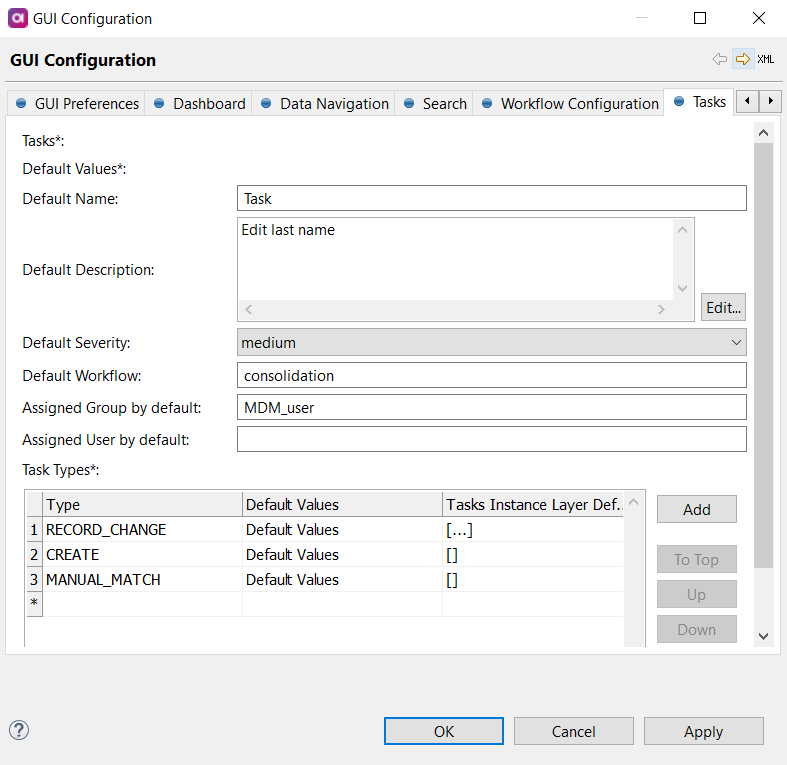
-
Define the following:
-
Default Name: The name of the task.
-
Default Description: The task description that explains what needs to be done.
-
Default Severity: The severity of the issue that needs to be fixed. Available values are
low,medium,high. -
Default Workflow: The workflow that is used by default.
-
Assigned Group by default: The name of the group that the task is automatically assigned to.
-
Assigned User by default: The name of the user that the task is automatically assigned to.
-
Task types: The types of tasks for which you wish to define default values on the lower level. For more information, see Task type level configuration.
-
-
Confirm your choice by selecting OK.
-
Right-click GUI Configuration and select Generate. This updates the
nme-task.gen.xmlfile with the new configuration.
Task type level configuration
We recommend that you configure each task type to ensure it is correctly assigned to task resolvers.
To define default values for a specific task type:
-
Go to the GUI Configuration project node and select the Tasks tab.
-
Under Task Types, select Add to add a row. Alternatively, you can double-click the asterisk (
*) or any other field. The row is added and filled automatically with placeholders that you can now edit.
-
Specify your own values for each task type as needed. Double-click the number of the row to open the configuration tab.
-
Define the following:
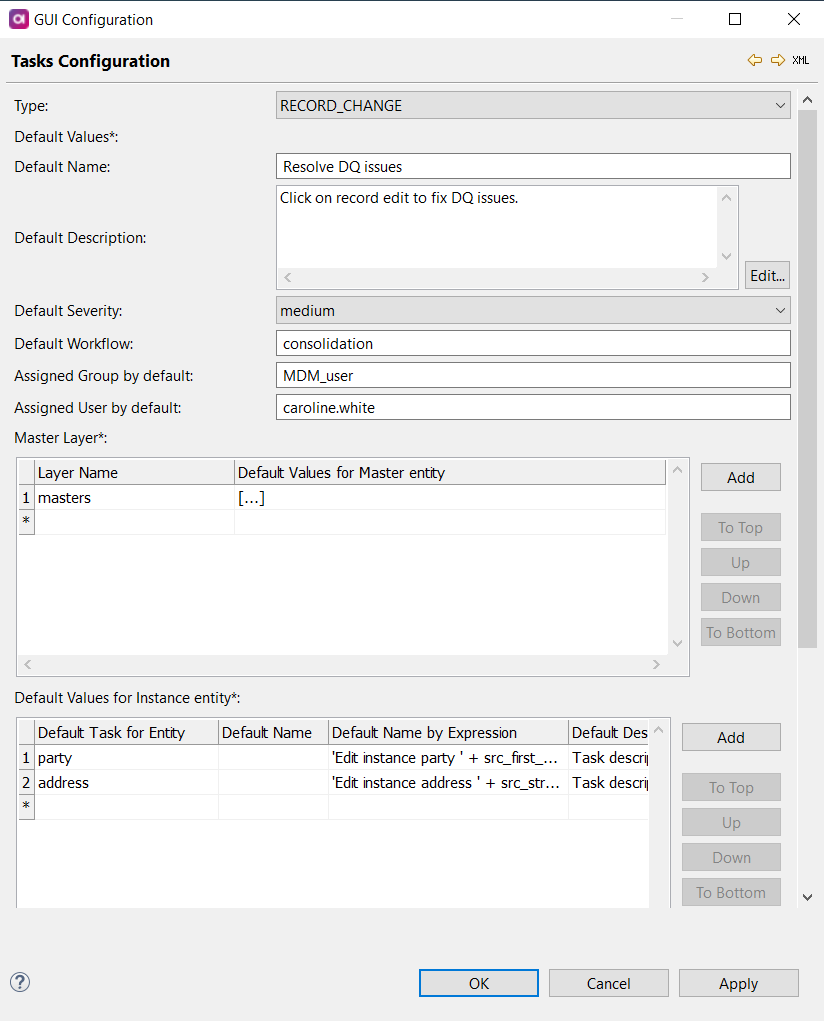
-
Type: Select the task type from the dropdown.
-
Default Name: The name of the task.
-
Default Description: The task description that explains what needs to be done.
-
Default Severity: The severity of the issue that needs to be fixed. Available values are
low,medium,high. -
Default Workflow: The workflow that is used by default.
-
Assigned Group by default: The name of the group that the task is automatically assigned to.
-
Assigned User by default: The name of the user that the task is automatically assigned to.
-
Master Layer: The master layers and the master entities for which you want to define default values on the lower level.
-
Default Values for Instance entity: The values of the instance layer entities.
-
Values for Matching Proposals: The values that you want to define for a matching proposal task type.
For more information about specifying default values on the entity level, see Entity level configuration.
-
-
Confirm your choice by selecting OK.
-
Repeat steps 1-3 to configure other task types as needed.
-
Right-click GUI Configuration and select Generate. This updates the
nme-task.gen.xmlfile with the new configuration.
Entity level configuration
We recommend that you configure tasks for the most used entities or data domains in your data model (for example, party, product, asset) or if an entity needs some specific information.
To define default values for specific entities:
-
Go to the GUI Configuration project node, and on the Tasks tab, select the task type you want to add entities to.
-
On the Task Configuration tab, under Default Values for Instance entity, select Add to add a new row. Alternatively, double-click the asterisk (
*). -
Double-click the number of the row to open the configuration tab.
-
Define the following:
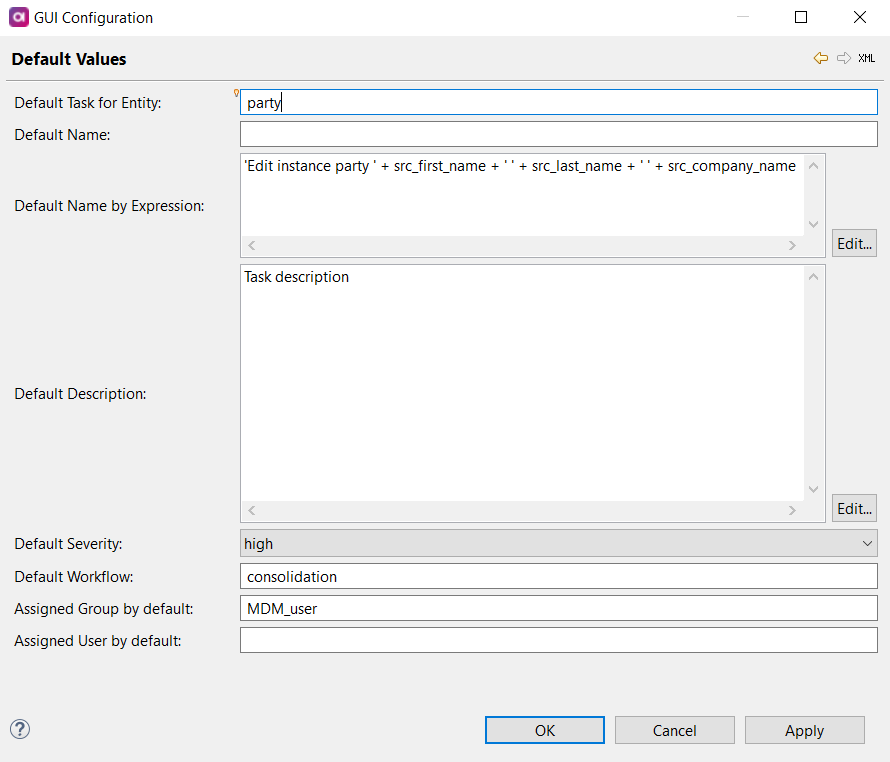
-
Default task for entity: The name of the entity for which you wish to specify default values. When you start typing, the list of possible options appears and you can choose the entity name from it.
-
Default Name: The name of the task automatically created for this entity.
-
Default Name by Expression: Specify the expression that is used to create a default name for a task.
-
Default Description: The task description that explains what needs to be done.
-
Default Severity: The severity of the issue that needs to be fixed. Available values are
low,medium,high. -
Default Workflow: The workflow that is used by default.
-
Assigned Group by default: The name of the group that the task is automatically assigned to.
-
Assigned User by default: The name of the user that the task is automatically assigned to.
-
-
Confirm your choice by selecting OK.
-
Right-click GUI Configuration and select Generate. This updates the
nme-task.gen.xmlfile with the new configuration.
Task Actions Permissions
The following table provides an overview of the permissions associated with various actions in MDM Web App.
-
Action: Name of the action in MDM Web App.
-
Permissions required: Name of the permissions required to perform the specified action.
-
Tab: Location and name of the tab under GUI Configuration where the specified permissions are configured.
-
User role: User role that is granted the specified permissions. Higher-level roles include the permissions of all lower-level roles.
| Action | Permissions required | Tab | User role |
|---|---|---|---|
Task actions |
|||
Create task |
Create task |
Permissions > Custom permissions settings |
MDM_viewer |
Open task |
no |
N/A |
MDM_viewer |
Resolve and publish |
Publish draft |
Permissions > Custom permissions settings > Workflows |
MDM_admin |
Submit for approval and other transitions |
Transition permission |
Permissions > Custom permissions settings > Workflows > Transitions |
MDM_user |
Resolve and discard |
Discard draft |
Permissions > Custom permissions settings > Workflows |
MDM_user |
Stop editing |
One or more data modifying permissions |
Permissions > Custom permissions settings |
MDM_user |
Refresh task |
no |
N/A |
MDM_viewer |
Add comment |
no |
N/A |
MDM_viewer |
Reassign task |
Edit task |
Permissions > Custom permissions settings |
MDM_user |
Delete task |
Delete task |
Permissions > Custom permissions settings > Workflows > Steps |
MDM_admin |
Draft actions |
|||
New draft |
One or more data modifying permissions |
Permissions > Custom permissions settings |
MDM_user |
Edit |
One or more data modifying permissions |
Permissions > Custom permissions settings |
MDM_user |
Preview draft |
View permissions for the specific entity |
Permissions>Custom permissions settings > Instance Layer/Master Layer/Datasets Layer/Matching Proposals Layer |
MDM_user |
Delete draft |
Data modifying permissions for the specific entity |
Permissions > Custom permissions settings |
MDM_user |
Preview changes |
Edit All permissions for the specific entities |
Permissions > Custom permissions settings > Instance Layer/Master Layer |
MDM_user |
Resume |
One or more data modifying permissions |
Permissions > Custom permissions settings |
MDM_user |
Publish |
Publish draft |
Permissions > Custom permissions settings > Workflows > Steps |
MDM_admin |
Discard |
Discard draft |
Permissions > Custom permissions settings > Workflows > Steps |
MDM_user |
Matching proposal task actions |
|||
Resolve/Resolve all |
One or more data modifying permissions |
Permissions > Custom permissions settings |
MDM_user |
Was this page useful?
