RDM Custom Ataccama Cloud Deployment
|
This article is applicable to Custom Ataccama Cloud deployments only. For more information, see Ataccama Cloud. |
RDM can be deployed to Custom Ataccama Cloud deployments.
Configuration summary
The following steps must be completed to run RDM in Custom Ataccama Cloud:
-
Ataccama provides the credentials of your environment and a Git server used to store RDM server configurations.
-
Download and configure a corresponding version of ONE Desktop.
-
Push an RDM server configuration to the provided Git server.
-
Deploy a valid configuration from the RDM Admin Console. For more information, see How to Deploy an RDM Web App Configuration and RDM Admin Console.
| We recommend you test RDM server configurations locally. For more information, see RDM Project Local Server Configuration Testing. |
Download ONE Desktop
You can download the needed version of ONE Desktop from the Support Service Desk.
Create a new project
-
Launch ONE Desktop.
-
Switch to the Model Explorer view and select the New Model Project icon. Give the project a name, keep the Use template option as Reference Data Manager, and select Finish.
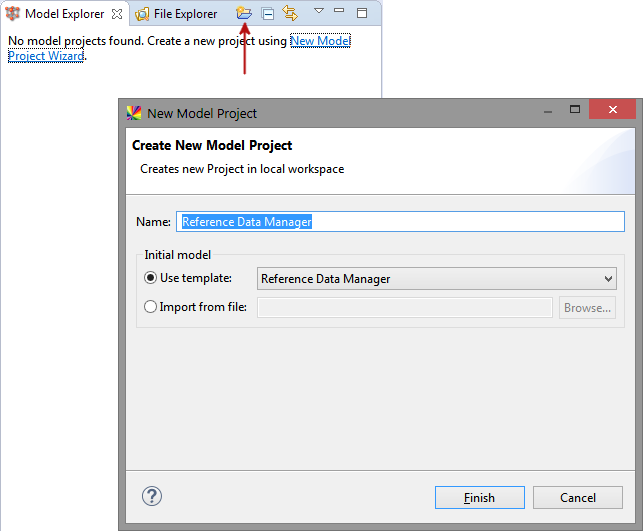
A new RDM project is created:
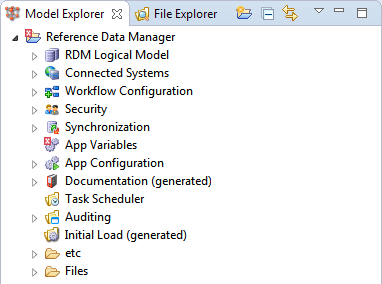
Configure your RDM project
See Building the RDM Solution from Scratch, section Configure your RDM project.
Connect Git with ONE Desktop
RDM server configurations must be stored in the Git server provided by Ataccama.
To allow for changes to the configuration to be pushed from ONE Desktop, connect the RDM project in ONE Desktop to the provided Git server.
For information about how to work with Git in ONE Desktop, see Git.
The root of the Git repository will contain the following folders:
-
rdm-
runtime -
Files
-
The provided Git project will be set up with branches for development, testing, and production purposes:
-
Dev branch.
-
Test branch.
-
Prod branch.
These branches will be connected to the associated development, testing, and production environments. The validity of the Git server configuration can later be verified in the RDM Admin Console.
If you connected your RDM project in ONE Desktop to Git, you can now make changes to the configuration and push these changes to the Git project branches. You can manage these configurations from the RDM Admin Console in the respective environments. For more information, see RDM Admin Console.
Edit path variables
To be able to access the necessary resources for running your project, the path variables must be configured using the values given here.
This is done in the pathvariables.xml file in the runtime folder.
If default paths are used, the necessary resources cannot be accessed.
<pathVariable name="DATA" value="/srv/conf/server/rdm/Files/data"/>
<pathVariable name="DOCUMENTATION" value="/srv/conf/server/rdm/doc"/>Deploy web application configuration
After setting up everything needed for you RDM solution, you need to generate XML configuration files (packed into a ZIP archive) and deploy them to the RDM Web Application. See How to Deploy an RDM Web App Configuration.
| You need to perform this step every time you make changes to your project. |
Was this page useful?
