Explore Lineage
The following article describes how to work with the lineage metadata in the Lineage diagram on individual catalog items.
Overview
The lineage is available on the catalog item Lineage tab.
To explore lineage, navigate to Knowledge Catalog > Catalog Items. Find and open the catalog item you want to work with, then switch to the Lineage tab.
The Lineage tab consists of the following sections:
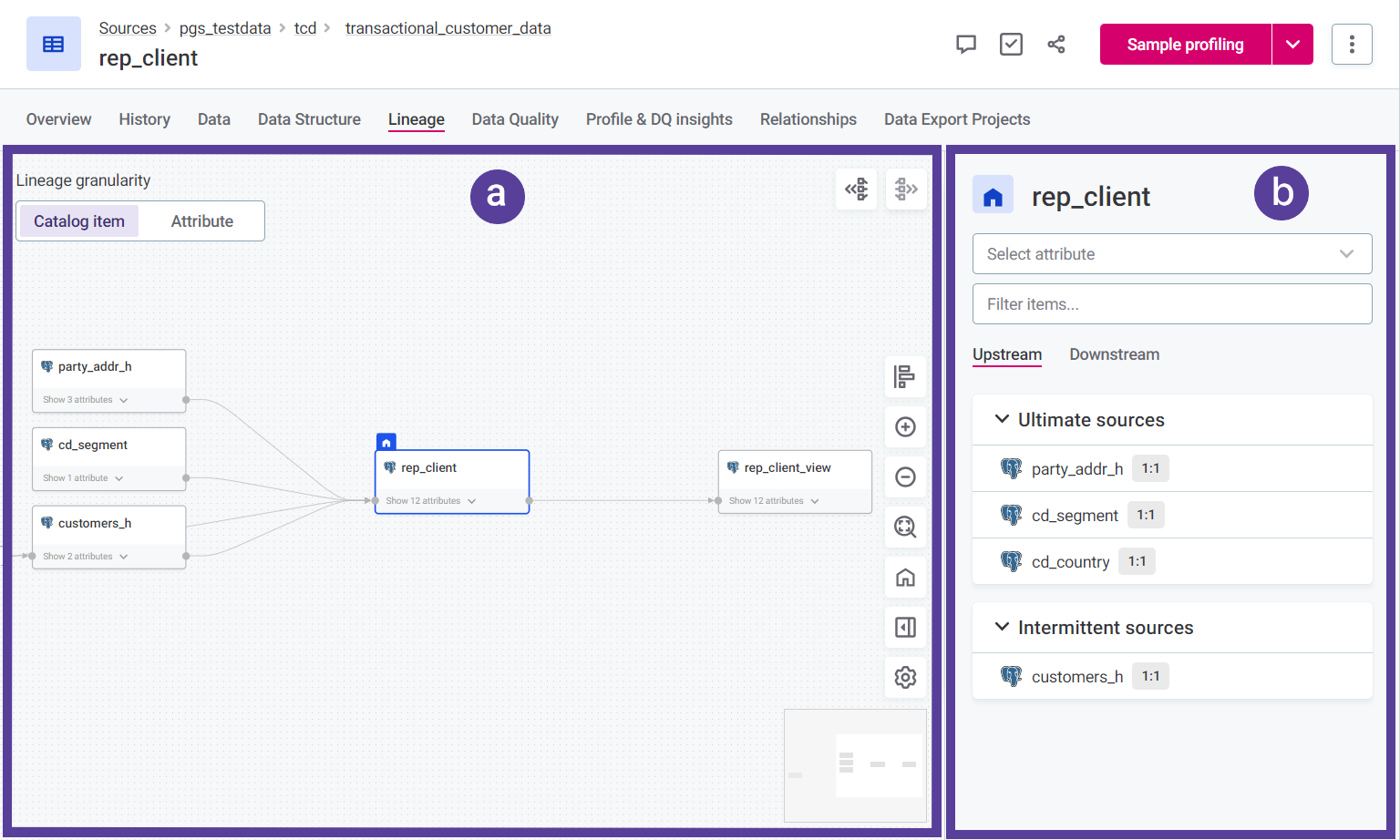
-
The lineage diagram (a): A visual representation of the data lineage of the currently selected catalog item.
It is centered around a home object that is mapped to upstream and downstream branches of lineage as related to the home object. By default, this is the currently selected catalog item.
-
To move around the lineage: Click and drag the empty space in the diagram.
-
To move objects around the diagram: Click and drag the object to a new location.
These changes are temporary. They are reverted at the next load or refresh.
-
-
The property panel (b): A collapsible panel that lists additional information, context, and control elements for the lineage diagram as related to the current home object.
Lineage diagram
The lineage diagram comes with a number of options that help you move around the diagram and control what information is displayed:
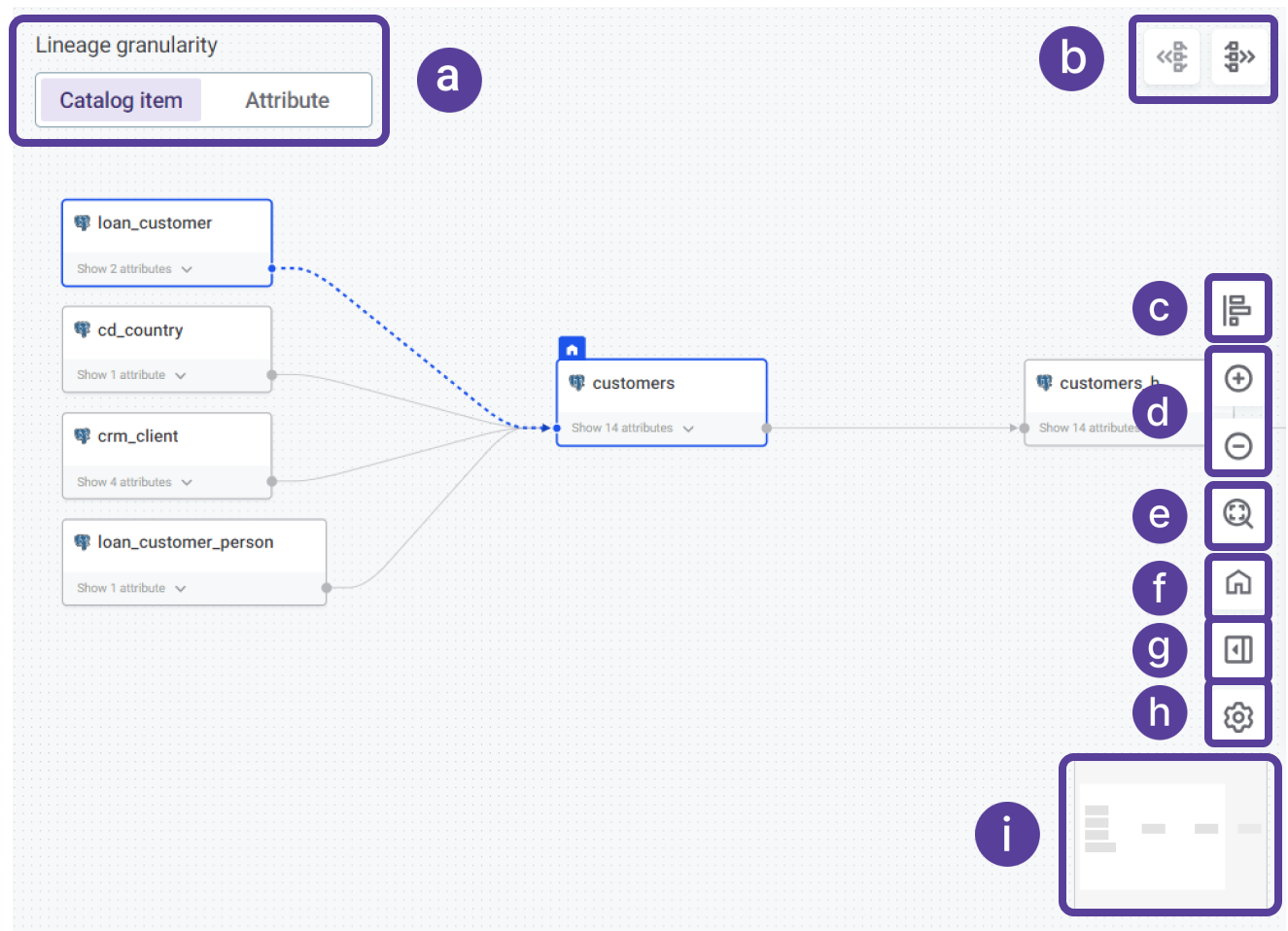
-
Lineage granularity:
-
Catalog item: Shows lineage on the catalog item level starting from the currently selected home object.
-
Attribute: Shows lineage of attributes of the currently selected home object.
-
-
Load the next layer of the diagram by expanding additional Upstream and Downstream branches.
-
Auto-align the diagram to the default state if any of the connections have been moved.
-
Zoom in and out.
-
Zoom to fit: Adjust the zoom level to encompass all currently expanded objects.
-
Refocus on the home object.
-
Show or hide the property panel.
-
Show or hide diagram and property panel settings. The following settings are available:
Any changes in the settings affect all other lineage diagrams as well. 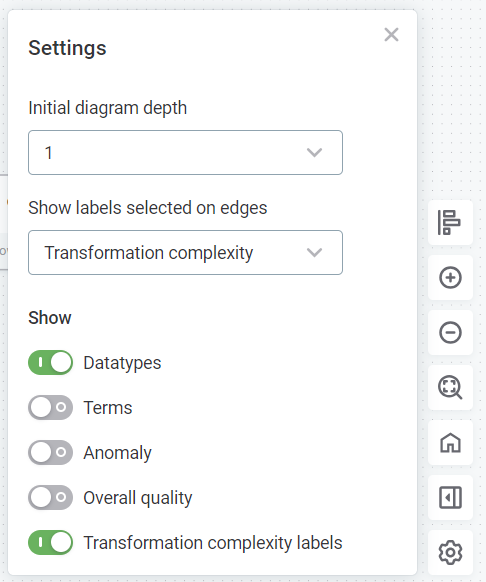
-
Initial diagram depth: Defines the default number of layers of upstream and downstream branches displayed, if available.
-
Show labels selected on edges: Choose the type label attached to connections. Available settings:
-
None: No label attached.
-
Transformation complexity: Attaches a label to connections based on transformation complexity. Available values:
-
CMPLX: Complex transformation occurring between lineage layers.
-
1:1: No complex transformation.
-
Show: Toggle extra layers of information about attributes and properties to be shown on the graph. Available properties:
-
-
-
Datatypes: Defines whether datatype icons are displayed.
-
Terms: Defines whether term labels are displayed on catalog items.
-
Anomaly: Defines whether anomaly detection warning labels are displayed on catalog items and their attributes.
-
Overall quality: Defines whether overall quality metrics are displayed.
-
Transformation complexity labels: Defines whether transformation complexity labels are displayed in the property panel.
-
-
-
Check your position on the diagram mini-map.
In addition, you can expand the three dots menu on any catalog item or attribute to access the following actions:
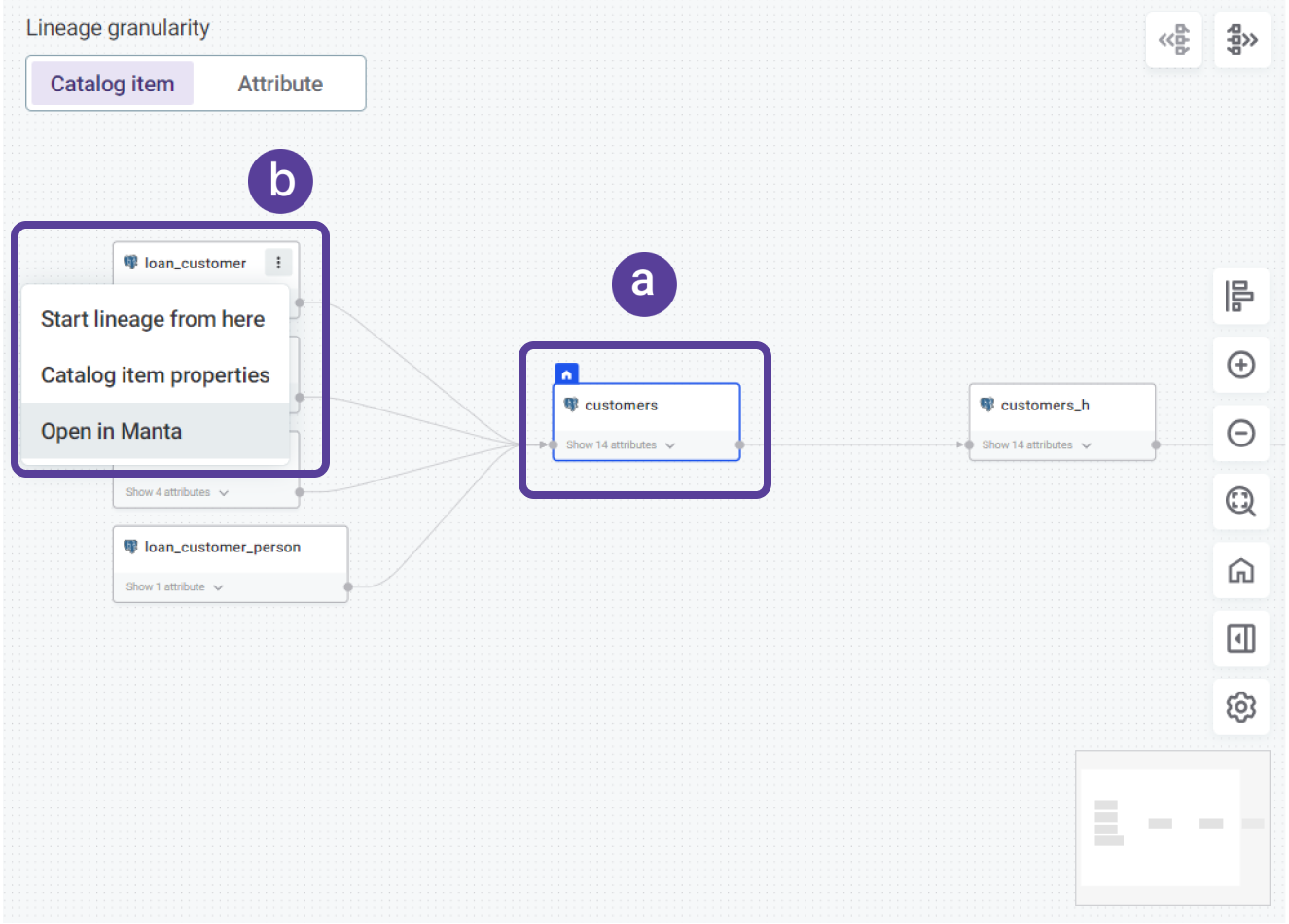
-
Actions available on catalog items:
-
Start lineage from here: Select this catalog item (b) to be the new home object (a) for the lineage diagram.
Available only if the object isn’t currently selected as the home object.
-
Catalog item properties: Open a panel with detailed information about the properties of this catalog item.
-
Open in Manta: Open the lineage of the catalog item in MANTA viewer.
-
-
Actions available on catalog item attributes:
-
Start lineage from here: Select this catalog item attribute to be the new home object for the lineage diagram.
-
Catalog item attribute properties: Open a panel with detailed information about the properties of this catalog item attribute.
-
Property panel
The following elements and interactions are available in the property panel:
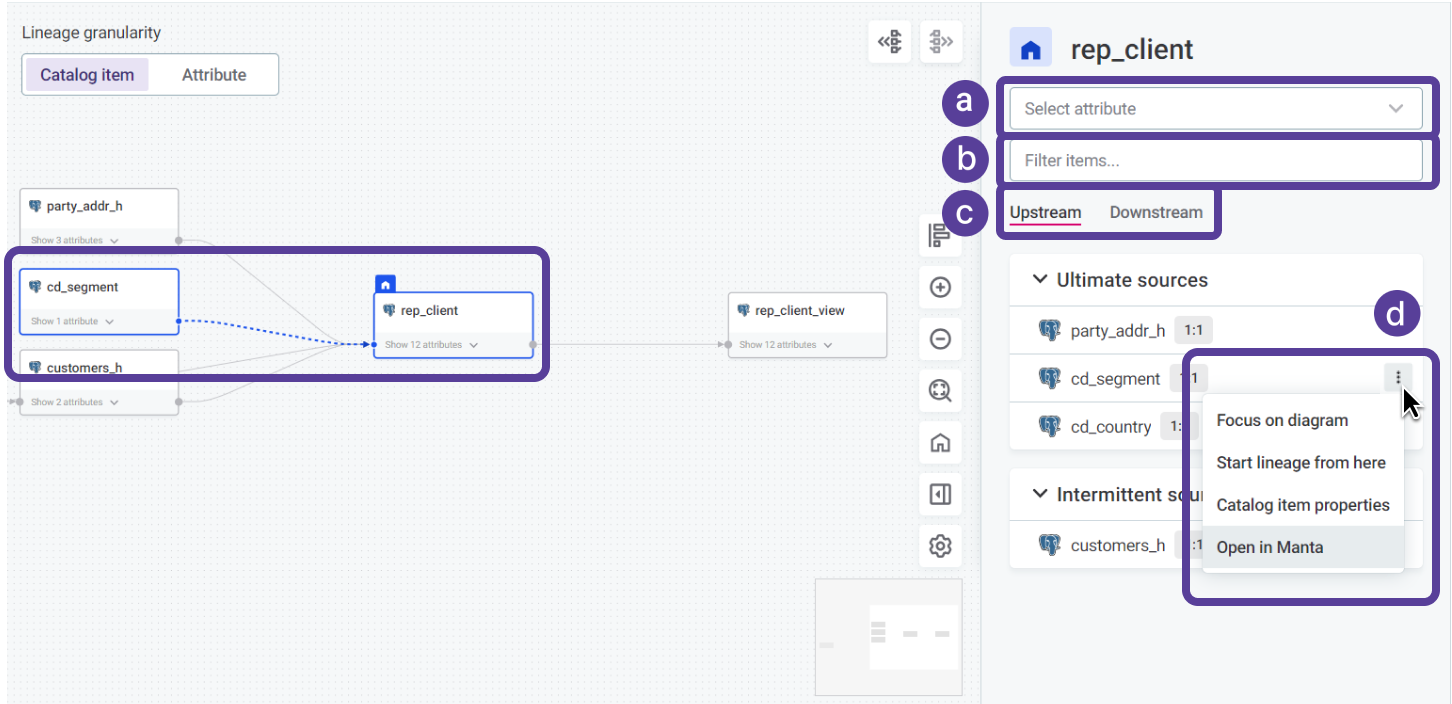
-
Select attribute: Select an attribute available on the currently selected home object.
Selecting an attribute switches the diagram to attribute level granularity and focuses on the selected attribute. If your home object is already an attribute, this replaces it with the newly selected attribute.
-
Filter items: Search by the source or target name to quickly find the item in the list of sources or targets.
-
Upstream and Downstream tabs: Switch between the upstream and downstream list of sources and targets.
The list is split into the following source and target types:
-
Upstream source types:
-
Ultimate sources: The upstream end node in a lineage.
-
Intermittent sources: Upstream nodes between the home object and the upstream end node in a lineage.
-
-
Downstream target types:
-
Ultimate targets: The downstream end node in a lineage.
-
Intermittent targets: Downstream nodes between the home object and the downstream end node in a lineage.
From this list, you can access the transformation details about attributes that are subject to complex transformation.
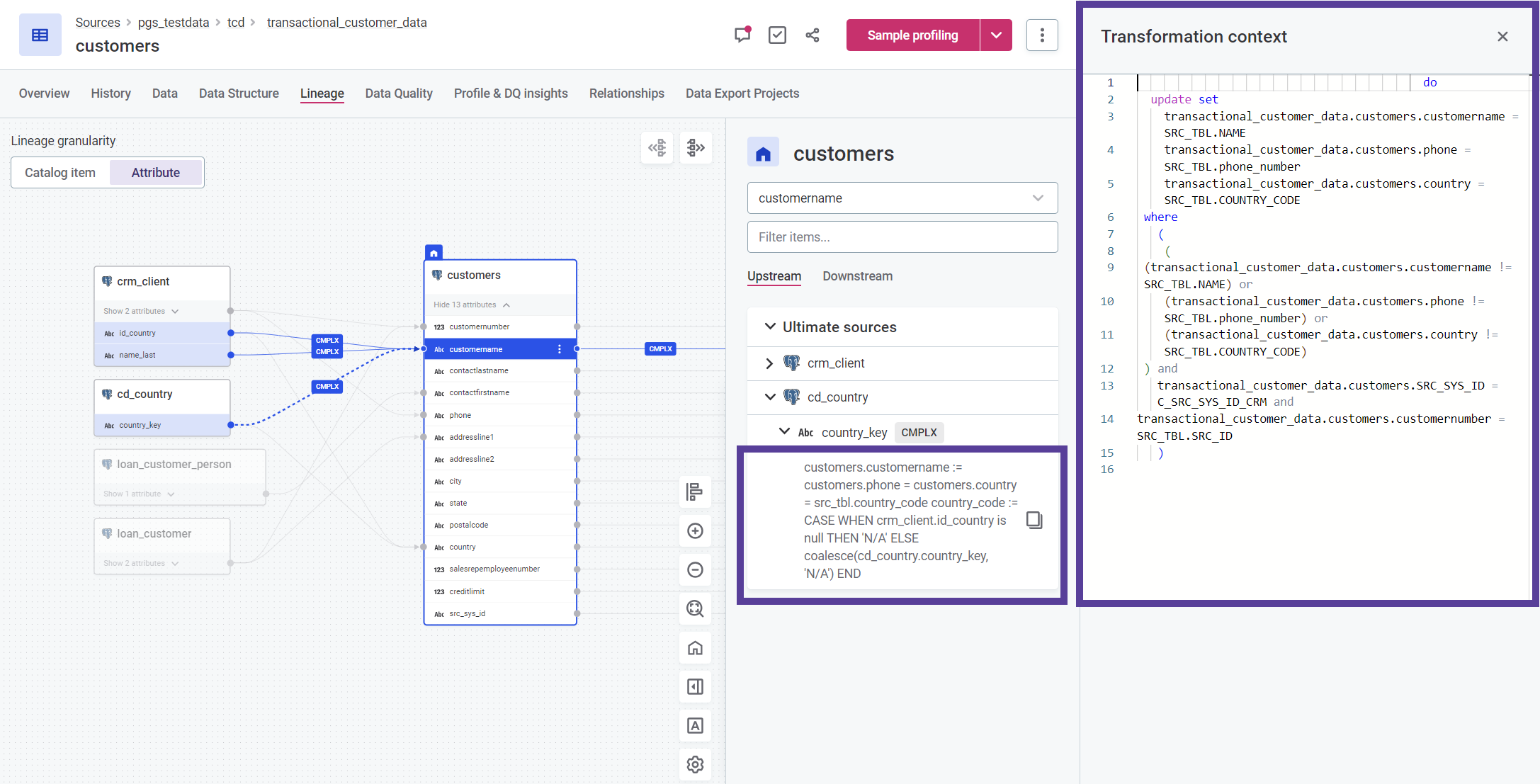
To view transformation details:
-
Select an attribute that is subject to complex transformation.
-
Select a source or target catalog item from the list.
-
Select a source or target attribute. This expands the transformation expression.
-
To view the Transformation context panel, select the transformation expression.
The panel contains an SQL query with information about the origin of the transformation expression.
-
To copy the expression to clipboard, point to the transformation expression and select the Copy icon.
-
-
-
-
-
Expand the three dots menu to access additional actions for any catalog item or attribute.
Notice that the connection to the object you point to is highlighted accordingly on the lineage diagram.
-
Actions available on catalog items:
-
Focus on diagram: Focuses the diagram on the object.
-
Start lineage from here: Select this catalog item to be the new home object for the lineage diagram.
-
Catalog item properties: Open a panel with detailed information about the properties of this catalog item.
-
Open in Manta: Open the lineage of the catalog item in MANTA viewer.
-
-
Actions available on catalog item attributes:
-
Focus on diagram: Focuses the diagram on the object.
-
Start lineage from here: Select this catalog item attribute to be the new home object for the lineage diagram.
-
Catalog item attribute properties: Open a panel with detailed information about the properties of this catalog item attribute.
-
-
Was this page useful?
