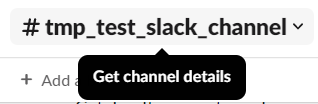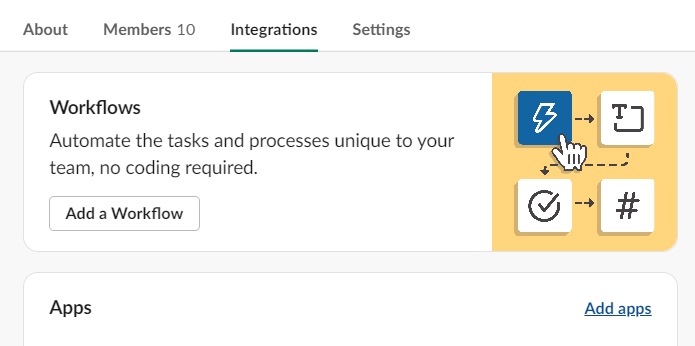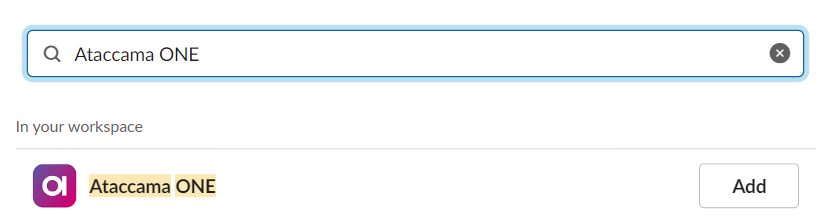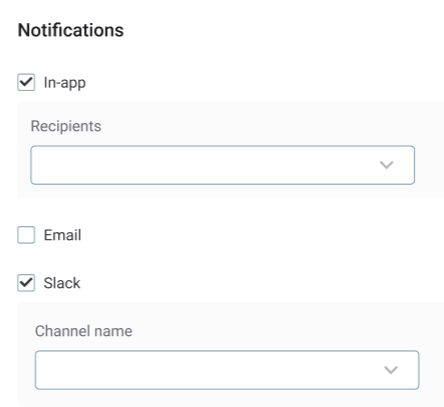Slack Integration
You can add the Ataccama ONE Slack application to your Slack workspace. This means you can receive notifications related to datasets observed in ONE directly to selected channels in Slack.
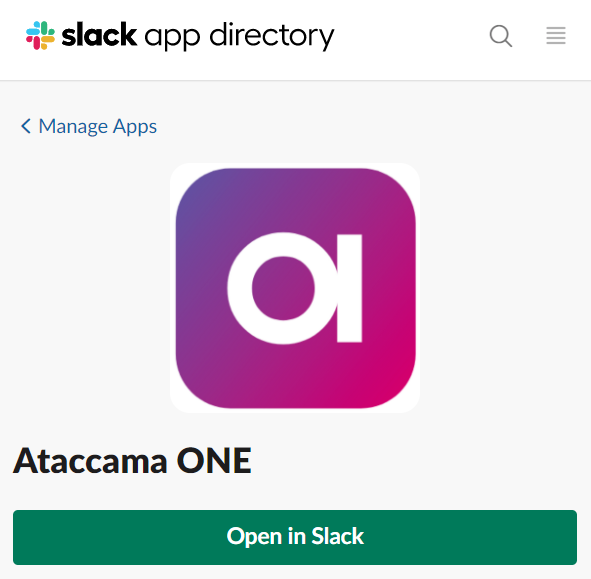
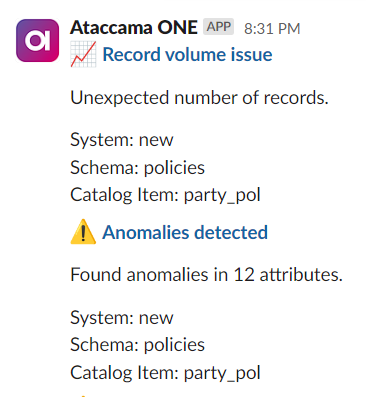
Add Ataccama ONE to Slack
-
In the navigation menu, select Global Settings.
-
In the Application Settings section, select Slack.
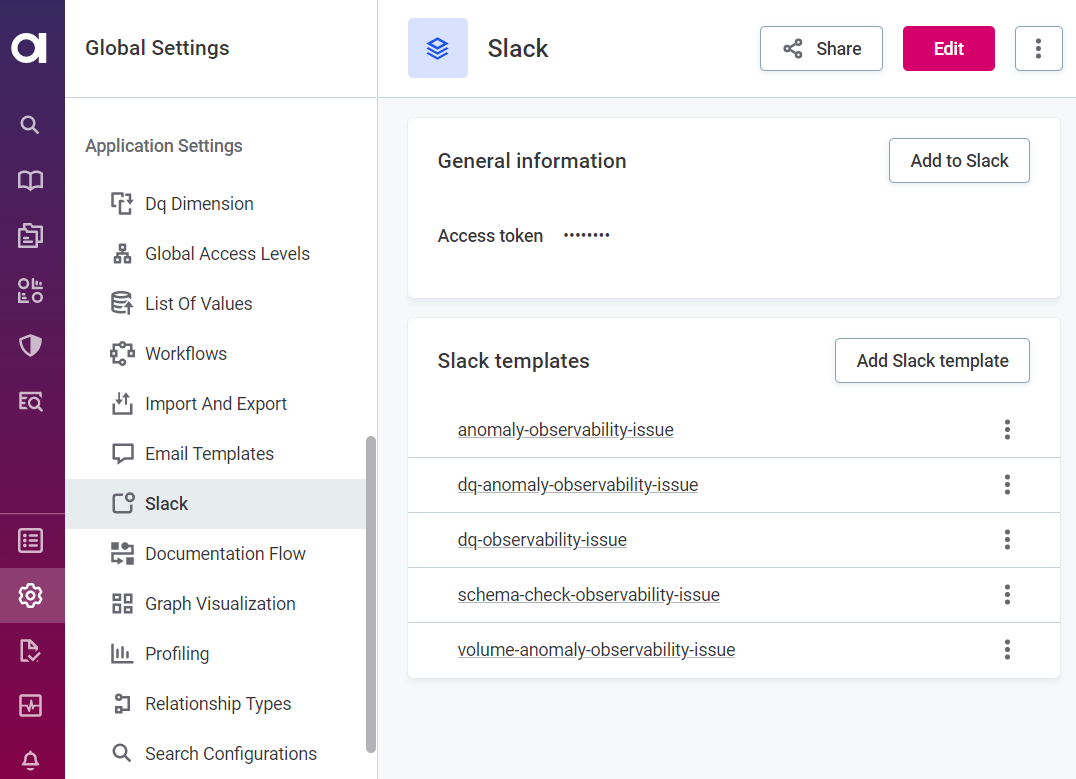
-
Select Add to Slack.
-
You are now redirected as ONE requests permission to access the active Slack workspace.
-
If you are the Slack workspace admin, select Allow. You can now add the app to your workspace:
-
From your desktop Slack application, select Apps in the upper-left sidebar. If you don’t see this option, select More to expand the menu.
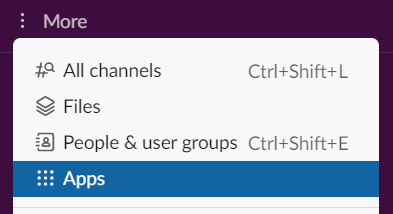
-
Search for the app, then click Add. You are taken to the Slack App Directory.
-
Click Add to Slack.
-
Follow the prompts to install the app.
-
-
If you are a user of the Slack workspace, enter a message in the Request to install section, and select Submit. You need to wait for the request to be approved before proceeding.
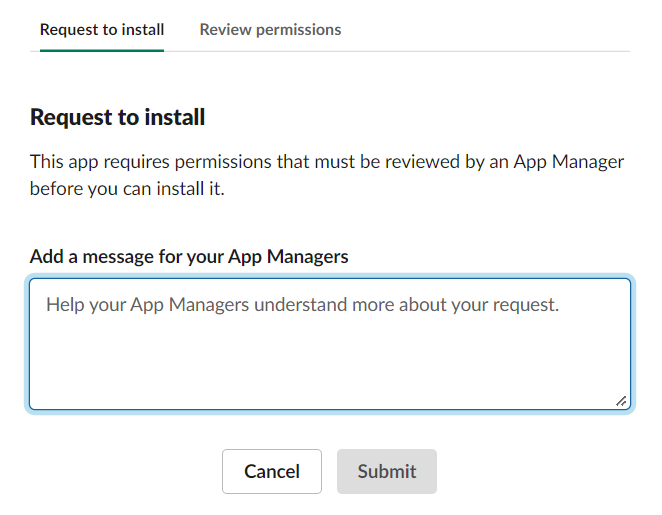
-
-
The Access token field is populated automatically after Slack connects. A new token is generated each time Add to Slack is selected.
Selecting Edit on the current screen allows you to edit this access token. Editing is not necessary for most users, and the access token should be left as generated.
Select channels for Slack notifications
Notifications from ONE are only sent to selected channels.
First, you add the Ataccama ONE Slack app to a specific channel. That channel can now be selected when you enable Slack notifications from, for example, the Data Observability module.
App permissions
For your selected workspace, ONE can:
-
View basic information about public channels in a workspace.
-
View messages and other content in public channels that Ataccama ONE has been added to.
-
View basic information about private channels that Ataccama ONE has been added to.
-
View messages and other content in private channels that Ataccama ONE has been added to.
-
Send messages as @ataccama_one.
-
Send messages to channels @ataccama_one isn’t a member of.
Slack templates
Slack templates contain the formatting for the messages you receive in the selected Slack channels.
Edit or create
You can create templates from scratch by selecting Add Slack template or edit the default templates by selecting the three dots menu and Edit. Templates are defined in JSON.
| Currently, it is better to edit an existing template than to add a new one, as it is not possible to map new template to notification triggers. For current mapping, see Notifications and templates. |
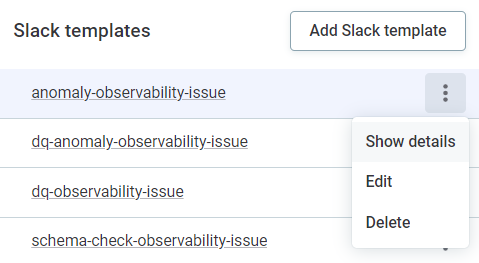
When editing or creating templates, you can use the Slack Block Kit Builder. Select blocks from the left-hand toolbar to see a preview and the sample JSON. You can also edit the JSON and see the changes in the preview.
Notifications and templates
| Notification | Template used |
|---|---|
New catalog item or attribute detected. |
|
Missing catalog item or attribute detected. |
|
Attribute data type change detected. |
|
DQ validity change exceeds manual threshold. |
|
DQ validity change exceeds adaptive threshold. |
|
Anomalous metrics detected. |
|
Anomalous record volume detected. |
|
Was this page useful?