Data Quality Reporting
This article describes how you can leverage data quality (DQ) metrics calculated in ONE within Data Stories.
Thanks to data quality reporting, you can customize views and aggregate data quality across multiple monitoring projects and catalog items for more comprehensive insights. This way, you can create engaging narratives, boost data credibility, and use your reports as a decision-making tool.
|
Before proceeding, take a moment to get familiar with how data quality is evaluated in ONE:
|
Available DQ metrics and views
As outlined in Build a Visualization, you can incorporate DQ results as out-of-the-box datasets when creating a new visualization (Select datasets > Data Quality results).
The following sections provide more details and examples of different types of DQ metrics that you can employ in Data Stories.
-
Version 14.5.3 and later
-
Versions earlier than 14.5.3
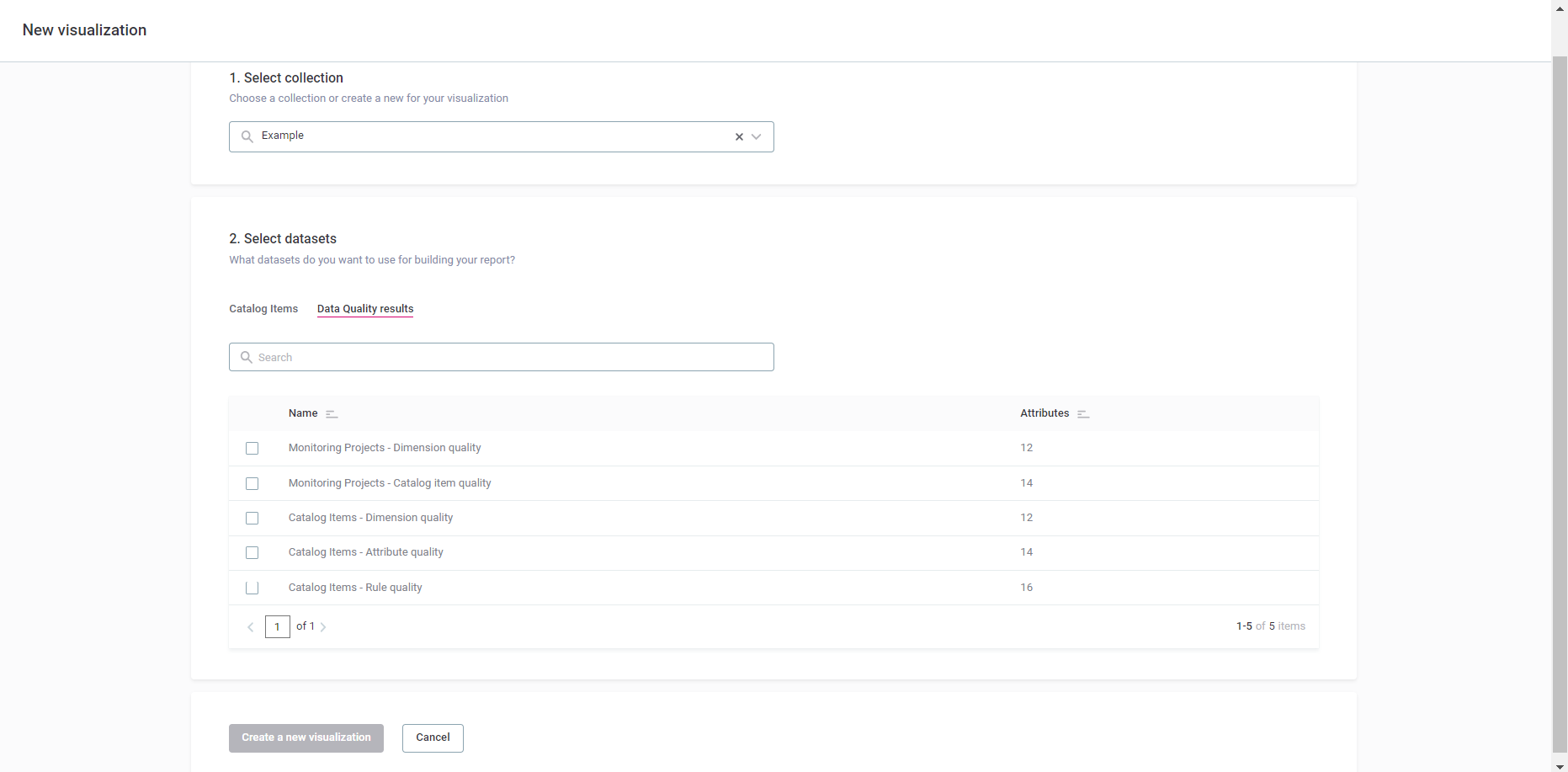
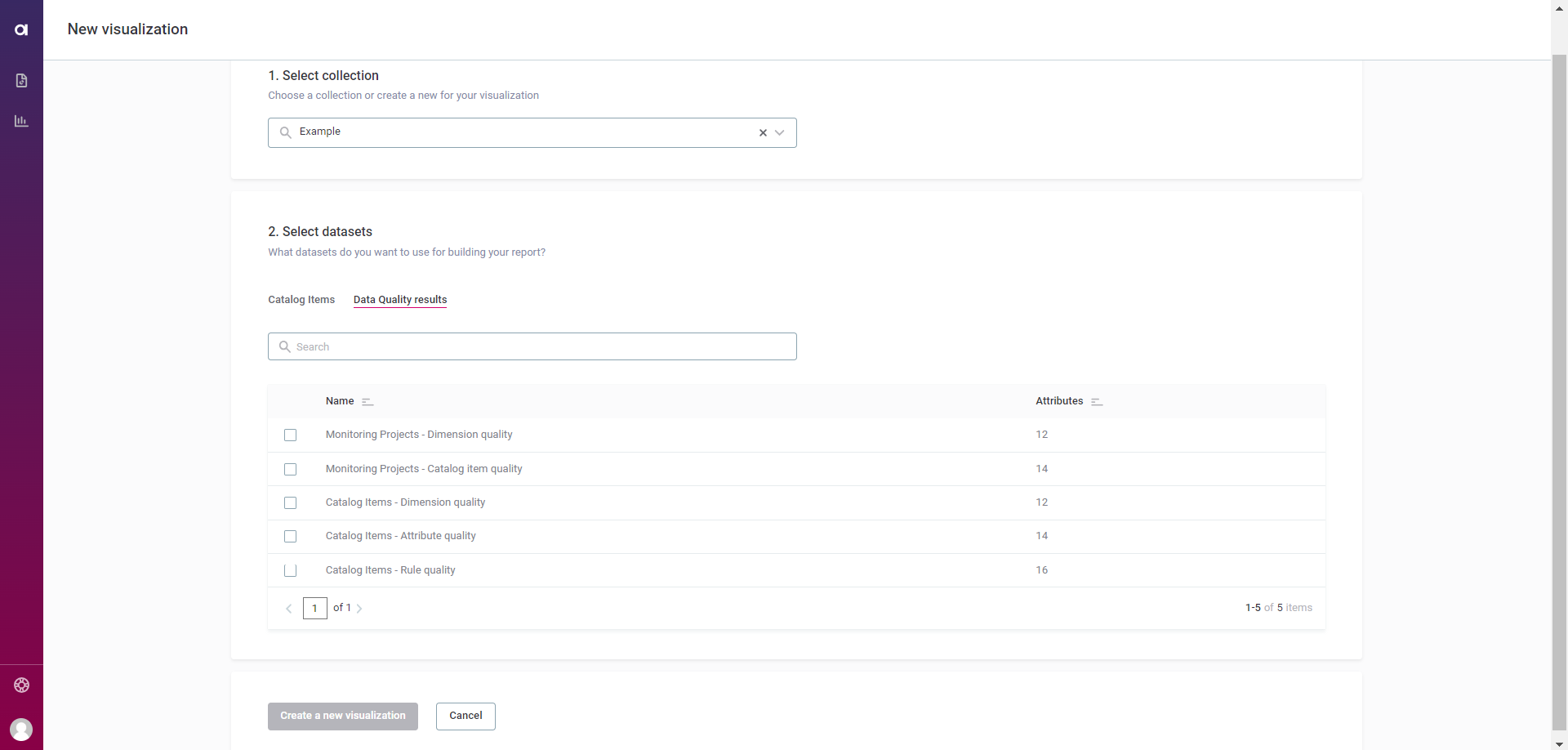
Monitoring projects - Overall quality
In Data Quality results, select Monitoring Projects - Dimension quality to aggregate DQ metrics from all your monitoring projects.
Example: Imagine a multiseries line chart that shows two types of dimensions: aggregated DQ metrics (like validity and accuracy) and the processing start time, which allows you to track changes over time.
The metrics represent the quality ratio for each dimension. Each line illustrates how the overall quality changes for all monitoring projects over a specific period.
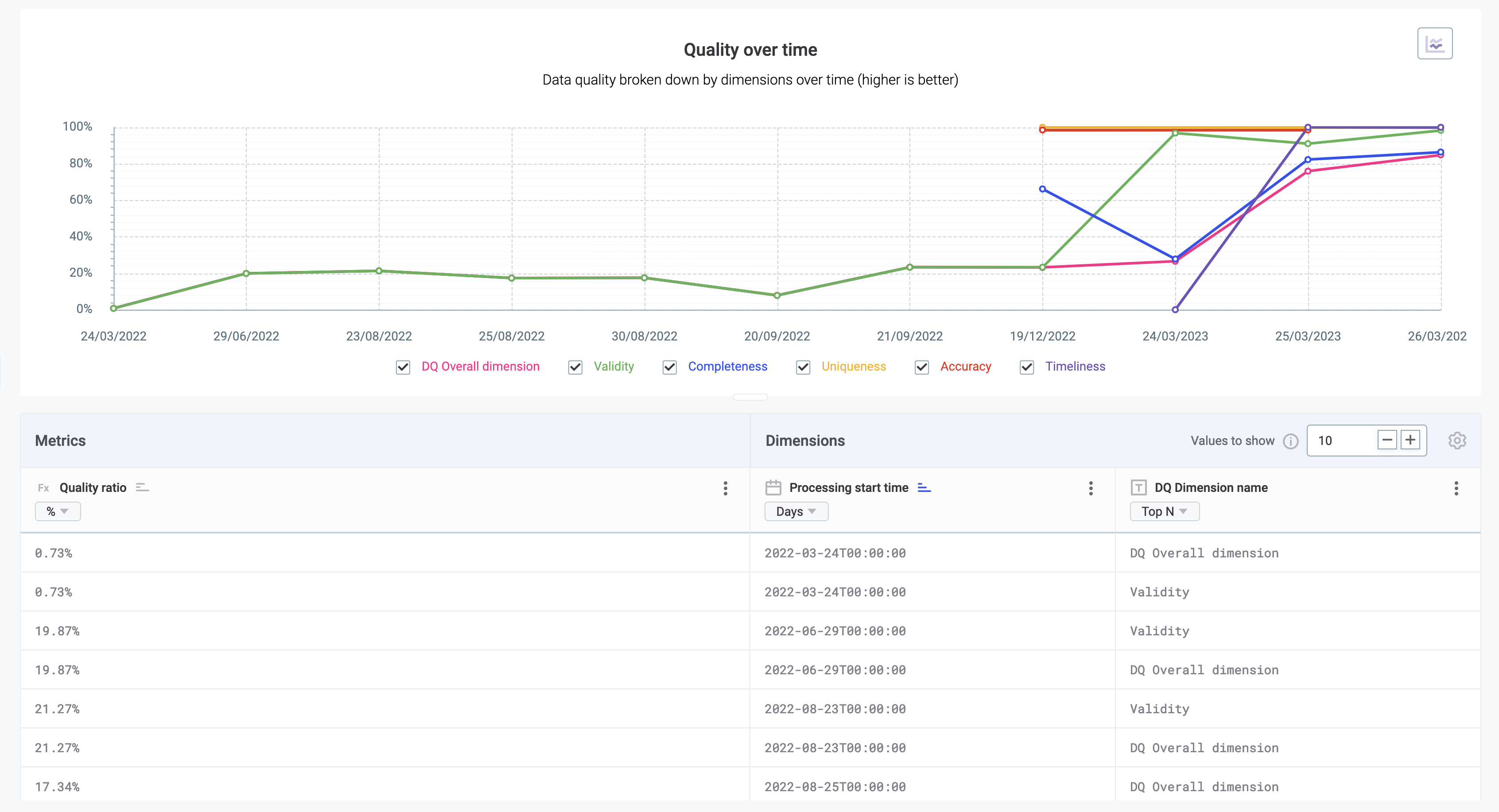
Monitoring projects - Catalog item DQ
In Data Quality results, select Monitoring Projects - Catalog item quality to identify specific data quality concerns in catalog items within a monitoring project.
Example: Consider two interlinked category charts. The first one allows you to select a monitoring project (dimension), and the second acts as a filter in order to display only the catalog items (dimension) for that project.
Both charts measure data quality as a percentage of passed or failed records using color-coding: green for passed and red for failed.
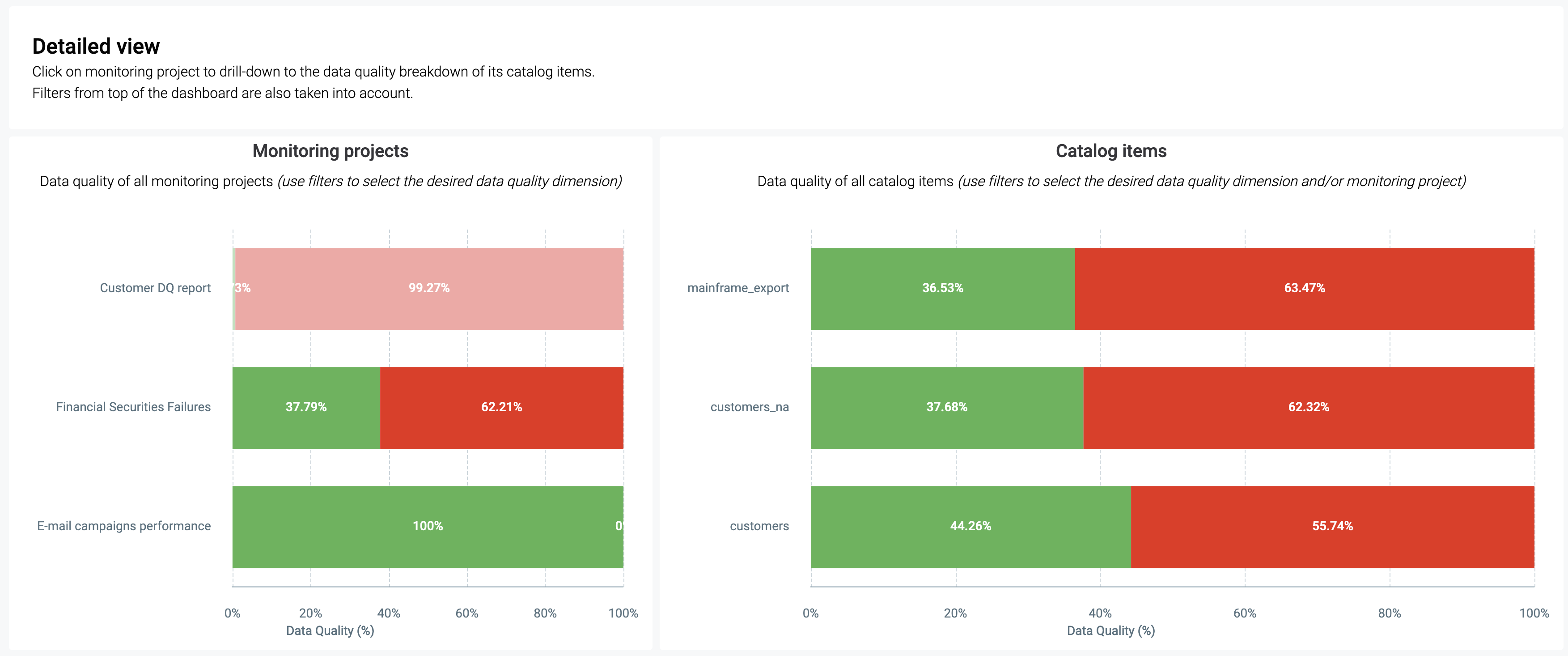
Catalog items - Overall quality
In Data Quality results, select Catalog Items - Dimension quality to inspect the health of individual catalog items and highlight which areas require remediation.
Example: Consider a bar chart featuring two dimensions: catalog items and the processing start time, which allows you to track changes over time.
The metrics indicate the number of failed records for each catalog item over a specified period.
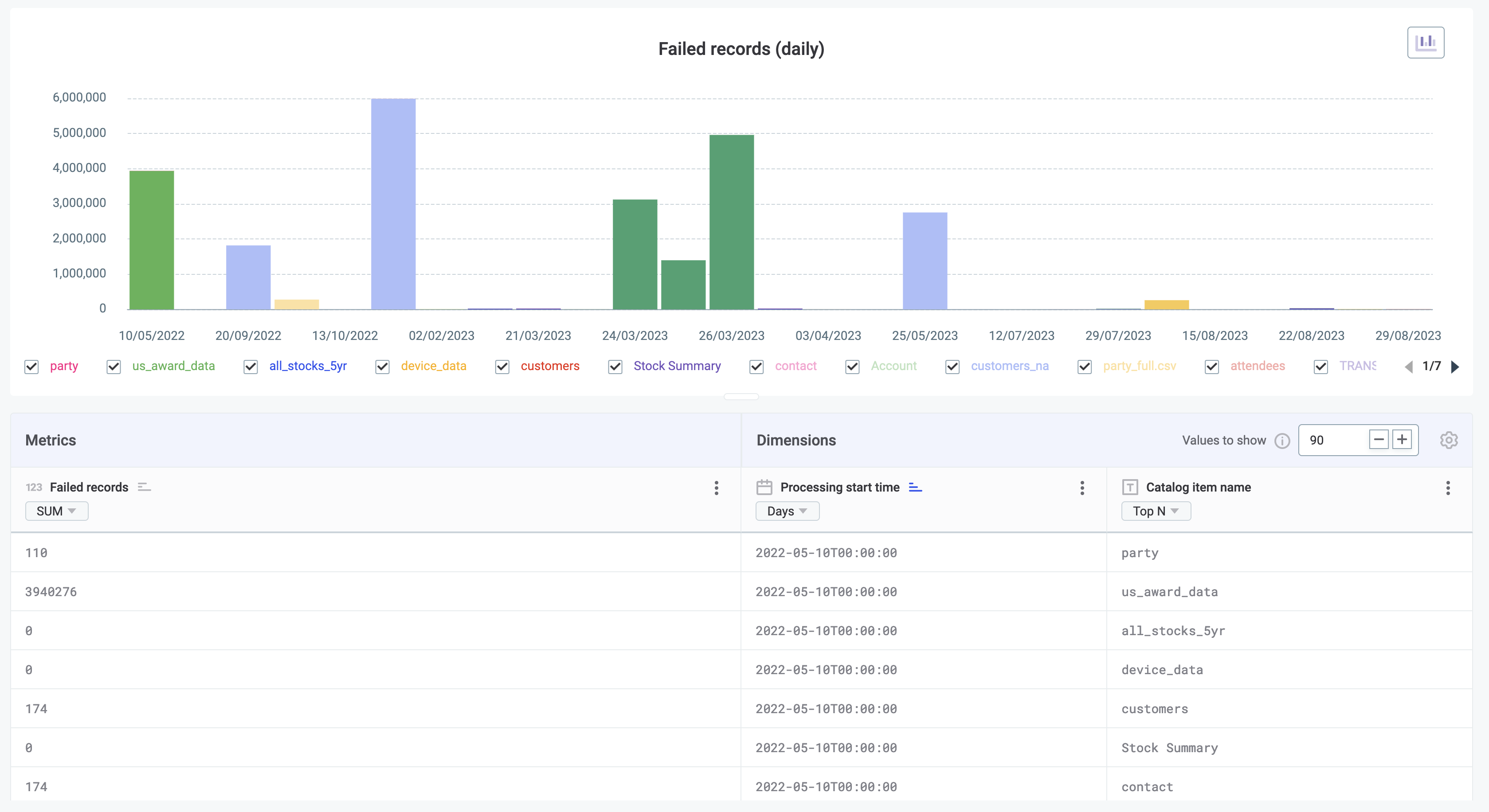
Catalog items - Attribute-level DQ
In Data Quality results, select Catalog Items - Attribute quality to assess data quality on attribute level within a specific catalog item.
Example: Visualize a category chart where dimensions list attributes within a single catalog item and the metrics measure the record quality as passed or failed, as well as the quality ratio.
Color-coding is used to highlight the percentage of failed and passed records: green for passed and red for failed.
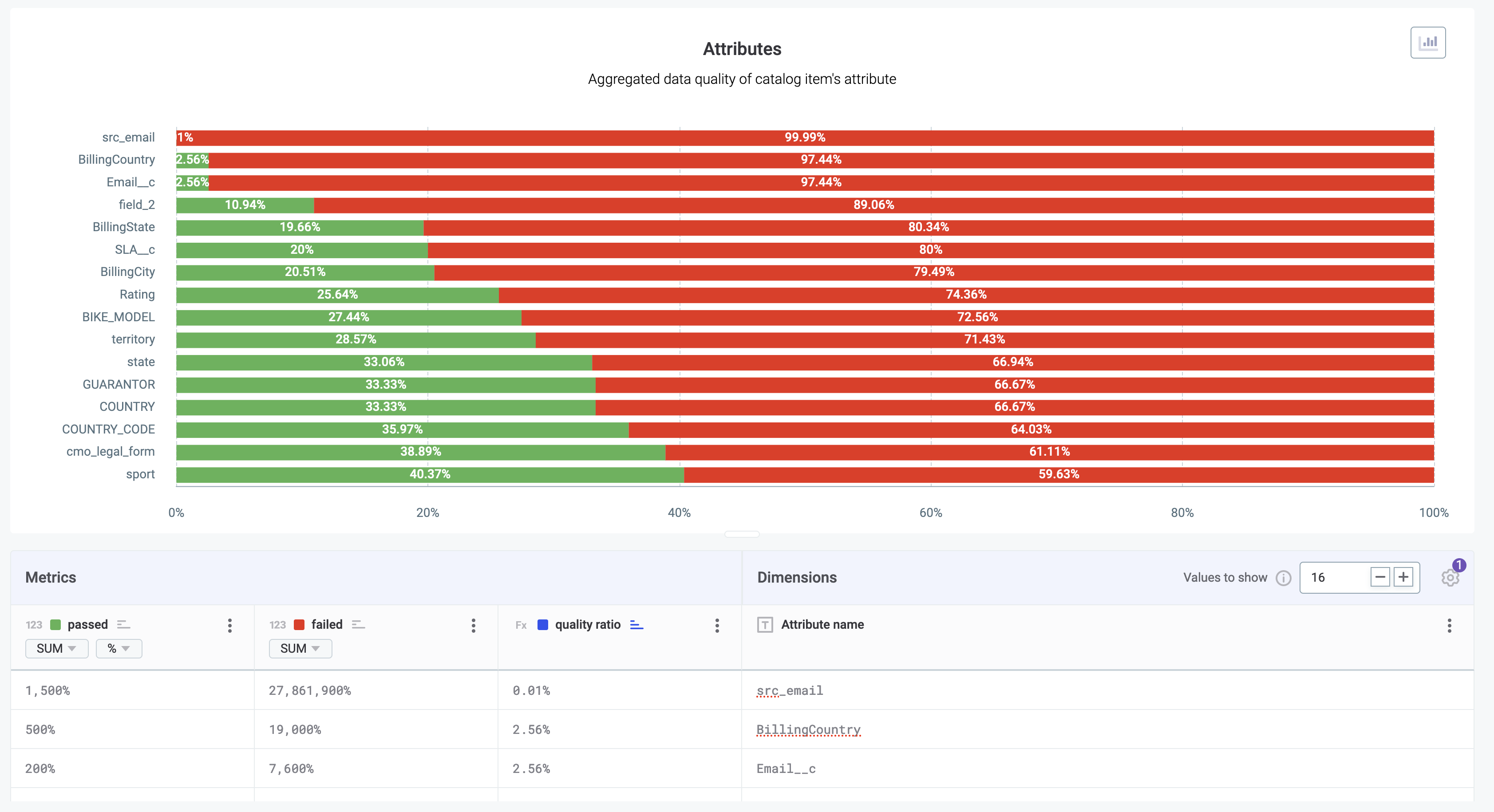
Catalog items - Rule instance DQ
In Data Quality results, select Catalog Items - Rule quality to evaluate the data quality of records based on the specific rules applied to them.
Example: Think of a category chart featuring two dimensions: rule instances and specific catalog item attributes.
Metrics indicate the total number of failed records, with color codes indicating the volume of records failing each applied rule.
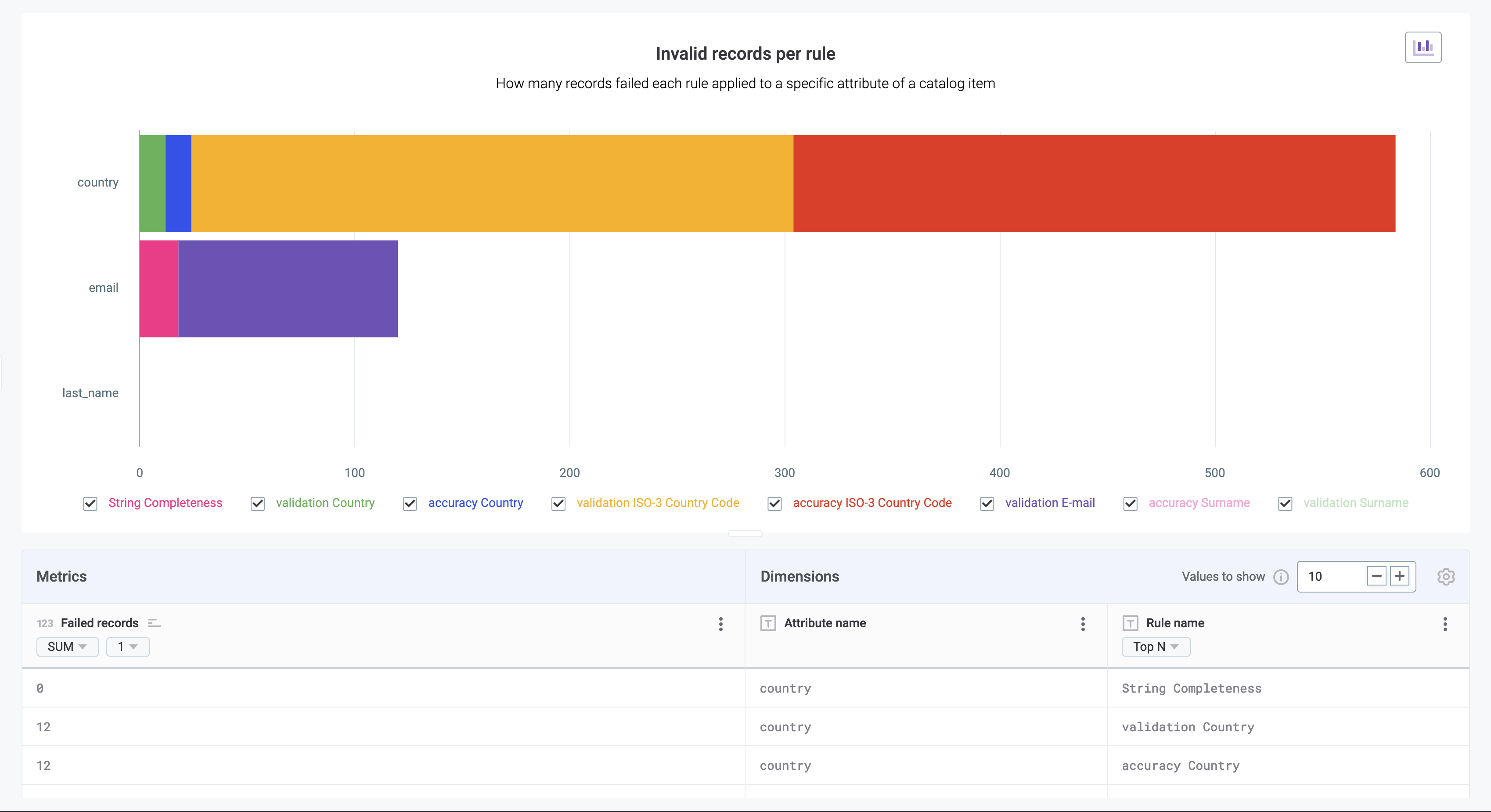
Was this page useful?
