Google Drive Connection
Prerequisites
The Google Drive connector requires a Google Cloud application to use the OAuth 2.0 authentication. The application sets up only once to allow connecting for multiple users and multiple Google Drives.
If your Google Cloud application is not yet configured with the OAuth 2.0 authentication, see Google Cloud Application Configuration.
Create a source
To connect to Google Drive:
-
Navigate to Knowledge Catalog > Sources.
-
Select Create.
-
Provide the following:
-
Name: The source name.
-
Description: A description of the source.
-
Deployment (Optional): Choose the deployment type.
You can add new values if needed. See Lists of Values. -
Stewardship: The source owner and roles. For more information, see Stewardship.
-
| Alternatively, add a connection to an existing data source. See Connect to a Source. |
Add a connection
-
Select Add Connection.
-
In Select connection type, choose File system > Google Drive.
-
Provide the following:
-
Name: A meaningful name for your connection. This is used to indicate the location of catalog items.
-
Description (Optional): A short description of the connection.
-
-
In Additional settings, select Allow data export if you want to export data from this connection and use it outside of ONE.
If you want to export data to this source, you also need to configure write credentials as well. Consider the security and privacy risks of allowing the export of data to other locations.
Add credentials
| Only the OAuth 2.0 authentication is supported. |
-
Select Add Credentials.
-
Provide the following:
-
Name (Optional): A name for this set of credentials.
-
Description (Optional): A description for this set of credentials.
-
Redirect URL: This field is predefined and read-only. This URL is required to receive the refresh token.
-
Client ID: The OAuth 2.0 consumer key associated with the Google Drive account.
-
Client secret: The consumer secret for the Google Drive account.
-
Authorization Endpoint: The OAuth 2.0 authorization endpoint of the Google Drive API. It is required only if you need to generate a new refresh token.
The default value is
accounts.google.com/o/oauth2/auth. -
Token Endpoint: The OAuth 2.0 token endpoint of the Google Drive API.
The default value is
oauth2.googleapis.com/token. -
Refresh Token: The OAuth 2.0 refresh token. Select Generate to create a new token.
This opens a Google Single Sign-On screen where you need to choose a Google account with which you want to connect to the data source.
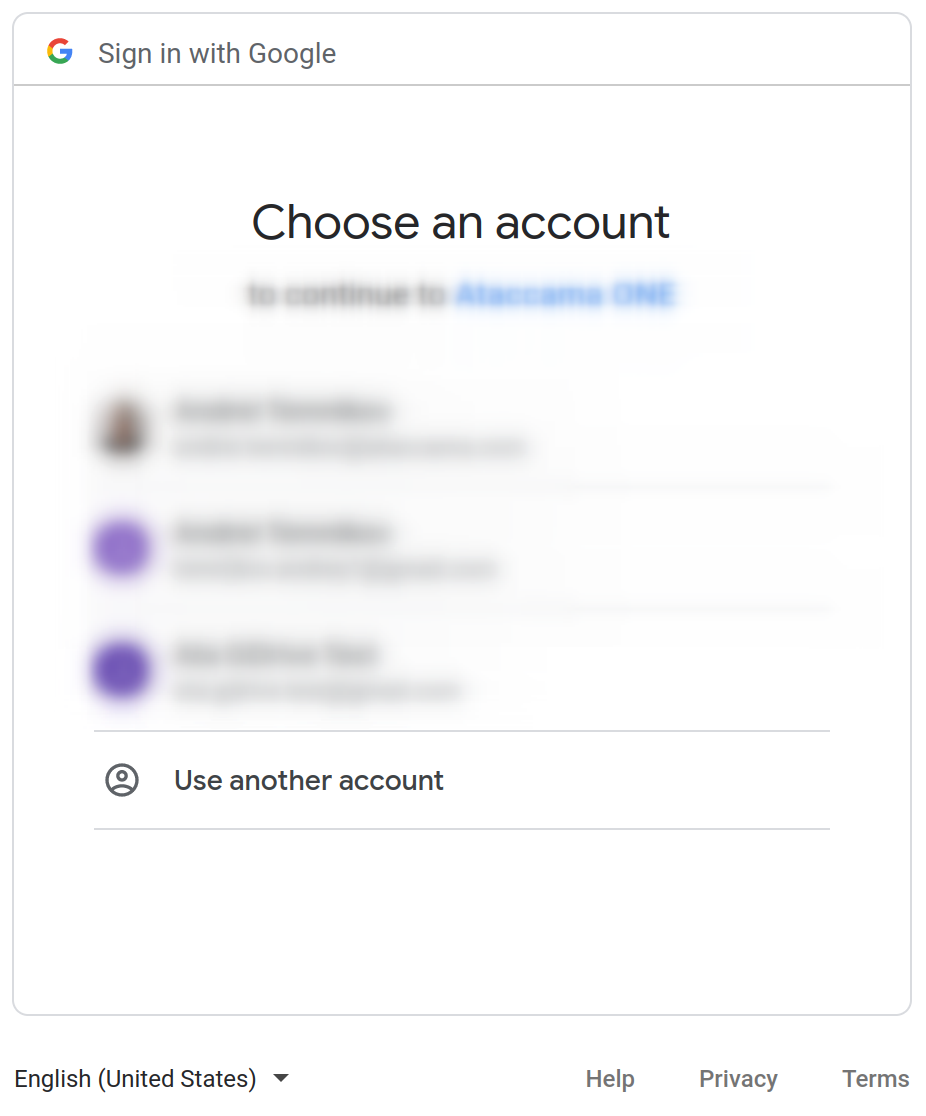
Once you do this, the expiration date of the refresh token is updated in Refresh token valid till. This field is provided for informational purposes only. If you generate a new refresh token, a new expiration date is updated accordingly.
-
-
Set the credentials to be used as default (Set as default).
One set of credentials must be set as default for each connection. Otherwise, monitoring and DQ evaluation fail, and previewing data in the catalog is not possible. 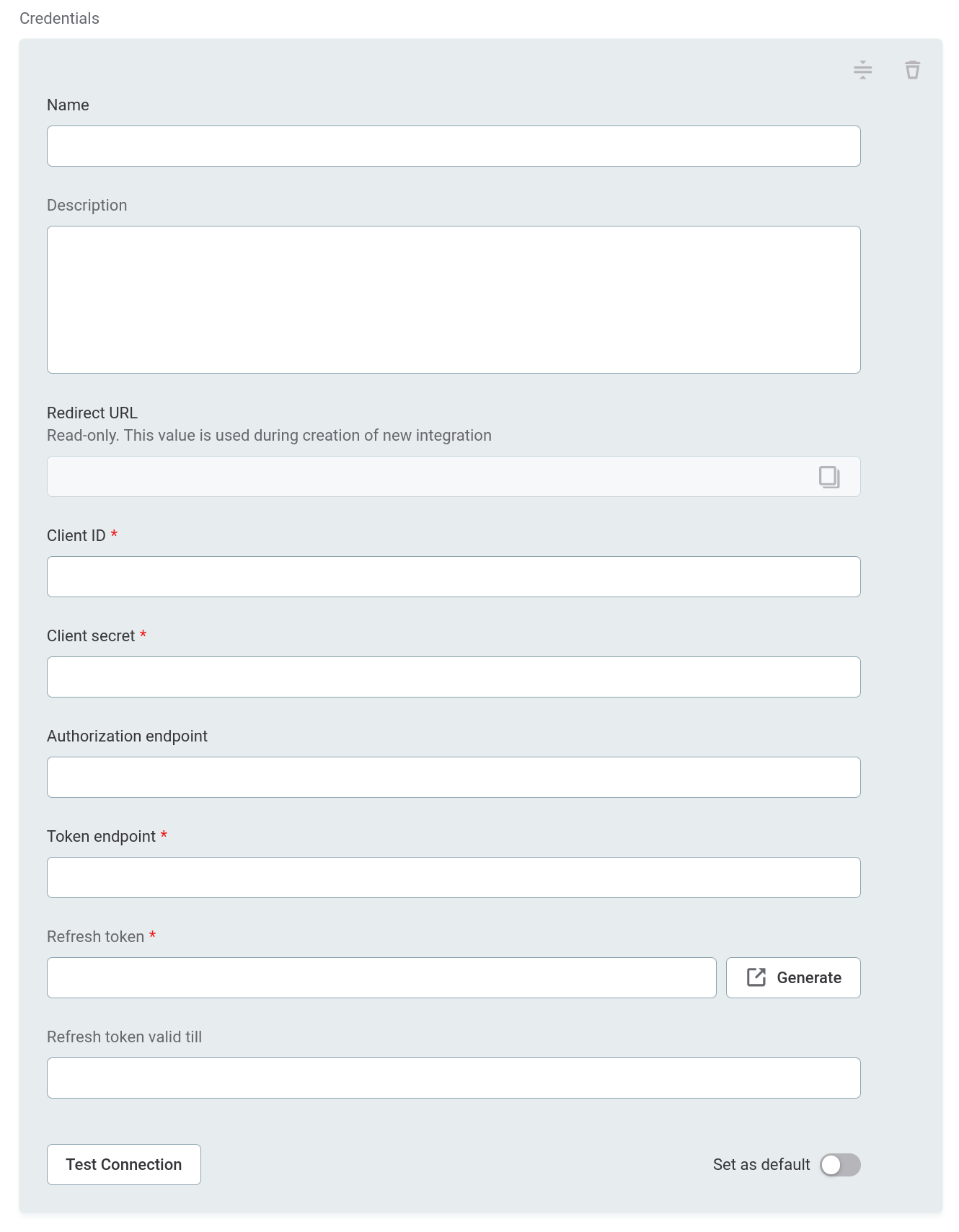
Add write credentials
Write credentials are required for data export.
To configure these, in Write credentials, select Add Credentials and follow the corresponding step depending on the chosen authentication method (see Add credentials).
| Make sure to set one set of write credentials as default. Otherwise, this connection isn’t shown when configuring data export. |
Test the connection
To test and verify whether the data source connection has been correctly configured, select Test Connection.
If the connection is successful, continue with the following step. Otherwise, verify that your configuration is correct and that the data source is running.
Save and publish
Once you have configured your connection, save and publish your changes. If you provided all the required information, the connection is now available for other users in the application.
In case your configuration is missing required fields, you can view a list of detected errors instead. Review your configuration and resolve the issues before continuing.
Next steps
You can now browse and profile assets from your Google Drive connection.
In Knowledge Catalog > Sources, find and open the source you just configured. Switch to the Connections tab and select Document. Alternatively, opt for Import or Discover documentation flows.
Or, to import or profile only some assets, select Browse on the Connections tab. Choose the assets you want to analyze and then the appropriate profiling option.
Troubleshooting
-
If the connection fails, check the inputs carefully. Make sure that there are no spaces in the Client ID and Client Secret fields.
If this does not help, check the configuration of the Google Cloud Application provided for this Google Drive. Note that the URI of the running instance should be present in the list of the authorized redirect URIs. For details, refer to Google Cloud Application Configuration.
-
In case a refresh token has been issued but is lost (for example, the data source or connection was accidentally deleted or the refresh token field was overwritten), the generate token function (Generate option in Refresh token) can fail. This is because Google cannot return a refresh token as it has been issued already.
If this occurs, go to myaccount.google.com/u/0/permissions and remove the Google application permission.
Was this page useful?
