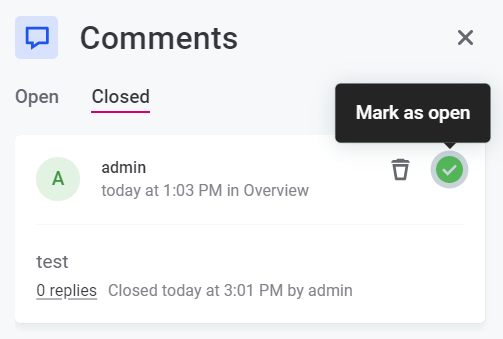Comments
Use comments to share feedback, resolve questions, or add additional information to entities (terms, rules, catalog items) in a structured way. Comments allow you to collaborate efficiently across teams and remove unnecessary barriers, such as the need to schedule meetings or negotiate multiple communication channels.
As well as facilitating discussion, comments provide a centralized and structured record of these discussions in a contextual location: there is a single source of truth, ordered chronologically, and tied to the relevant entity.
This means it is much easier for future stakeholders to locate relevant information. Removing the need for multiple streams of communication (email, Slack, meetings) also reduces the potential for confusion or difficulty tracking decisions.
|
As a data owner:
As a steward or analyst:
As an application admin:
|
How to access comments
For entities which have comments enabled, you can access the feature using the comments icon. This opens the comments sidebar.
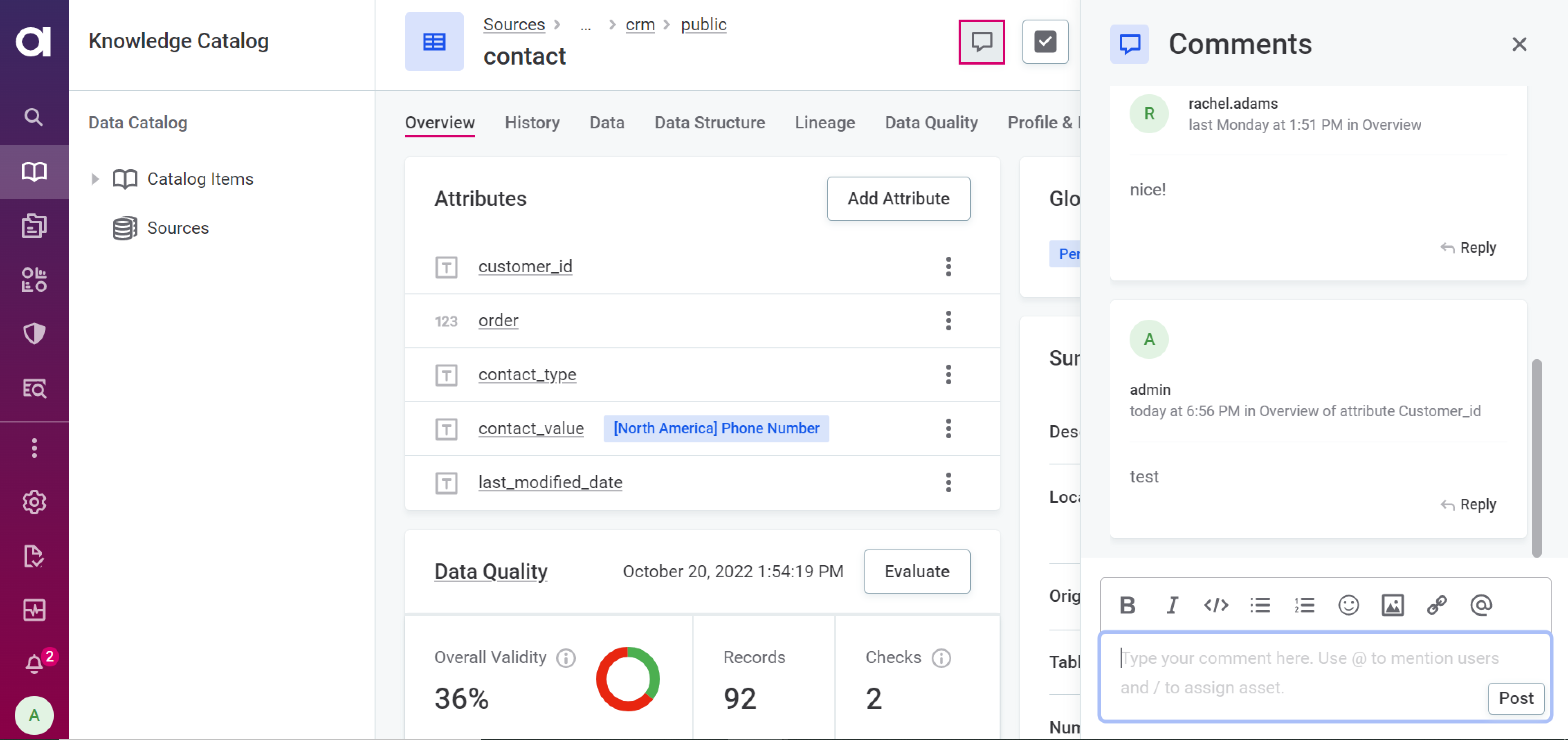
By default, comments are available for the following entities:
-
Terms
-
Rules
-
Catalog items
-
Monitoring projects
|
Admins can add the comments feature to entities using the trait For assets with embedded entities, such as catalog items and their attributes, you can configure whether you see all comments associated with that entity and any child entities or just the comments for that selected entity when viewing an entity with comments enabled. To do this, use trait properties.
For all entities with comments enabled, you can add the property |
Comments are tied to the asset on which they are added. You can add comments directly to particular catalog items, attributes, terms, and more, as you view them in the application.
Open the comments sidebar to view comments relevant to the current asset. Depending on your chosen configuration, you can see an aggregation of all comments relevant to the parent entity and any child entities at the parent entity level (for example, comments relating to a catalog item itself and to its attributes), or only comments relating directly to the parent entity (for example, the catalog item only).
When viewing comments at the parent level, you can see for which child entity the comment is relevant. For example, when viewing comments at the catalog item level, you can see for which attribute the comment is relevant.
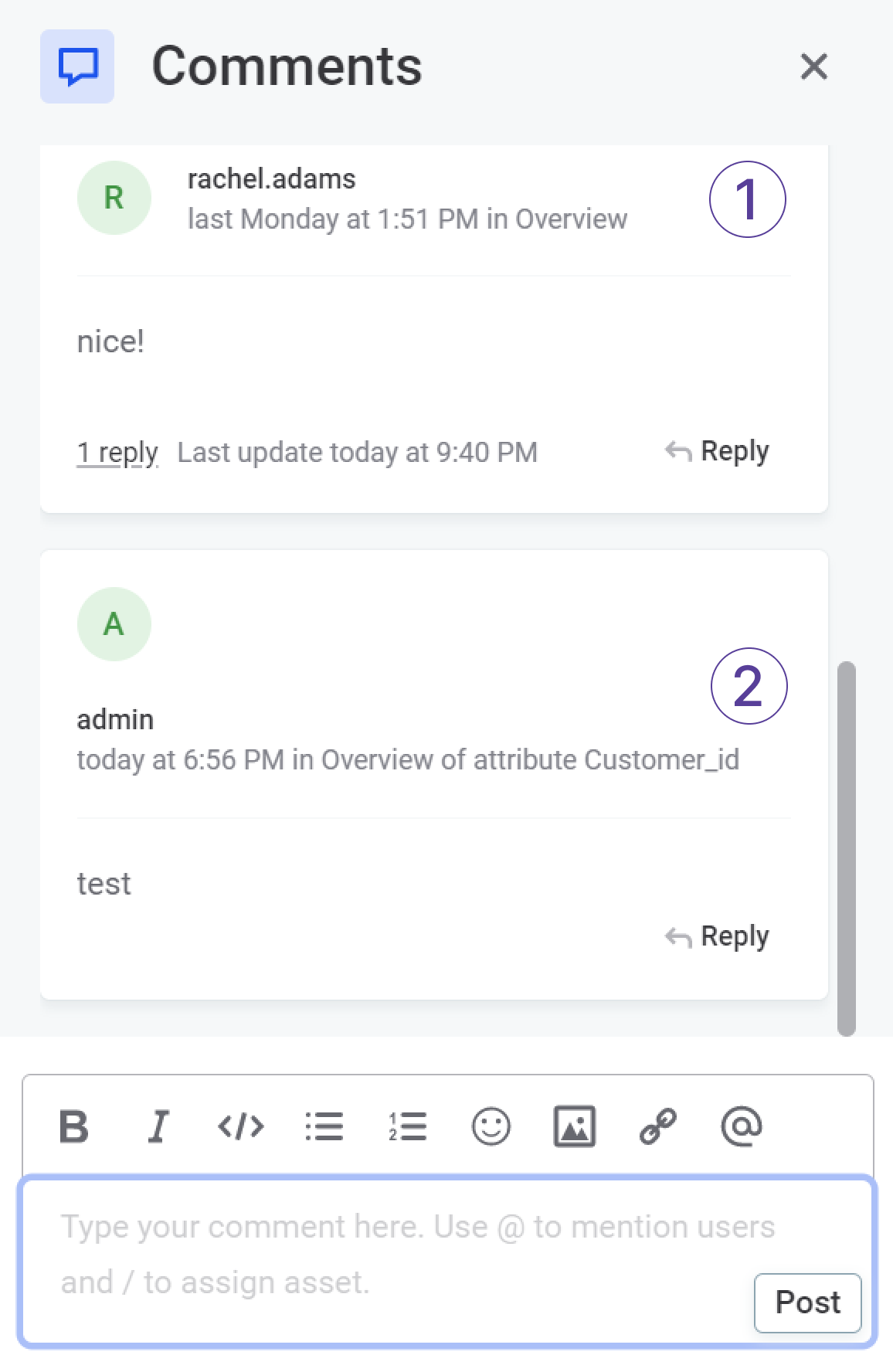
-
(1) A comment made on the catalog item level.
-
(2) A comment made on the attribute level, with the name of of the attribute displayed.
Mention and reply
@mention users in comments. This makes sure that it is obvious who your comment is intended for (especially useful when part of a wider conversation) and means that the mentioned users are notified.
Using mentions, you can make sure you get the attention of specific users when needed.
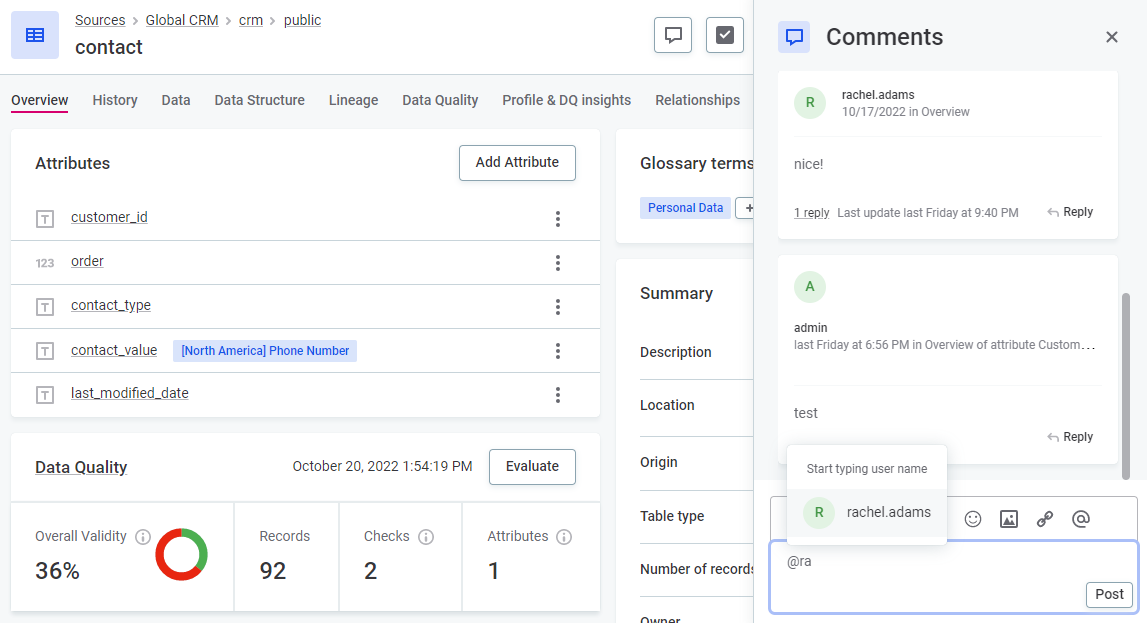
Reply to comments directly, starting new threads, to maintain a clear discussion.
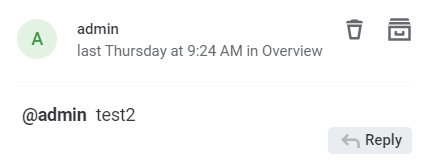
| While it is possible to tag groups in mentions, this feature is not currently functional and group members will not receive notifications. |
Notifications
Get notifications when users comment on entities you are the owner of (My Assets), when someone mentions you (Mentions), or when someone replies (Replies) to your comments. You can find a record of notifications in the Notification Center.
| You are only notified in My Assets if you have full access permissions. For more information, see Access Levels. |
For comment-related notifications only, navigate to the Comments section. Here you can filter between all or just unread comments, as well as mark comments as read.
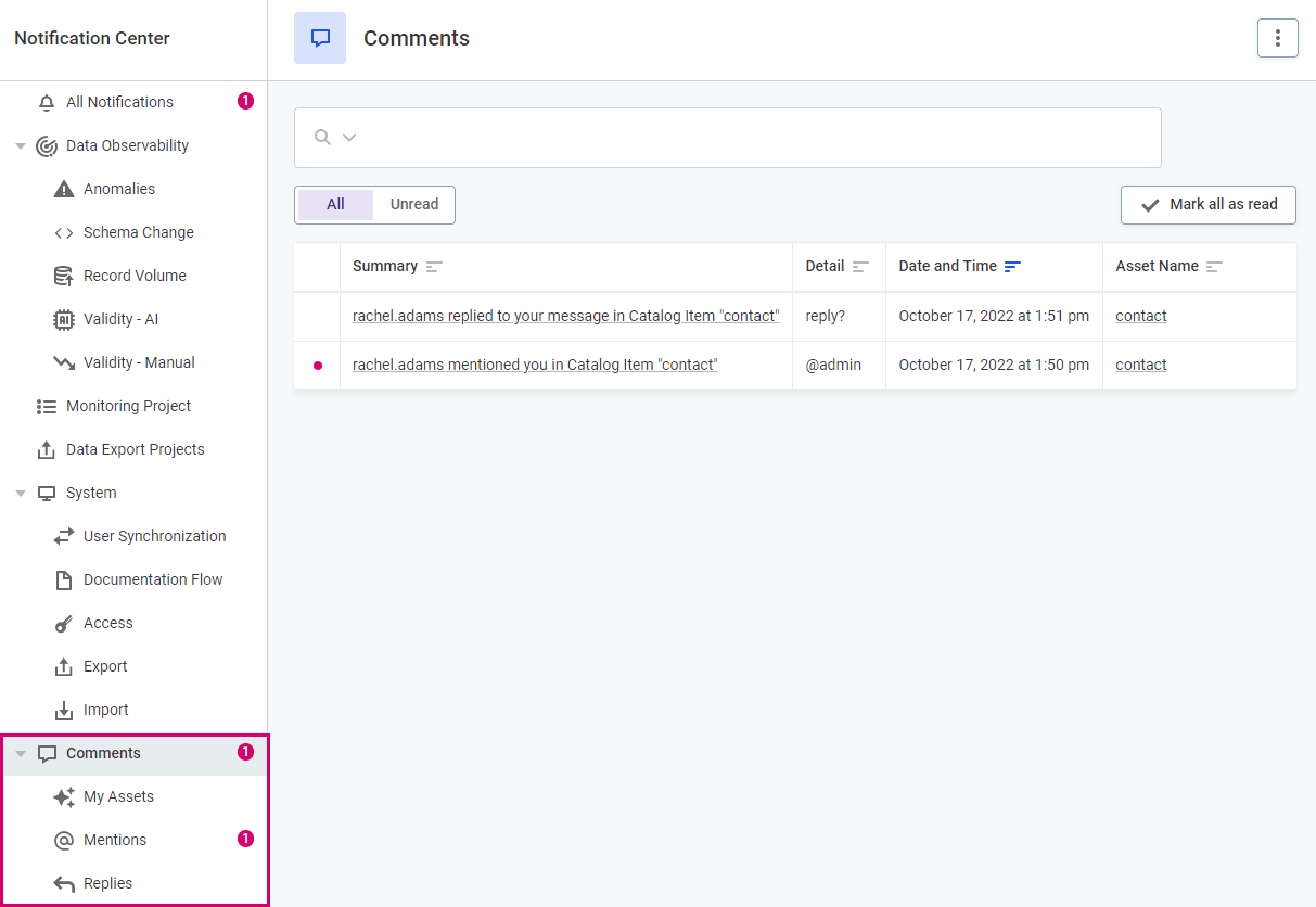
Rich content
A wide range of rich-text formatting is available to help you communicate as clearly as possible. Images are also supported, meaning you can add screenshots or pictures to supplement your comment or provide additional information.
Add links either to external URLs or to specific locations within the application.
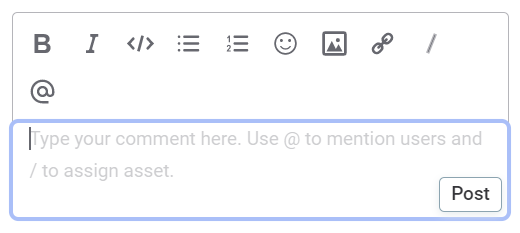
You can also insert terms from the glossary.
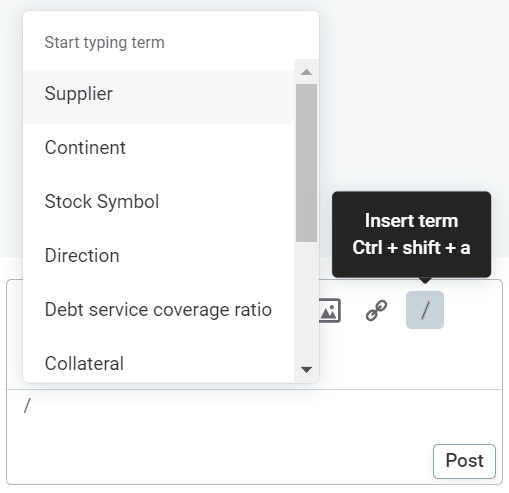
Storage
Comments are stored indefinitely in a dedicated database.
Comments themselves and replies to comments are persisted unless they are manually deleted in ONE, see Delete comments.
Files and images attached to comments are first stored in a temporary bucket in ONE Object Storage (MinIO) and are subject to the retention policy defined there (the relevant property is ataccama.one.object-storage.tmp-retention-period).
After this, they are persisted to another bucket (by default, this is called comments, as defined by ataccama.one.object-storage.comments-bucket-name), from which they can only be deleted in one of the following ways:
-
Manually in the MinIO console or via the command line.
-
Through definition of Object Lifecycle Management for the relevant bucket in MinIO.
-
Via MinIO API.
Close comments
If the content of a comment has been resolved you can close the comment by selecting Mark as closed. If a comment has replies, you can’t close individual replies but only the whole thread.
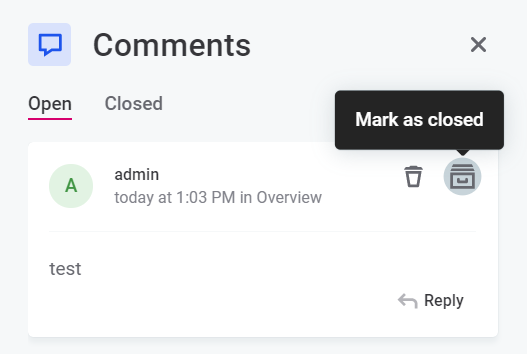
Previously closed comments can be seen if you select the Closed tab.
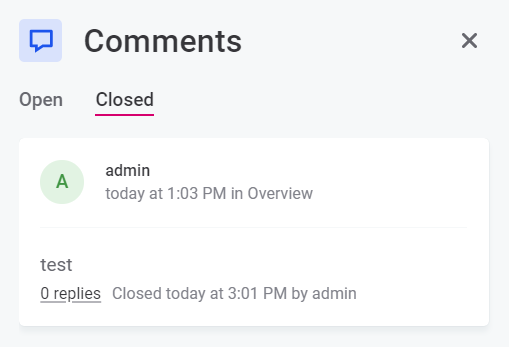
Delete comments
Delete comments when they are no longer required or when you make a mistake.
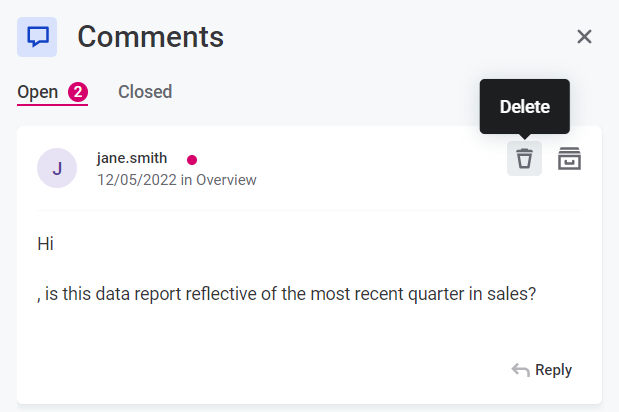
You can only delete a comment if you are the author of the comment, or if you have admin permissions for the application. You can’t delete whole threads, only individual comments.
| If there are replies to a comment, you can’t delete it, even if you are the author of the original comment. |
Permissions
A user’s permissions for comments depend on that user’s access level for the current entity and, in turn, the plugin operation permissions for that access level. For example, by default, a user with full access level for catalog items can perform all possible comment actions.
This can be verified with the following steps:
. Go to Global Settings > Metadata Model.
. Search for catalogItem.
. Navigate to the Access levels tab.
. Select Full access.
. Locate Comments.
You can view the permissions (entity-specific) for that access level or edit them by selecting Edit and turning the actions on and off as required.
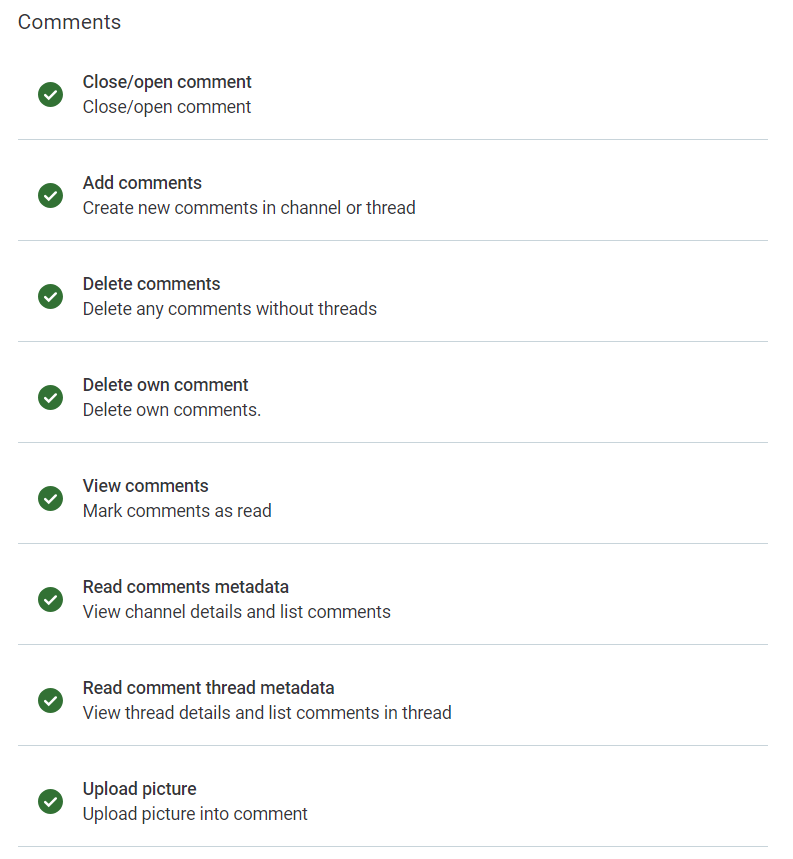
For more information about access levels and user permissions, see User Access Management.
Current limitations
-
If a user deletes an entity with associated comments, they don’t receive any warning that deleting the entity also results in the deletion of the associated comments.
-
The My Assets section in the Notification Center is limited only to users with full access permissions.
-
There are no export plans for comments.
-
It is not possible to tag groups in mentions (@).
Was this page useful?