Configuring Matching Proposals
This article explains how to configure matching proposals.
-
In ONE Desktop, open your MDM project and navigate to the desired entity.
Matching proposals are configured on Instance layer entities. For more information about importing layers, see Importing a Logical Model. To know how to create an instance layer model, see Creating an Instance Layer Model. -
Open entity settings and select the Matching tab.
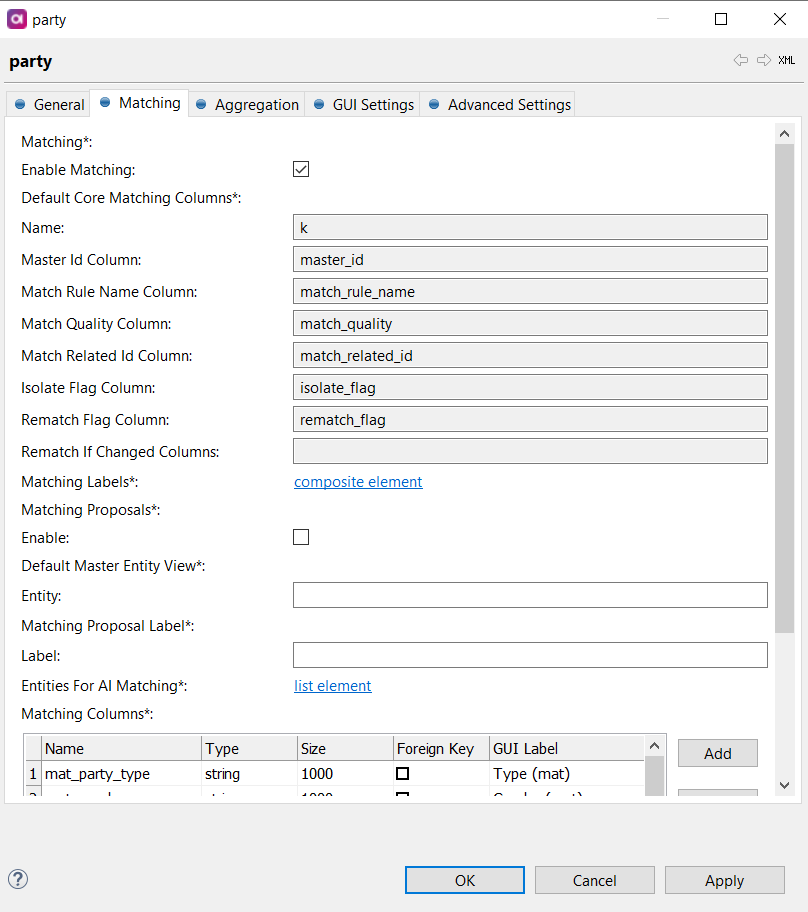
-
Under Matching Proposals, select Enable.
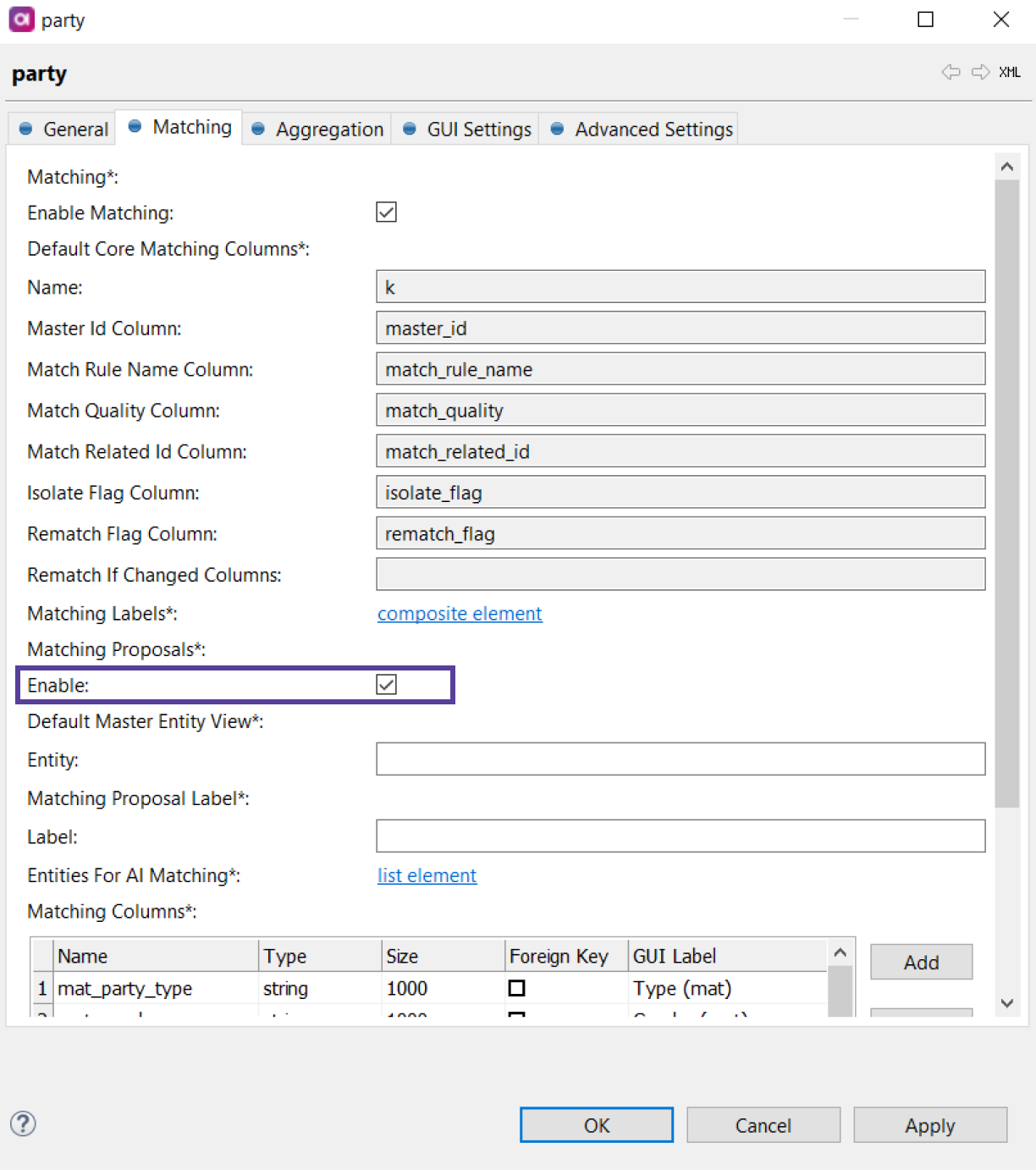
-
Define Default Master Entity View. Use
Ctrl+Spaceto choose from the list of available entities.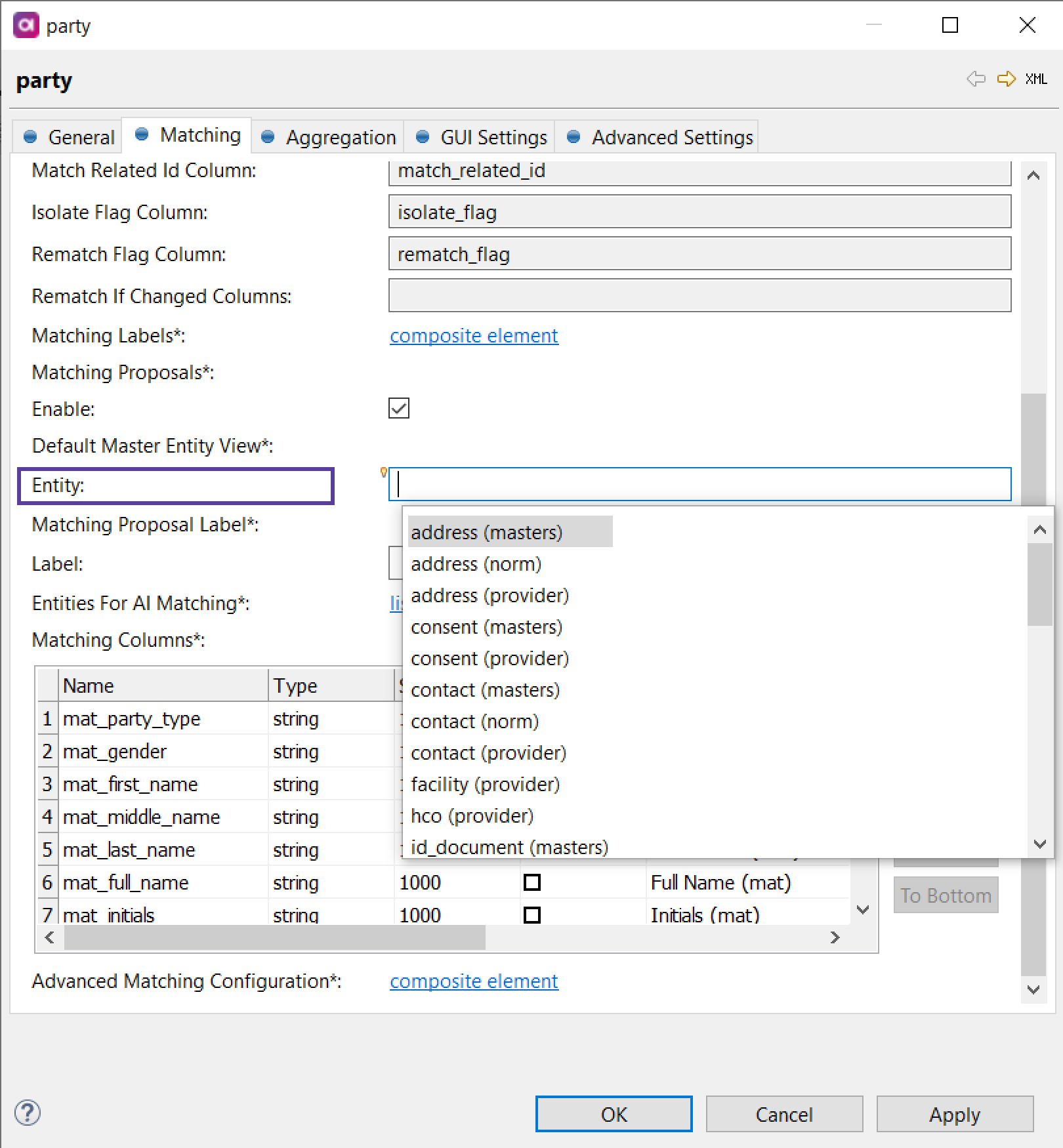
-
Optionally, define Label. If not defined, Default Master Entity View label is used.
-
Optionally, if you are using AI Matching, define Entities for AI Matching. If not defined, Default Master Entity View is used.
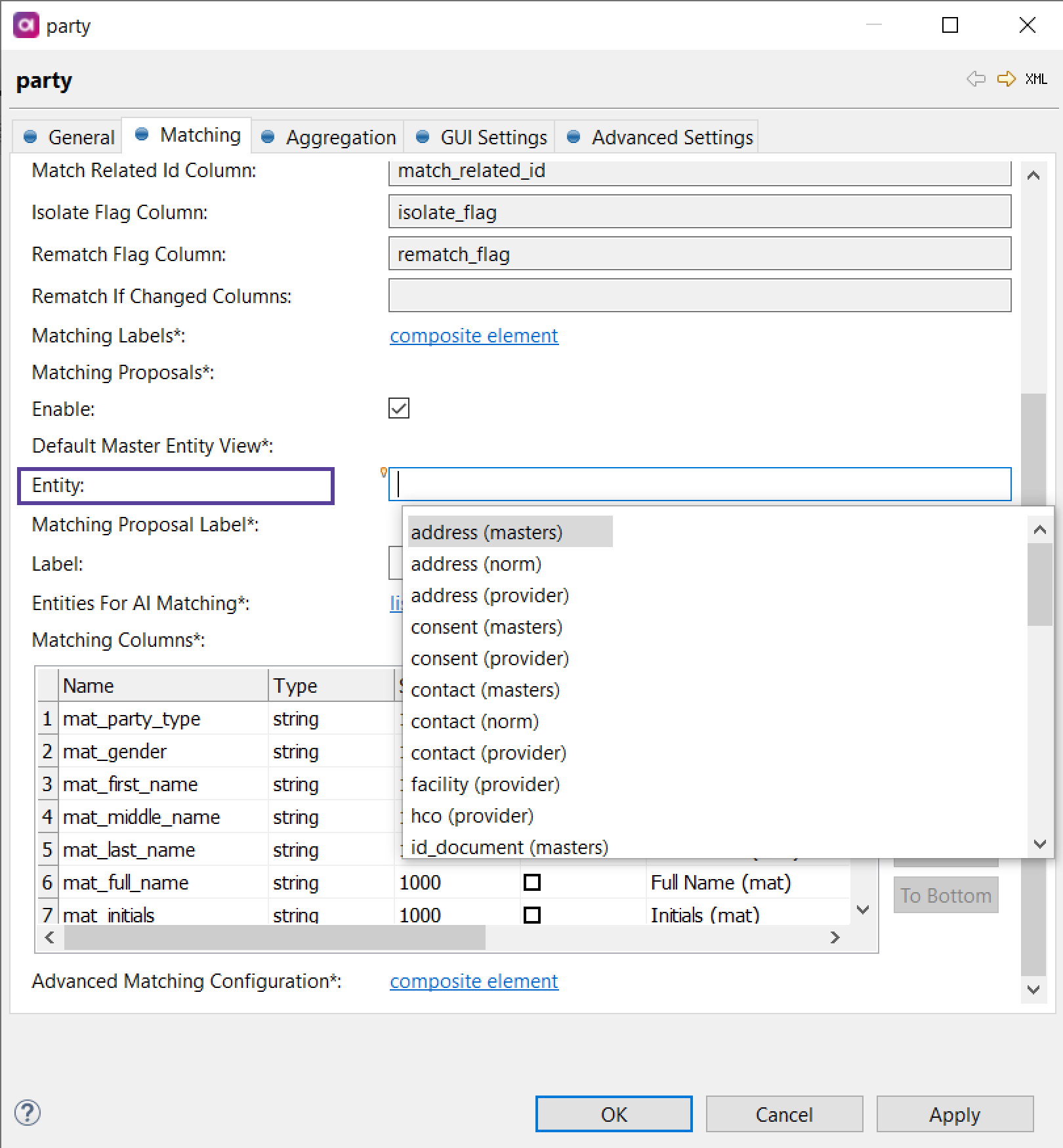
Entities that are defined here, are used for AI training, opposed to Default Master Entity View, which is used for resolution. It is an advanced option and in some cases using different entities can lead to unpredictable behavior. We recommend that you use the same entity in both cases and do not configure this option. -
Right-click on your project and select Generate.
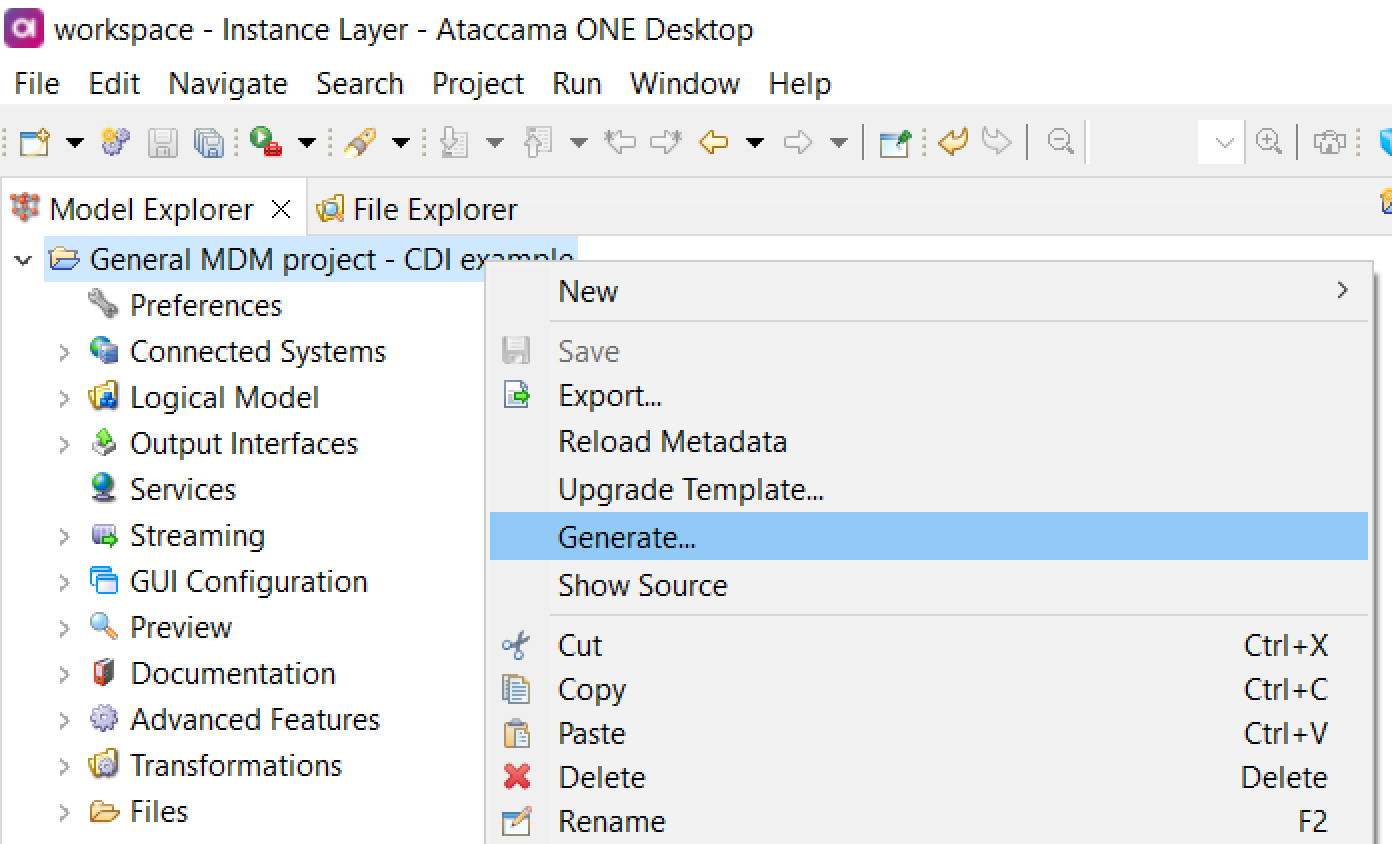
-
The project is now generated with the new configuration. Matching plan is updated and integration output is added into each matching plan, where proposals are enabled.
-
Go to the matching plan and connect the output to proposal_out of the matching step.
The server will not start if the output is not connected to proposal_out of the matching step.
To learn how to set permissions for matching proposals and AI Matching, see MDM Web App Permissions.
Was this page useful?
