Configuring Search Definitions
When opening MDM Web App, the dashboard loads preconfigured search queries for ease of access.
To configure these:
-
Open the MDM project in ONE Desktop.
-
Go to GUI Configuration > Search.
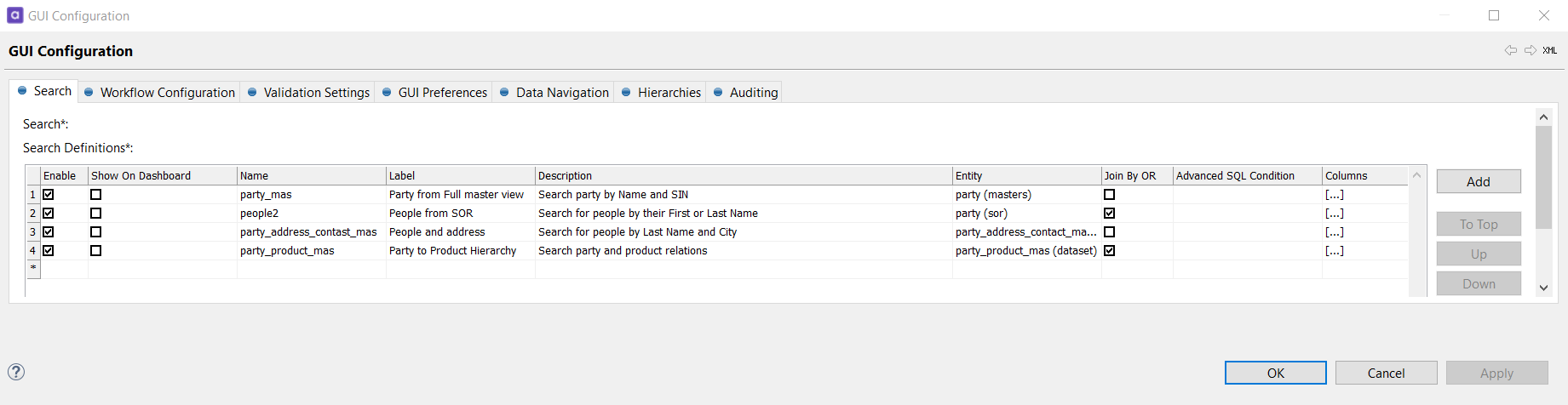
-
To create a new search definition, select Add in the search panel.
-
Click the row number of the new search filter to open the editing panel.
-
By selecting Enable, your search definitions will appear in the My Saved Filters section of the filters.
-
To see the search definition on the dashboard, select Show on dashboard.
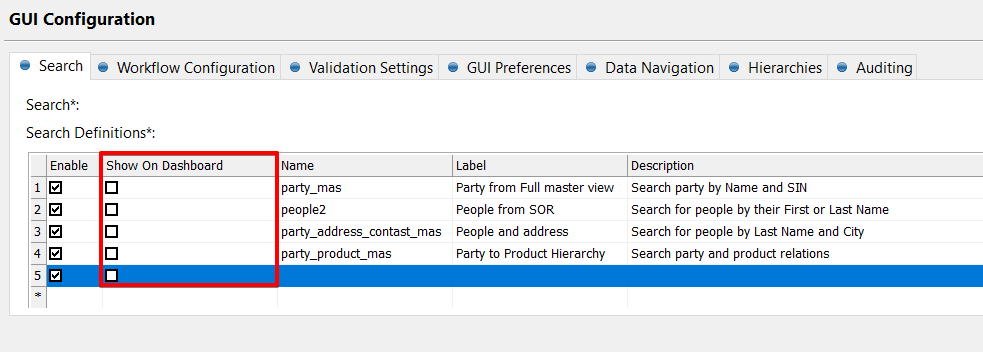
-
Enter the details regarding the name, label, and description of the search filter. The Label will be displayed in the MDM Web App dashboard.
-
Open the list of possible entities by pressing kdb:[Ctrl+Space] in the entity. Choose an entity to configure.
-
Select Join by OR if you wish to use an OR operator. The default setting uses the AND operator.
-
Next, under Columns, add columns that will be available to users in this search definition.
-
Double-click the Default Operators column to get a list of all available operators.
-
If the basic filtering is not enough, it is possible to write an advanced condition in the Advanced SQL Condition column.
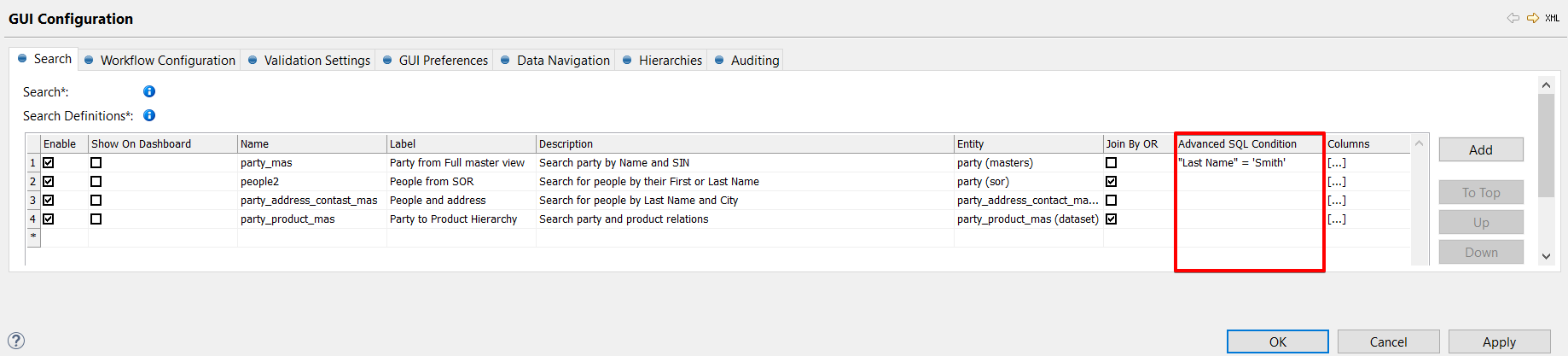
-
Finally, if you wish to make searching case sensitive, select Case Sensitive.
-
Select Apply.
-
To add another search definition, select the back arrow and repeat steps 3-11.
Was this page useful?
