MDM 14.1.0 Upgrade Notes
Migration steps
To successfully upgrade to version 14.1.0, you need to install a new Keycloak version. To do this, follow the steps described in Self-Managed Deployment and Upgrade, section Keycloak version upgrade. Skip the steps that do not apply to your MDM instance.
An upgrade template is provided to help you migrate projects to version 14.1.0 and make the necessary changes to the configuration files. Use the upgrade template as described in the MDM Upgrade Procedure.
In addition, you need to perform other steps described on this page:
-
Define the data sources as described in Data source configuration.
-
Follow the steps described in Drafts and Issues are now Tasks:
-
Before the upgrade:
-
Configure one or several task templates.
-
Publish drafts.
-
Close or resolve open issues.
-
-
After the upgrade:
-
Update permissions.
-
Disable event handlers.
-
Remove the
ataccama.one.mdm.dqit.config-fileproperty fromapplication.properties. -
Optionally, remove obsolete Issue management configuration.
-
-
-
Follow the steps described in Custom actions configuration, if these apply to your project.
In version 14.1.0, when you log in to the MDM Webapp, the following message can appear: Could not retrieve configuration from MDM Server.
It can be caused by the MDM server starting for a longer time.
|
Data source configuration
The MDM data sources can now be defined in application.properties or in the mdm.runtimeConfig.
See Data Sources Connection for details.
The project upgrade template will extract the relevant settings from any runtimeConfig files into the <your_project> Files/etc/application.properties subfolder as individual <name_of_runtimeconfig>.ap files.
You can then decide which data sources to keep in the runtimeConfig files and which to move to the application.properties file.
We recommend moving the following sources to application.properties:
-
mdc_db- The MDM persistence. -
log_db- The logging database. -
eh_db- The event handler database.
The Issue Tracker connection it_db is not actively used in 14.1.0 and is only needed for migration purposes.
|
To do this, follow these steps for each data source:
-
Open the
mdm.runtimeConfigfile. -
Find the data source whose configuration you want to move. You will use the same parameters in the
application.propertiesconfiguration file.The data source definition looks like this:
mdm.runtimeConfig`example (before 14.1.0)<dataSource driverclassName=.postgresql. name="mdc_db" user="mdc" password="mdc" url="jdbc:postgresql://localhost:5432/mdc" /> -
Open the
application.propertiesfile and add the following properties:application.propertiesexample (14.1.0 and later)ataccama.one.mdm.datasource.<data_source_name>.url= ataccama.one.mdm.datasource.<data_source_name>.waiting.timeout=5m ataccama.one.mdm.datasource.<data_source_name>.waiting.interval=5s ataccama.one.mdm.datasource.<data_source_name>.username= ataccama.one.mdm.datasource.<data_source_name>.password= -
Replace the data source name depending on the data source that you are specifying and copy the data source connection string, username, and password from the
mdm.runtimeConfigfile.For example, the new configuration for the
mdc_dbdata source should look like this:application.propertiesexample (14.1.0 and later)ataccama.one.mdm.datasource.mdc_db.url=jdbc:postgresql://localhost:5432/mdc ataccama.one.mdm.datasource.mdc_db.waiting.timeout=5m ataccama.one.mdm.datasource.mdc_db.waiting.interval=5s ataccama.one.mdm.datasource.mdc_db.username=mdc ataccama.one.mdm.datasource.mdc_db.password=mdc -
Remove the data source configuration from the
mdm.runtimeConfigfile.One data source can only be defined once, either in a runtimeConfigfile or inapplication.properties. -
Once you are finished editing, save changes to both files.
Drafts and Issues are now Tasks
Although the issues and drafts storage is preserved, currently it is not possible to migrate issues and drafts from older versions. Before the upgrade:
-
Configure the generic task template (see Configuring Tasks). You can configure more task templates if needed.
-
Make sure all drafts are published. Keep in mind that the history will not be migrated.
-
Make sure all issues are either closed or resolved. Alternatively, you can create new tasks directly from MDM Webapp:
-
Data quality issues: Filter out the records that should be fixed and create bulk record change tasks (for details, see Tasks Overview).
-
Matching proposals issues: All matching proposal issues can be now accessed from the Matching proposals listing tab.
-
Tasks configuration
Once you run the upgrade template, the following is done automatically:
-
The configuration is transformed.
-
The event handlers that were used for creating matching proposal issues are disabled.
In addition to this, you need to perform several changes manually:
-
Update the
createIssuepermissions tocreateTaskpermissions. This cannot be automated due to differences in granularity: thecreateIssuepermissions are defined per entity, while thecreateTaskpermissions are defined per role. See Update CreateIssue permissions. -
Disable all event handlers used for issue management (see Disable event handlers).
-
Remove the following issue management property as it is no longer used:
ataccama.one.mdm.dqit.config-file. The property is located in theapplication.propertiesfile (see MDM Server Application Properties, section MDM solution configuration). -
Remove the issue management configuration files stored in
etc/issue_managementas these are no longer used.
Update CreateIssue permissions
The definition of the createIssue permissions in the mda-permissions.gen.xml file looks as follows:
mda-permissions.gen.xml example<entity createIssue="true" export="false" name="address">
<steps/>
<columns>
...
</columns>
<row/>
</entity>
<entity createIssue="true" export="false" name="contact">
<steps/>
<columns>
...
</columns>
<row/>
</entity>To update the permissions follow these steps:
-
Under GUI Configuration, go to the Permissions tab.
-
Clear Default permissions and select Custom permissions.
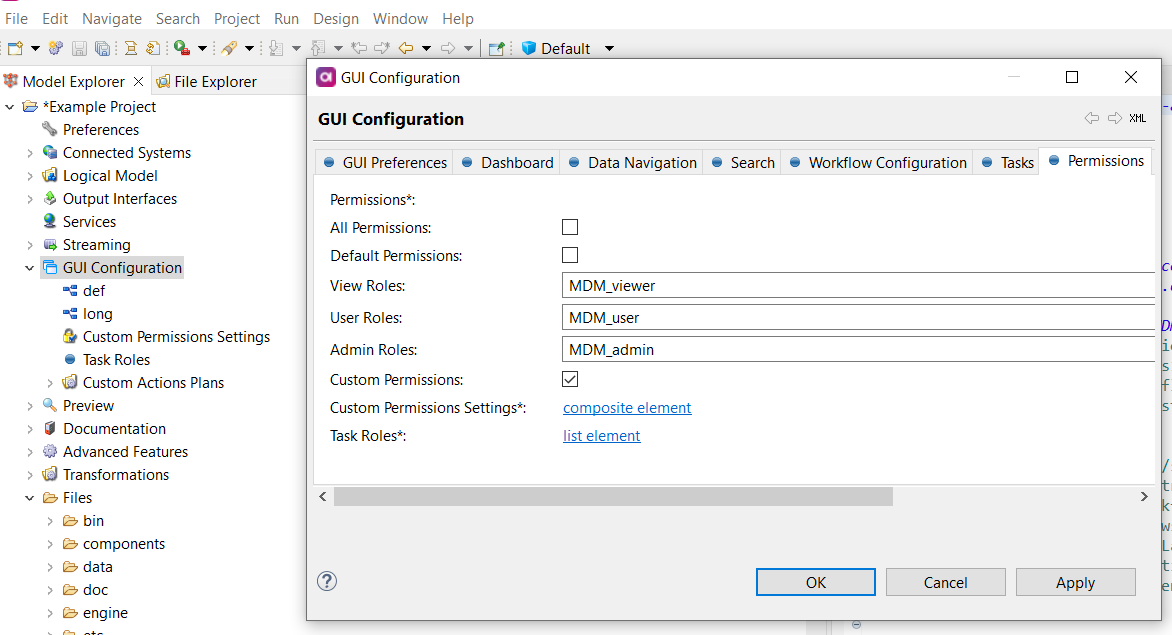
-
Open Custom Permissions Settings by clicking the composite element link.
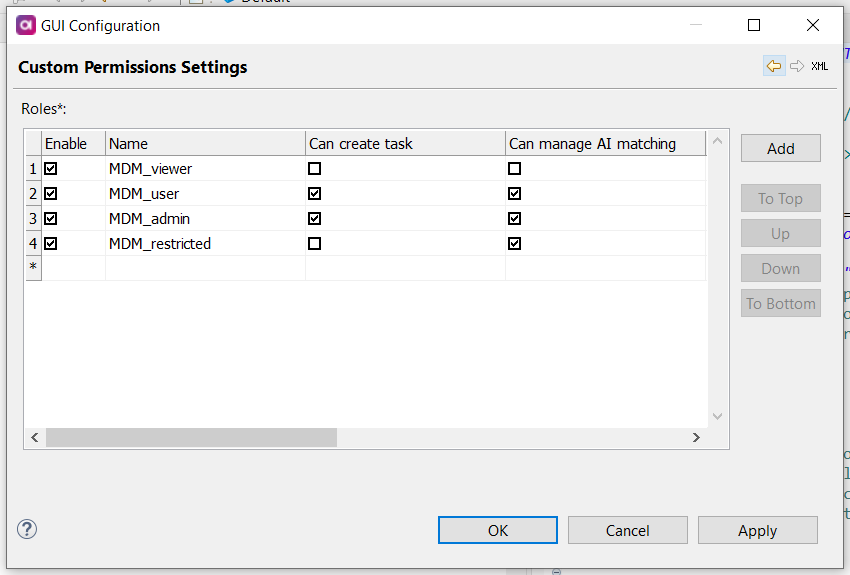
-
For each role, specify if it can create tasks and manage AI Matching. Confirm your choice.
-
Now you need to generate the project to save the changes. Right-click GUI Configuration and select Generate. The
mda-permissions.gen.xmlfile is now updated with the new configuration. The definition of thecreateTaskand AI Matching permissions now looks as follows:mda-permissions.gen.xmlexample (version 14.1.0 and later)<roles> <role aiMatching="false" createTask="false" name="MDM_viewer"> ... <role aiMatching="true" createTask="true" name="MDM_user"> ... <role aiMatching="true" createTask="true" name="MDM_admin"> ... </roles>
When upgrading from 13.9.x to 14.1.0, createTask permissions and AI permissions are granted to all roles by default.
|
Disable event handlers
To disable event handlers that were used for issue management:
-
In the MDM project, go to Output Interfaces and open the Event Handlers list.
-
Find the event handlers that were used to send issues to the Issue Tracker (in the MDM Example Project, they have
_dq_issuein the name).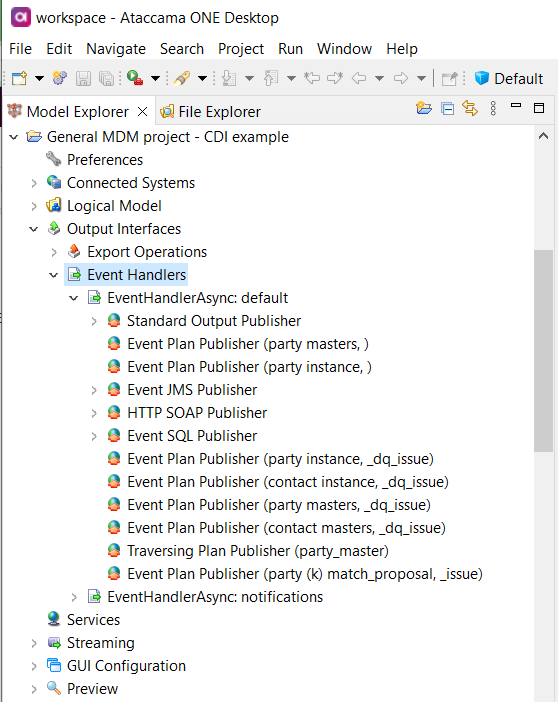
-
Double-click the name of the event handler and clear Enable in the tab that opens. Repeat for all event handlers.
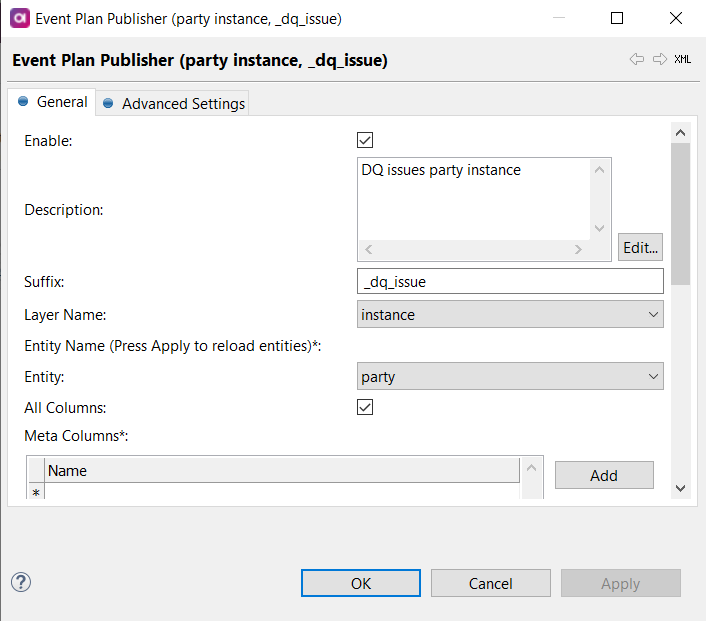
Alternatively, double-click the parent folder, go to the Publishers tab and clear Enable for all event handlers you need.
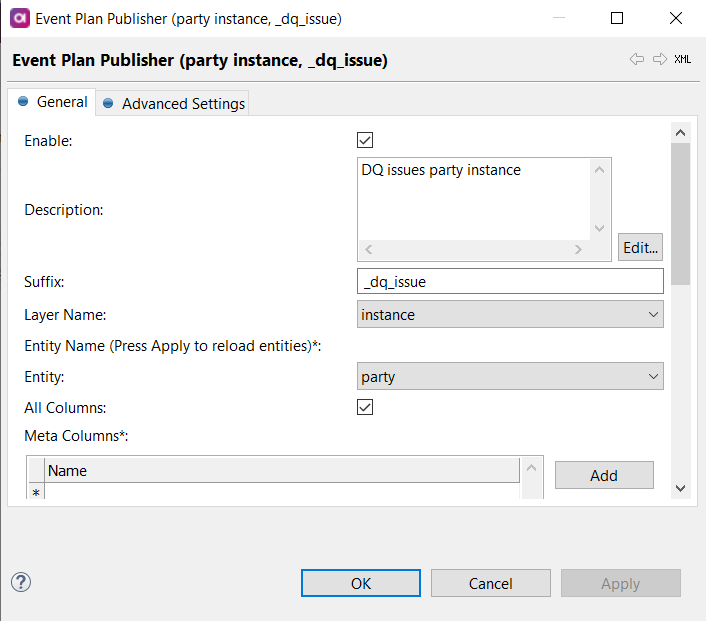
-
Now you need to generate the project to save the changes. Right-click Event Handlers and select Generate. The project is now updated with the new configuration.
Custom actions configuration
If you are using eng_sources_system column in the custom action configuration, you need to edit the expression.
To upgrade custom actions that use the eng_sources_system column:
-
In the MDM project, go to
Files>engine>custom actions. -
Double-click the custom action to open the plan.
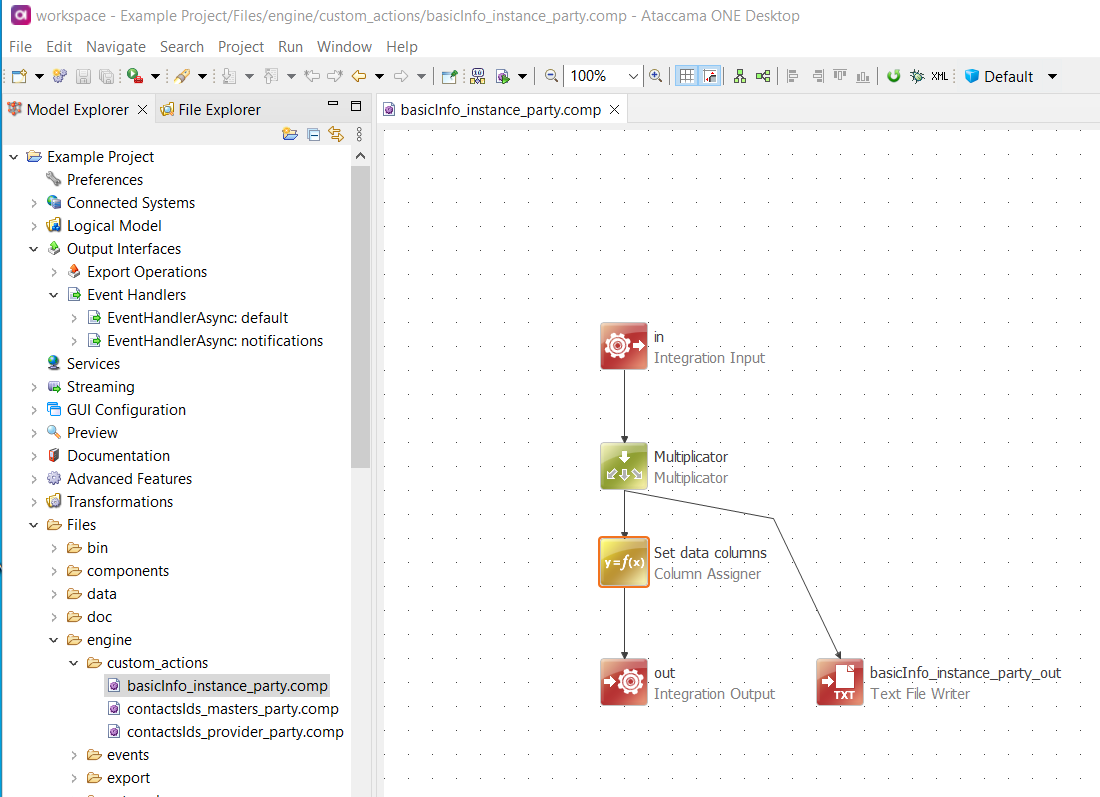
-
Double-click the custom step with an error. In the window that opens, select Edit.
-
In the expression editor that opens, change
eng_systemtoeng_source_systemand confirm.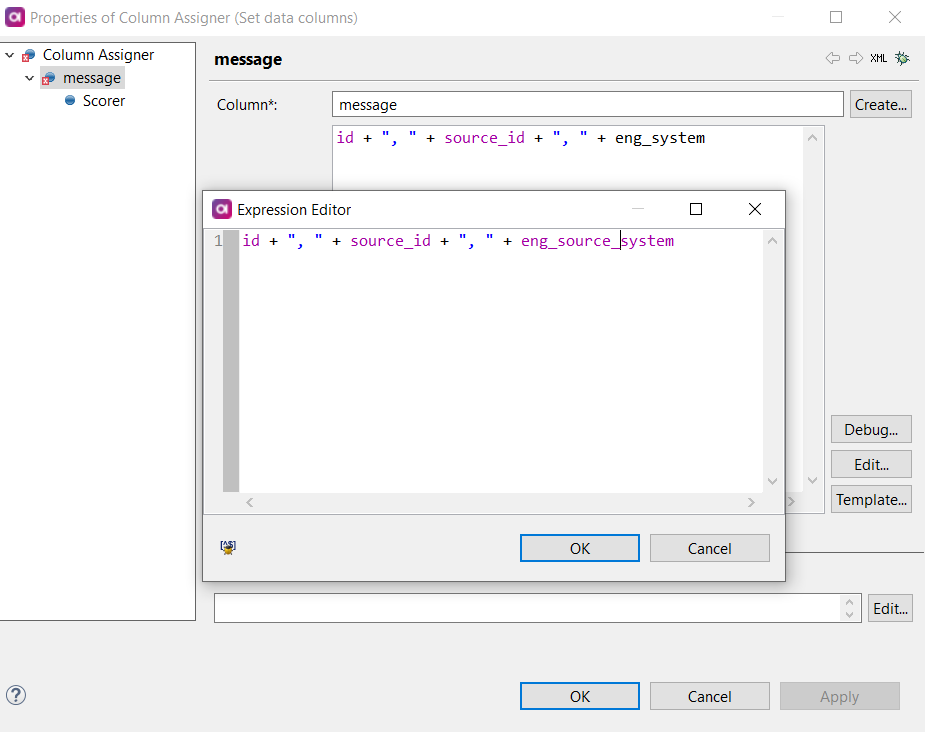
AI Matching
Note that migrating the AI Matching persistence database deletes all AI Matching models.
Configuration changelog
This section provides the information about the changes in the configuration files that need to be taken into account when upgrading the solution. In certain cases, the newly introduced default is used or some configuration is required.
The following table lists the configuration files that were added, changed, or removed.
| Added files | Changed files | Removed files |
|---|---|---|
|
Files generated by MDM model project are not listed here. |
|
The following table lists the changes in the files: added, changed, and removed properties.
| Configuration file | Added properties | Changed properties | Removed properties |
|---|---|---|---|
MDM server application.properties |
Disabled by default: Enabled with default values: Action is required:
|
When a related property contains URL for given module, default is overriden to |
|
MDM webApp application.properties |
|
/ |
/ |
runtime.properties |
|
/ |
/ |
nme-config.xml |
|
/ |
/ |
mda-config.xml |
/ |
/ |
|
xxx.serverConfig |
/ |
/ |
/ |
xxx.runtimeConfig |
/ |
The following data sources should be moved to
|
/ |
Was this page useful?
