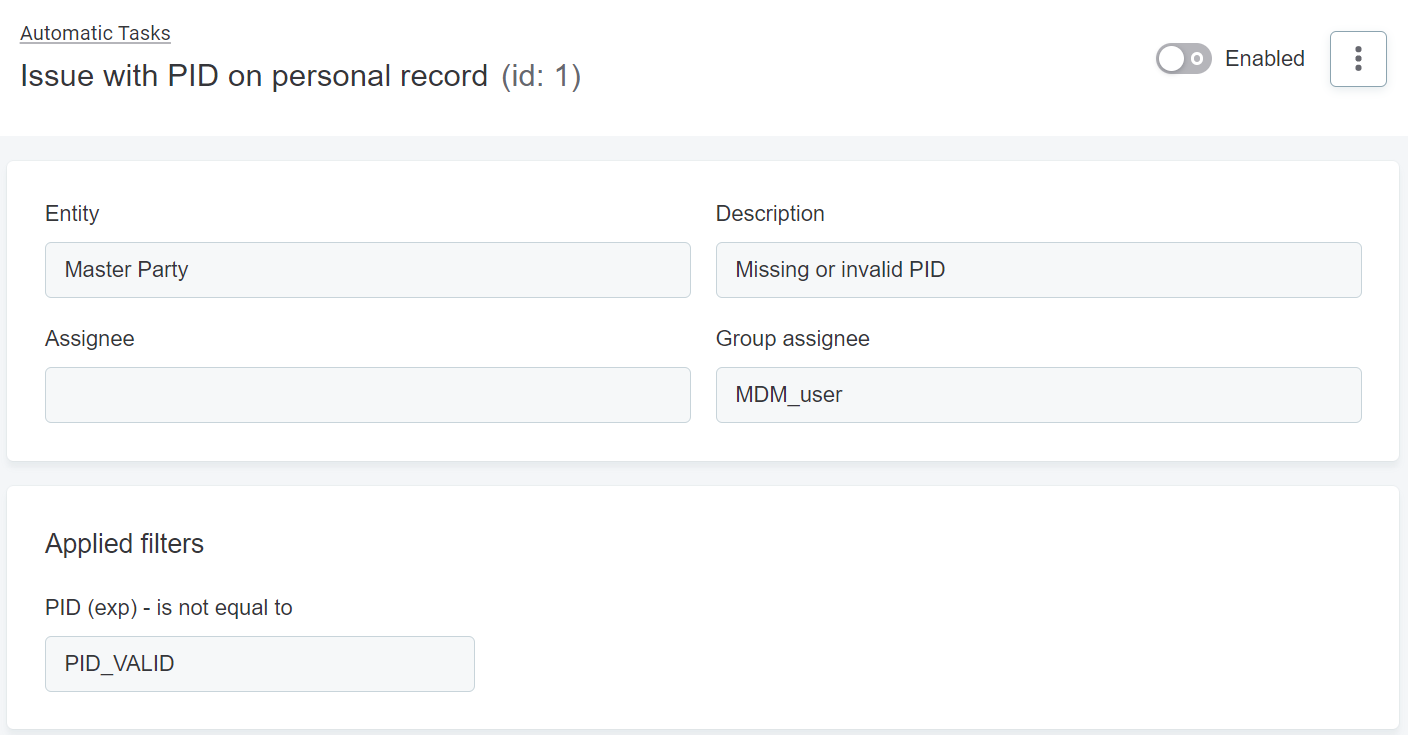Automatic Task Configuration
Automatic tasks are useful if you want tasks to be automatically created based on defined conditions after every data load and automatically closed once data issues are fixed. To configure automatic task creation, you need to specify the filtering conditions and create a task template.
You can enable and disable automatic task creation when creating a task template or later from the automated task configuration detail. If enabled, tasks based on the defined filter are created after every new data load. In case data issues are fixed and records no longer fit the filter, the tasks that were created earlier based on this filter are closed automatically.
All tasks, regardless of how they were created (automatically or manually), can be accessed from the Tasks and My tasks tabs in the left navigation panel (see Accessing Tasks).
| Automatic tasks can only be created on the instance and master layers. |
Configure automatic tasks
To configure automatic task creation:
-
Go to the Record listing.
-
Select Filter and define conditions. For details, see Searching for Data, section Search from the entity record listing.
Select Apply to see the filtered records.
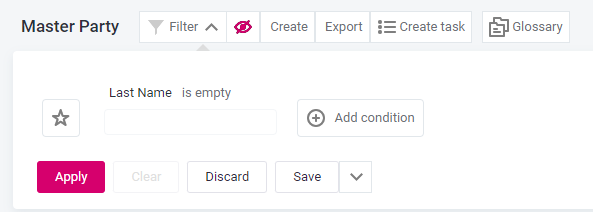
You cannot use these elements in your automatic task creation filter:
-
Empty values in the condition field. Use the
is emptyoperator instead. -
Advanced conditions.
-
System column values.
In addition, we recommend using scoring and explanation columns to configure the filter. To do so, right-click the needed value in the listing and select Add value to filter.
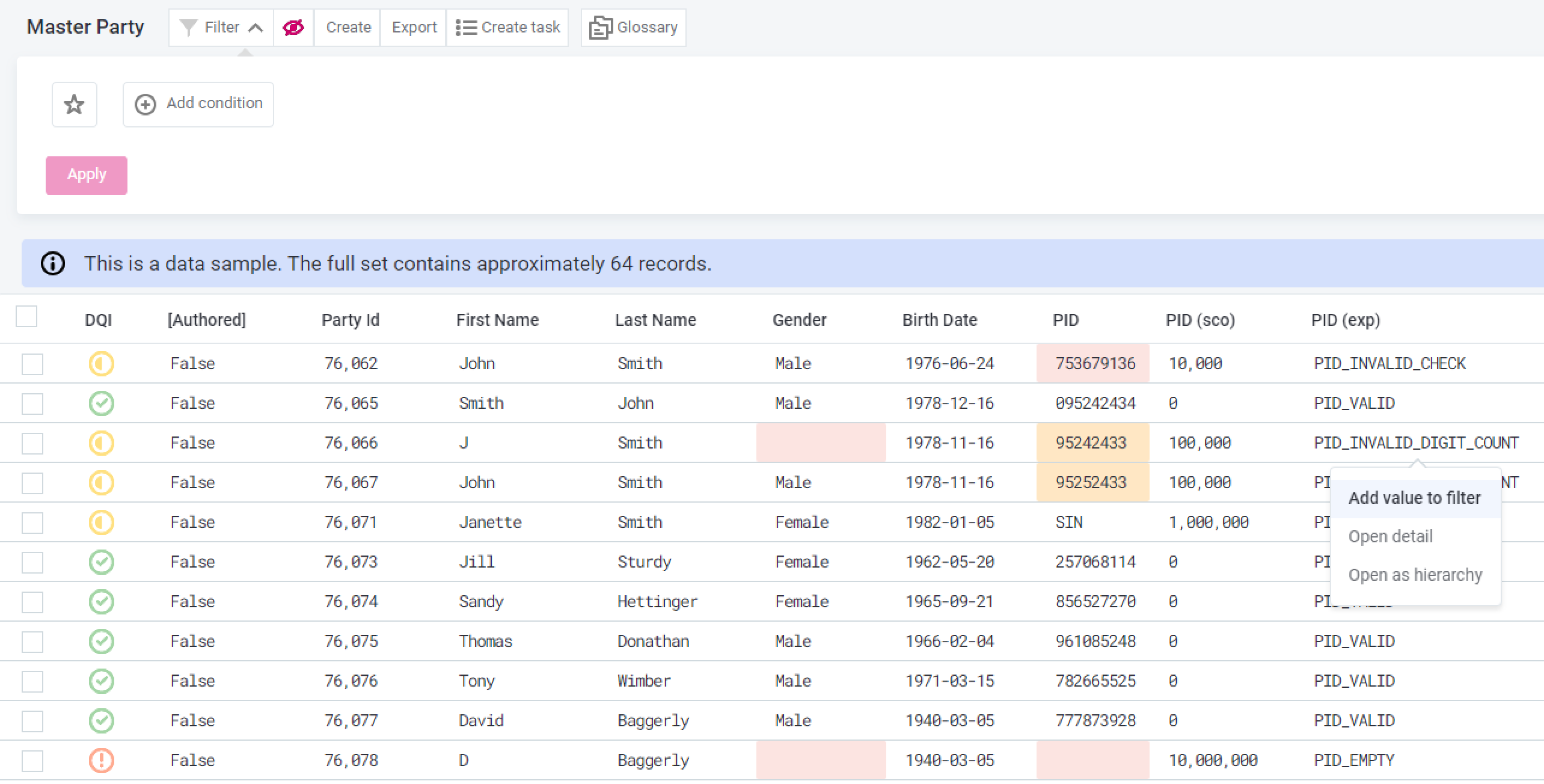
-
-
Select Create automatic task from the dropdown in the filter toolbar.
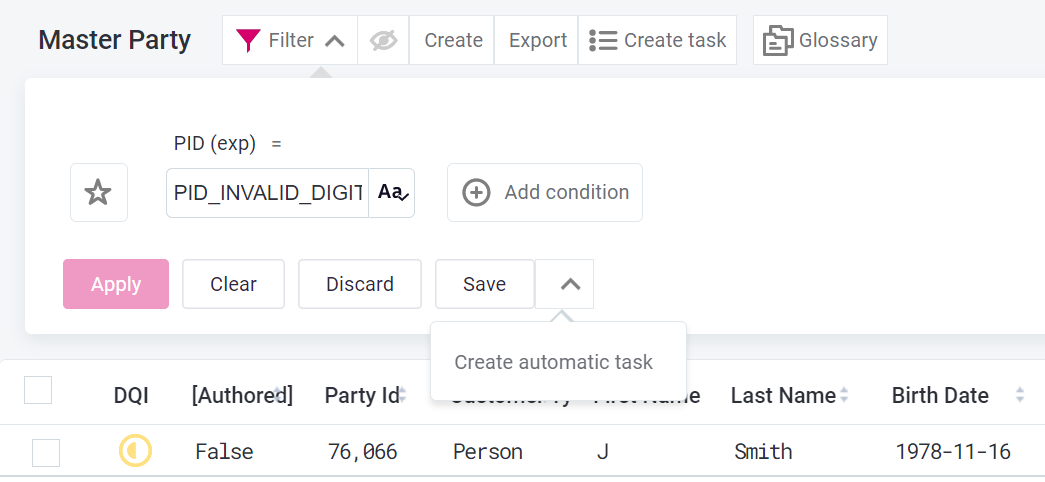
-
In the window that opens, specify the needed values. These values create a task template and will be applied to all automatic tasks created using this filter.
If default values for description, assignee, assignee group were previously configured for a record change task type (see Configuring Tasks), then the values provided when creating automatic tasks will override the default values.
If you skip this step, the default values are used.
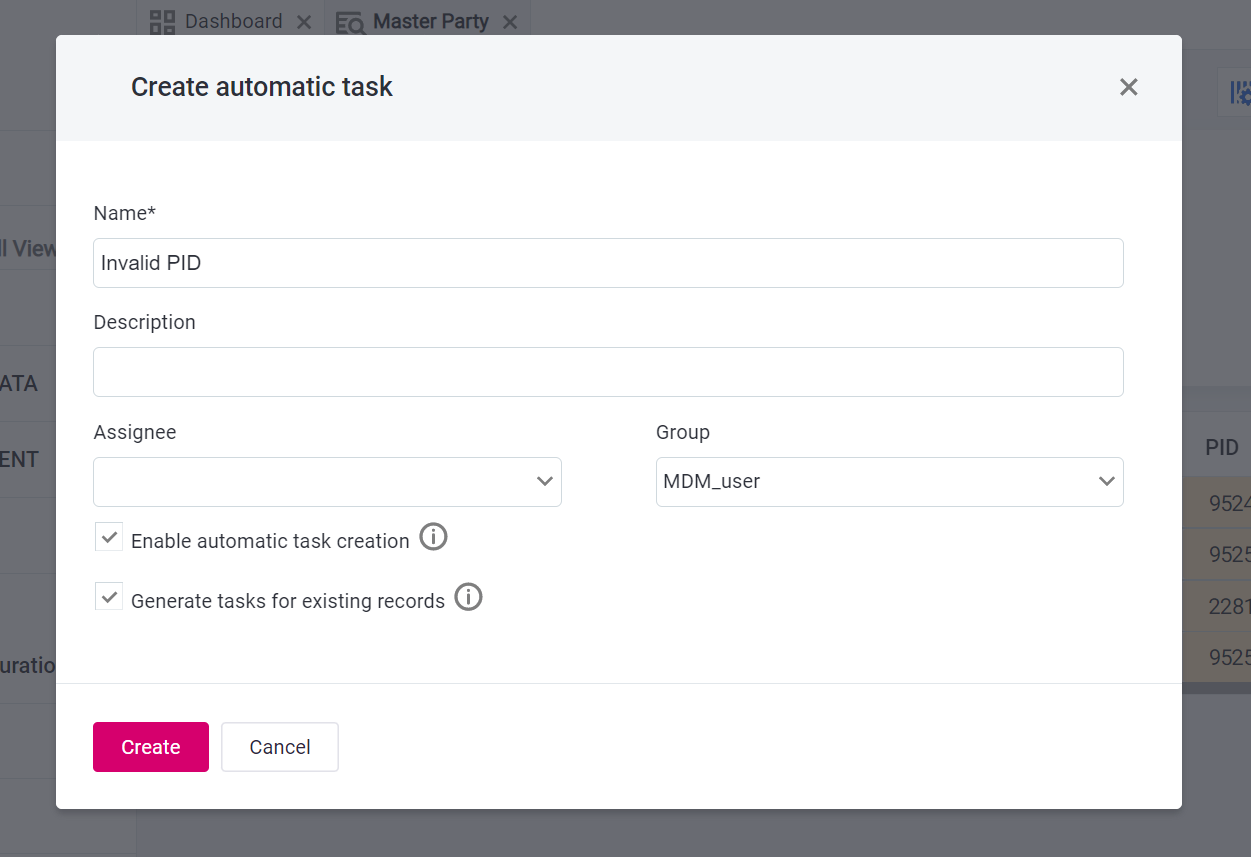
-
Name (mandatory): The name of the task.
-
Description: A description of the issue.
-
Assignee: The name of the person the task is assigned to.
-
Group: The name of the group that the task is assigned to.
-
Enable automatic task creation: Check to enable automatic task creation based on the defined filter for future loads.
-
Generate tasks for existing records: Check to immediately create tasks for the filtered records.
-
-
Select Create. The automated task configuration is now created and can be accessed from the Automatic task configurations tab.
Access automatic task configuration
To access the list of automatic task configurations, select Automatic task configurations tab in the Left navigation panel.
The following information is displayed for each configuration:
-
ID: The automatic task configuration ID.
-
Name: The name of the task.
-
Entity: The name of the entity for which the automatic tasks are created.
-
Status: The status of the configuration. Possible values:
Enabled,Disabled. -
Assignee: The name of the person the task is assigned to.
-
Group assignee: The name of the group that the task is assigned to.
-
Last run: Date and time when the automated task creation was last performed with this configuration.
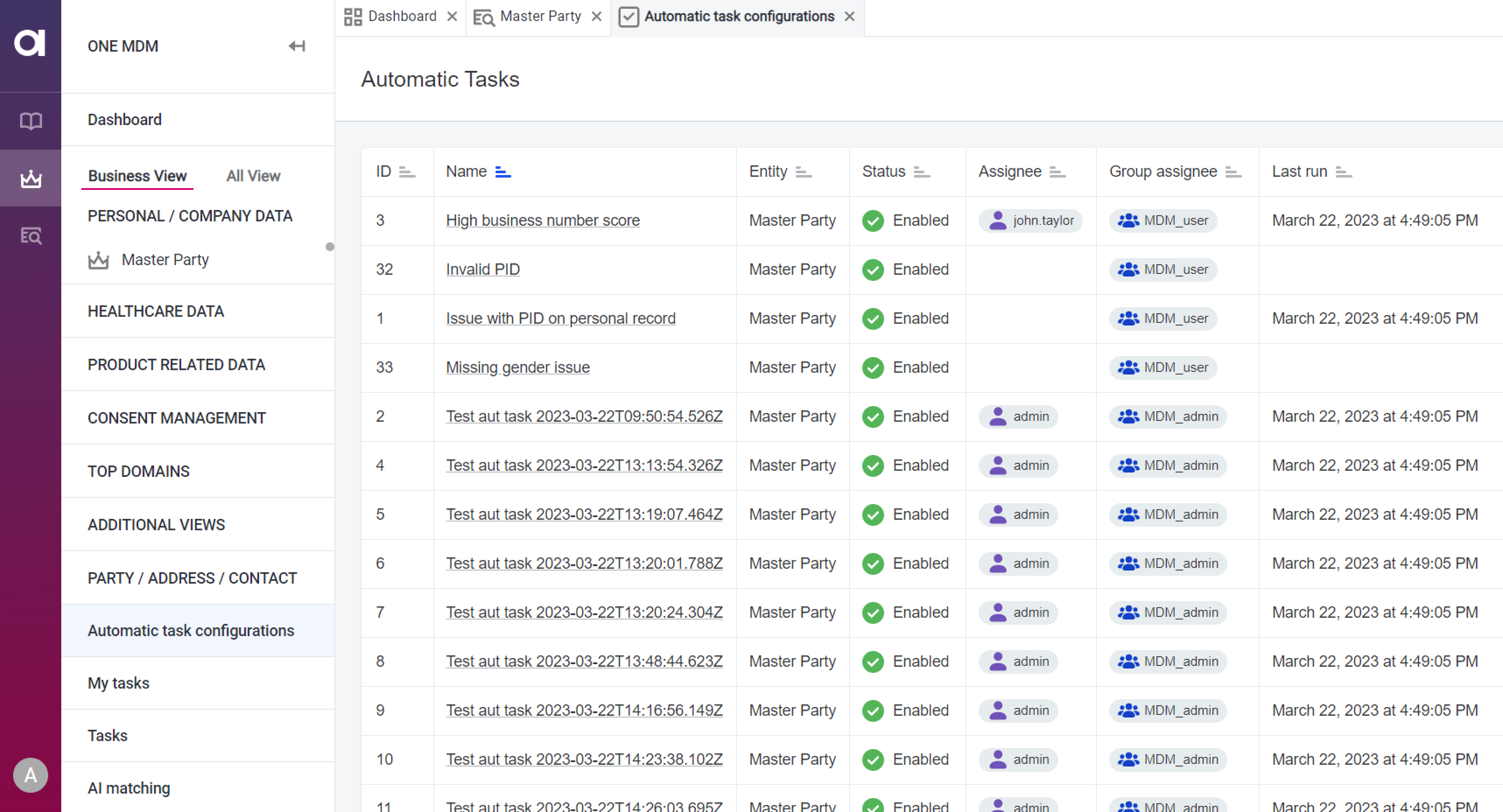
To go to the configuration detail, select a specific configuration.
The following information is displayed:
-
Name and ID
-
Entity
-
Description
-
Assignee
-
Group assignee
-
Applied filters: The filters used for creating this automatic task configuration.
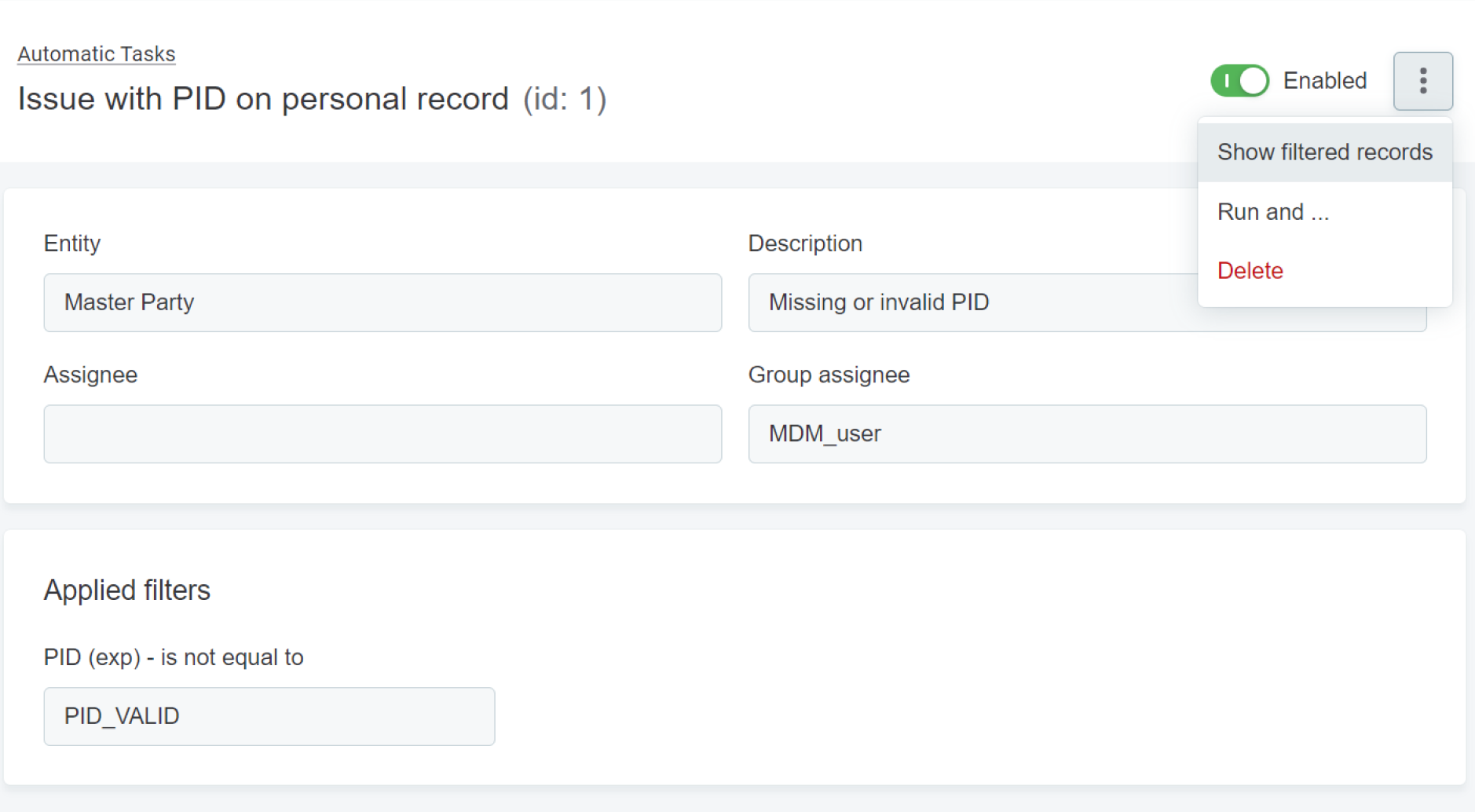
From the automatic task detail, you can enable and disable automatic task creation, view the list of filtered records, run task creation, and delete the configuration.
Enable and disable automatic task creation
Automatic task creation is disabled by default. You can enable it when configuring automatic task creation or later from the automatic task detail.
We recommend disabling automatic task creation before loading large amounts of data. See Run automatic task creation for details.
From Create automatic tasks dialog
In the window that appears when creating an automatic task configuration, select Enable automatic task creation (see Configure automatic tasks) and confirm.
The configuration is now displayed in the Automatic task configuration listing with the status Enabled. If you did not select the checkbox, the configuration is displayed in with the status Disabled.
In some cases, you might not want to enable automatic task creation, for example:
-
Data is currently being loaded. In this case, wait until the load is complete.
-
A large data load will be performed in the nearest future. You might want to run task creation after the load is complete (see [Run Automatic Task Creation]).
-
The configuration needs to be reviewed before task creation.
If you do not enable automatic task creation in this step, you can do it later from the automatic task detail.
View filtered records
You can see the list of the records that fit the filter specified in the automatic task configuration. If automatic task creation is enabled for the configuration, tasks are created for all records in the list.
To view filtered records, go to the automatic task detail and select View filtered records from the three dots menu. A record listing with the applied filter opens.
Run automatic task creation
If automatic task creation is enabled, tasks are created automatically after every data load. In addition, if you check Generate tasks for existing records when creating a task configuration, tasks with this configuration are created for existing records, not only for future loads.
However, you can also run automatic task creation manually, which is especially useful in the following cases:
-
A large data load is complete and you now want to create tasks for newly loaded records.
-
The configuration was reviewed and you can now proceed with creating tasks.
To do this:
-
Go to the configuration detail and select Run and… from the three dots menu.
-
In the window that opens, specify if you want to open new tasks and close outdated tasks for existing records. Confirm your choice by selecting Run.
Tasks are created for all records that fit the conditions specified in the filter.
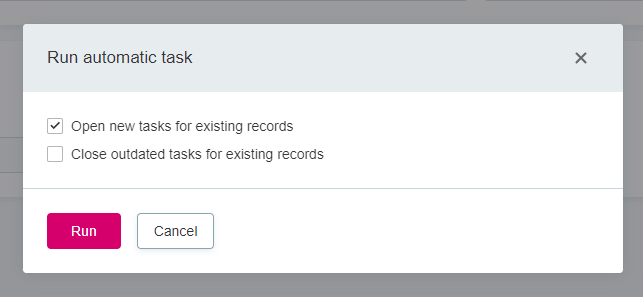
|
Loading large amounts of data
We recommend disabling automatic task creation before loading large amounts of data and instead running it manually after the load is done and the filters are validated. To do this, follow these steps:
|
Delete automated task configuration
Deleting an automatic task configuration also deletes all tasks that were created based on it.
To do this:
-
Go to the automatic task detail.
-
In the three dots menu, select Delete.
-
In the window that opens, specify if you want to delete the tasks that are being worked on. Confirm your choice by selecting Delete.
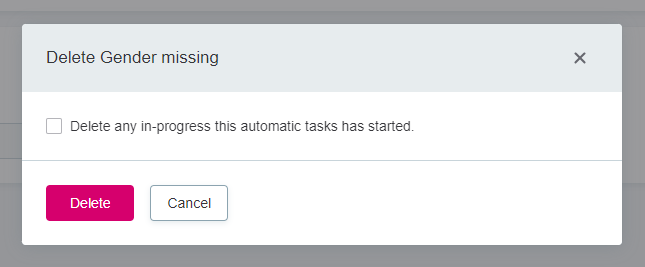
Was this page useful?