Governance Roles
Governance roles represent the different action sets available on particular entities for a specific access level. In other words, they aggregate the access levels in ONE that can be later assigned to users or groups. For more information about access levels, see Access Levels.
Governance roles can be assigned to either a user or an identity provider role. Both types of roles are essential for regulating access for groups. For more information, see Groups.
Overview
To see the existing governance roles, go to Global Settings > Governance Roles.
| Only users with the ONE Administrator role can manage governance roles. |
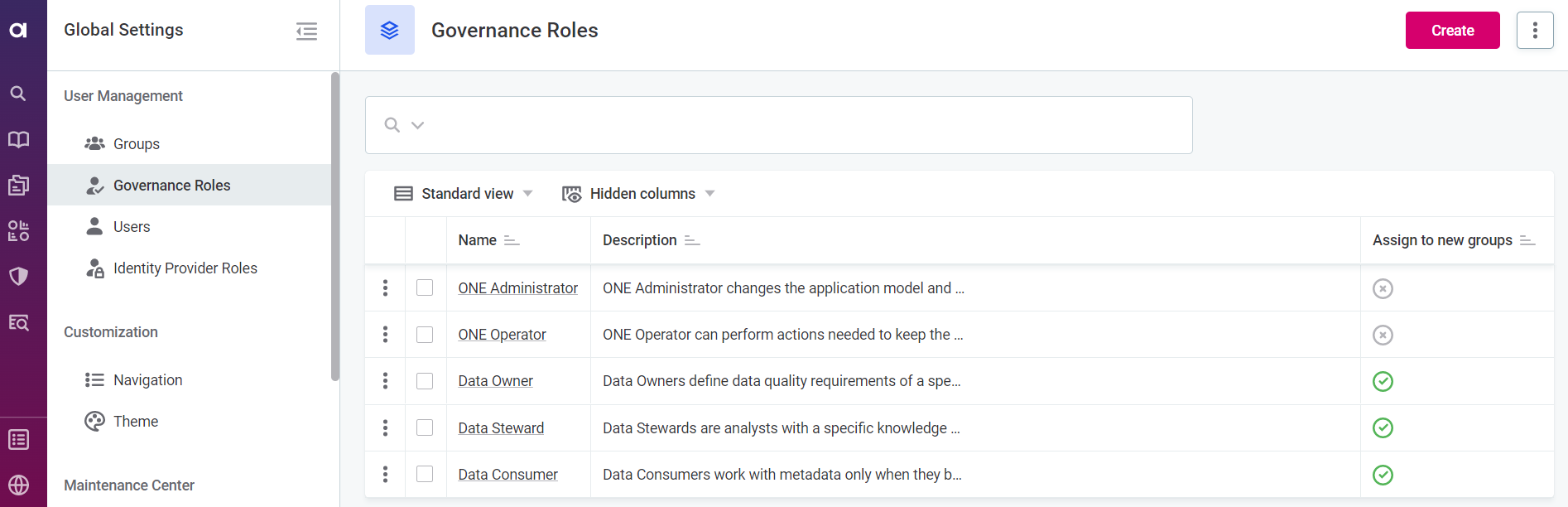
To view the full configuration of a role, select the role name. On the role details screen, the following tabs are available for each role:
-
Overview: Provides the description, general information, and the full access level configuration of the role.
-
History: Lists all changes made to the governance role.
|
To view an earlier version of the role configuration, select the version from the History tab. This opens the role Overview tab showing the configuration for that particular version. 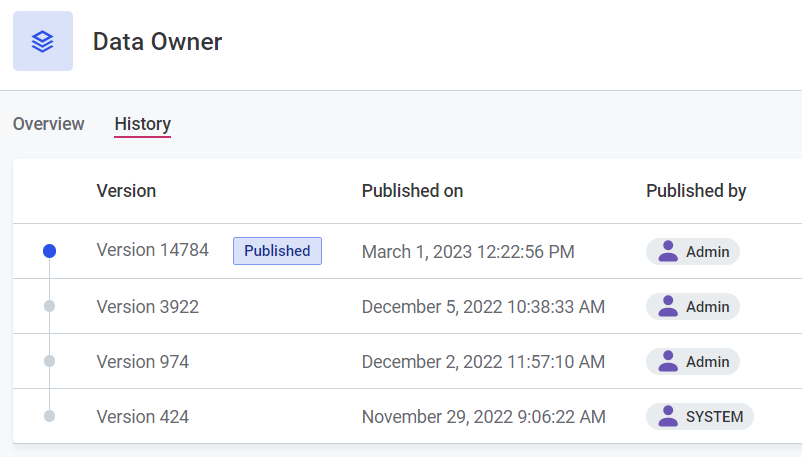
|
Create or edit governance roles
To create a new role or edit an existing one, do the following:
-
Go to Global Settings > Governance Roles and continue with one of the options:
-
To add a new role, select Create.
-
To modify an existing role, select the role and then Edit.
-
-
Specify the following information:
-
Name: Meaningful name for the role.
-
Description (optional): Description of the role purpose.
-
Assign to new groups (optional): Select to automatically add this role to the list of the prefilled roles in newly created groups. For more information, see Groups.
-
Order: Specify the position of the governance role on the stewardship widget. Roles with a lower number are displayed first. We recommend setting the order of your roles based on seniority and corresponding levels of access.
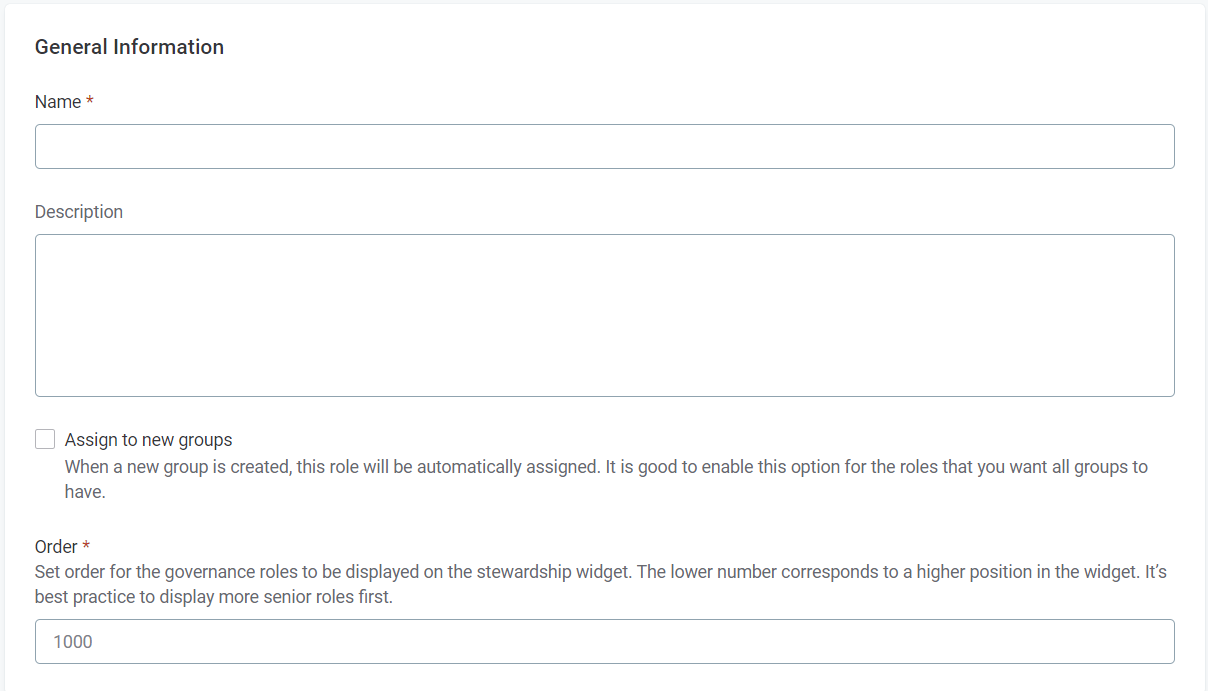
-
-
Specify the access level on entities following these steps:
If no access level is specified, we recommend assigning one as soon as possible. -
Search for the entity that the role should have access to.
-
In the three dots menu next to the entity name select the appropriate access level.
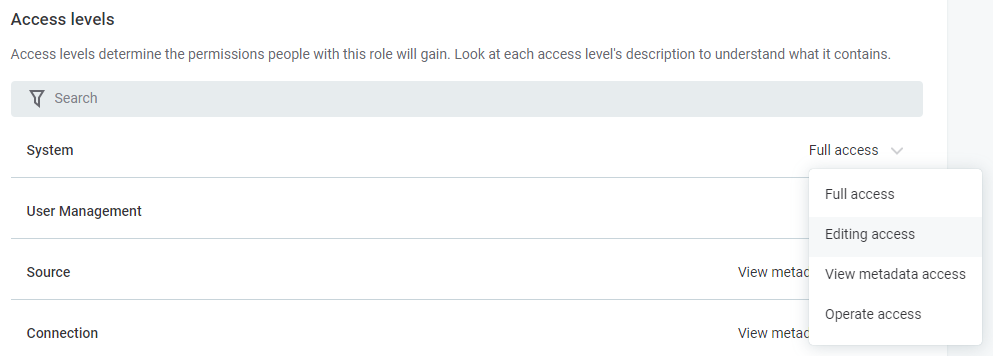
-
-
Select Save and Publish.
Remove governance roles
When you delete a governance role, users with this role are automatically removed from the groups.
To delete a governance role:
-
Go to Global Settings > Governance Roles.
-
Do one of the following:
-
Select one or more roles and then Delete.
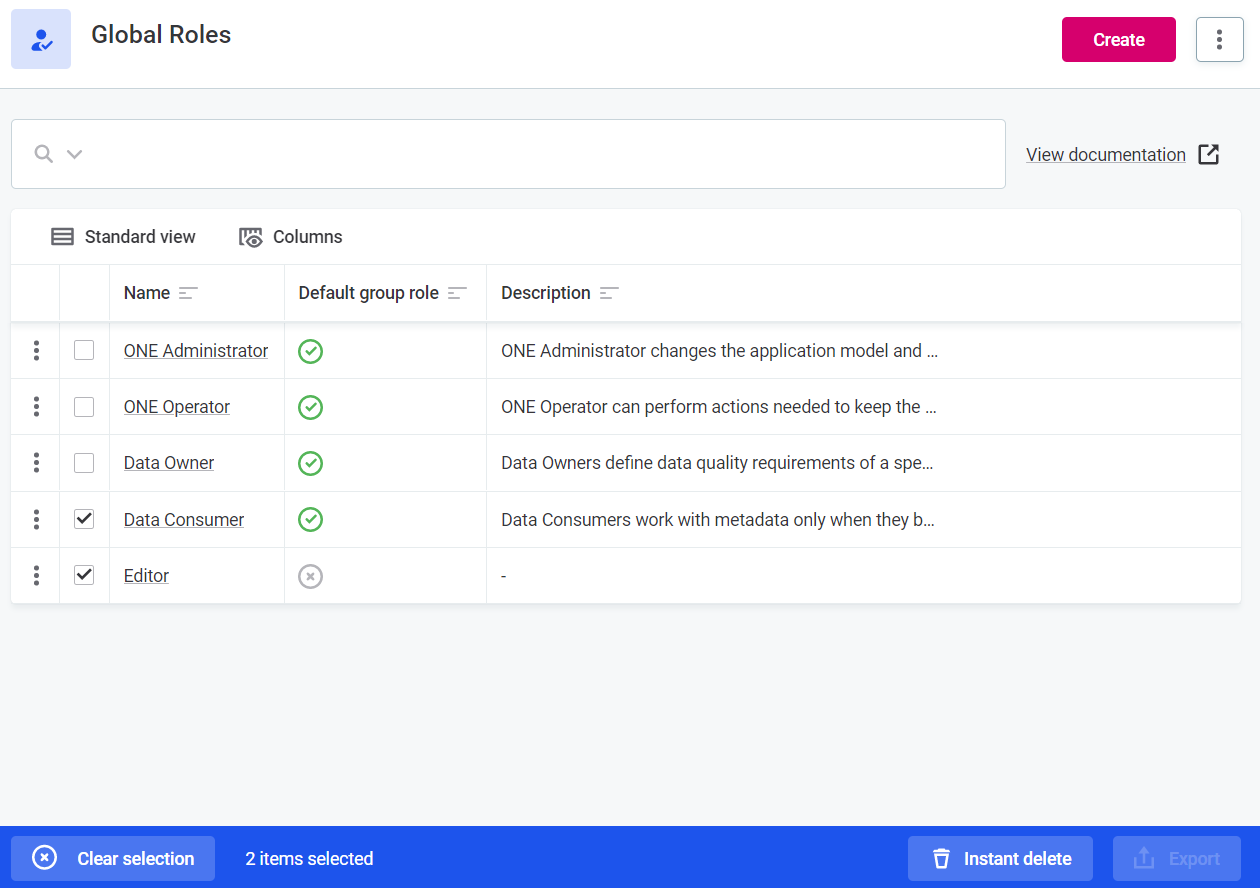
-
Open the role details and in the three dots menu select Delete.
-
Was this page useful?
