Create Term
Once you have planned your glossary, you can start creating terms directly in the platform.
Create term
-
Navigate to Glossary > Terms.
-
Select Create.
-
In Create Term provide the following information:
-
Type – Choose the Term category (Business term, Key performance indicator, Security term).
-
Name – Enter a clear and descriptive name.
-
Business definition – Provide a definition and usage notes.
Use AI Agent to fix grammar and improve clarity in term descriptions.
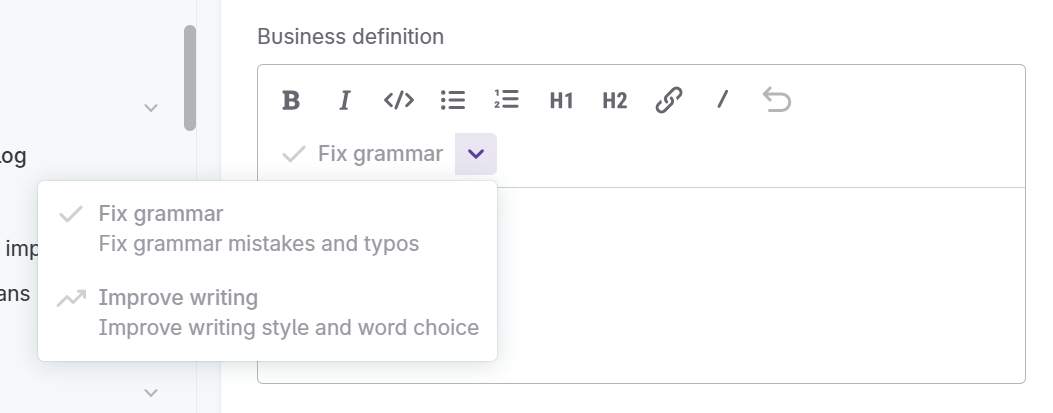
-
Abbreviation – (Optional) Add the abbreviation if applicable.
-
Term definition source - Provide information about the origin of the term. This helps to differentiate it from Ataccama Default Terms, if present.
-
Stewardship - The term owner and roles. For more information, see Stewardship.
-
-
Select Save to add the term to your glossary.
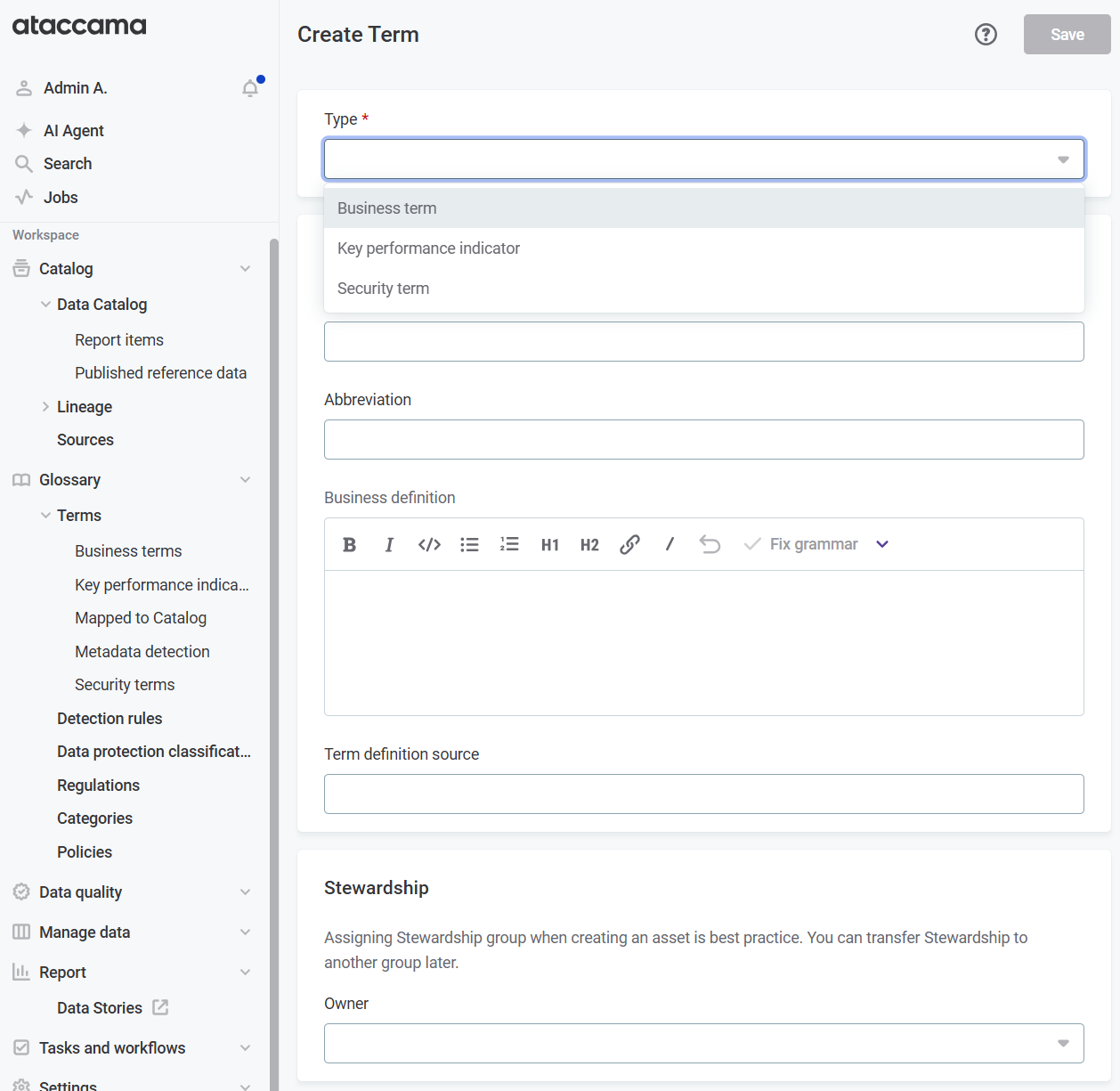
|
You can edit, enrich, or add relationships between terms later as your glossary evolves. See Edit existing term. Terms can be arranged in hierarchical structures to visualize relationships between different data elements, systems, and processes. See Term relationships. |
Edit existing term
You can edit terms to modify the general information and change their behavior within ONE.
To edit the general information of a term:
-
Go to Glossary > Terms.
-
Select a term.
-
Select Edit in the upper-right corner of the page.
-
Make changes as needed.
-
Select Save.
-
Publish the term or submit the draft for review and publishing by an authorized user.
You can define additional settings via the widgets on the Overview tab:
-
Relations: Define term relationships.
-
Synonyms: Select synonymous terms.
-
Policies: Add policies.
Term relationships
The Relationship tab for a term shows its relationship with other terms as well as data assets to which the term is assigned. This includes catalog items and attributes, reports, and data sources.
Initially, only the term is shown. To enrich the graph and discover more relationships between assets, import metadata or run full profiling.
You can also define relationships between terms manually as needed.
Define term relationships
To define term relationships:
-
On the Overview tab, Select Type of the relationship in the Relations section.
-
Point to the relationship type and select Add.
-
Select terms from the list as needed.
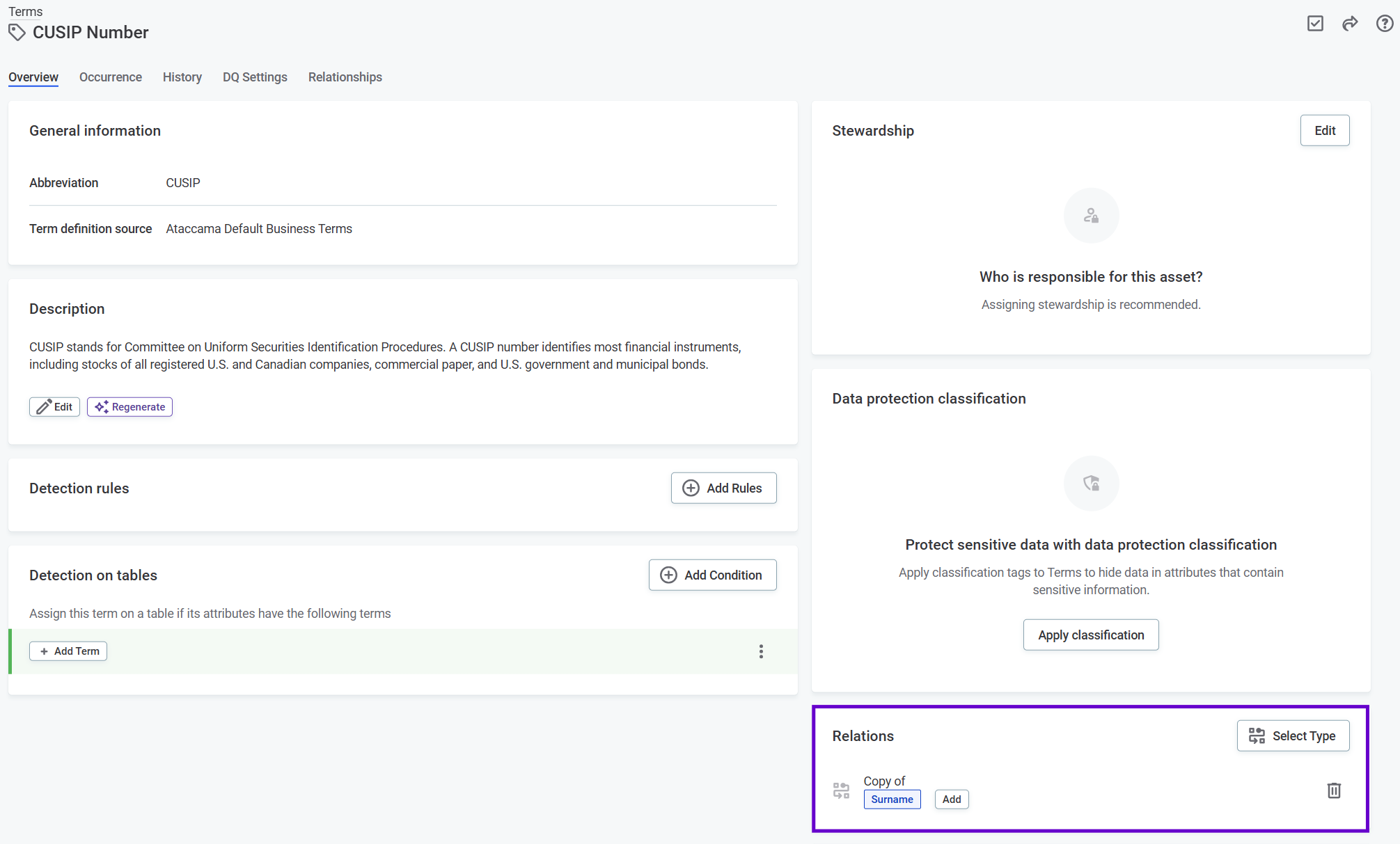
The available relationship types are as follows:
-
Back up of
-
Is Backed up in
-
Parent of
-
Child of
-
Copy of
-
Sample of
-
Is in Sample
-
Derived in
-
Derived from
-
Contributes to
-
Is Contributed in
-
Domain of
-
Is in Domain
Next steps
After building your glossary, you can apply terms to your catalog items and attributes. This can be done manually or via detection rules. See Detect and Apply Terms.
Was this page useful?
