Create DQ Rule Using AI Agent
The AI agent simplifies creation of DQ rules by helping you:
-
Create rules from natural language descriptions.
-
Create DQ rules in bulk.
-
Suggest appropriate rules for specific catalog items.
-
Automatically apply rules to relevant attributes in the catalog items you specify.
Before you start
To learn how to access and interact with the AI Agent, see AI Agent.
Adjust the example queries below to fit your specific needs. For the best results, make sure your instructions to the AI Agent are clear and specific.
Limitations
The AI Agent currently has these limitations for rule creation:
-
Cannot create rules with parameters or variables.
-
Can only create rules with a single condition and one fallback option.
Create rules
The AI Agent can create rules based on your descriptions, or suggest rules after analyzing catalog items. The rules are created in published state and saved to the rule library in Data Quality > DQ Rules.
You can try the following approaches:
-
Ask the AI Agent to suggest rules for a specific catalog item:
-
Use the following query:
Suggest rules for @TABLE_NAME.
The AI Agent suggests rules based on the attribute data types and profiling insights (if this option is enabled).
-
Review the suggestions and create the recommended rules:
Create the rules you have suggested for @TABLE_NAME.
-
-
Provide the rule description in a prompt. For example:
Create data quality rule which validates postal code. Postal code is consist of 5 number in format DDD DD.
-
Provide rule descriptions in a CSV or XLS file. The file should contain the rule name, dimension, and description of the rule behavior.
-
Create rules based on descriptions:
Create rules based on the description in @UPLOADED-TABLE.
The AI Agent analyzes the file content, fetches all information relevant for rule creation, and creates the rules.
Test rules
-
Select Review changes to see all newly created rules.
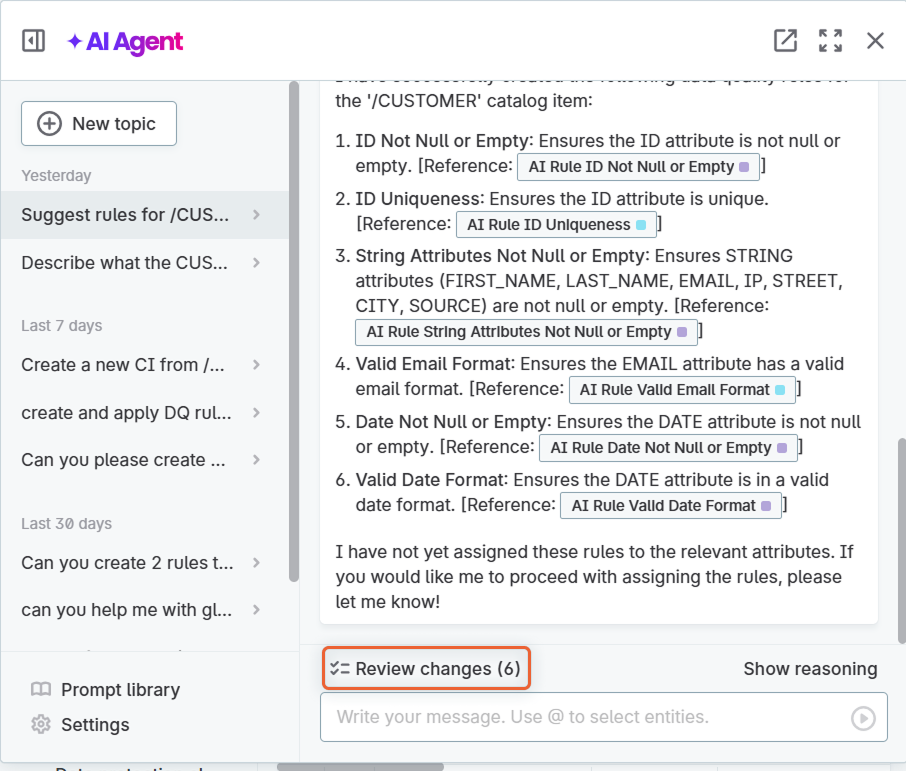
-
Select a rule to open its detail. Switch to the Implementation tab to see the rule logic.
-
Select Test rule to test the rule logic and edit it if needed.
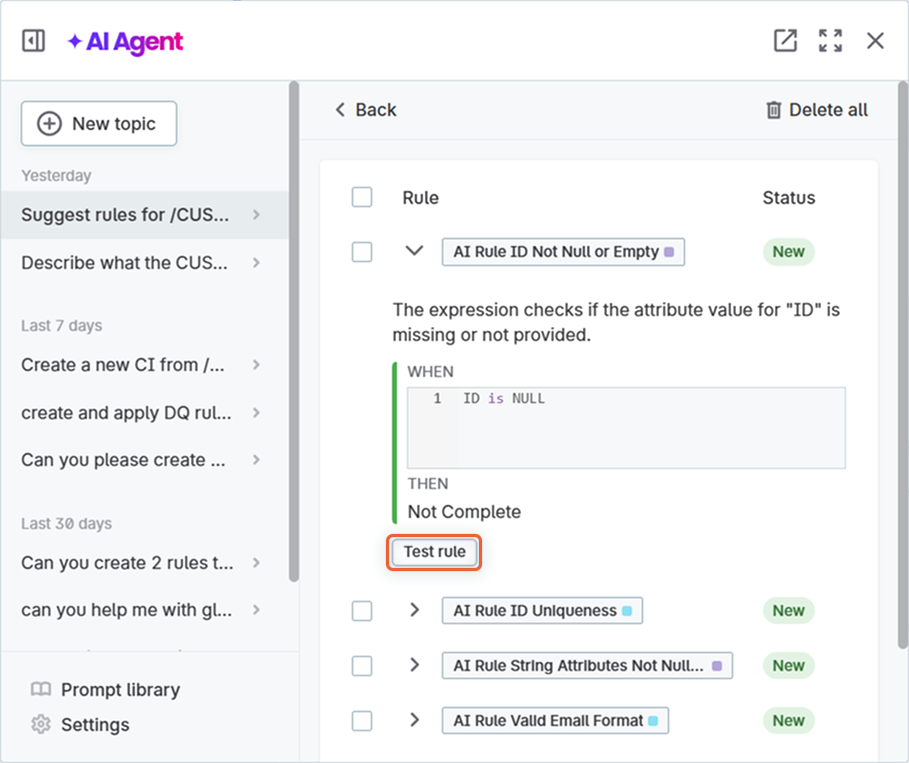
-
If you edited the rule, publish the changes.
Apply rules to attributes
To apply rules to attributes, use the following query:
Apply the created rules to the relevant attributes of @TABLE_NAME.
| When the AI Agent applies rules to attributes, the catalog item stays in a published state. |
Create and apply rules in one step
Instead of using individual queries to suggest, create, and apply the rules, you can combine the queries to perform all these actions in a single step:
Suggest rules for @TABLE_NAME, create them or use them from platform, and apply them to the relevant attributes.
Was this page useful?
