Import Metadata
Use metadata import to build a comprehensive repository of your data assets by populating the Data Catalog with the structure of your connected data sources, without accessing or processing the data itself. This documents your data environment and enables you to explore what data you have, prepare for metadata-based domain detection and sample profiling, and keep your catalog up to date.
Metadata import and catalog items
Catalog items represent structured data assets, typically tables, from your data sources. When you import metadata into the platform, each data asset becomes a catalog item. Each catalog item contains one or more attributes, which represent columns in the case of tables (or similar structural elements for other asset types).
Catalog items act as an entry point for many data management activities, such as:
-
Profiling for data quality and patterns.
-
Applying DQ Rules to evaluate DQ dimensions such as data accuracy and completeness.
-
Term detection using terms from your Glossary.
-
Classifying sensitive or regulated data.
When to use metadata import
-
To populate the Data Catalog after connecting to a new data source.
-
To update metadata for selected catalog items when the source structure changes.
How to import metadata
Once you’ve configured a data source with active connections, you can import metadata for the whole source, a selected connection, or specific catalog items.
Import metadata for a source
This operation imports only information about the data structure such as schema and attribute definitions. It doesn’t access any data values.
For details about how to connect a source, check the Catalog > Connect to a Source section of the documentation and look for your connector type.
-
Go to Catalog > Sources.
-
Select a source from the list of connected sources.
-
Select Import.
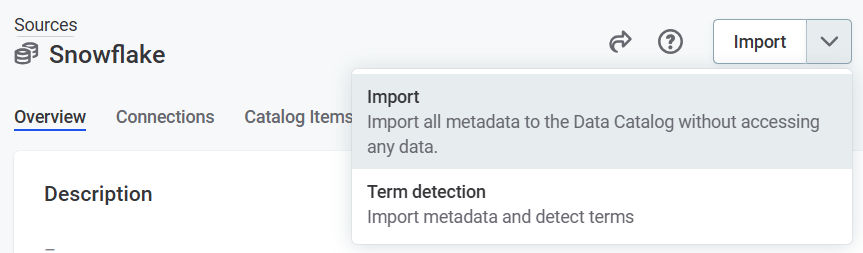
-
Confirm the action when prompted by selecting Proceed.
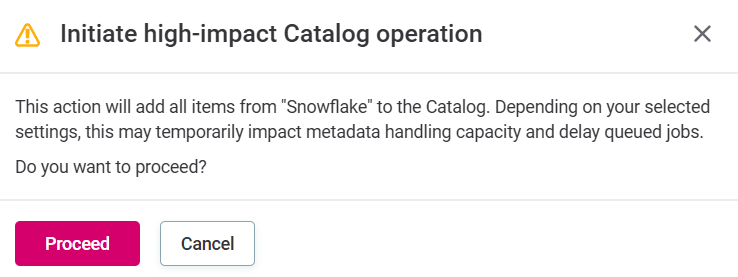
Import metadata for a connection
This operation imports only information about the data structure such as schema and attribute definitions. It doesn’t access any data values.
-
Go to Catalog > Sources.
-
Select a source from the list of connected sources.
-
Navigate to the Connections tab.
-
Open the connection page by clicking the name of the connection on which you want to run metadata import.
-
Select Import.
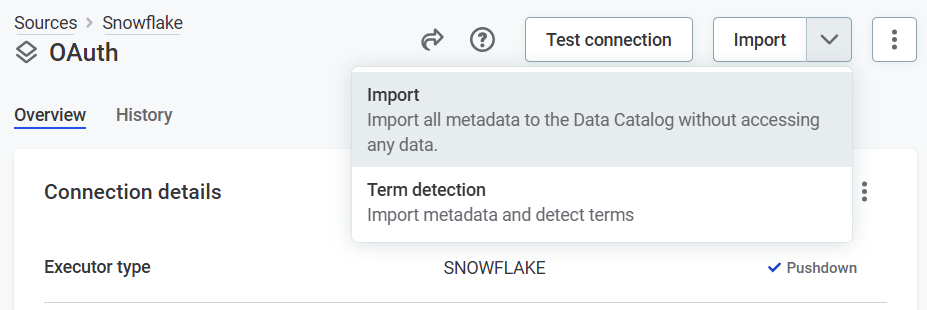
-
Confirm the action when prompted by selecting Proceed.
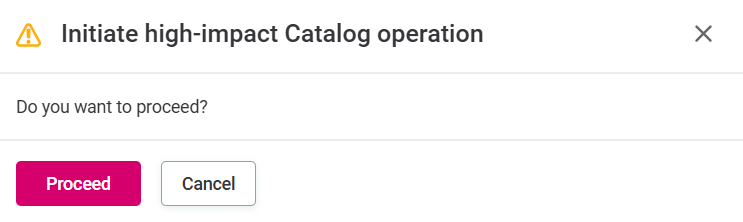
Import metadata for specific schemas or data assets
To import only selected schemas or tables from a connection, use the connection browser.
Open the Connections tab of your source (as described in Import metadata for a connection, steps 1-3) and expand the connection browser for the connection on which you want to run metadata import.
Select the data assets as needed. Use search to find the assets more efficiently.
Select Import and confirm by selecting Proceed.
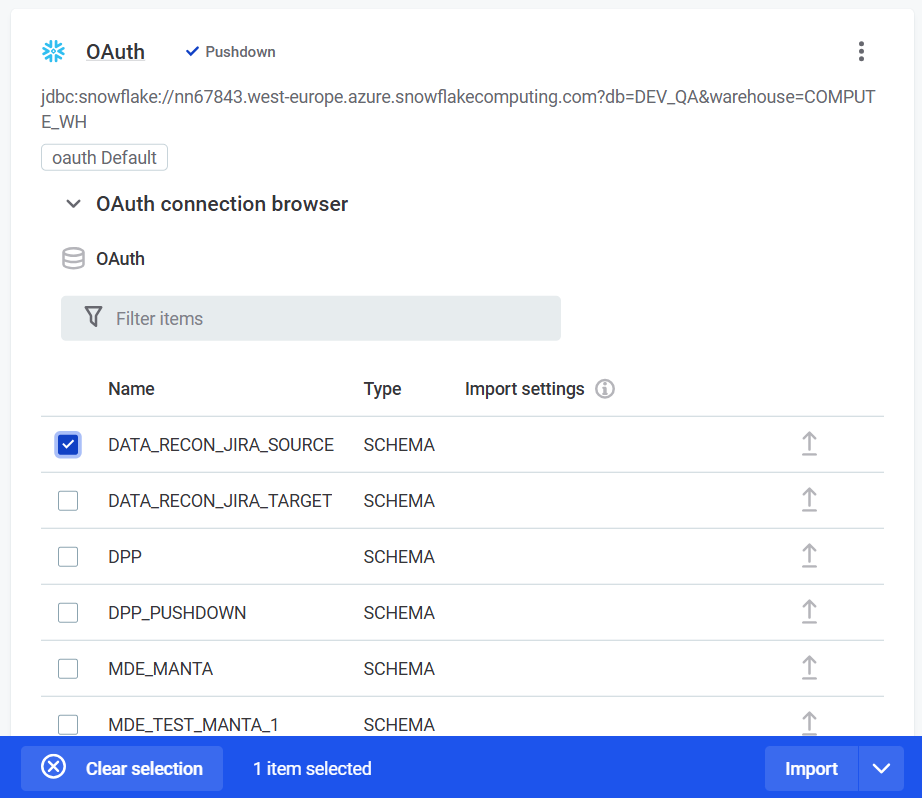
Update metadata for existing catalog items
You can update the metadata for individual catalog items, or a selection of them, at any time. This is useful when the source structure evolves, such as when columns are added or renamed.
Option 1: Update a single catalog item
-
In Data Catalog, select your catalog item from the main listing.
-
In the upper-right corner, use the dropdown to select Update catalog item.
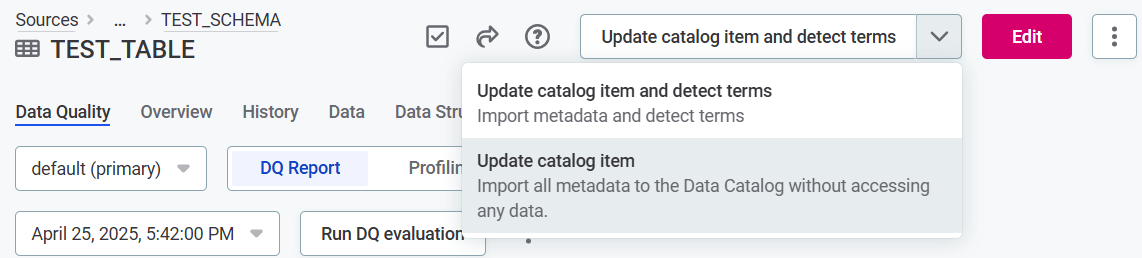
Option 2: Update multiple catalog items
Use bulk updates to sync structural changes across tables or views efficiently.
-
In Data Catalog, use the checkboxes to select multiple catalog items from the main listing.
-
In the blue banner that appears, use the dropdown to select Update catalog item.
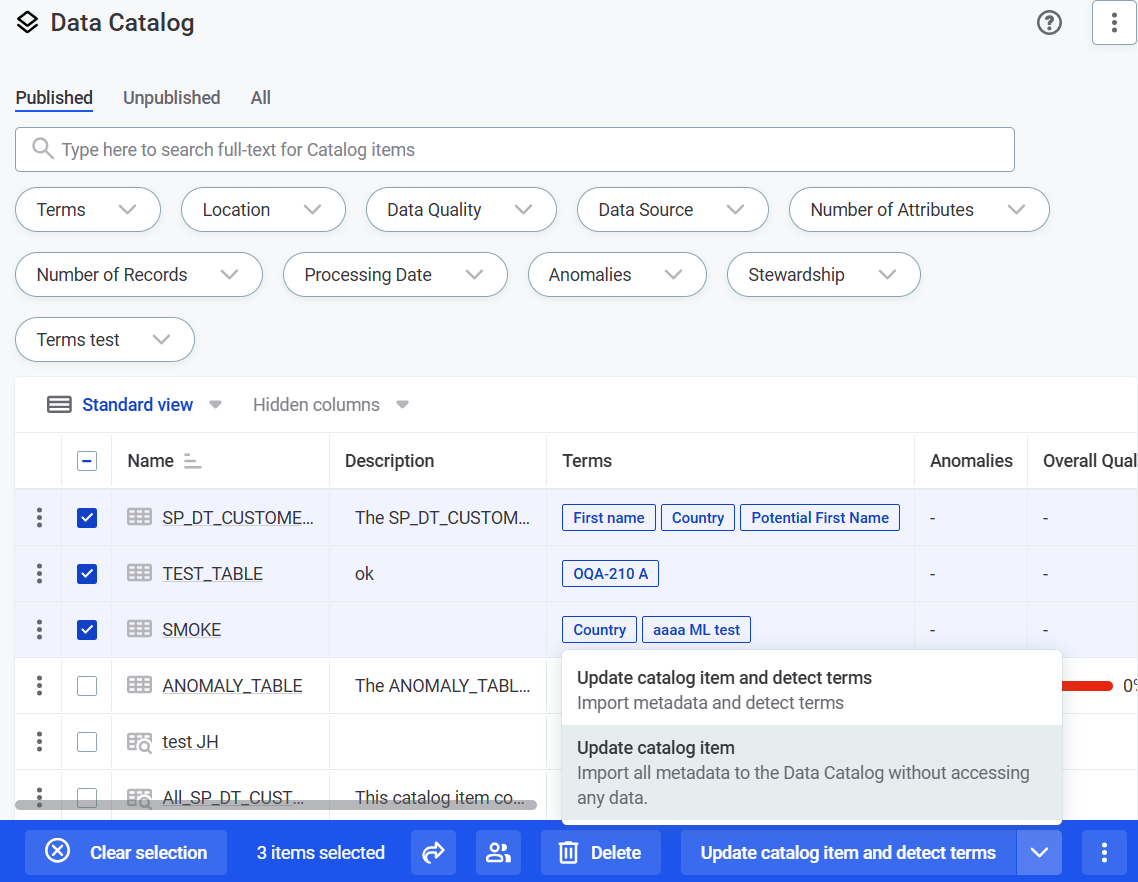
|
You can also update metadata across the whole source or connection, by selecting Import, as per import metadata for a source and import metadata for a connection. |
What you see after import
After metadata import, the Data Catalog displays a structured view of the source.
The exact metadata shown depends on the source type. File-based sources might not support relationships or descriptions, while relational databases and platforms like Snowflake often do.
Typically, source metadata includes:
-
Schema and structure – Layout of databases, schemas, tables, or datasets.
-
Catalog item attributes – Attribute names, order, and data types.
-
Data types – Source-specific types for each attribute.
-
Descriptions – Source-provided item and attribute descriptions.
-
Relationships between items – Structural links between catalog items.
-
Next steps
Metadata import sets the foundation for metadata-based domain detection and sample profiling.
To proceed with term detection, see:
Was this page useful?
