Run Profiling
Profiling analyzes the structure and content of your data. To profile a catalog item, you need to:
After that, you can view and analyze the results.
Set up DQ configuration
-
Set up catalog item DQ configuration according to instructions at Set up DQ Configuration.
There, you define whether to use sample or full profiling, and if profiling should be scheduled.
-
Publish your changes to make them effective.
Run profiling
Profiling runs automatically at the times specified in the schedule.
You can also run it manually when needed:
-
For a catalog item:
-
Navigate to the catalog item Data Quality > Profiling tab.
-
Select Run full profiling or Run sample profiling depending on your configuration.
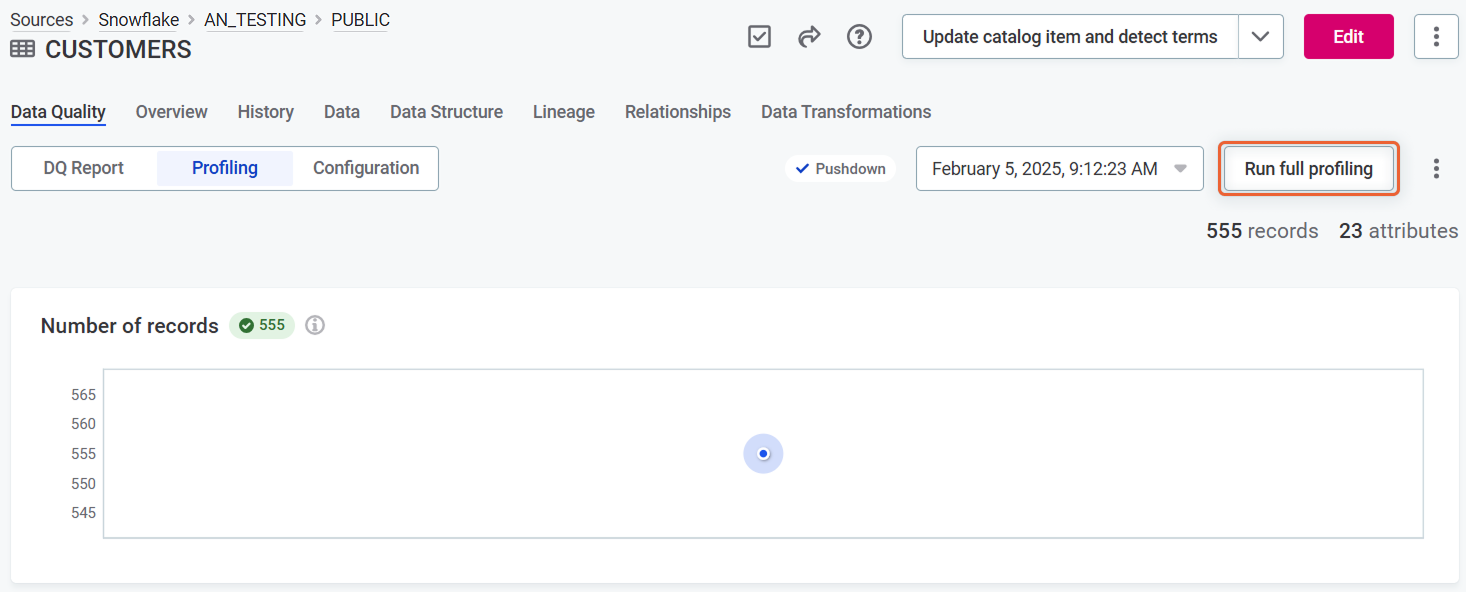
-
-
For a DQ Report: To run profiling (if configured) and DQ evaluation for all catalog items in a DQ Report, select Run on the report.
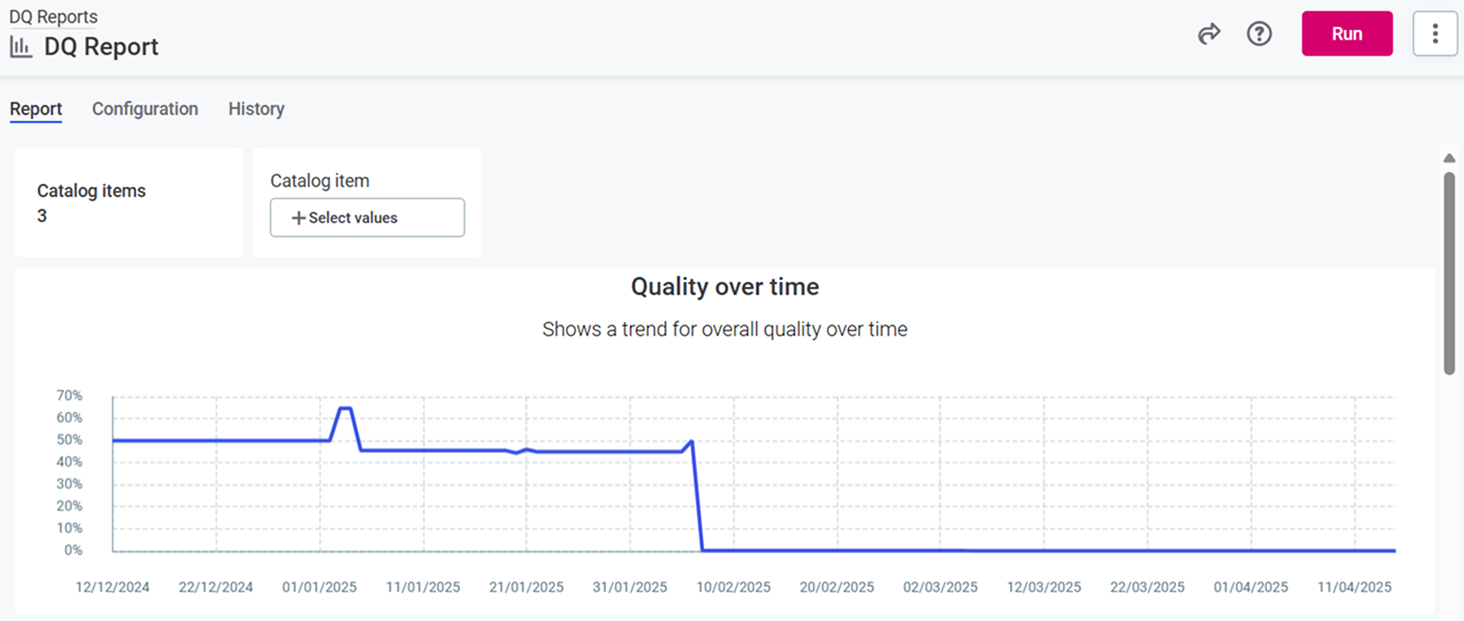
View results
After the run finishes, you can view the results on the catalog item Data Quality > Profiling tab.
For information on how to interpret profiling results, see Understand Profiling Results.
Was this page useful?
