Manage Permissions for DQ Assets
This page explains the specifics of managing permissions and sharing for data quality assets: DQ configurations, catalog items, and DQ Reports.
For general information about permission management and sharing, see Access Levels and Share Access to Assets.
Understand permissions for DQ assets
DQ configuration permissions
Each catalog item has one default (primary) DQ configuration and can have multiple secondary configurations. The permissions for DQ configurations work as follows:
-
The primary DQ configuration is tied to the catalog item. It has the same permissions as the catalog item and is always shared together with it. When you share a catalog item (either separately or as a part of the source), the primary DQ configuration is shared together with it.
-
Secondary DQ configurations have independent permissions and are shared separately from the catalog item and other configurations.
When is this useful?
The option to set independent privacy settings for each DQ configuration is useful when you need to:
-
Create a private DQ configuration. In this case, create a new DQ configuration and share it with the required permissions.
-
Share a catalog item while keeping some configurations private. In this case, share the catalog item together with its primary configuration.
Access levels for DQ configurations
DQ configurations follow the standard access levels for assets, with one exception:
Users with View metadata access can see the results of profiling and anomaly detection, except for potentially sensitive data:
-
Numerical Statistics widget (contains minimum, mean, maximum value, sum of all values, variance, and standard deviation)
-
Quantiles widget
-
Top 20 and last 20 results in the Frequency Analysis widget.
Share primary DQ configuration
To share a primary DQ configuration, share its associated catalog item. The primary configuration is always shared with the catalog item.
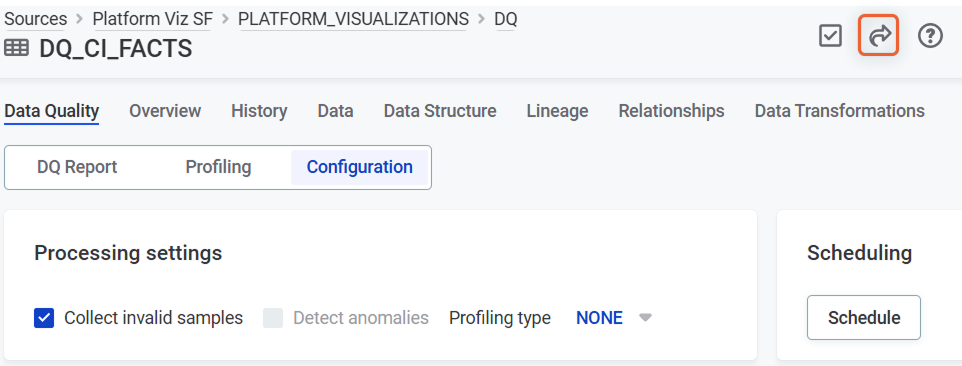
Share secondary DQ configuration
To share a secondary DQ configuration:
-
Go to the catalog item Data Quality tab and select the DQ configuration you want to share.
-
Select the Share icon.
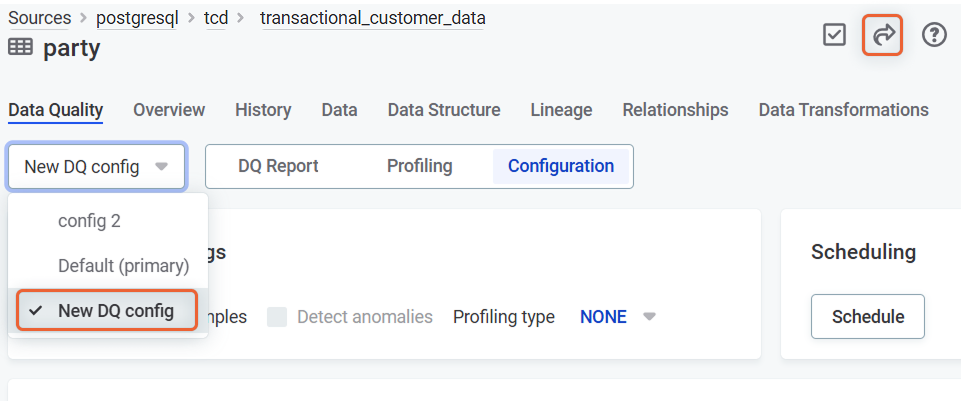
-
Search for users or groups with whom you want to share access and add all that apply.
-
Expand the list of access levels next to the group or user name and select the required access level.
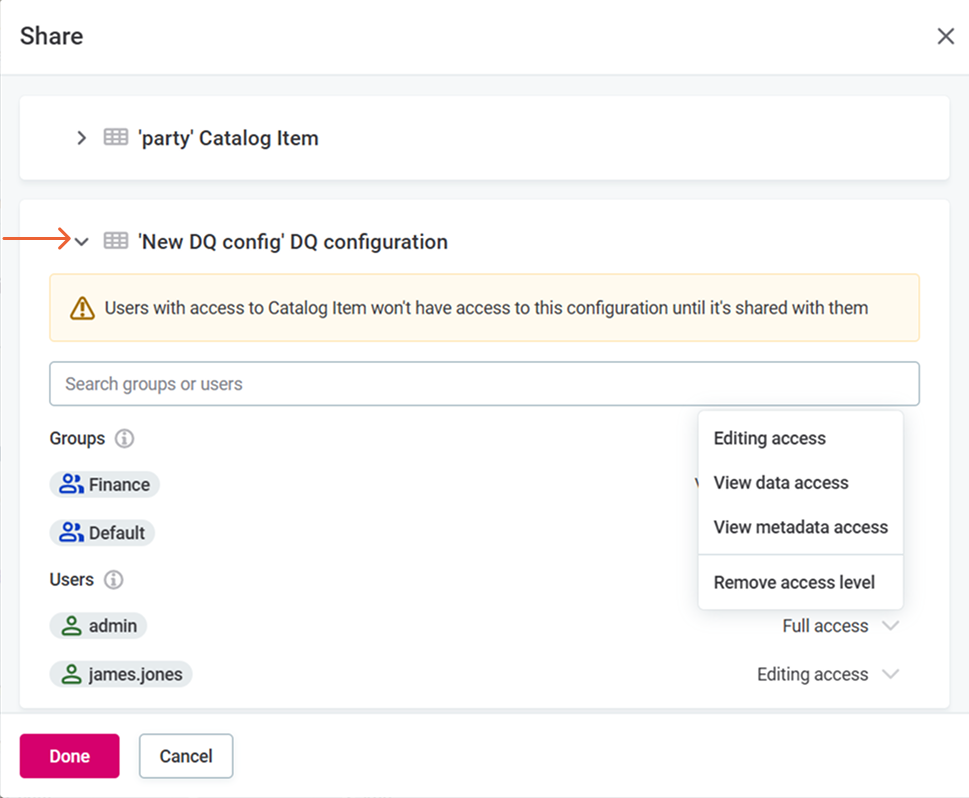
-
Make sure the users you are sharing the configuration with have at least the View metadata access to the catalog item. Otherwise, they won’t be able to see the configuration.
To do this, open the list of users who have access to the catalog item and give them the required permissions.
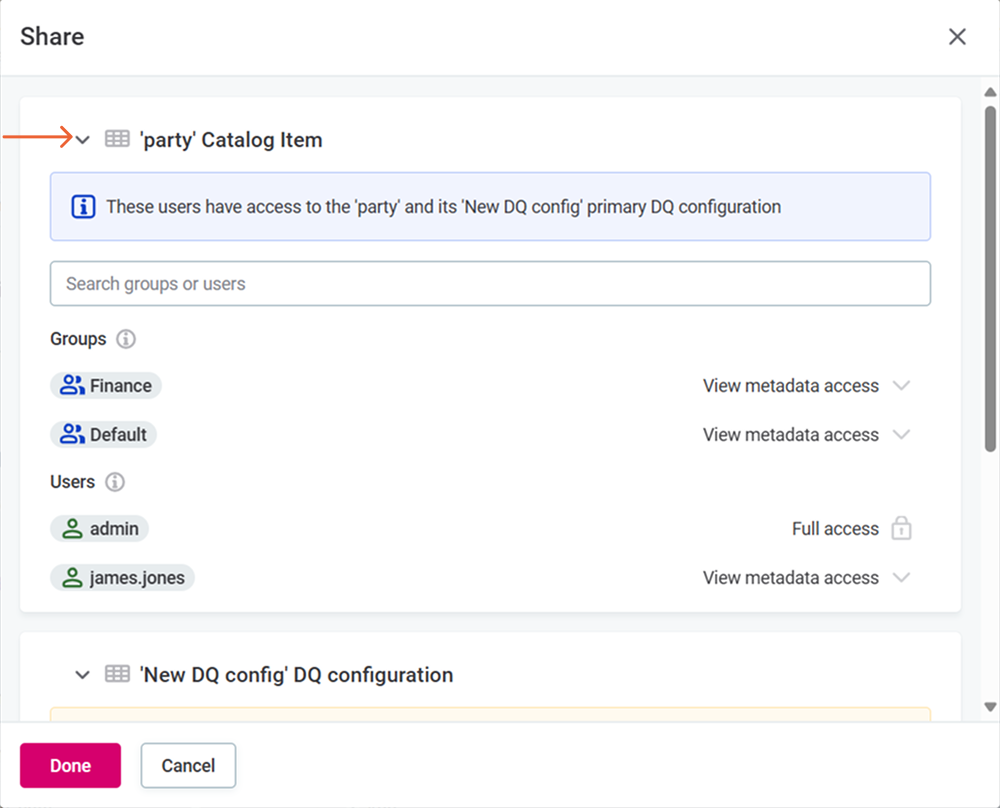
-
Select Done to save changes.
Share DQ Reports
To share a DQ report:
-
Select the report you want to share from the list on the Data Quality > DQ Reports screen.
-
Select the Share icon.

-
Search for users or groups with whom you want to share access and add all that apply.
-
Expand the list of access levels next to the group or user name and select the required access level.
-
Select Done to save changes.
Was this page useful?
