Detect and Apply Terms
Once you’ve created a glossary and defined your terms, you need to link them to your data. You can apply terms to catalog items and their attributes.
This linking process provides several benefits:
-
Clearer metadata classification
-
Better data governance
-
Improved searchability across your catalog
-
Enhanced data quality evaluation
You have two options for applying terms: automated detection using rules, or manual assignment. This guide covers both approaches.
Understanding detection rules
Detection rules are the foundation of automated term assignment. They define the logic that identifies where specific terms should be applied in your data catalog.
Here’s how the process works:
-
You create detection rules that specify conditions.
-
You apply these rules to terms.
-
The system automatically assigns terms to attributes that meet the rule conditions.
Detection rules can target different aspects of your data:
- Metadata rules
-
Use information like attribute names, descriptions, or data source locations. For example, a rule might apply a "Email" term to any attribute named "email" or containing "email" in its description.
- Data rules
-
Examine actual data values for patterns or formats. For example, a rule might apply a "Phone Number" term to attributes where enough values match a phone number pattern.
You can combine multiple rules on a single term using AND/OR operators.
This gives you flexibility to create sophisticated detection logic.
Automated term detection
Automated detection scales term assignment across your entire data catalog. Rather than manually tagging each attribute, you define rules once and let the system apply them consistently.
Step 1: Create detection rules
Start by creating the detection rules that define your assignment logic.
Detection rules have two key components:
- Rule logic
-
Defines the conditions that attributes must meet for term assignment. This includes metadata checks (like attribute names) or data pattern validation. You can also check against reference datasets for validation.
- Detection threshold
-
Specifies the percentage of matching values required for automatic term assignment. For example, if set to 80%, at least 80% of an attribute’s values must match the rule conditions before the term is applied. The percentage is calculated excluding null values from the total count.
Applies only to data rules.
Create your detection rule by following the instructions in Create Detection Rule.
Step 2: Apply detection rules to terms
After creating your rules, you need to connect them to specific terms.
To apply detection rules to terms, navigate to Glossary > Terms.
|
If you just created a rule, select Go to glossary to navigate directly. 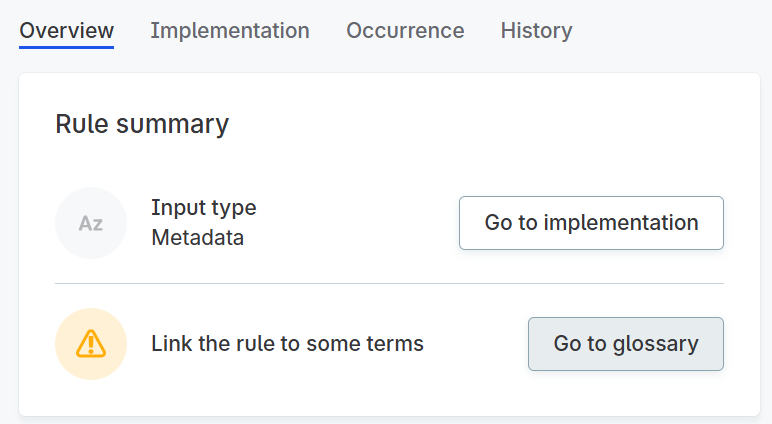
|
-
Search for and select the term you want to apply your detection rule to.
-
Stay on the Overview tab.
-
In the Detection rules section, select Add Rules.
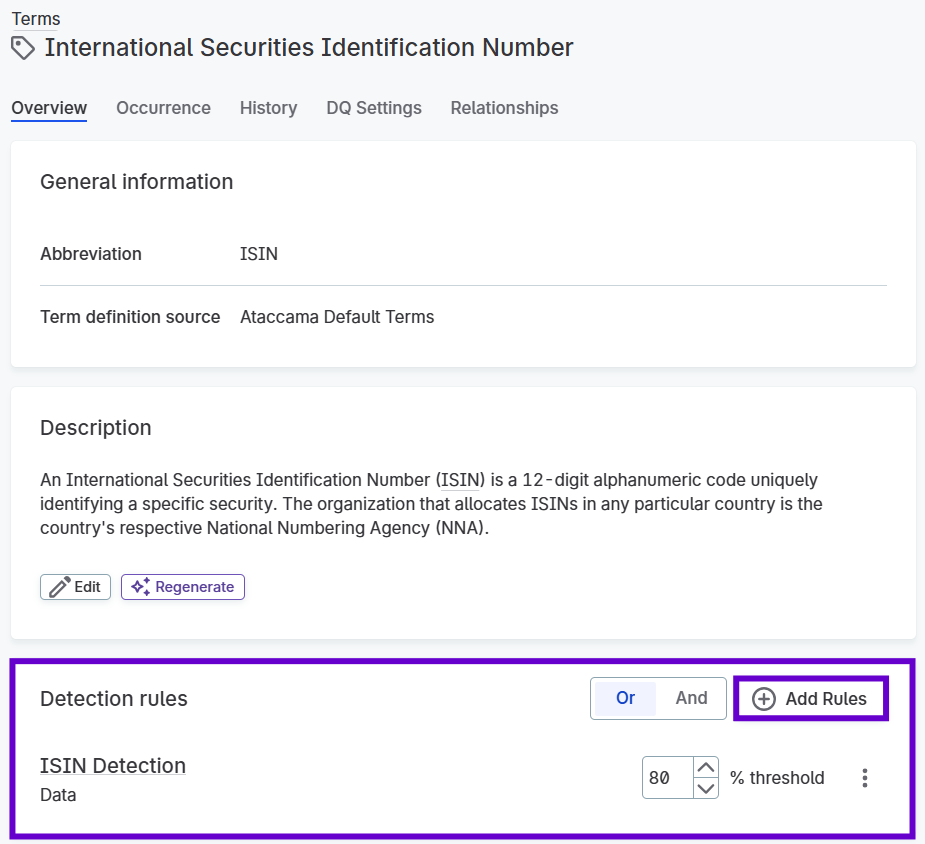
-
Search for your detection rule and select Apply.
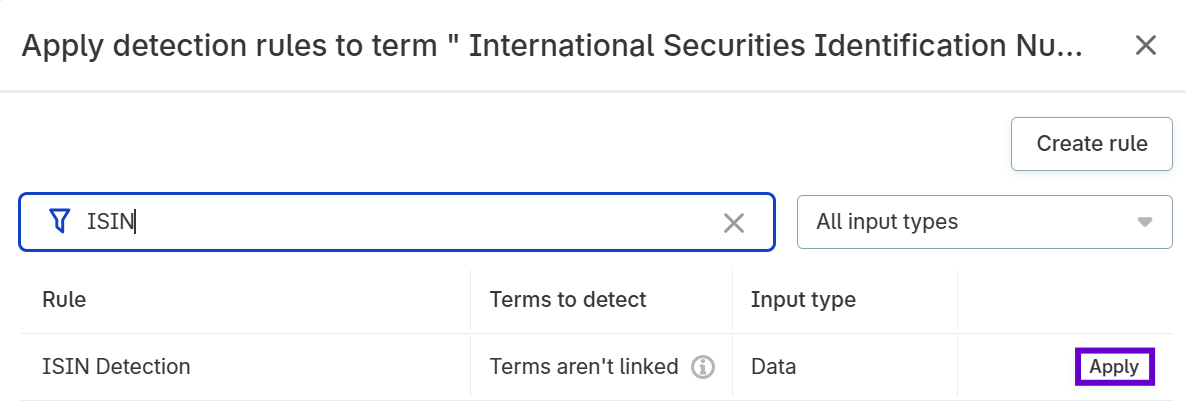
-
Add additional rules if needed.
-
Choose the operator between multiple rules:
ANDorOR. -
Set the detection threshold percentage. The default is 80%, meaning 80% of attribute records must pass the rule for the term to be applied.
-
Publish your changes.
Once applied, you’ll see the term listed in both the Summary and Detect term sections of the rule implementation screen.
Step 3: Run term detection
With rules applied to terms, you can now run the detection process.
You can run term detection at different levels:
-
Source (all catalog items in a data source)
-
Connection (all or selected items in a connection, such as schemas)
-
Individual catalog item
To run term detection:
-
Navigate to the appropriate level (source, connection, or catalog item).
-
Use the dropdown next to Import metadata (source or connection) or Profile and evaluate (catalog item) and select Detect terms.
To run term detection on selected assets from your connection, find and select those assets first, then run Detect terms. -
The system automatically applies terms to attributes that satisfy your rule logic and detection thresholds (for data rules).
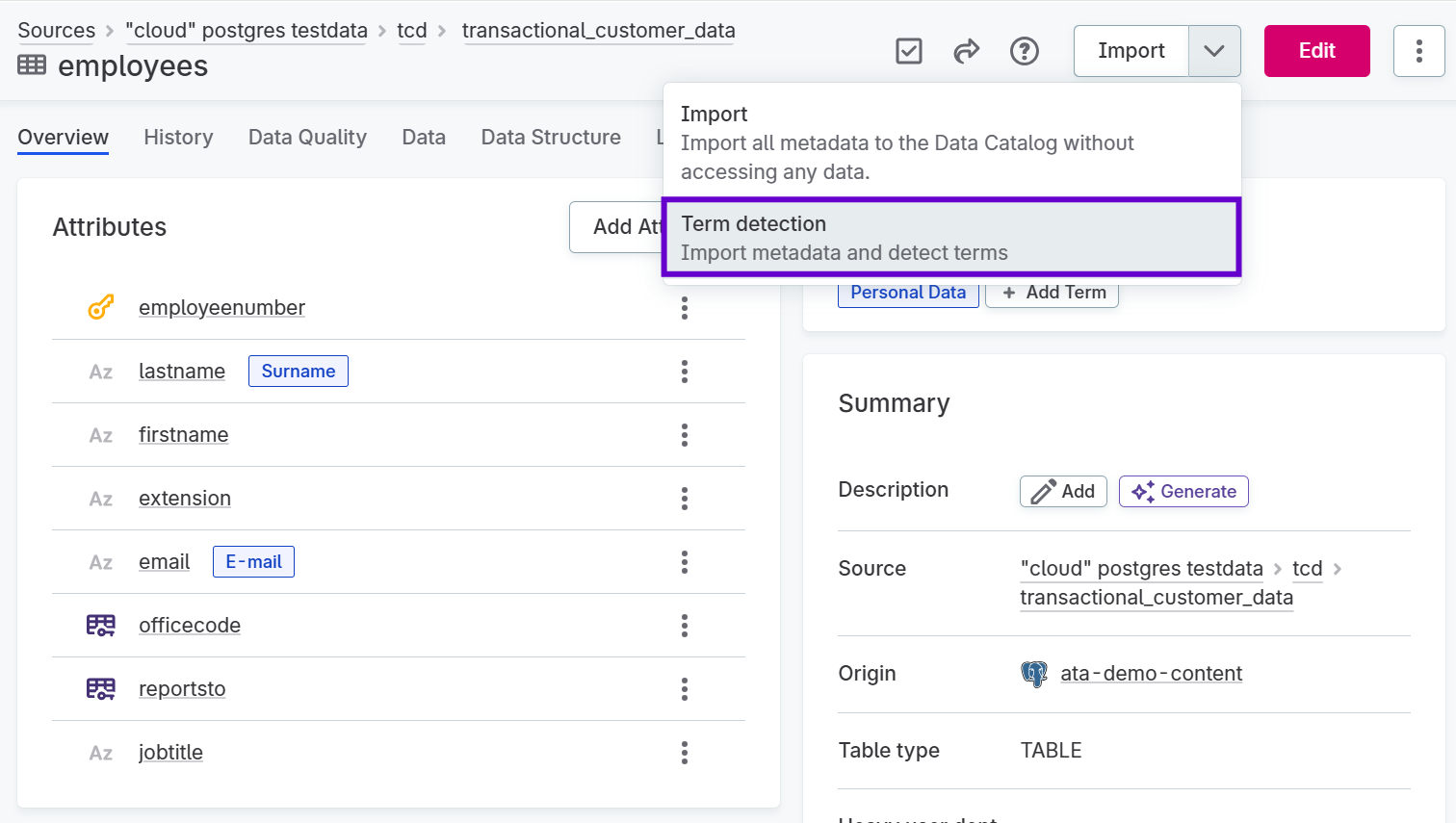
Data-based rule example
Here’s a practical example of using data-based rules for term assignment.
Scenario: You want to automatically apply a "Full Name" term to attributes containing values that match entries in a reference dataset of known names.
Implementation:
-
Create a detection rule with the condition: "Apply term when attribute values exist in the
namesreference table."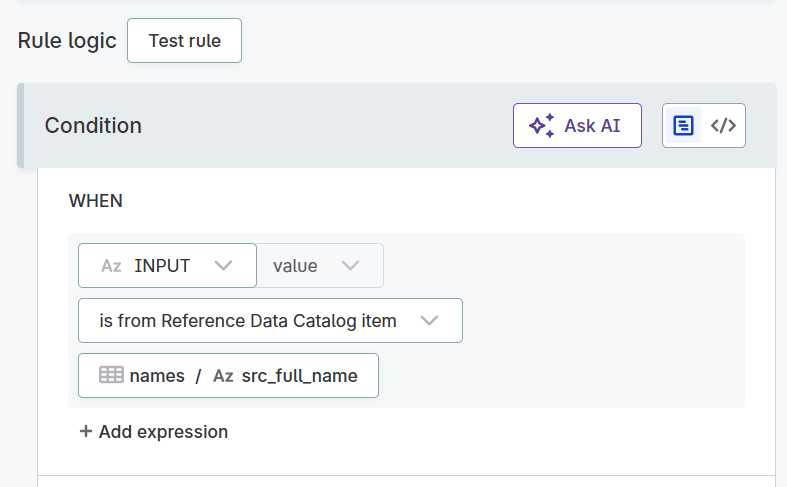
-
Navigate to your "Full name" term in the glossary.
-
In the Detection rules section, select Add Rules and choose your newly-created rule.

-
Set the threshold percentage. For example, 75% means that if 75% of an attribute’s values appear in your
namesreference table, the "Full name" term will be automatically applied.
When you run term detection, any attribute meeting these criteria will automatically receive the term.
Manual term application
While automated detection handles most term assignments efficiently, some situations require manual intervention. Manual assignment gives you complete control over term application and ensures accuracy for edge cases that automated rules might miss.
When to use manual assignment
Consider manual term assignment in these scenarios:
-
Specialized datasets: Data that doesn’t fit standard patterns or has unique characteristics that are difficult to capture in detection rules.
-
Low-volume, high-value data: Critical datasets where you need guaranteed accuracy and human oversight.
-
Exception handling: Attributes that should have terms but don’t meet your detection rule thresholds.
-
Initial setup: When you’re still developing your detection rules and need to assign terms immediately.
What you can manually assign terms to
You can manually apply terms to different types of assets:
-
Individual data attributes within catalog items
-
Entire catalog items
-
Other catalog assets (locations, monitoring projects, DQ rules)
Manual assignment process
To manually assign terms, navigate to the asset you want to tag and use the Glossary terms section.
Example: Applying a term to an attribute
This example shows how to manually apply the "Name" term to a contactfirstname attribute:
-
Navigate to the catalog item containing the attribute.
-
From the Attributes list, select the
contactfirstnameattribute. -
Open the attribute’s Overview tab.
-
In the Glossary terms section, select + Add Term.
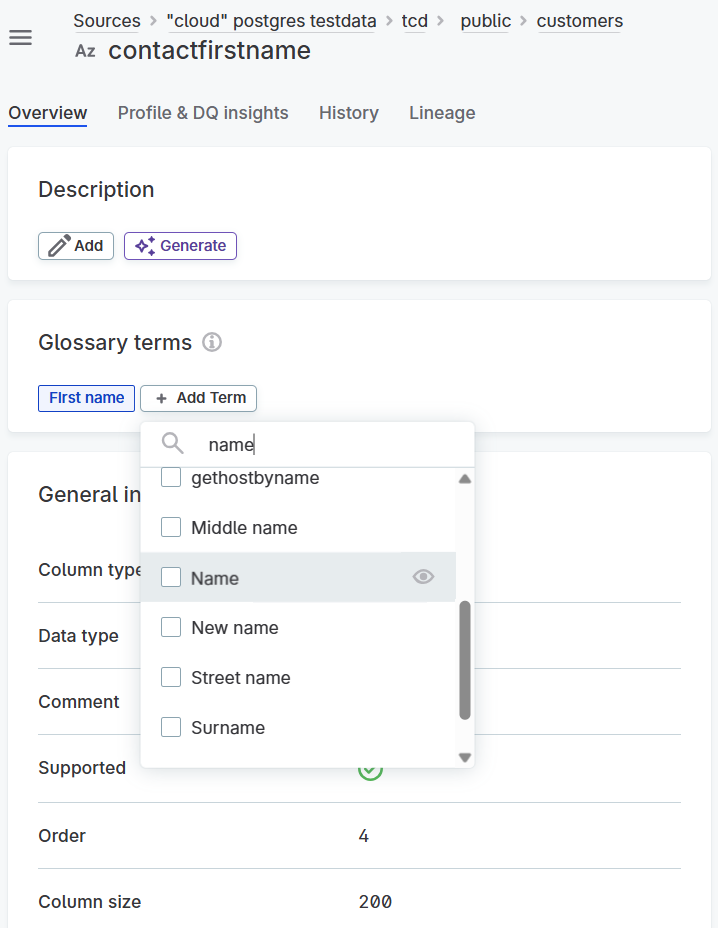
-
Choose one or more terms from the available options. You can select multiple terms if the attribute represents multiple concepts.
-
Select Apply to confirm your selection.
-
Publish your changes to make them active.
After publishing, the applied terms appear in the attribute list, making them visible to other users browsing the catalog.
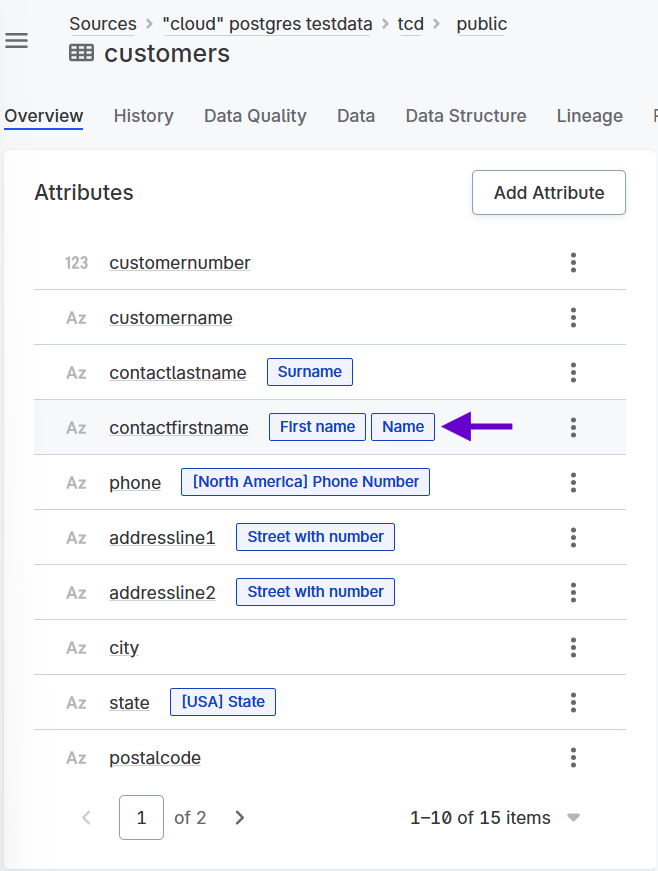
Was this page useful?
