Quick DQ Rule Creation From Attribute
Quick rule creation workflow enables you to quickly create a rule from an input attribute and automatically apply it to that attribute. This is useful in the following scenarios:
-
While browsing Data Catalog, you see wrong data and know the logic of the rule needed to evaluate the data. You can create and apply such a rule straight away, from the attribute listing on the catalog item Data Quality > Configuration tab.
-
When you need to apply a rule to an attribute but do not find a rule you need, you can create a new one from the Add Rule dialog.
| Before creating a new rule, check for available rule suggestions. |
Create rule
To create a rule:
-
Go to the catalog item Data Quality > Configuration tab and in the Applied Rules widget, select Add for the attribute.
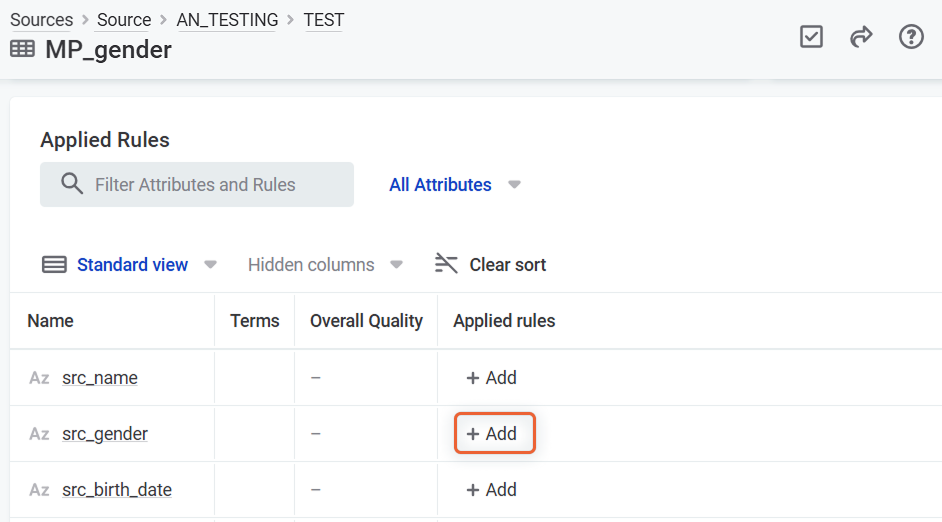
-
From the Add Rule dialog that opens, select Create Rule.
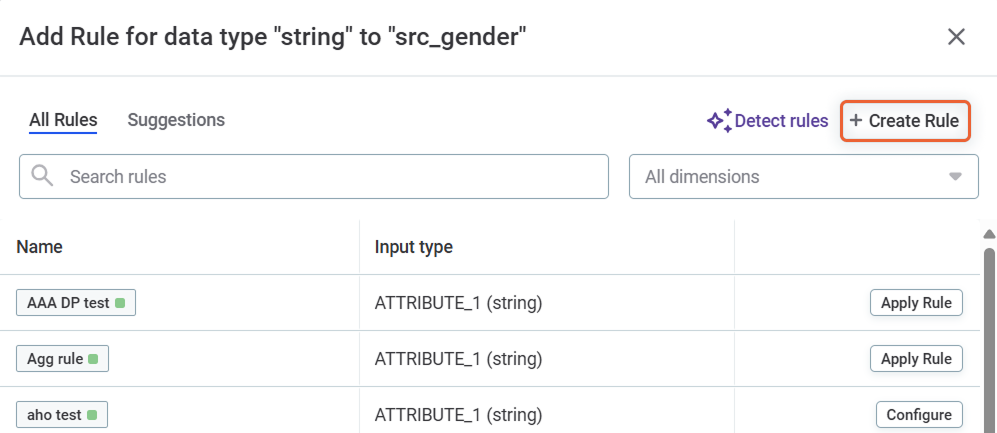
The rule creation is not possible from the Add Rule dialog in Business Glossary, where rules are applied to terms instead of attributes. -
A Create DQ Rule dialog opens and a draft of the new rule is created, already filled in with the following details:
-
Validity as a default rule dimension.
-
Input attribute name and data type are filled in based on the attribute from which you started rule creation.
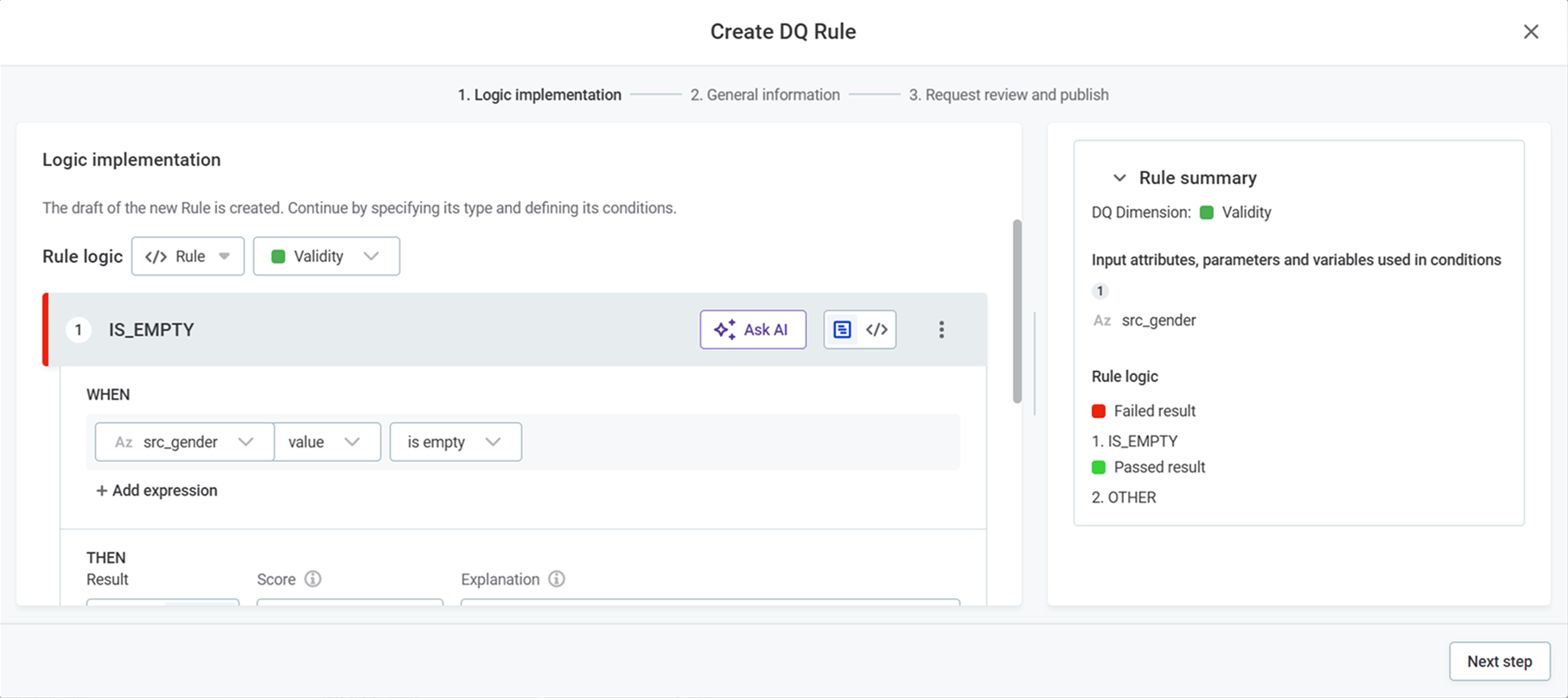
If you are using the quick rule creation workflow for the first time, the rule logic is empty. Select Add condition for the prefilled rule draft to appear.
-
-
Specify the rule conditions. For details on building rule conditions, see Rule logic.
-
You can optionally test the rule by selecting Test rule and trying different inputs in the test table.
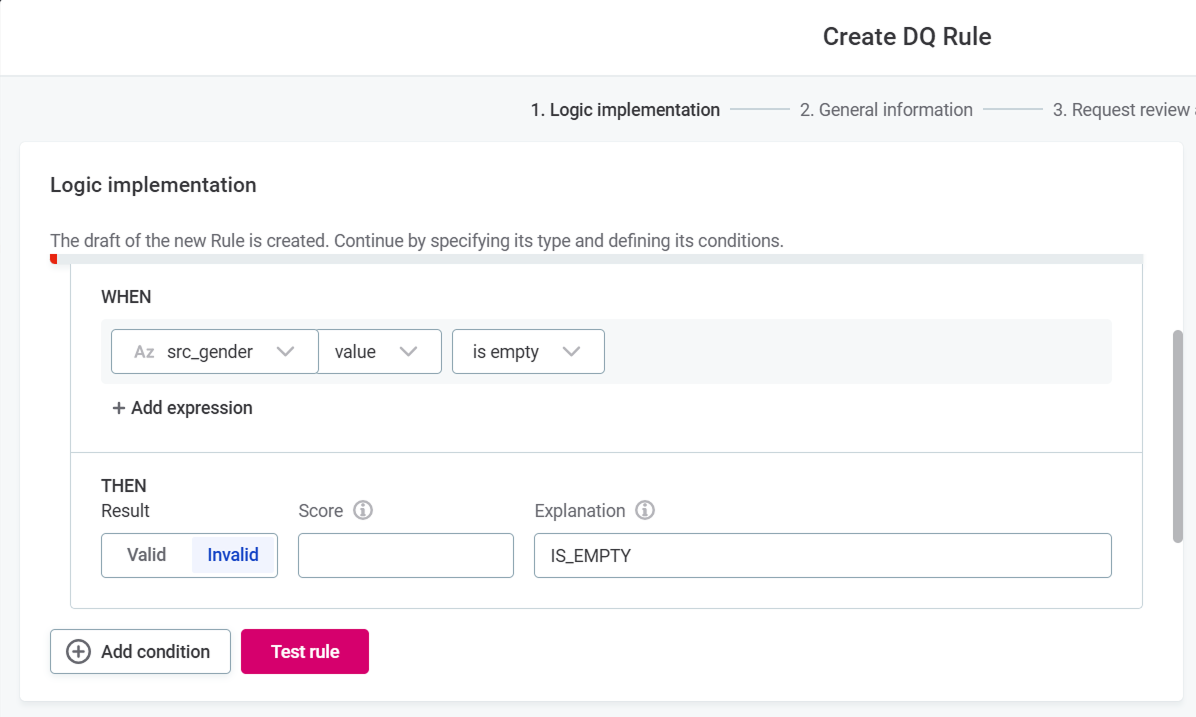
The test table is prefilled with the data from the samples saved in the Data tab of the catalog item. You can also fill in the values manually, or copy and paste them from an Excel or CSV file.
Data samples are visible only to users with View data accessto the catalog item (Data Owner and Data Steward by default). This data is not stored and is deleted once you exit the rule creation dialog.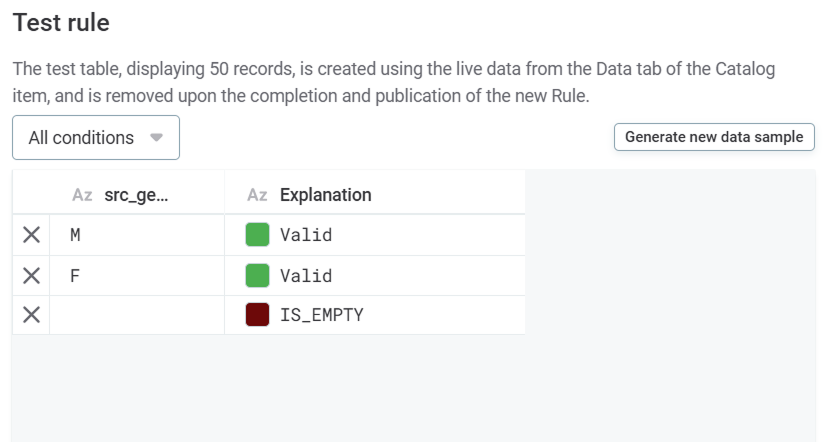
You can edit any value in the table by double-clicking it. To remove a row, select X next to the row, and to add a row, select Add row at the bottom of the test table.
The results are evaluated automatically after any change in the test table.
To renew the test data, or to populate the test table column after adding a new condition, select Generate new data sample.
-
Select Next step.
-
On the General Information screen, provide the following information:
-
Name: The name of the rule.
-
Description (optional): A description of the rule and how to use it.
-
Stewardship (recommended): Select the user group which are owners of the asset. After you select a group, the list of users assigned to the governance roles within the selected group is displayed. For more information, see Stewardship.
-
Share with: Select groups or users with whom you want to share the rule.
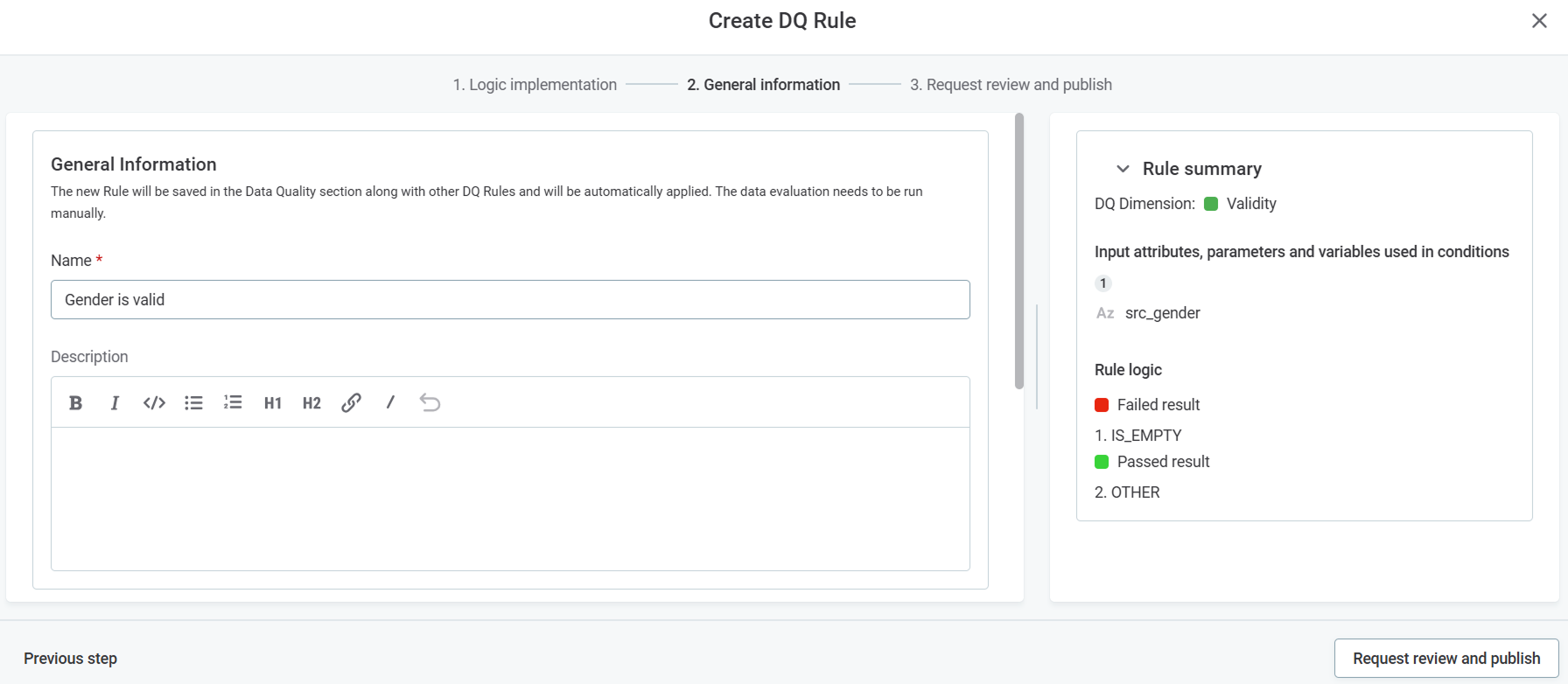
If needed, select Previous step to return to the previous screen.
You can leave rule creation dialog at any time - select X and decide whether to keep or discard the draft. If you keep the draft, you can find it in the rule library in Data Quality > Rules.
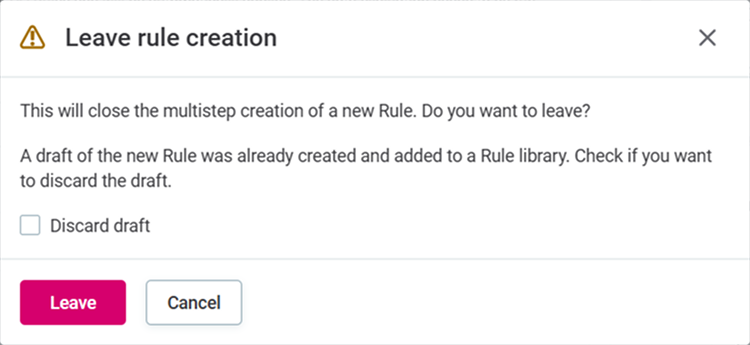
-
-
Select Publish and apply to publish the rule and apply it to the attribute.
Depending on your access and whether the review workflow is set, you might see Publish, Request publish, Request publish and apply, or Request review and publish. Select the option to proceed with publishing and applying the rule to attribute. -
A message appears confirming that the new rule was created and applied to the attribute.
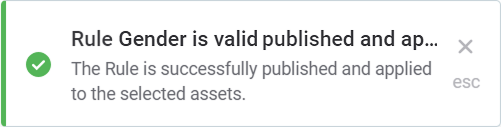
Was this page useful?
