Platform Configuration
The platform configuration generates properties based on a deployment’s general and security information and makes them available for use in other deployments. This way, properties can easily be propagated between different deployments.
You can choose specific properties from another deployment or apply all available properties. Properties related to local file systems can also be specified through the platform configuration.
| Generated platform properties cannot be added using the section for deployment configuration. If you attempt to add an existing platform property to that section, the property is immediately removed. |
Working with platform configuration
To add new properties using platform configuration, follow these steps.
-
In the Configuration Service, on the Deployments tab, select the deployment that you want to edit.
-
Select Configure Platform.
-
Under Unselected > Deployment Properties, find the deployment from which you want to choose properties.
If you have defined any local file systems, their properties are displayed in Unselected > Local File Systems. -
Depending on which properties you want to use in the current deployment, do one of the following:
-
To select all properties, click Select next to the deployment name.
-
To choose only specific properties, expand the list of properties and click Select next to the property name. You can select as many properties as necessary.
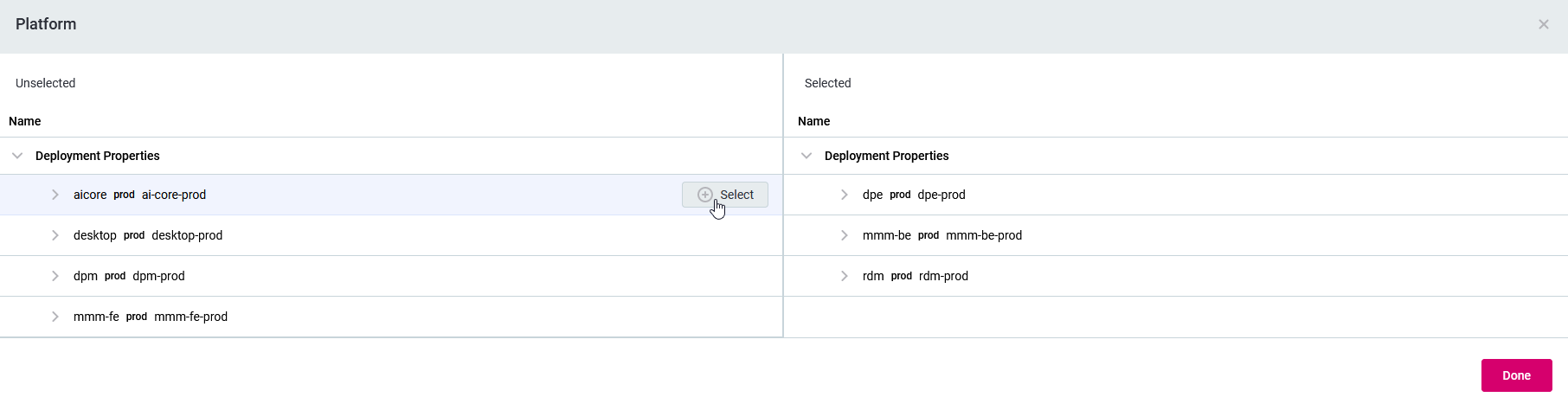
-
-
The selected deployment and properties are moved under Selected.
The values of properties are automatically supplied based on the information available in the deployment. In addition, the Configuration Service automatically generates corresponding constants for each deployment property. To view them, go to the Constants tab and select Fixed. For more information, see Working with Constants. -
Save the changes.
The newly added properties now appear in the Configuration section.
-
To publish the changes, click Deploy Property.
Properties need to be redeployed so that the module can consume them. However, you do not need to restart the module itself.
Removing properties from platform configuration
-
In the Configuration Service, on the Deployments tab, select the deployment that you want to configure.
-
Click Configure Platform.
-
Depending on whether you want to remove all properties from a deployment or only some, do one of the following:
-
To clear all properties, click Unselect next to the deployment name.
-
To clear a specific property, click Unselect next to the property name.
-
-
Save the changes.
-
Publish the configuration by clicking Deploy Property. If all properties have been removed, skip this step.
Was this page useful?
