RDM Self-managed Deployment
This article is intended to guide you through the creation and development of your first RDM project from start to finish, including the deployment of files generated based on your configuration to the RDM Web Application and RDM Server.
You can download the needed version of ONE Desktop from our Downloads page.
Create a new project
-
Launch ONE Desktop.
-
Switch to the Model Explorer view and select the New Model Project icon. Give the project a name, keep the Use template option as Reference Data Manager, and select Finish.

A new RDM project is created:
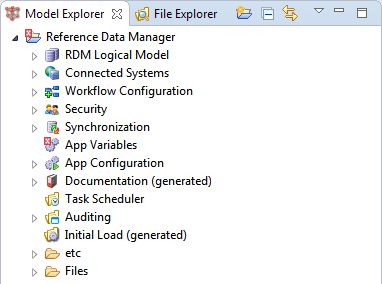
Configure your RDM project
See Building the RDM Solution from Scratch, section Configure your RDM project.
Deploy web application configuration
After setting up everything needed for you RDM solution, you need to generate XML configuration files (packed into a ZIP archive) and deploy them to the RDM web application. See How to Deploy an RDM Web App Configuration.
| You need to perform this step every time you make changes to your project. |
Deploy generated files
Some optional configurations like Synchronization generate ONE files like plans (.plan), workflows (.ewf), schedules (.sch), and web service configurations (.online).
By default, these files are generated to the Files folder of the RDM project.
Therefore, you can simply copy the Files folder of your RDM project to the server that contains the RDM Runtime.
| You need to perform this step every time you generate new versions of the files mentioned in this section. |
| Make sure to use a dedicated runtime server for your RDM solution. Using the MDM Server for this purpose is not supported. |
Check runtime and server configuration
After you set up your RDM server, check and correct the paths in the following components in your server configuration files:
The paths should point to relevant files in the subfolders of the Files folder.
Check whether your Runtime Configuration file contains the definitions of servers and databases that you use for RDM synchronization, initial loads, and validation and enrichment services.
The same applies to folder shortcuts. See Export and Import Runtime Configuration to learn how to export these definitions directly from ONE Desktop.
Was this page useful?
