DPM Admin Console
DPM Admin Console is a browser-based tool that assists with supervising ONE jobs and provides the following information:
-
An overview of all jobs run in ONE, such as importing metadata, profiling, DQ evaluation, DQ monitoring.
In addition, through DPM Admin Console, you can cancel any running jobs or change their priority.
-
A list of events associated with each job.
-
A list of all Data Processing Engines (DPE) that are supervised by this instance of Data Processing Module (DPM).
If you are using default configuration options for on-premise deployment, DPM Admin Console is available at http://localhost:8031.
Access permissions to DPM Admin Console can be limited based on user roles (by default, these include admin and DPP_admin roles) and it is also possible to set up single sign-on.
See DPM Configuration, section GraphQL and DPM Admin Console.
Jobs
On the Jobs tab, you can view all data processing jobs that you executed in ONE. Jobs can be filtered by job status (1) and sorted by Name, Type, Created (time of creation), Submitting User, Priority, or Progress. Additionally, if the job is still running, you can cancel it by selecting Kill Job in the three dots menu.

To view more details about a particular job, select the job from the list.
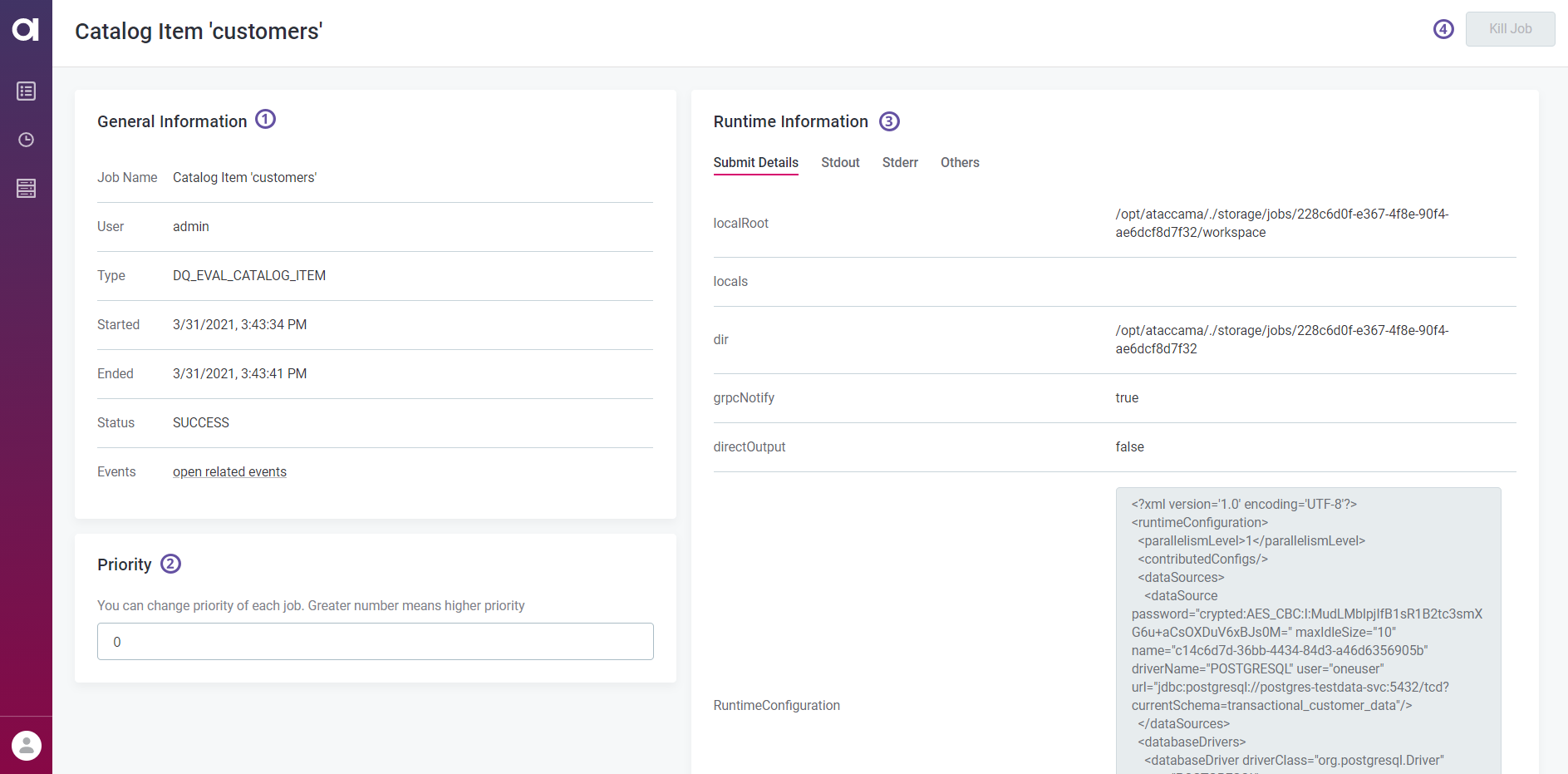
The job information is grouped as follows:
-
General Information (1) - Provides basic information such as the job name, type, and status, the name of the user who submitted the job, the date and time when the job was started and finished, as well as related events.
To view all events connected to this job, select Open related events. This initiates a search query based on the job identifier and displays all events associated with the job in question. For more information, see Events.
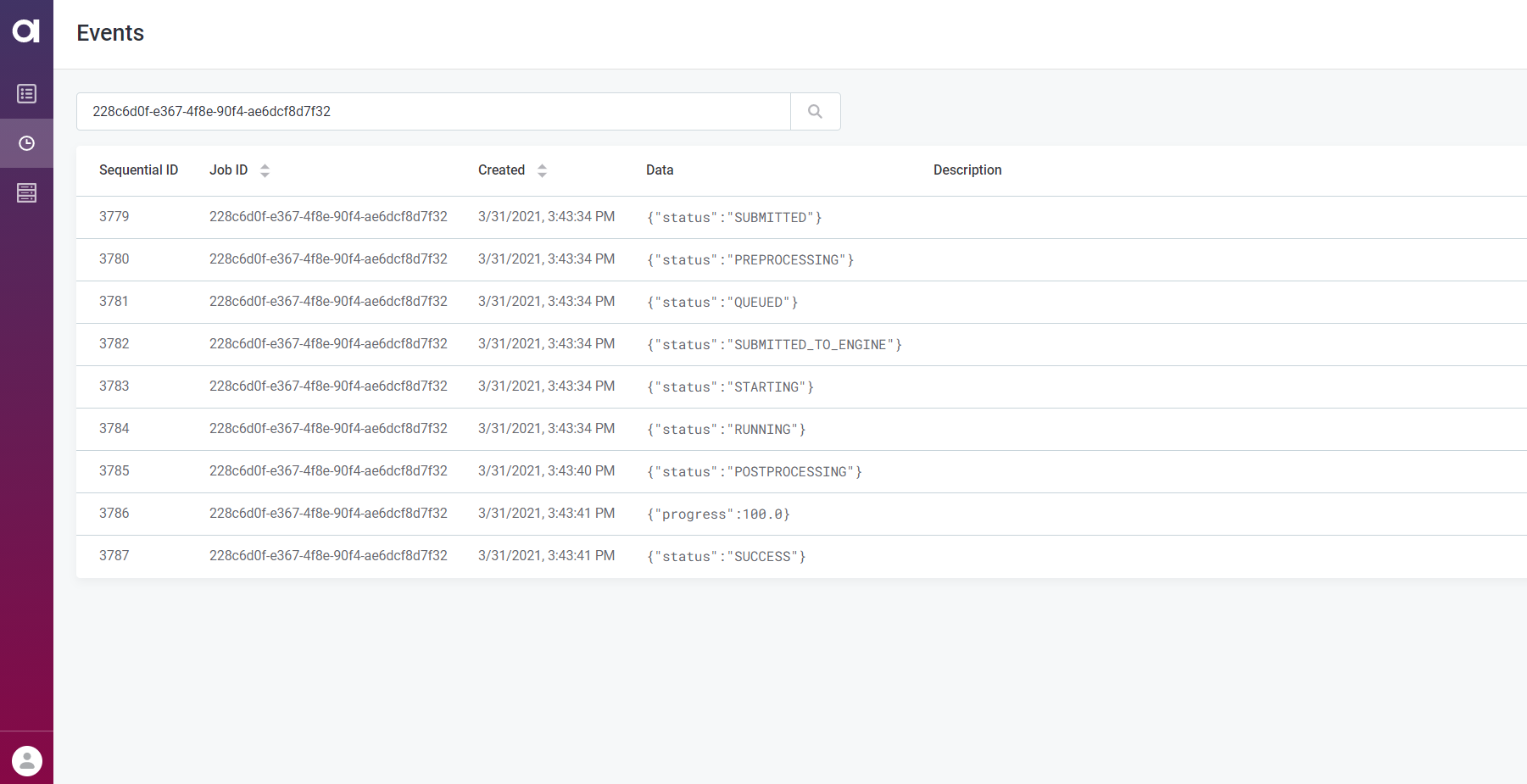
-
Priority (2) - Lets you adjust the priority of running jobs in the job queue. The priority level is expressed in integers.
-
Runtime Information (3) - This section is further organized into four tabs:
-
Submit Details: Job submit details include various information about files, directories, and configuration settings used when submitting the job.
For example, this covers the locations of working (
localRoot), job (dir), and runtime (runtime) folders, runtime (RuntimeConfiguration) and server (dqdServerConfig,config) configurations, data source and catalog item details, entity, component, and plan structures, entity attributes, launch type (for profiling jobs), and more.
-
-
Stdout: Shows the job processing STDOUT stream.
-
Stderr: Shows the job processing STDERR stream.
These two tabs, Stdout and Stderr, facilitate debugging as you do not need to search through the logs to retrieve the relevant information.
-
Others: Here you can find any additional information about the files and scripts used to submit the job, such as dependencies properties, which list the lookups and components used in the job, or the job PID.
-
Kill Job (4) - Use this to cancel running jobs. You can also cancel a job from the Jobs overview. When that is no longer possible, the option is grayed out.
-
Cancel all jobs - Cancels all jobs that are not in the state
KILLED,FAILURE, orSUCCESS. Cancelled jobs can’t be resumed.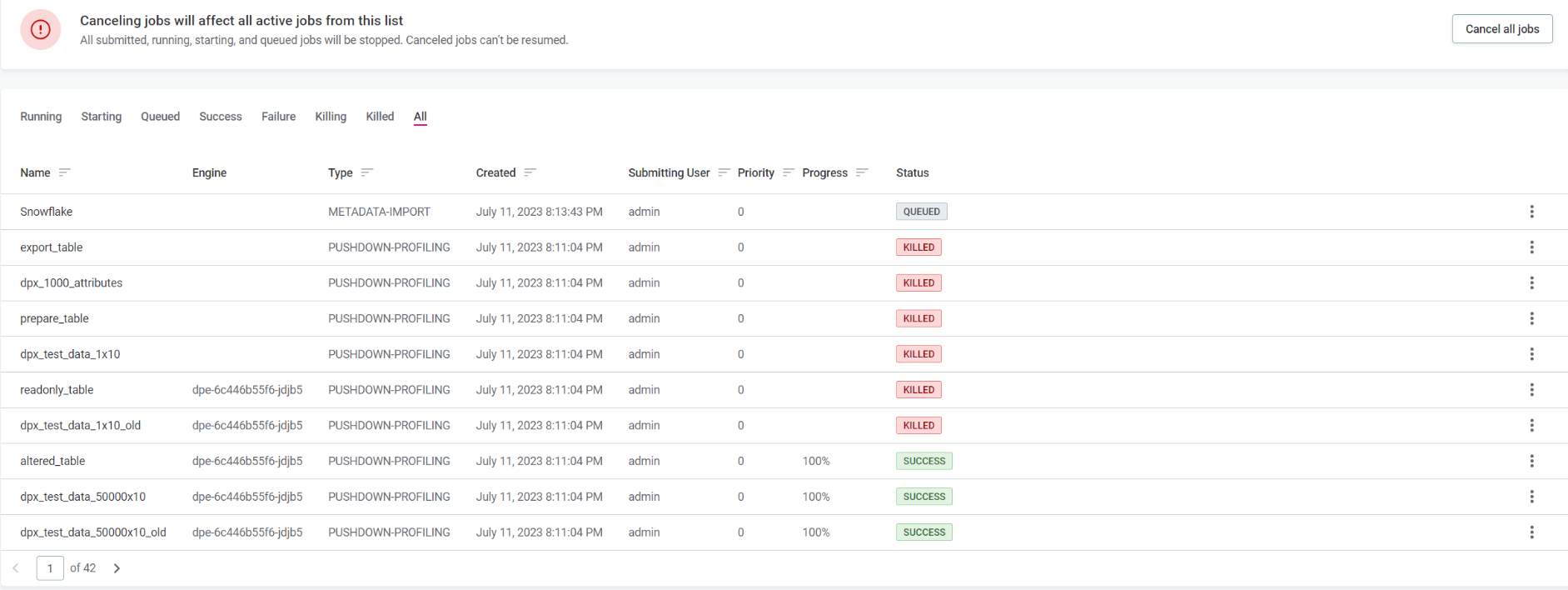
Events
Events help trace different stages through which a data processing job goes through from start to finish. This can make it easier to identify why a certain job failed and at which point.
The Events overview lists all events that DPM registered and provides the following details:
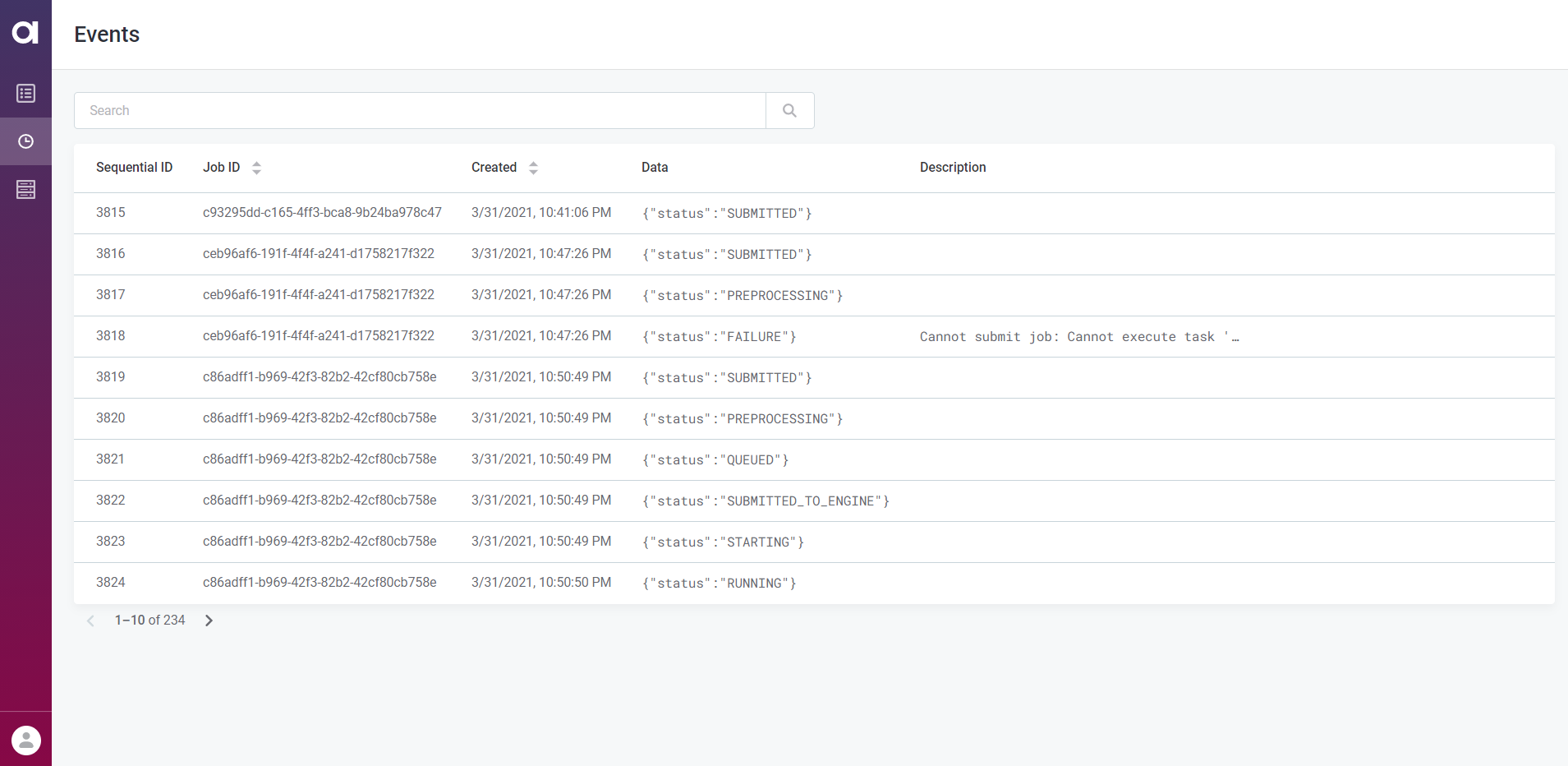
-
Sequential ID: The consecutive number assigned to the event when it was initiated.
-
Job ID: The identifier of the job to which the event is connected. This identifier can be used to retrieve all events related to a single job.
-
Created: The date and time when the event was created.
-
Data: Typically the status or the progress of the event.
-
Description: Any additional information relevant for the event.
Events can be sorted by the job identifier (Job ID) or the time of creation (Created). Selecting an event shows the event information in the sidebar.
Engines
The Engines tab shows all DPEs that are handled by your instance of DPM, which is particularly useful when you are running multiple instances of DPE.
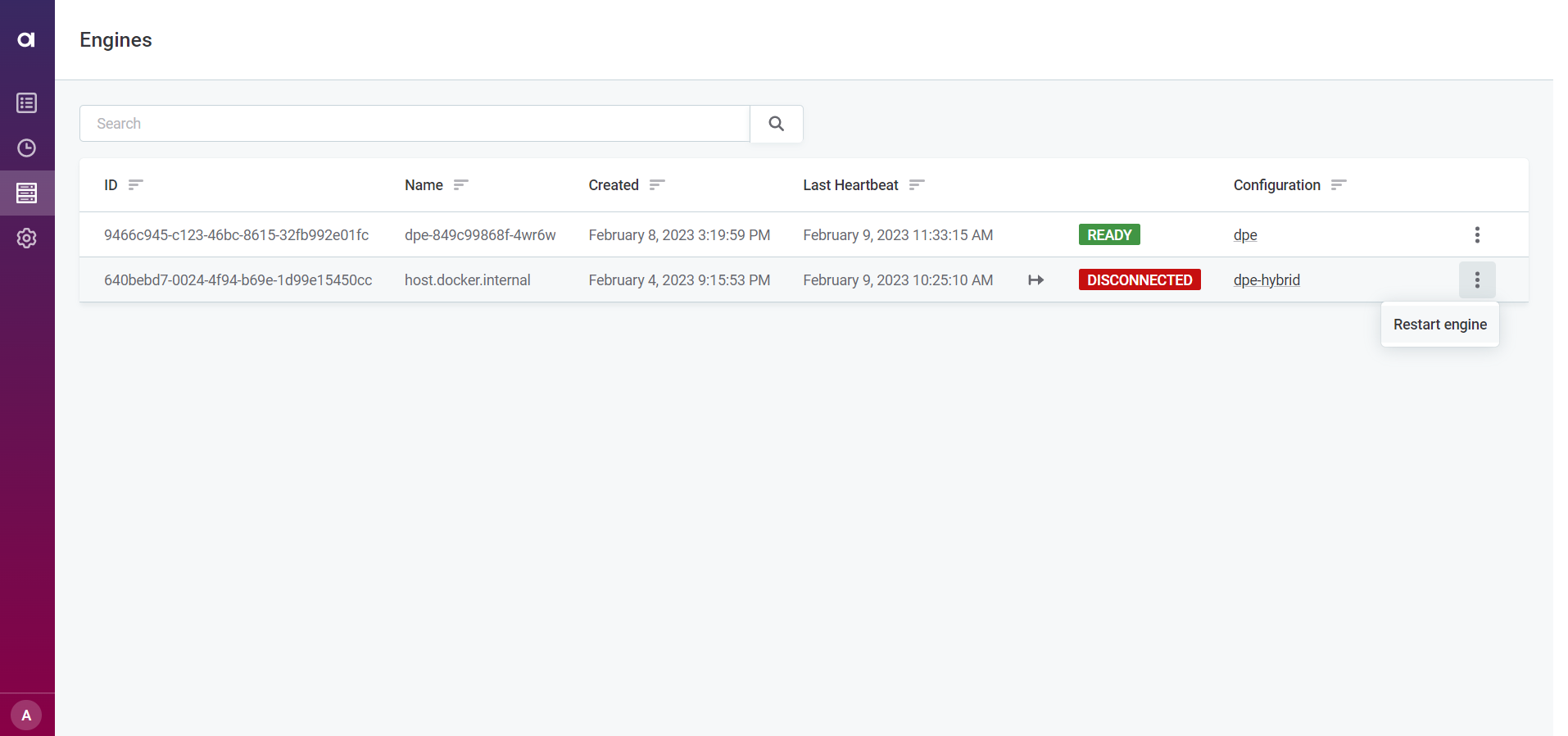
For each engine, you can see the following information:
-
ID: The engine identifier.
-
Name: A meaningful name for this engine.
-
Created: The date and time when the engine was registered with DPM.
-
Last Heartbeat: The last heartbeat that DPM received from this engine, that is, the last time that DPM was able to check the engine’s status.
-
Status: The current status of the engine. If the engine is running, the status is
READY. -
Configuration: Displays the DPE label assigned to each engine.
Select a label to see the configuration page for all DPEs grouped under that label. For more information, see DPM and DPE Configuration in DPM Admin Console, section Configure DPE labels.
DPEs with different configurations must have unique labels, as changes made to one DPE with a particular label affect all other DPEs with the same label. -
Restart: You might need to restart your DPEs for your changes to take effect. To do this, select the three dots menu next to the DPE you want to restart and then Restart engine.
If you want to turn this option off for a particular DPE, set the ataccama.one.dpe.restartEnabledproperty tofalse.
Select the engine from the list to view the following additional information:
-
Address: The location (host and port) at which the engine is available.
-
Max Message Size: The maximum size of messages that can be processed by the gRPC server, specified by the property
ataccama.server.grpc.max-message-size. -
Constraints: Define the capabilities of each engine and help route jobs to particular DPEs based on those characteristics, such as the connected data sources, file systems, or job types. For more information about how to configure constraints, see Constraints Configuration.
Configuration
The Configuration tab is used to configure specific DPM and DPE properties. It consists of four sections:
-
Runtime Configuration: For configuring the global runtime file.
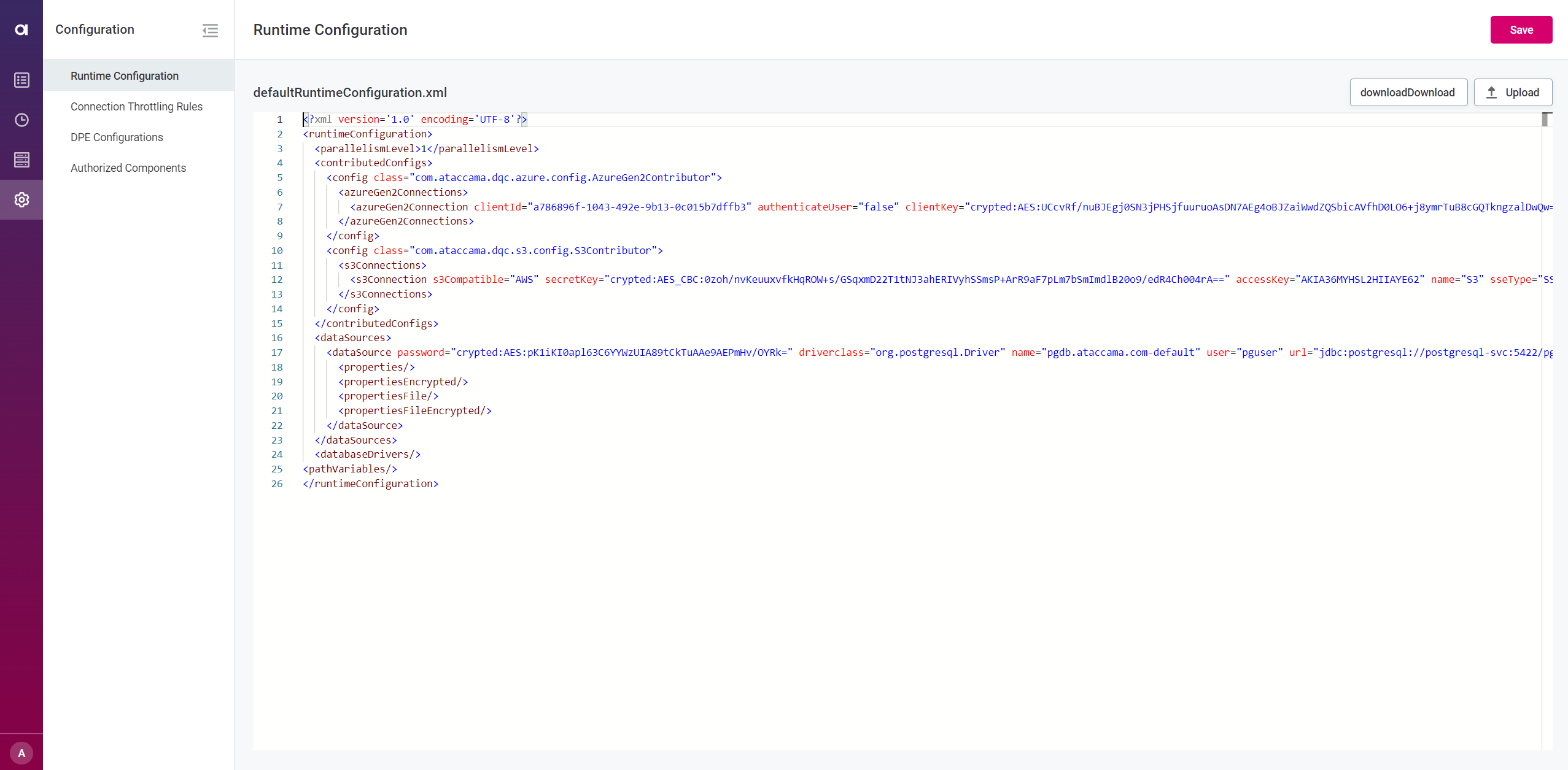
-
Connection Throttling Rules: For limiting connections to prevent overconsumption.

-
DPE Configurations: For managing data sources in DPE.
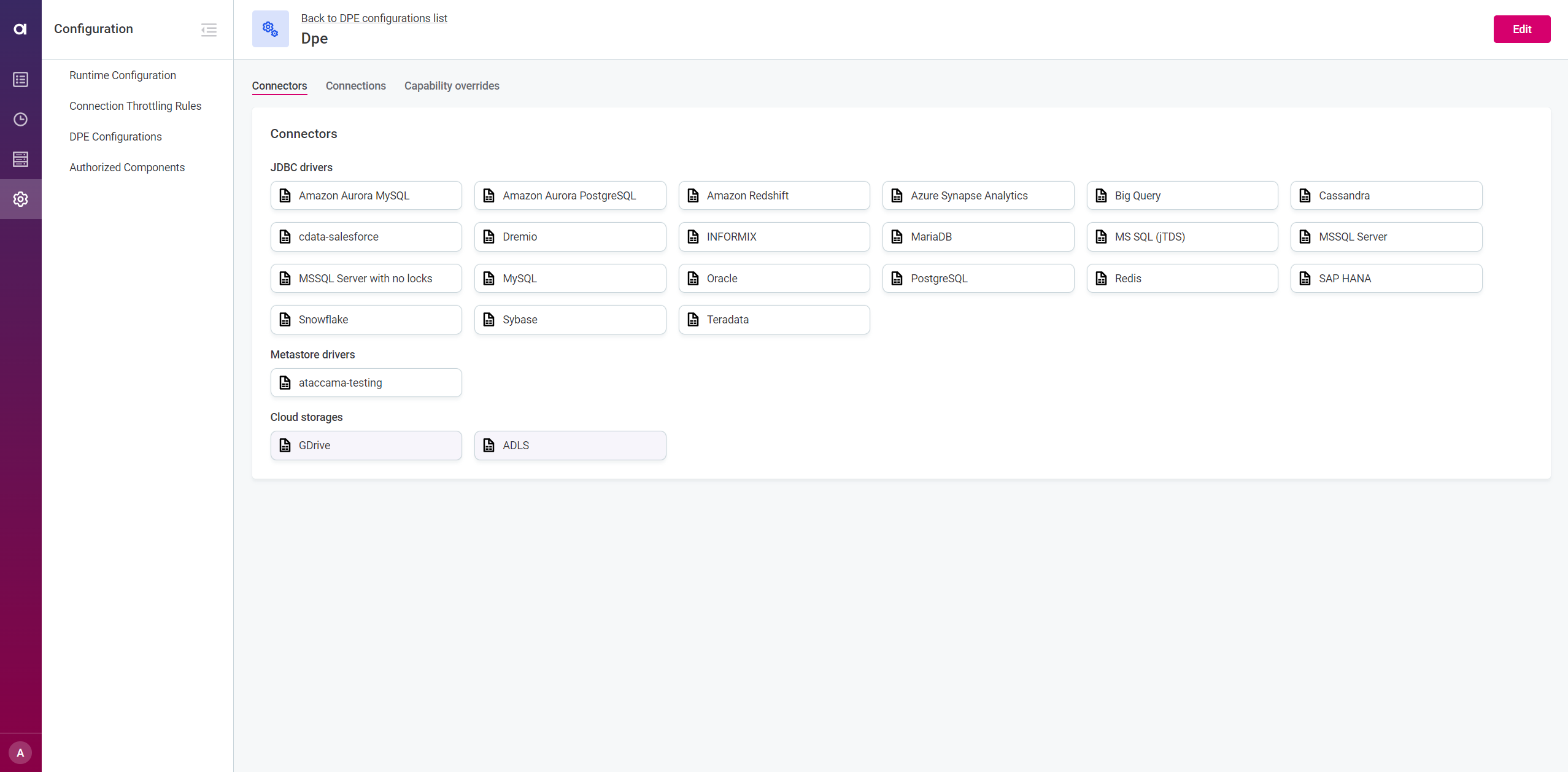
-
Authorized Components: for establishing communication between DPM and DPE modules.
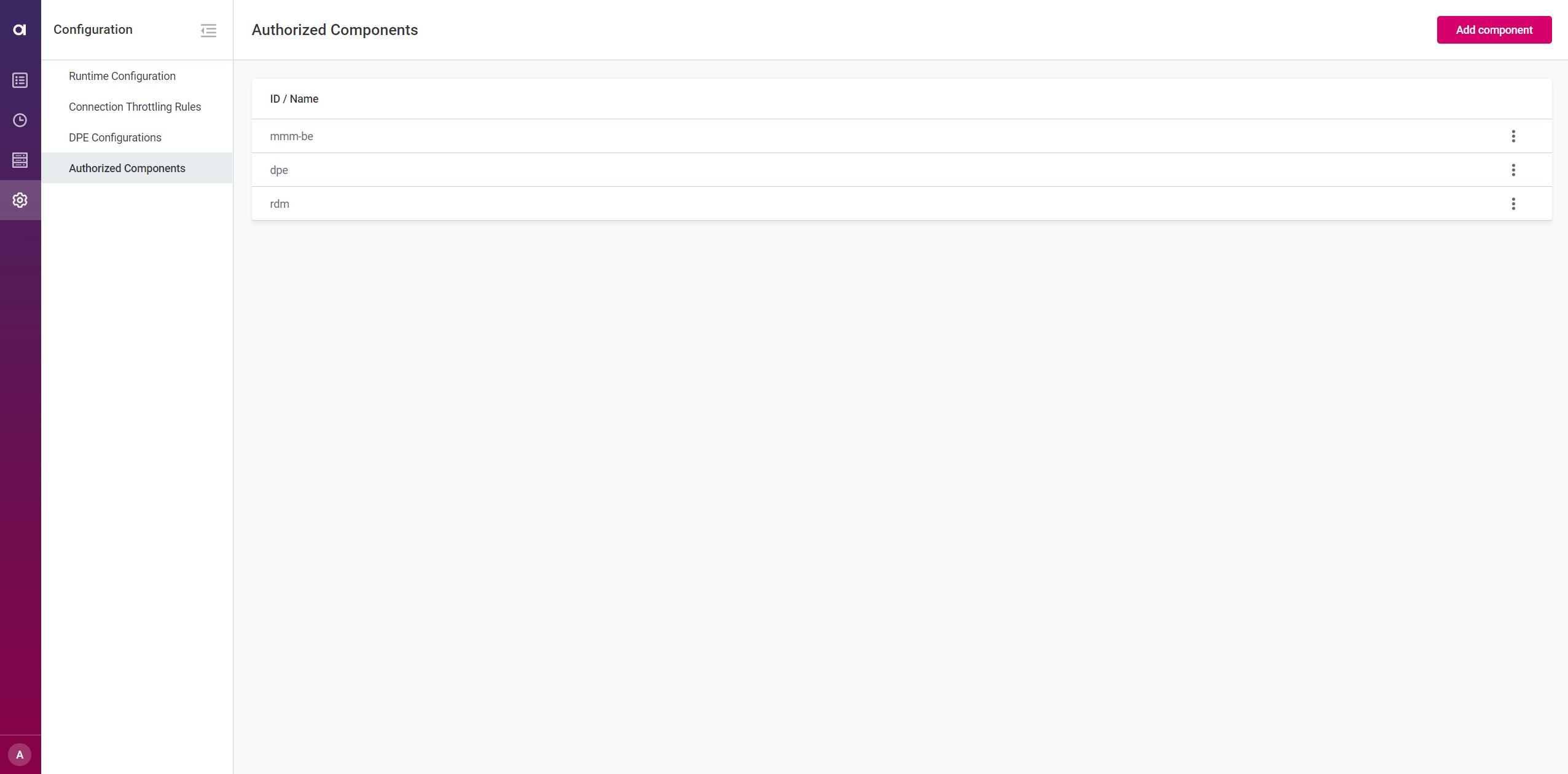
To learn more, see DPM and DPE Configuration in DPM Admin Console.
Was this page useful?
